Angular 17 Generate QR Codes Example
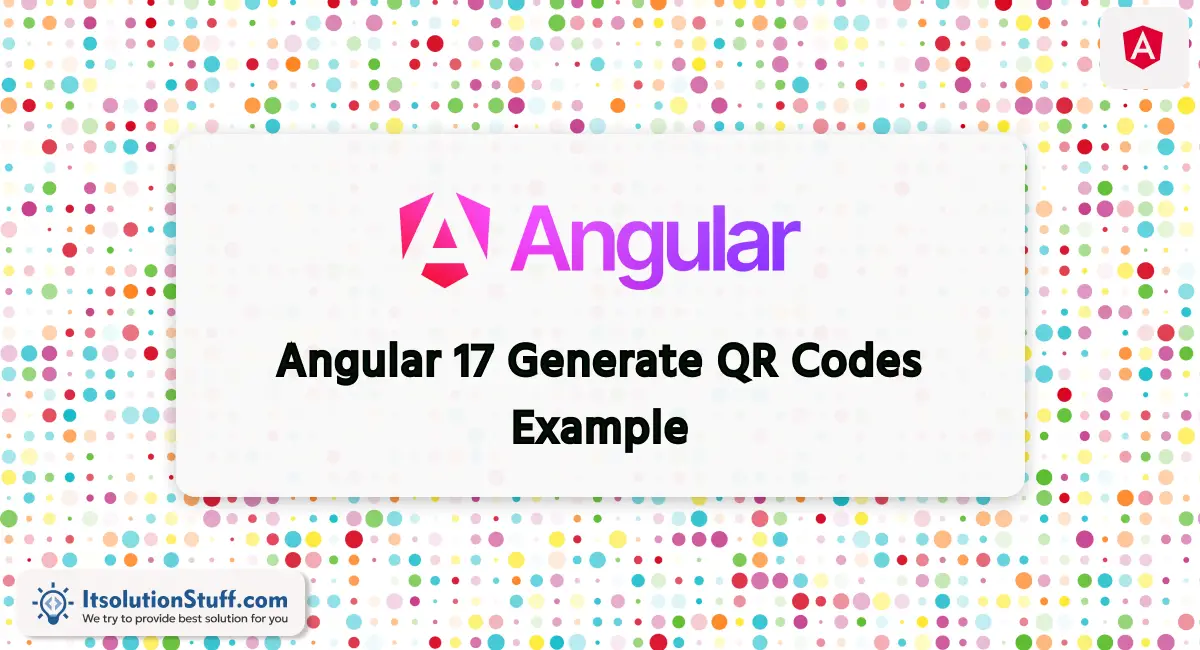
Hey Developer,
In this comprehensive tutorial, we will learn how to generate qr code in angular 17. step by step explain angular 17 create qr code example. if you want to see an example of angular 17 angular 17x-qrcode example then you are in the right place. you can understand a concept of angular 17 create qr code.
In this post, we will use ng-qrcode npm package to generate QR code in angular 17 application. we need to install ng-qrcode npm package and then we need to import QrCodeModule in component file. after that we can use "qr-code" tag to create qr code in angular 17 app.
So, let's follow the following steps:
Step for How to Create QR Code in Angular 17
- Step 1: Create Angular 17 Project
- Step 2: Install ng-qrcode Package
- Step 3: Update Ts File
- Step 4: Update HTML File
- Run Angular App
Let's follow the steps:
Step 1: Create Angular 17 Project
You can easily create your angular app using below command:
ng new my-new-app
Step 2: Install ng-qrcode Package
Now in this step, we need to just install ng-qrcode in our angular application. so let's add as like bellow:
npm install ng-qrcode --save
Step 3: Update Ts File
here, we need to update ts file as like bellow with lat and long variable:
src/app/app.component.ts
import { Component } from '@angular/core';
import { CommonModule } from '@angular/common';
import { QrCodeModule } from 'ng-qrcode';
@Component({
selector: 'app-root',
standalone: true,
imports: [CommonModule, QrCodeModule],
templateUrl: './app.component.html',
styleUrls: ['./app.component.css']
})
export class AppComponent {
}
Step 4: Update HTML File
here, we need to update html file as like bellow code:
src/app/app.component.html
<div class="container">
<h1>Angular 17 Generate QR Codes Example - ItSolutionStuff.com</h1>
<qr-code value="ItSolutionStuff world!" size="300" errorCorrectionLevel="M"></qr-code>
</div>
Run Angular App:
All the required steps have been done, now you have to type the given below command and hit enter to run the Angular app:
ng serve
Now, Go to your web browser, type the given URL and view the app output:
http://localhost:4200
Preview:
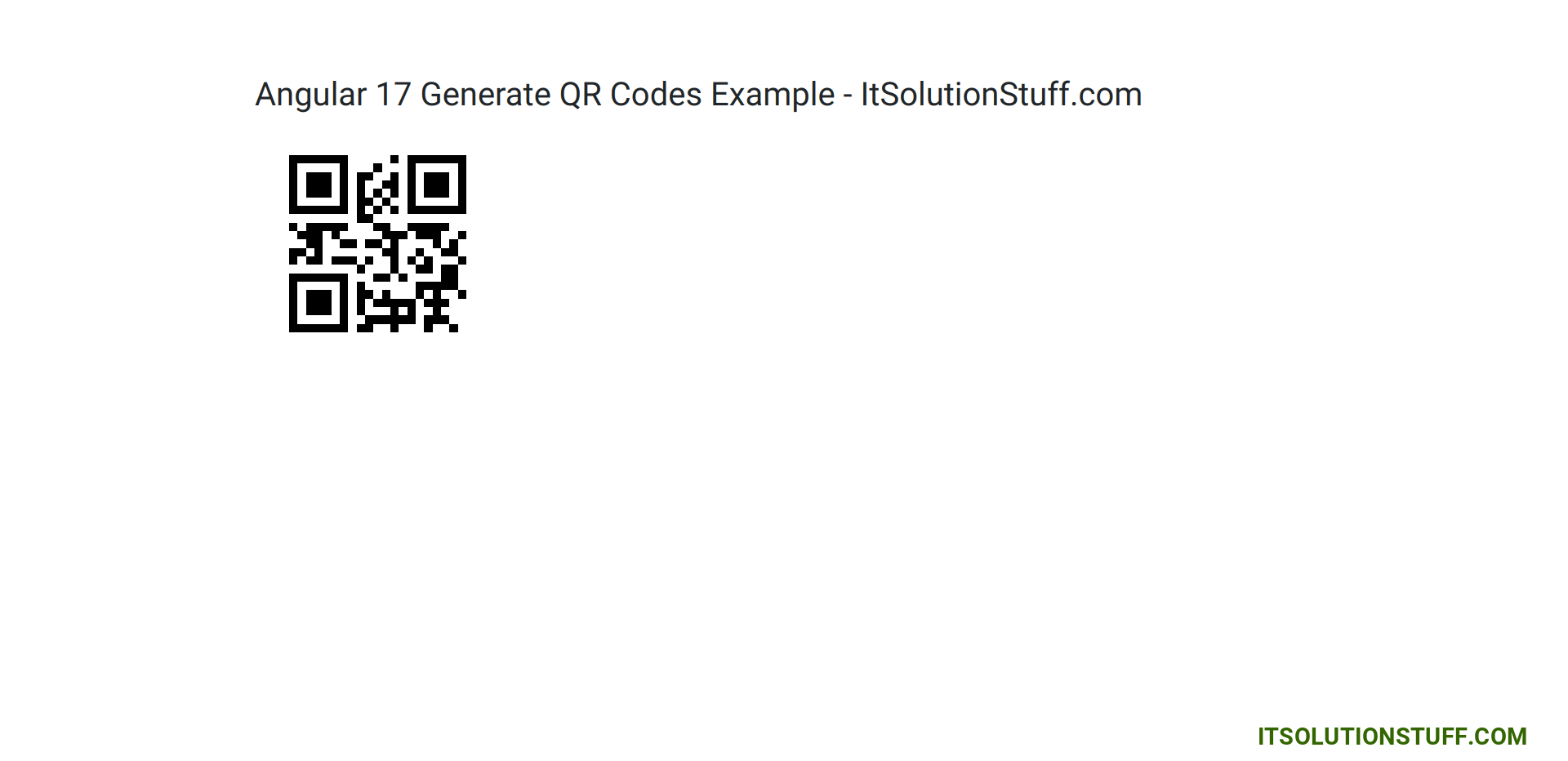
now you can check it.
I hope it can help you...

