Angular 17 HttpClient & Http Services Tutorial

Hey there,
Check out this easy guide on using Angular 17's HTTP client. If you're wondering about how to use Angular 17's HTTP service, I've got a straightforward example and solution for you. In this guide, we'll cover a simple Angular 17 HTTP client post example too. If you're curious about Angular 17 HTTP client service, I'll walk you through another easy example with a solution. Just follow the example below for using the HTTP client service in Angular 17.
It's crucial for every app to send API requests to other servers. Whether you're working with Angular, Vue, or React applications, knowing how to execute HTTP client requests is essential. In this guide, I'll show you a super simple example of making API requests to get and store data. For testing, we'll use the JSON placeholder API, so you don't have to create a new one..
Step for Create HttpClient & Http Service in Angular 17
- Step 1: Create Angular 17 Project
- Step 2: export provideHttpClient()
- Step 3: Create Service for API
- Step 4: Use Service to Component
- Step 5: Updated View File
- Run Angular App
So, let's see the below example step on step how to create an HTTP service and how to use it.
Step 1: Create Angular 17 Project
You can easily create your angular app using below command:
ng new my-new-app
Step 2: export provideHttpClient()
In this step, we need to export provideHttpClient() to app.config.ts file. so let's import it as like bellow:
src/app/app.config.ts
import { ApplicationConfig } from '@angular/core';
import { provideRouter } from '@angular/router';
import { routes } from './app.routes';
import { provideAnimations } from '@angular/platform-browser/animations';
import { provideHttpClient } from '@angular/common/http';
export const appConfig: ApplicationConfig = {
providers: [provideRouter(routes), provideAnimations(), provideHttpClient()]
};
Step 3: Create Service for API
Here, we need to create service for http client request. we will create service file and write client http request code. this service will use in our component file. So let's create service and put bellow code:
ng g s services/post
Now let's add code as like bellow:
src/app/services/post.service.ts
import { Injectable } from '@angular/core';
import { HttpClient } from '@angular/common/http';
@Injectable({
providedIn: 'root'
})
export class PostService {
private url = 'http://jsonplaceholder.typicode.com/posts';
constructor(private httpClient: HttpClient) { }
getPosts(){
return this.httpClient.get(this.url);
}
}
Step 4: Use Service to Component
Now we have to use this services to our app component. So let's updated code as like bellow:
src/app/app.component.ts
import { Component } from '@angular/core';
import { CommonModule } from '@angular/common';
import { RouterOutlet } from '@angular/router';
import { PostService } from './services/post.service';
@Component({
selector: 'app-root',
standalone: true,
imports: [CommonModule, RouterOutlet],
templateUrl: './app.component.html',
styleUrls: ['./app.component.css']
})
export class AppComponent {
posts:any;
constructor(private service:PostService) {}
ngOnInit() {
this.service.getPosts()
.subscribe(response => {
this.posts = response;
});
}
}
Step 5: Updated View File
Now here, we will updated our html file. let's put bellow code:
src/app/app.component.html
<h1>Angular 17 HttpClient for Sending Http Request Example - ItSolutionStuff.com</h1>
<ul class="list-group">
<li
*ngFor="let post of posts"
class="list-group-item">
{{ post.title }}
</li>
</ul>
Run Angular App:
All the required steps have been done, now you have to type the given below command and hit enter to run the Angular app:
ng serve
Now, Go to your web browser, type the given URL and view the app output:
http://localhost:4200
you will see the layout below:
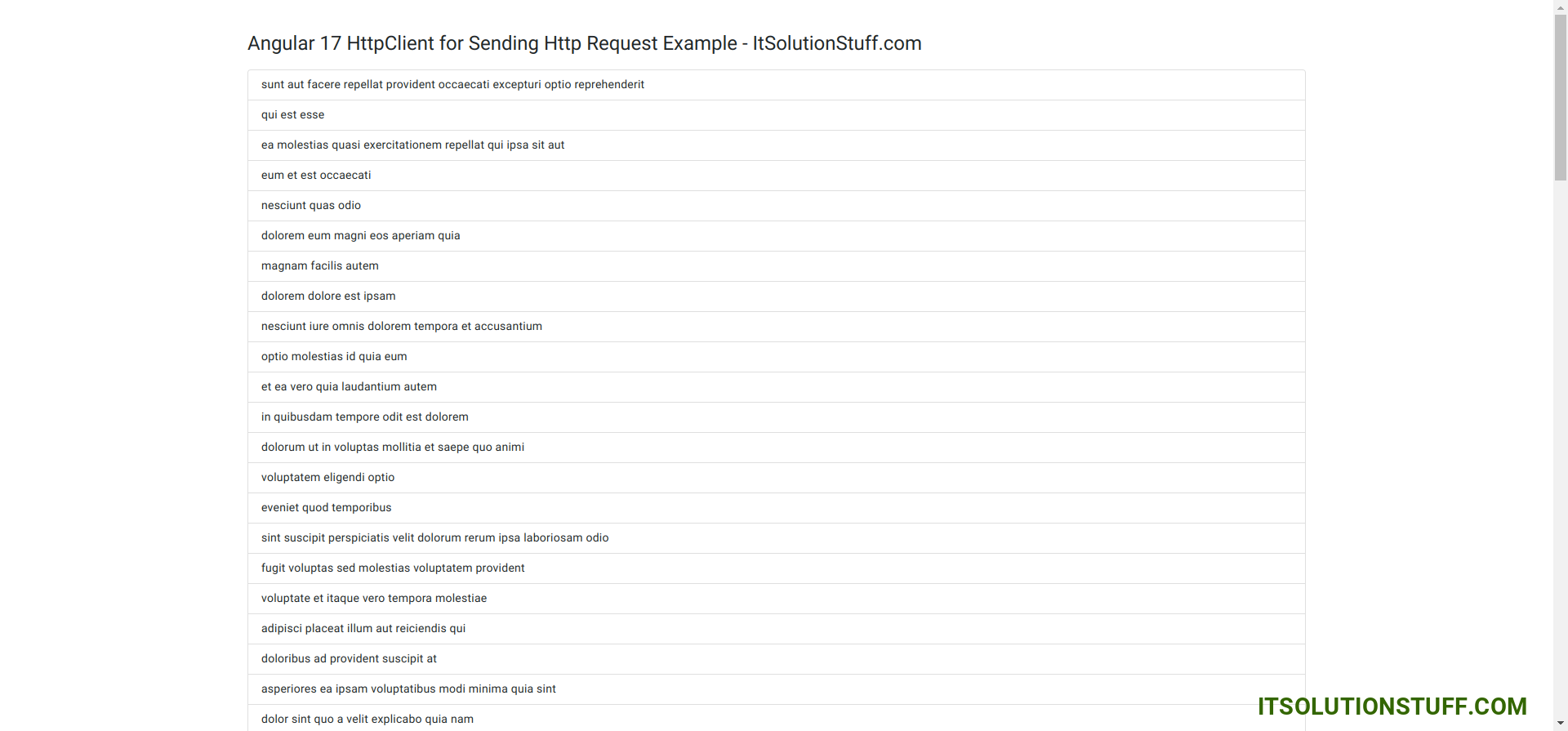
I hope it can help you...

