Angular Show Error Message on Submit Example
This tutorial is focused on angular form validation on submit example. step by step explain angular reactive form show error on submit. you will learn how to show errors on submit in angular. This post will give you simple example of show form errors on submit in angular. Alright, let’s dive into the steps.
Here, i will show how to display errors on submit in angular 6, angular 7, angular 8, angular 9, angular 10, angular 11, angular 12, angular 13, angular 14, angular 15, angular 16 and angular 17 application.
I will give you very simple example for show error massage on submit in angular. bellow simple solution:
<div *ngIf="form.get('name').hasError('required') && myform.submitted" class='alert alert-danger'>
Name is required
</div>
Now we will see full example then you can understand how it works. let's see bellow:
Import FormsModule:
src/app/app.module.ts
import { NgModule } from '@angular/core';
import { BrowserModule } from '@angular/platform-browser';
import { FormsModule, ReactiveFormsModule } from '@angular/forms';
import { AppComponent } from './app.component';
@NgModule({
imports: [ BrowserModule, FormsModule, ReactiveFormsModule ],
declarations: [ AppComponent ],
bootstrap: [ AppComponent ]
})
export class AppModule { }
Template Code:
In this step, we will write code of html form with ngModel. so add following code to app.component.html file.
I used bootstrap class on this form. if you want to add than then follow this link too: Install Boorstrap 4 to Angular 9.
src/app/app.component.html
<div class="container">
<h1>angular form show errors on submit - ItSolutionStuff.com</h1>
<form [formGroup]="form" (ngSubmit)="submit()" #myform="ngForm">
<div class="form-group">
<label for="name">Name</label>
<input
formControlName="name"
id="name"
type="text"
class="form-control">
<div *ngIf="form.get('name').hasError('required') && myform.submitted" class='alert alert-danger'>Name is required</div>
</div>
<div class="form-group">
<label for="email">Email</label>
<input
formControlName="email"
id="email"
type="text"
class="form-control">
<div *ngIf="form.get('email').hasError('required') && myform.submitted" class='alert alert-danger'>Email is required</div>
<div *ngIf="form.get('email').hasError('email') && myform.submitted" class='alert alert-danger'>Please enter valid email.</div>
</div>
<button class="btn btn-primary" type="submit">Submit</button>
</form>
</div>
updated Ts File
src/app/app.component.ts
import { Component } from '@angular/core';
import { FormGroup, FormControl, Validators} from '@angular/forms';
@Component({
selector: 'my-app',
templateUrl: './app.component.html',
styleUrls: [ './app.component.css' ]
})
export class AppComponent {
name = 'Angular';
form = new FormGroup({
name: new FormControl('', [Validators.required, Validators.minLength(3)]),
email: new FormControl('', [Validators.required, Validators.email])
});
submit(){
console.log(this.form.valid);
if(this.form.valid){
console.log(this.form.value);
}
}
}
Now you can run your application using following command:
ng serve
Output
true
{name: "hardik", email: "hardik@gmail.com"}
Let's see bellow layout:
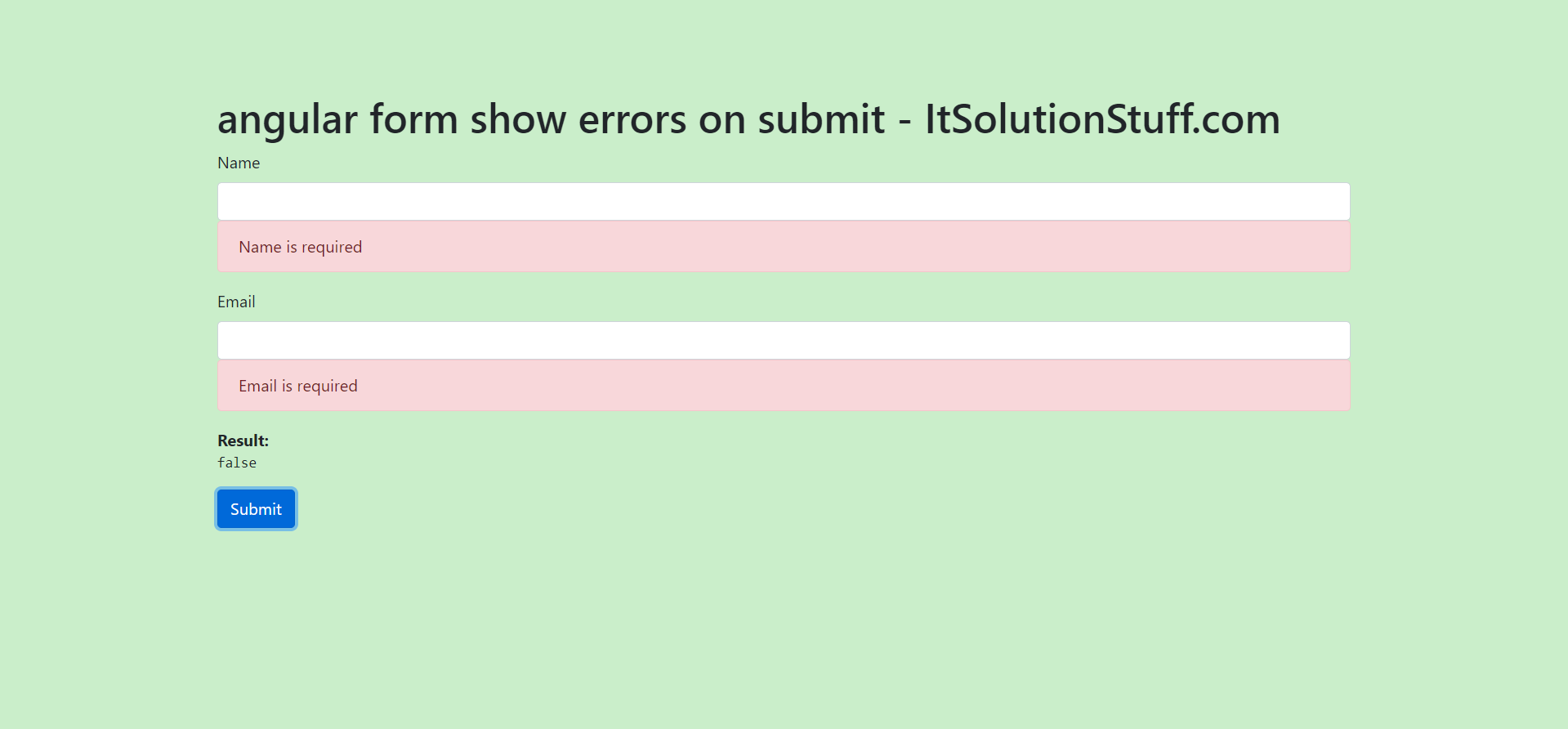
I hope it can help you...

