Angular Radio Button with Reactive Form Tutorial
If you need to see example of angular radio button group reactive form. In this article, we will implement a how to use radio button in angular. you will learn angular radio button example. let’s discuss about angular radio button change event.
You can easily use radio button with angular 6, angular 7, angular 8, angular 9, angular 10, angular 11, angular 12, angular 13, angular 14, angular 15, angular 16 and angular 17.
Here, i will give you two example to get value of selected radio button by click on submit button and another get checked radio button value in on change value. so we will take "gender" variable and create two radio button. let's see both example one by one.
You need to follow bellow step to add form validation in angular 9.
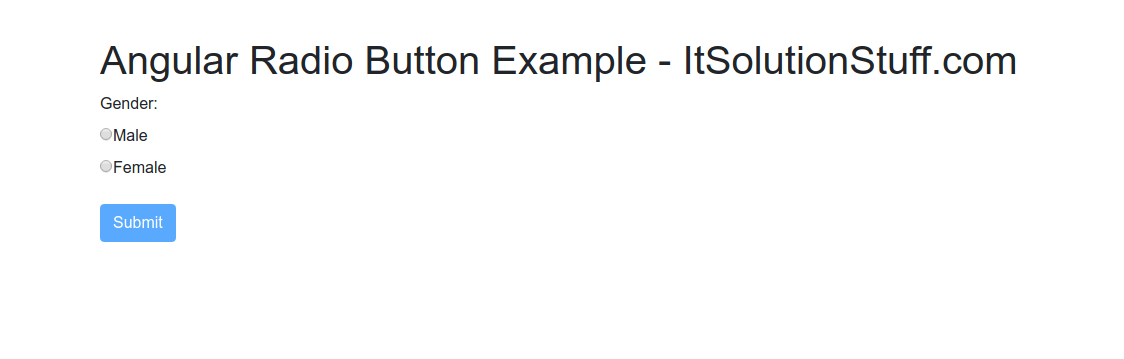
Example 1: Get Checked Radio Button on Form Submit
Step 1: Import FormsModule
If you want to create form in angular app then you need to import FormsModule from @angular/forms library. so let's add following code to app.module.ts file.
src/app/app.module.ts
import { BrowserModule } from '@angular/platform-browser';
import { NgModule } from '@angular/core';
import { AppComponent } from './app.component';
import { FormsModule, ReactiveFormsModule } from '@angular/forms';
@NgModule({
declarations: [
AppComponent
],
imports: [
BrowserModule,
FormsModule,
ReactiveFormsModule
],
providers: [],
bootstrap: [AppComponent]
})
export class AppModule { }
Step 2: Form with ngModel
In this step, we will write code of html form with ngModel. so add following code to app.component.html file.
I used bootstrap class on this form. if you want to add than then follow this link too: Install Boorstrap 4 to Angular 9.
src/app/app.component.html
<div class="container">
<h1>Angular Radio Button Example - ItSolutionStuff.com</h1>
<form [formGroup]="form" (ngSubmit)="submit()">
<div class="form-group">
<label for="gender">Gender:</label>
<div>
<input id="male" type="radio" value="male" name="gender" formControlName="gender">
<label for="male">Male</label>
</div>
<div>
<input id="female" type="radio" value="female" name="gender" formControlName="gender">
<label for="female">Female</label>
</div>
<div *ngIf="f.gender.touched && f.gender.invalid" class="alert alert-danger">
<div *ngIf="f.gender.errors.required">Name is required.</div>
</div>
</div>
<button class="btn btn-primary" type="submit" [disabled]="!form.valid">Submit</button>
</form>
</div>
Step 3: updated Ts File
In ts file. we will write submit() and get all input fields values. so let's add following code to app.component.ts file.
src/app/app.component.ts
import { Component } from '@angular/core';
import { FormGroup, FormControl, Validators} from '@angular/forms';
@Component({
selector: 'app-root',
templateUrl: './app.component.html',
styleUrls: ['./app.component.css']
})
export class AppComponent {
form = new FormGroup({
gender: new FormControl('', Validators.required)
});
get f(){
return this.form.controls;
}
submit(){
console.log(this.form.value);
}
}
Now you can run your application using following command:
ng serve
Example 2: Get Checked Radio Button on Change Event
Step 1: Import FormsModule
If you want to create form in angular app then you need to import FormsModule from @angular/forms library. so let's add following code to app.module.ts file.
src/app/app.module.ts
import { BrowserModule } from '@angular/platform-browser';
import { NgModule } from '@angular/core';
import { AppComponent } from './app.component';
import { FormsModule, ReactiveFormsModule } from '@angular/forms';
@NgModule({
declarations: [
AppComponent
],
imports: [
BrowserModule,
FormsModule,
ReactiveFormsModule
],
providers: [],
bootstrap: [AppComponent]
})
export class AppModule { }
Step 2: Form with ngModel
In this step, we will write code of html form with ngModel. so add following code to app.component.html file.
I used bootstrap class on this form. if you want to add than then follow this link too: Install Boorstrap 4 to Angular 9.
src/app/app.component.html
<div class="container">
<h1>Angular Radio Button Example - ItSolutionStuff.com</h1>
<form [formGroup]="form" (ngSubmit)="submit()">
<div class="form-group">
<label for="gender">Gender:</label>
<div>
<input id="male" type="radio" value="male" name="gender" formControlName="gender" (change)="changeGender($event)">
<label for="male">Male</label>
</div>
<div>
<input id="female" type="radio" value="female" name="gender" formControlName="gender" (change)="changeGender($event)">
<label for="female">Female</label>
</div>
<div *ngIf="f.gender.touched && f.gender.invalid" class="alert alert-danger">
<div *ngIf="f.gender.errors.required">Name is required.</div>
</div>
</div>
<button class="btn btn-primary" type="submit" [disabled]="!form.valid">Submit</button>
</form>
</div>
Step 3: updated Ts File
In ts file. we will write submit() and get all input fields values. so let's add following code to app.component.ts file.
src/app/app.component.ts
import { Component } from '@angular/core';
import { FormGroup, FormControl, Validators} from '@angular/forms';
@Component({
selector: 'app-root',
templateUrl: './app.component.html',
styleUrls: ['./app.component.css']
})
export class AppComponent {
form = new FormGroup({
gender: new FormControl('', Validators.required)
});
get f(){
return this.form.controls;
}
submit(){
console.log(this.form.value);
}
changeGender(e) {
console.log(e.target.value);
}
}
Now you can run your application using following command:
ng serve
I hope it can help you...

