Angular 17 Convert Date to mm/dd/yyyy Format Example
Hi Friends,
In this short tutorial, we will share a quick and easy way to convert date to mm/dd/yyyy. Angular 17 Convert the date to mm/dd/yyyy format to understand the concept. I will show you about angular 17 convert date to string format mm/dd/yyyy. I will show you about angular 17 convert string to date dd/mm/yyyy.
To convert a date to mm/dd/yyyy format in Angular 17, you can use the date pipe and formatDate function. First, include the DatePipe module in your component. Then, apply the pipe in your HTML template like this: `{{ yourDate | date: 'MM/dd/yyyy' }}`. Alternatively, in your TypeScript file, import formatDate and use it like `formatDate(yourDate, 'MM/dd/yyyy', 'en-US')`. This will format the date to display in the desired format: month/day/year.
Let's follow the few steps to done this example:
Step for Date to mm/dd/yyyy Format in Angular 17
- Step 1: Create Angular 17 Project
- Step 2: Update Ts File
- Step 3: Update HTML File
- Run Angular App
Let's follow the steps:
Step 1: Create Angular 17 Project
You can easily create your angular app using the below command:
ng new my-new-app
Step 2: Update Ts File
here, we need to update ts file as like bellow with lat and long variable:
src/app/app.component.ts
import { Component } from '@angular/core';
import { CommonModule, formatDate } from '@angular/common';
@Component({
selector: 'app-root',
standalone: true,
imports: [CommonModule],
templateUrl: './app.component.html',
styleUrls: ['./app.component.css']
})
export class AppComponent {
datemdY:string = '';
now: Date = new Date();
constructor(){
this.datemdY = formatDate(this.now,'MM/dd/yyyy', "en-US");
}
}
Step 3: Update HTML File
here, we need to update html file as like bellow code:
src/app/app.component.html
<div class="container">
<h1>Angular 17 Convert Date to mm/dd/yyyy Example - ItSolutionStuff.com</h1>
<ul>
<li><code ngNonBindable>{{ now | date: 'MM/dd/yyyy' }}</code> : {{ now | date: 'MM/dd/yyyy' }}</li>
<li><code ngNonBindable>{{ now | date: 'dd/MM/yyyy' }}</code> : {{ now | date: 'dd/MM/yyyy' }}</li>
<li><code ngNonBindable>{{ now | date: 'yyyy-MM-dd' }}</code> : {{ now | date: 'yyyy-MM-dd' }}</li>
<li><code ngNonBindable>{{ now | date: 'HH:mm' }}</code> : {{ now | date: 'HH:mm' }}</li>
<li><code ngNonBindable>{{ now | date: 'h:mm a' }}</code> : {{ now | date: 'h:mm a' }}</li>
<li><code ngNonBindable>{{ now | date: 'MM/dd/yyyy HH:mm' }}</code> : {{ now | date: 'MM/dd/yyyy HH:mm' }}</li>
<li><code ngNonBindable>{{ now | date: 'yyyy-MM-dd-HH-mm-ss' }}</code> : {{ now | date: 'yyyy-MM-dd-HH-mm-ss' }}</li>
<li><code ngNonBindable>Custom Date Format</code> : {{ datemdY }}</li>
</ul>
</div>
Run Angular App:
All the required steps have been done, now you have to type the given below command and hit enter to run the Angular app:
ng serve
Now, Go to your web browser, type the given URL and view the app output:
http://localhost:4200
Preview:
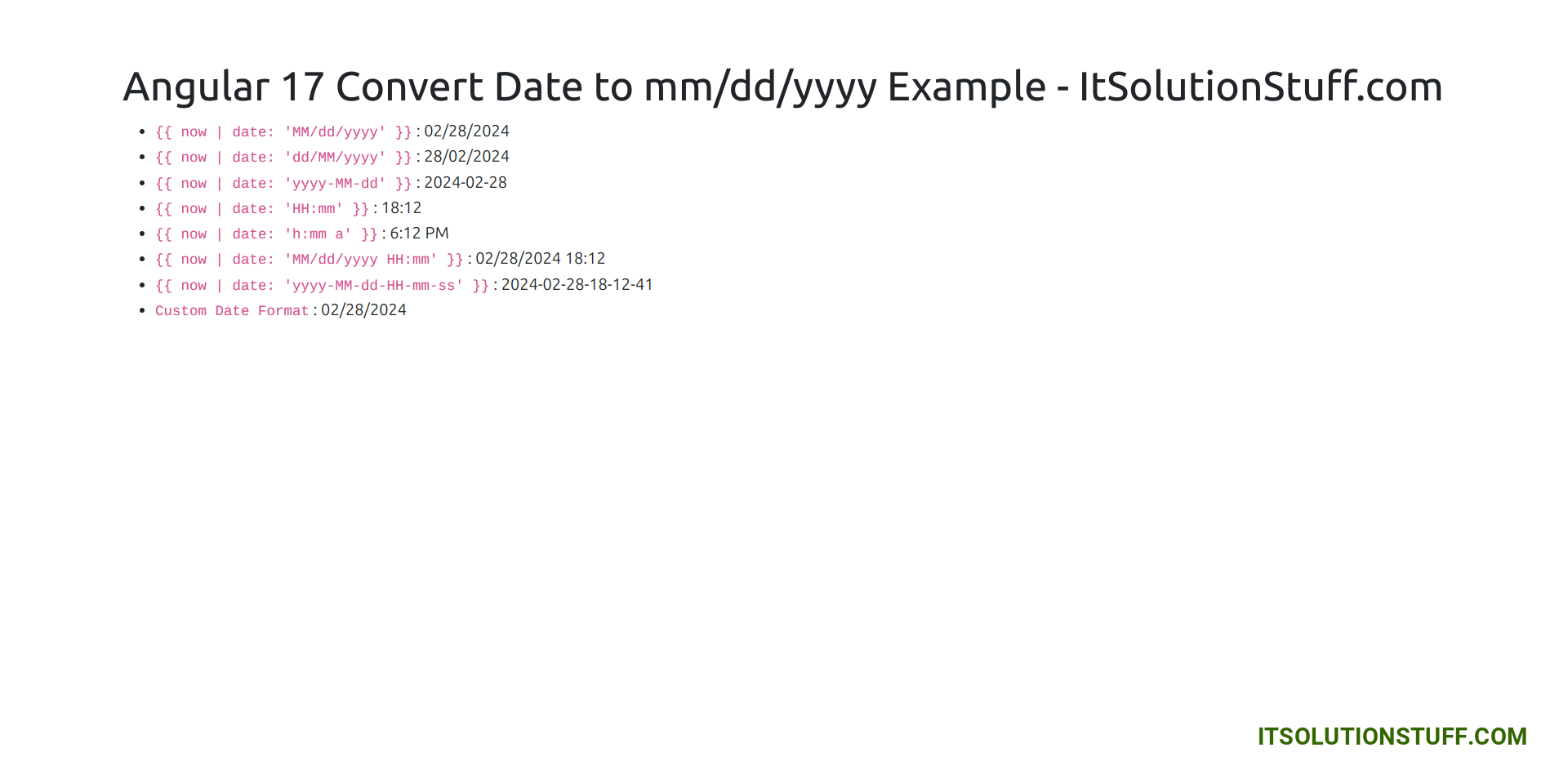
now you can check it.
I hope it can help you...

