How to Install Font Awesome Icons in Angular 17?

Hello Artisan,
If you need to see an example of angular 17 install font awesome icons. It's a simple example of how to install font awesome in angular 17. you will learn font awesome icons in angular 17. I would like to show you how to add font awesome icons in angular 17. Here, Create a basic example of use font awesome icons in angular 17.
Icons are a fundamental necessity for every project, conveying information without the need for accompanying labels. They enhance the aesthetic appeal of our application layouts. When considering the integration of icons into your application, Font Awesome emerges as the preferred choice. Font Awesome offers an extensive collection of icons, ensuring effortless utilization.
For instance, let's explore the step-by-step process of installing Font Awesome icons in an Angular 17 application. While the procedure is straightforward, it can be particularly helpful for new developers seeking guidance on its implementation.
Step for Install Font Awesome in Angular 17
- Step 1: Create Angular 17 Project
- Step 2: Install font-awesome
- Step 3: Import CSS
- Step 4: Use Font Awesome Icons
- Run Angular App
Let's follow the following steps:
Step 1: Create Angular 17 Project
You can easily create your angular app using below command:
ng new my-new-app
Step 2: Install font-awesome
In this step, you need to just install font-awesome on your angular 17 and import css file to style.css file. this is only for css importing. so you can run command bellow:
npm install font-awesome --save
Step 3: Import CSS
After successfully, installed font-awesome, we need to import css files on angular.json file. so let's add following lines on it.
angular.json
"$schema": "./node_modules/@angular/cli/lib/config/schema.json",
"version": 1,
"newProjectRoot": "projects",
"projects": {
"appFont": {
....
"assets": [
"src/favicon.ico",
"src/assets"
],
"styles": [
"node_modules/font-awesome/css/font-awesome.css",
"src/styles.css"
],
......
OR, you can also give path like as this way, if above is not working:
"$schema": "./node_modules/@angular/cli/lib/config/schema.json",
"version": 1,
"newProjectRoot": "projects",
"projects": {
"appFont": {
....
"assets": [
"src/favicon.ico",
"src/assets"
],
"styles": [
"../node_modules/font-awesome/css/font-awesome.css",
"src/styles.css"
],
......
Step 4: Use Font Awesome Icons
Now we are ready to use font awesome classes in our html file. so let's add following code on your app.component.html file.
src/app/app.component.html
<h1>Angular 17 Install Font Awesome Icons Example - ItSolutionStuff.com</h1>
<i class="fa fa-user fa-5x"></i>
<i class="fa fa-dashboard fa-5x"></i>
<i class="fa fa-money fa-5x"></i>
<i class="fa fa-home fa-5x"></i>
<i class="fa fa-th fa-5x"></i>
You can run the application.
You will see the layout as like below:
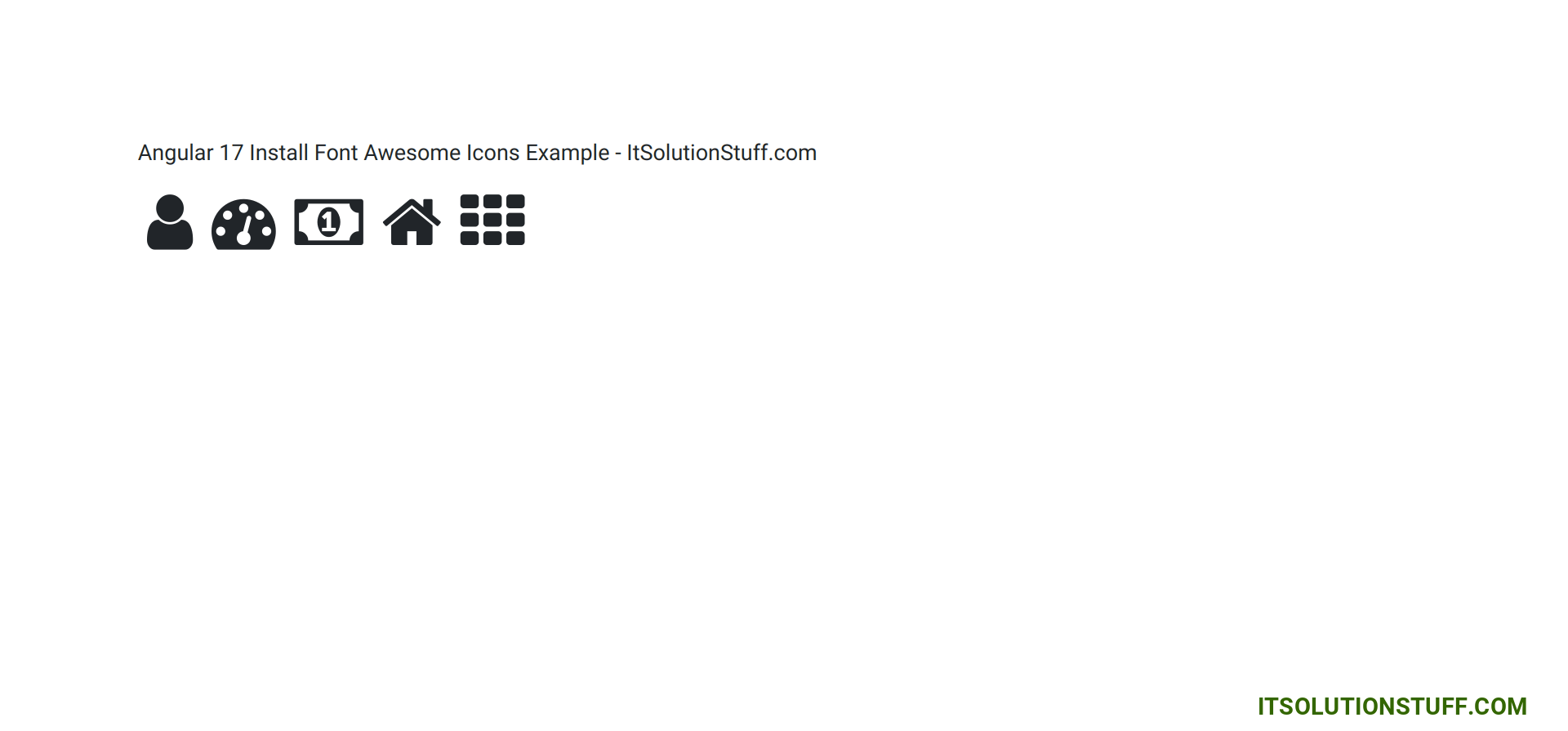
You can also use icons from here: Font Awesome Icons List.
I hope it can help you...

