Laravel Send Welcome Email After Registration Example
Hello Friends,
This detailed guide will cover laravel send email after registration. We will use laravel send email after registration. Here you will learn laravel send email on registration. This post will give you a simple example of laravel send welcome email after registration. Let's see below example laravel send welcome email notification after registration.
In this tutorial, i will show you how to send welcome email notification to user after register. we will use laravel ui to create basic authentication. then we will create WelcomeMailNotification notification to send welcome mail to user. then we will send notification from RegisterController controller file.
You can send email after registration in laravel 6, laravel 7, laravel 8, laravel 9, laravel 10 and laravel 11 versions.
So, let's follow the below step to done following steps:
Step 1: Install Laravel
This step is not required; however, if you have not created the laravel app, then you may go ahead and execute the below command:
composer create-project laravel/laravel example-app
Step 2: Create Welcome Notification
In this step, we need to create "Notification" by using laravel artisan command, so let's run bellow command, we will create WelcomeMailNotification notification class.
php artisan make:notification WelcomeMailNotification
now you can see new folder will create as "Notifications" in app folder. You need to make following changes as like bellow class.
app/Notifications/WelcomeMailNotification.php
<?php
namespace App\Notifications;
use Illuminate\Bus\Queueable;
use Illuminate\Contracts\Queue\ShouldQueue;
use Illuminate\Notifications\Messages\MailMessage;
use Illuminate\Notifications\Notification;
use App\Models\User;
class WelcomeMailNotification extends Notification
{
use Queueable;
public $user;
/**
* Create a new notification instance.
*/
public function __construct(User $user)
{
$this->user = $user;
}
/**
* Get the notification's delivery channels.
*
* @return array
*/
public function via(object $notifiable): array
{
return ['mail'];
}
/**
* Get the mail representation of the notification.
*/
public function toMail(object $notifiable): MailMessage
{
$mailData = [
'name' => $this->user->name,
'email' => $this->user->email
];
return (new MailMessage)->markdown(
'emails.welcome', ['mailData' => $mailData]
);
}
/**
* Get the array representation of the notification.
*
* @return array
*/
public function toArray(object $notifiable): array
{
return [
];
}
}
Next, we need to create welcome.blade.php file to send welcome email content. so, let's create as the bellow:
resources/views/emails/welcome.blade.php
@component('mail::message')
Welcome to ItSolutionStuff.com
Name: {{ $mailData['name'] }}<br/>
Email: {{ $mailData['email'] }}
Thanks,<br/>
{{ config('app.name') }}
@endcomponent
Step 3: Email Configuration
in this step, we need to add email configuration to .env file. So you can simply add as like following.
.env
MAIL_MAILER=smtp
MAIL_HOST=smtp.gmail.com
MAIL_PORT=465
MAIL_USERNAME=mygoogle@gmail.com
MAIL_PASSWORD=rrnnucvnqlbsl
MAIL_ENCRYPTION=tls
MAIL_FROM_ADDRESS=mygoogle@gmail.com
MAIL_FROM_NAME="${APP_NAME}"
Step 4: Create Auth Scaffold
Now, in this step, we will create auth scaffold command to create login, register and dashboard. so run following commands:
Laravel UI Package:
composer require laravel/ui
Generate Auth:
php artisan ui bootstrap --auth
npm install
npm run build
Step 5: Update RegisterController File
Here, in this step, we will update RegisterController controller file. we will send notification to user after registration here. so, let's update code:
app/Http/Controllers/Auth/RegisterController.php
<?php
namespace App\Http\Controllers\Auth;
use App\Http\Controllers\Controller;
use App\Providers\RouteServiceProvider;
use App\Models\User;
use Illuminate\Foundation\Auth\RegistersUsers;
use Illuminate\Support\Facades\Hash;
use Illuminate\Support\Facades\Validator;
use App\Notifications\WelcomeMailNotification;
class RegisterController extends Controller
{
/*
|--------------------------------------------------------------------------
| Register Controller
|--------------------------------------------------------------------------
|
| This controller handles the registration of new users as well as their
| validation and creation. By default this controller uses a trait to
| provide this functionality without requiring any additional code.
|
*/
use RegistersUsers;
/**
* Where to redirect users after registration.
*
* @var string
*/
protected $redirectTo = RouteServiceProvider::HOME;
/**
* Create a new controller instance.
*
* @return void
*/
public function __construct()
{
$this->middleware('guest');
}
/**
* Get a validator for an incoming registration request.
*
* @param array $data
* @return \Illuminate\Contracts\Validation\Validator
*/
protected function validator(array $data)
{
return Validator::make($data, [
'name' => ['required', 'string', 'max:255'],
'email' => ['required', 'string', 'email', 'max:255', 'unique:users'],
'password' => ['required', 'string', 'min:8', 'confirmed'],
]);
}
/**
* Create a new user instance after a valid registration.
*
* @param array $data
* @return \App\Models\User
*/
protected function create(array $data)
{
$user = User::create([
'name' => $data['name'],
'email' => $data['email'],
'password' => Hash::make($data['password']),
]);
$user->notify(new \App\Notifications\WelcomeMailNotification($user));
return $user;
}
}
Run Laravel App:
All the required steps have been done, now you have to type the given below command and hit enter to run the Laravel app:
php artisan serve
Now, Go to your web browser, type the given URL and view the app output:
http://localhost:8000/register
Now, you will see the following output:
Register Page:
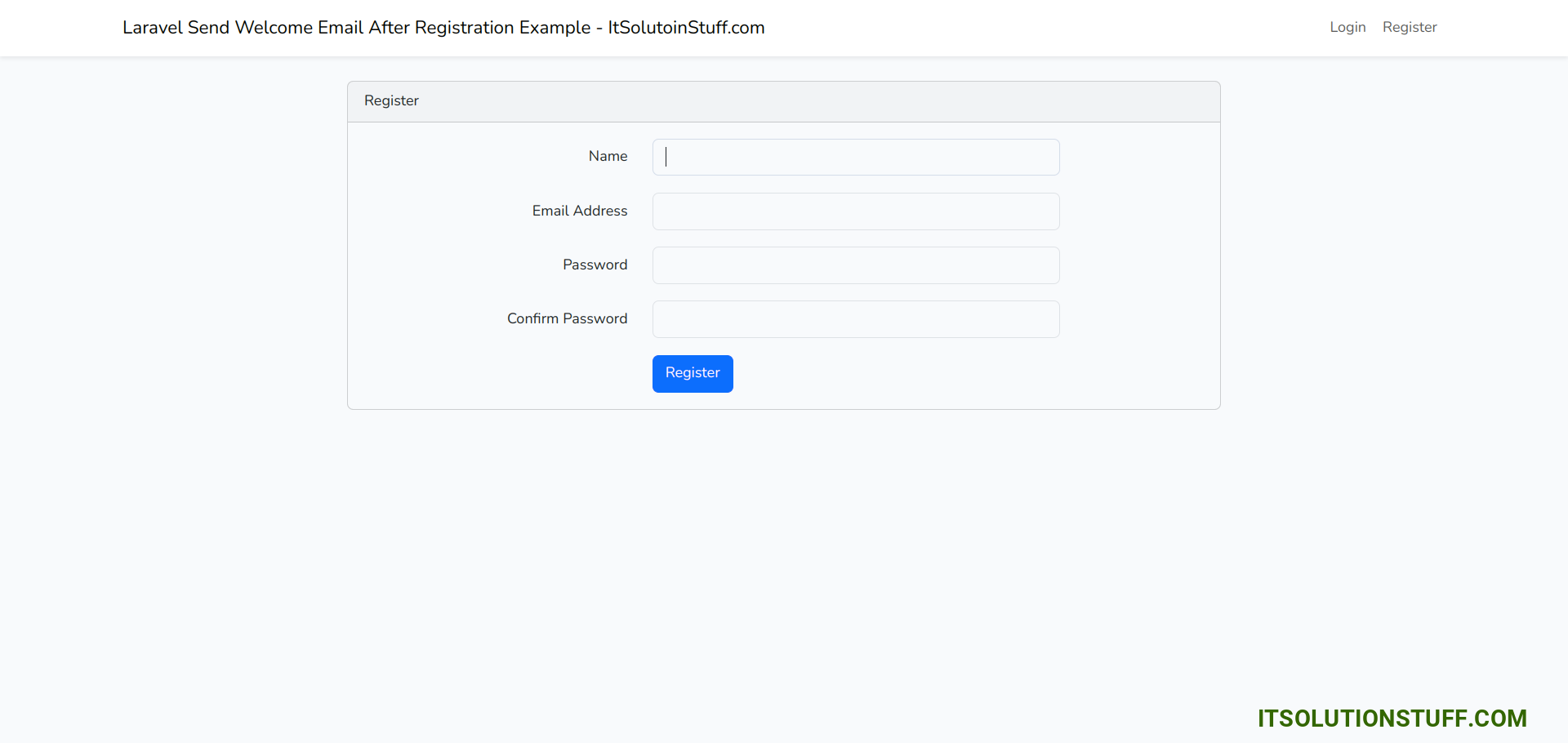
Welcome Email:
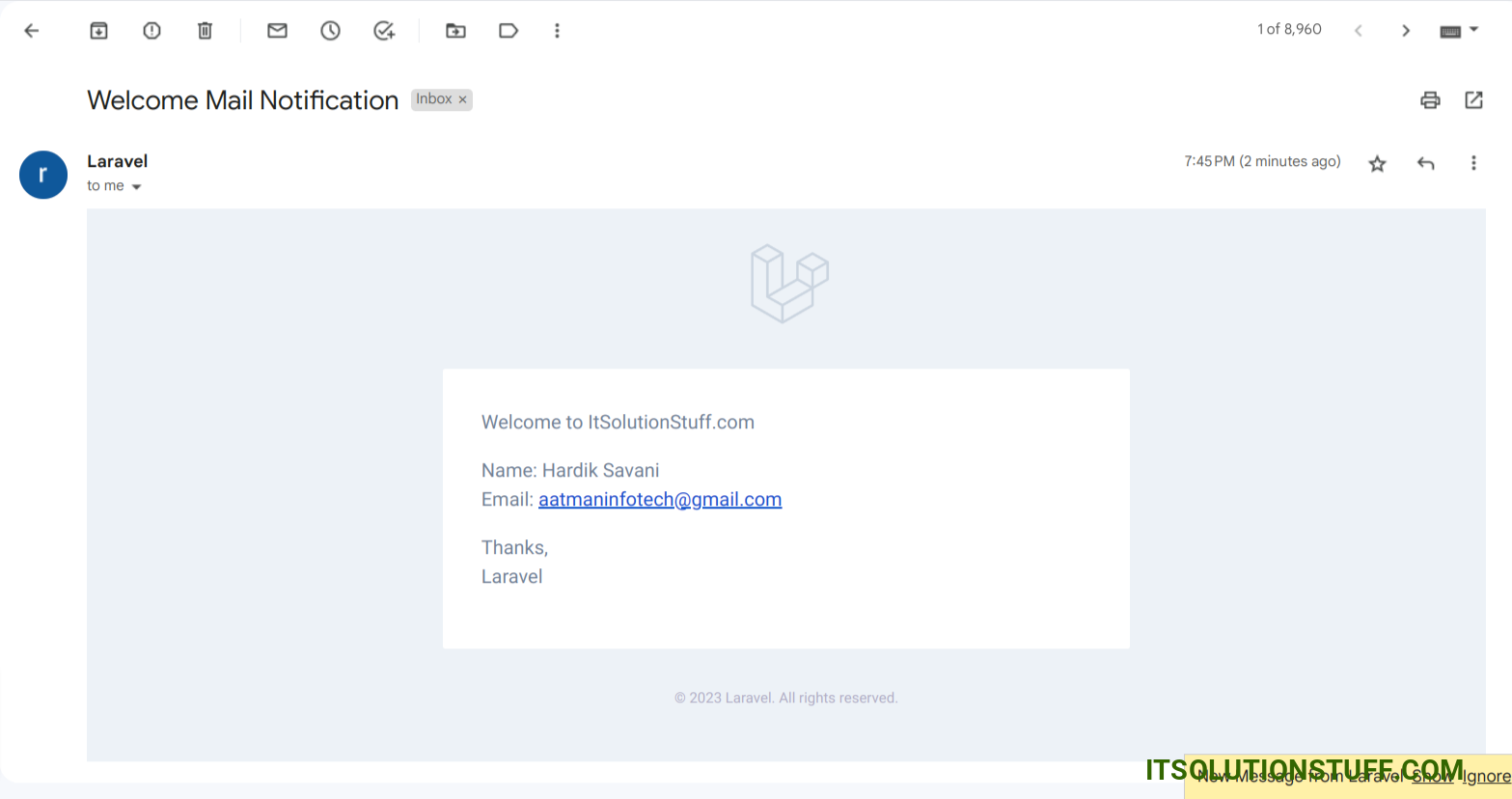
I hope it can help you...

