Laravel 11 Summernote Image Upload Tutorial
In this post, I will show you how to image upload with the Summernote editor in the laravel 11 application.
Summernote is a WYSIWYG (What You See Is What You Get) editor that allows users to create rich text editors for web pages. It is an open-source, browser-based editor that takes advantage of a jQuery framework to provide a simple, intuitive interface for users to create, edit, and format their text.
In this tutorial, we will create a posts table with a title and body column. We will create a form with input for the title and Summernote rich textbox for the body, then save it to the database.
So, just follow bellow step here:
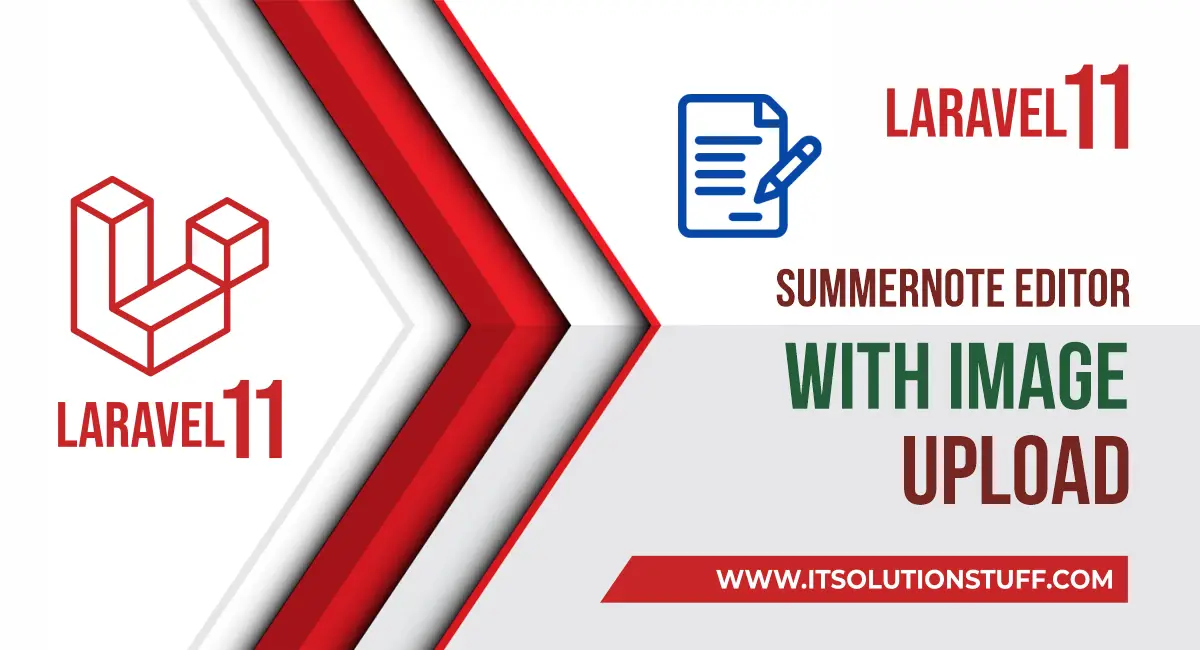
Step for How to Image Upload with Summernote in Laravel 11?
- Step 1: Install Laravel 11
- Step 2: Create posts Table and Model
- Step 3: Create Routes
- Step 4: Create Controller
- Step 5: Create Blade File
- Run Laravel App
Step 1: Install Laravel 11
This step is not required; however, if you have not created the Laravel app, then you may go ahead and execute the below command:
composer create-project laravel/laravel example-appStep 2: Create posts Table and Model
In the first step, we need to create a new migration for adding a "posts" table.
php artisan make:migration create_posts_tabledatabase/migrations/2024_02_17_133331_create_posts_table.php
<?php
use Illuminate\Database\Migrations\Migration;
use Illuminate\Database\Schema\Blueprint;
use Illuminate\Support\Facades\Schema;
return new class extends Migration
{
/**
* Run the migrations.
*
* @return void
*/
public function up(): void
{
Schema::create('posts', function (Blueprint $table) {
$table->id();
$table->string('title');
$table->text('body');
$table->timestamps();
});
}
/**
* Reverse the migrations.
*
* @return void
*/
public function down(): void
{
Schema::dropIfExists('posts');
}
};
Now, let's run the migration command:
php artisan migrateNow, just create a post model and add code as below:
app/Models/Post.php
<?php
namespace App\Models;
use Illuminate\Database\Eloquent\Factories\HasFactory;
use Illuminate\Database\Eloquent\Model;
use Illuminate\Database\Eloquent\Casts\Attribute;
class Post extends Model
{
use HasFactory;
/**
* Write code on Method
*
* @return response()
*/
protected $fillable = [
'title', 'body'
];
/**
* Get the user's first name.
*/
protected function body(): Attribute
{
return Attribute::make(
set: fn (string $value) => $this->makeBodyContent($value),
);
}
/**
* Write code on Method
*
* @return response()
*/
public function makeBodyContent($content)
{
$dom = new \DomDocument();
$dom->loadHtml($content, LIBXML_HTML_NOIMPLIED | LIBXML_HTML_NODEFDTD);
$imageFile = $dom->getElementsByTagName('img');
foreach($imageFile as $item => $image){
$data = $image->getAttribute('src');
list($type, $data) = explode(';', $data);
list(, $data) = explode(',', $data);
$imgeData = base64_decode($data);
$image_name= "/uploads/" . time().$item.'.png';
$path = public_path() . $image_name;
file_put_contents($path, $imgeData);
$image->removeAttribute('src');
$image->setAttribute('src', $image_name);
}
return $dom->saveHTML();
}
}
Step 3: Create Routes
In this step, we need to create some routes for listing posts and creating posts.
routes/web.php
<?php
use Illuminate\Support\Facades\Route;
use App\Http\Controllers\PostController;
Route::get('posts/create',[PostController::class,'create']);
Route::post('posts/store',[PostController::class,'store'])->name('posts.store');
Step 4: Create Controller
In this step, in this file, we write image upload code. The image will upload to the "uploads" folder in the public directory. We need to create a PostController and add the following code to that file:
app/Http/Controllers/PostController.php
<?php
namespace App\Http\Controllers;
use Illuminate\Http\Request;
use App\Models\Post;
use Illuminate\View\View;
use Illuminate\Http\RedirectResponse;
class PostController extends Controller
{
/**
* Write code on Method
*
* @return response()
*/
public function create(): View
{
return view('postsCreate');
}
/**
* Write code on Method
*
* @return response()
*/
public function store(Request $request): RedirectResponse
{
$this->validate($request, [
'title' => 'required',
'body' => 'required'
]);
$post = Post::create([
'title' => $request->title,
'body' => $request->body
]);
return back()
->with('success','Post created successfully.');
}
}
Step 5: Create Blade File
Here, we need to create a Blade file for the create form. So let's create one file.
resources/views/postsCreate.blade.php
<!DOCTYPE html>
<html lang="{{ str_replace('_', '-', app()->getLocale()) }}">
<head>
<meta charset="utf-8">
<meta name="viewport" content="width=device-width, initial-scale=1">
<title>Laravel 11 Summernote Editor Image Upload Example</title>
<link href="https://cdn.jsdelivr.net/npm/bootstrap@5.0.0/dist/css/bootstrap.min.css" rel="stylesheet">
<link rel="stylesheet" href="https://cdnjs.cloudflare.com/ajax/libs/summernote/0.8.20/summernote-bs5.min.css" />
</head>
<body>
<div class="container">
<div class="card mt-5">
<h3 class="card-header p-3">Laravel 11 Summernote Editor Image Upload Example - ItSolutionStuff.com</h3>
<div class="card-body">
<form method="post" action="{{ route('posts.store') }}" enctype="multipart/form-data">
@csrf
<div class="form-group">
<label>Title</label>
<input type="text" name="title" class="form-control" />
</div>
<div class="form-group">
<label>Description</label>
<textarea id="summernote" name="body"></textarea>
</div>
<div class="form-group mt-2">
<button type="submit" class="btn btn-success btn-block">Publish</button>
</div>
</form>
</div>
</div>
</div>
<script src="https://ajax.googleapis.com/ajax/libs/jquery/3.5.1/jquery.min.js"></script>
<script src="https://cdn.jsdelivr.net/npm/bootstrap@5.0.0/dist/js/bootstrap.min.js"></script>
<script src="https://cdnjs.cloudflare.com/ajax/libs/summernote/0.8.20/summernote-bs5.min.js"></script>
<script type="text/javascript">
$(document).ready(function () {
$('#summernote').summernote({
height: 300,
});
});
</script>
</body>
</html>
Run Laravel App:
All the required steps have been done, now you have to type the given below command and hit enter to run the Laravel app:
php artisan serveNow, Go to your web browser, type the given URL and view the app output:
http://localhost:8000/posts/createOutput:
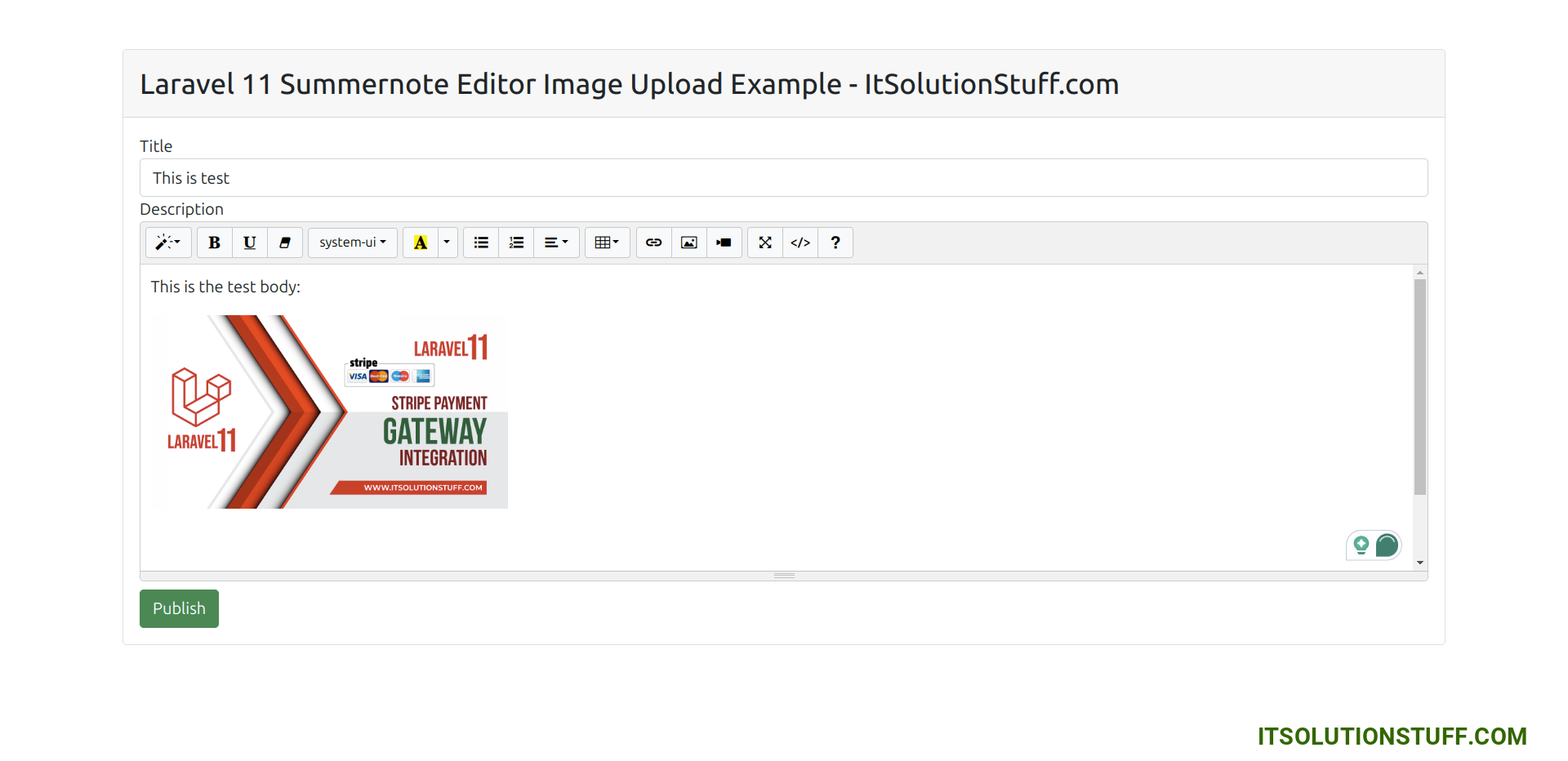
I hope it can help you...

