Laravel 11 Socialite Login with Google Account Example
In this tutorial, we will learn laravel 11 login with google account using socialite composer package. we can use with laravel ui, laravel jetstream and laravel breaze for login with gmail account.
As we know, social media becomes more and more popular in the world. Everyone has a social account like Gmail, Facebook, etc. I think also most have Gmail accounts. So if your application has login with social, then it becomes awesome. You get more people to connect with your website because most of the people do not want to fill out the sign-up or sign-in form. If they login with social, then it becomes awesome.
In this example, we will install the Socialite composer package for login with Google. Then we will install Laravel UI for Bootstrap authentication. After that, we will add a login with Google button, allowing users to log in and register using their Gmail accounts. So, let's follow the steps below:
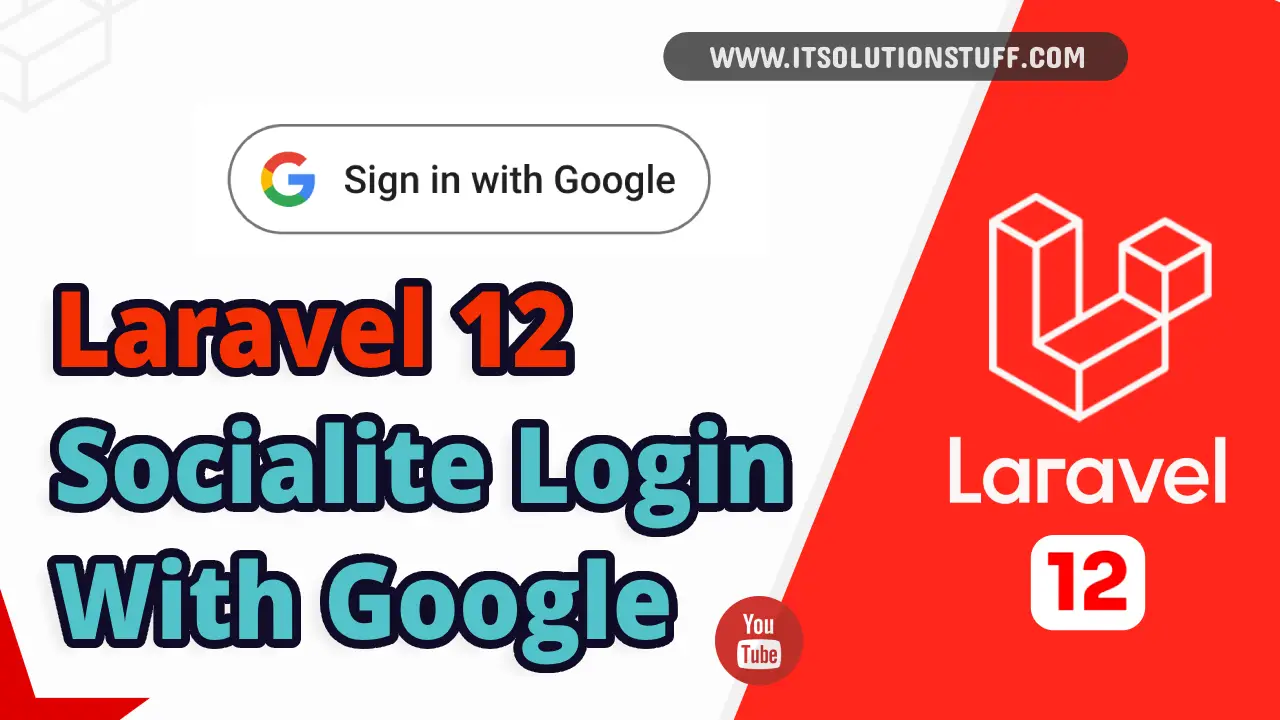
Step for Login with Gmail Account in Laravel 11?
- Step 1: Install Laravel 11
- Step 2: Install Laravel UI
- Step 3: Install Socialite
- Step 4: Create Google App
- Step 5: Add google_id Column
- Step 6: Create Routes
- Step 7: Create Controller
- Step 8: Update Blade File
- Run Laravel App
Step 1: Install Laravel 11
This step is not required; however, if you have not created the Laravel app, then you may go ahead and execute the below command:
composer create-project laravel/laravel example-appStep 2: Install Laravel UI
Now, in this step, we need to use Composer command to install Laravel UI, so let's run the below command and install the below library.
composer require laravel/uiNow, we need to create authentication using the below command. You can create basic login, register, and email verification. We will run the below commands to create Bootstrap auth scaffold:
php artisan ui bootstrap --authNow, let's node js package:
npm installlet's run package:
npm run buildStep 3: Install Socialite
In the first step, we will install the Socialite Package, which provides an API to connect with Google accounts. So, first open your terminal and run the below command:
composer require laravel/socialiteStep 4: Create Google App
Go to https://console.cloud.google.com/projectcreate and create a new project.
Now go to https://console.cloud.google.com/apis/credentials/consent and after selecting "External," click on "CREATE" as shown in the following image:
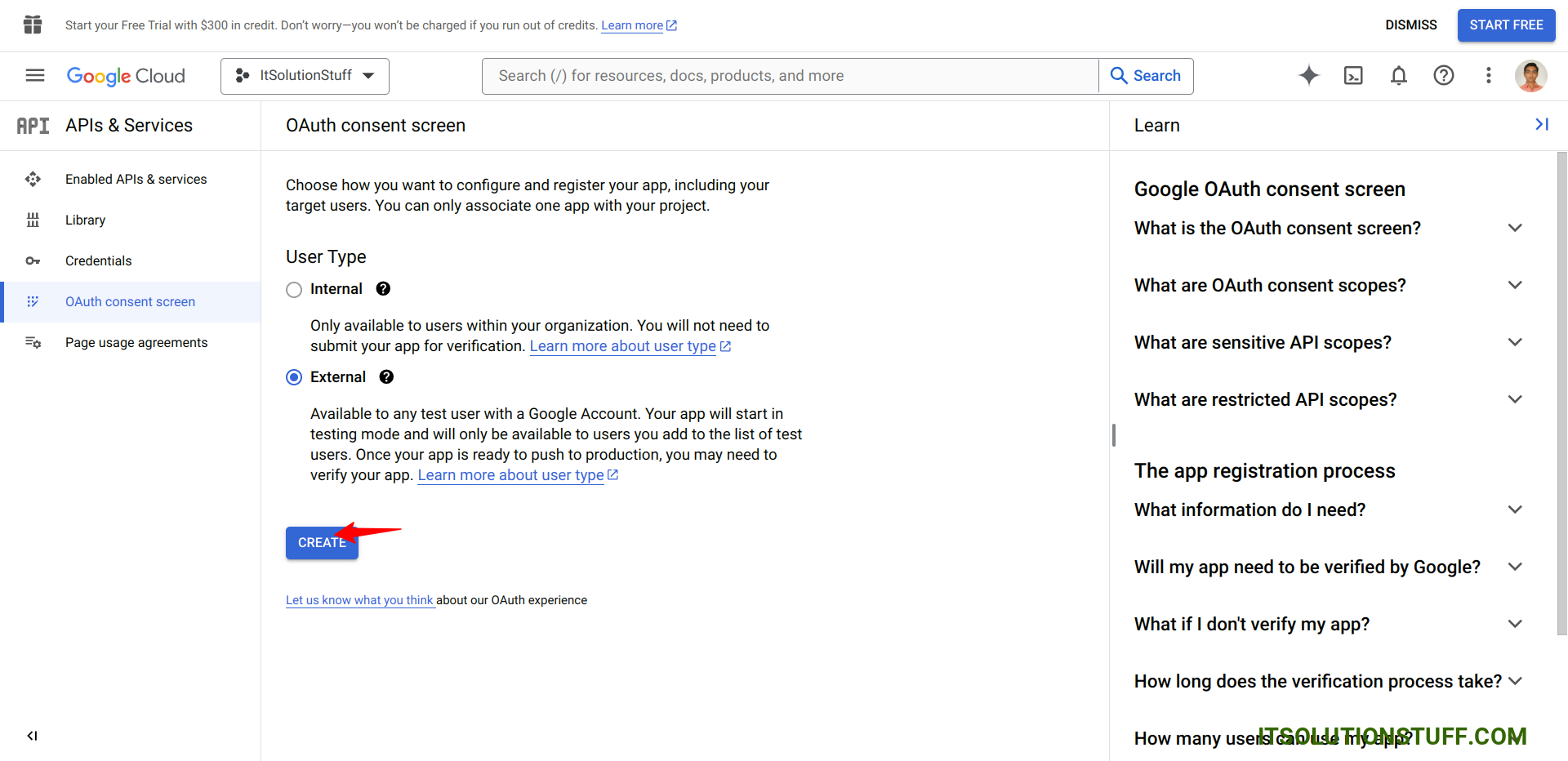
Now fill in the required fields i.e. "App Name", "User Support Email", "Developer Contact Info -> Email Address" and click on "Save and Continue". Again click on "Save and Continue", once again click on "Save and Continue" and finally click on "Back to Dashboard".
Now go to https://console.cloud.google.com/apis/credentials and click on "Create Credentials" then click on "OAuth clientID" in a popup as shown in the following image:

Now select the Application type as "Web Application", Add "Authorized redirect URI", and click on "CREATE" as shown in the following image:
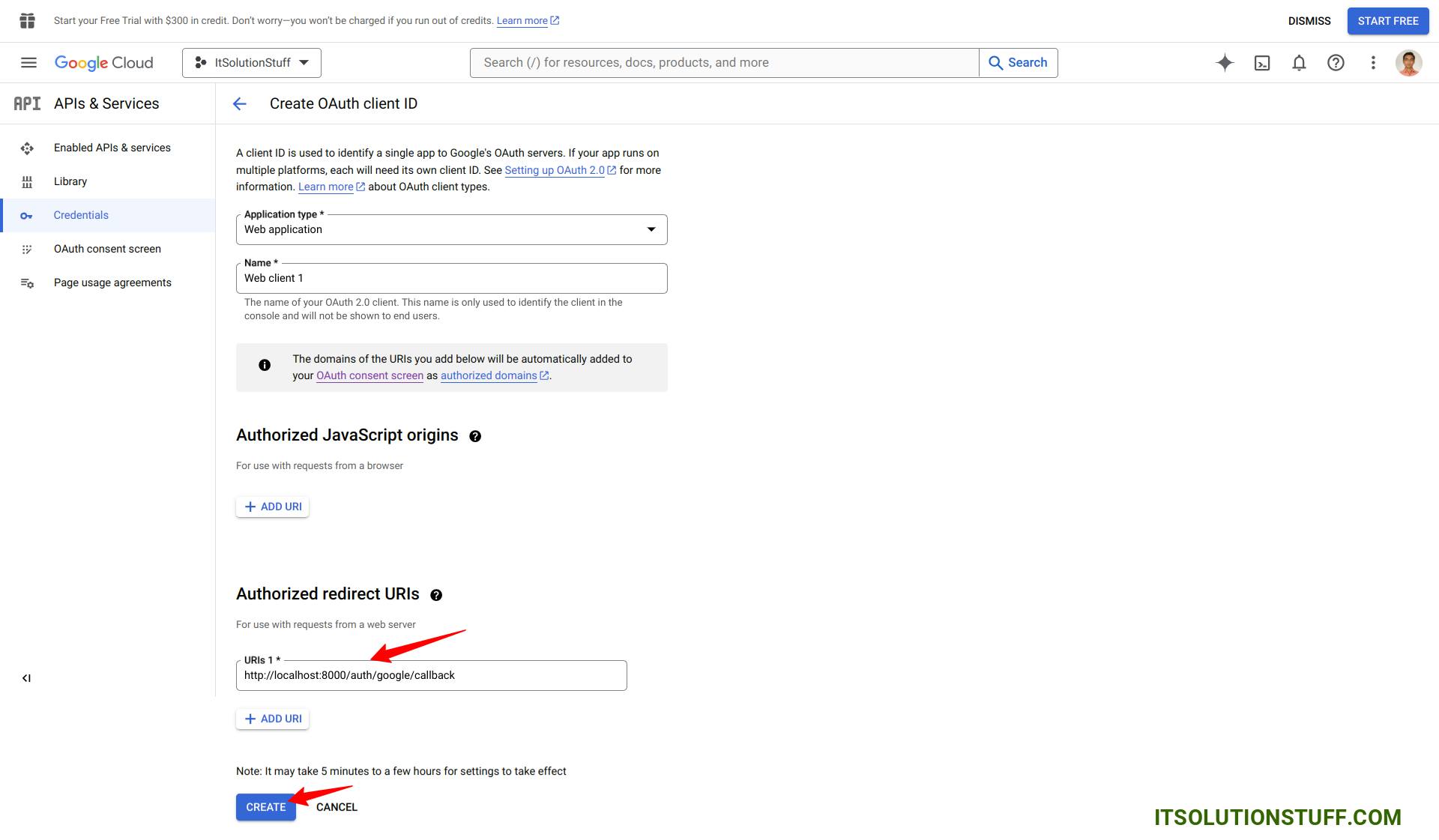
Now copy "Client ID" and "Client Secret" as shown in the image, we will add it on .env file:

Now you have to set app id, secret and call back URL in config file so open config/services.php and set id and secret this way:
config/services.php
return [
....
'google' => [
'client_id' => env('GOOGLE_CLIENT_ID'),
'client_secret' => env('GOOGLE_CLIENT_SECRET'),
'redirect' => env('GOOGLE_REDIRECT'),
],
]
Then you need to add google client id and client secret in .env file:
.env
GOOGLE_CLIENT_ID=XXXXXsvqcn3d.apps.googleusercontent.com
GOOGLE_CLIENT_SECRET=XXXXXT6tR1rWpR-Jxy3jkdzs
GOOGLE_REDIRECT=http://localhost:8000/auth/google/callback
Step 5: Add google_id Column
In this step, first, we have to create a migration to add the google_id in your user table. So let's run the below command:
php artisan make:migration add_google_id_columnMigration
<?php
use Illuminate\Database\Migrations\Migration;
use Illuminate\Database\Schema\Blueprint;
use Illuminate\Support\Facades\Schema;
return new class extends Migration
{
/**
* Run the migrations.
*
* @return void
*/
public function up(): void
{
Schema::table('users', function ($table) {
$table->string('google_id')->nullable();
});
}
/**
* Reverse the migrations.
*
* @return void
*/
public function down(): void
{
}
};
Update mode like this way:
app/Models/User.php
<?php
namespace App\Models;
use Illuminate\Database\Eloquent\Factories\HasFactory;
use Illuminate\Foundation\Auth\User as Authenticatable;
use Illuminate\Notifications\Notifiable;
class User extends Authenticatable
{
use HasFactory, Notifiable;
/**
* The attributes that are mass assignable.
*
* @var array
*/
protected $fillable = [
'name',
'email',
'password',
'google_id'
];
/**
* The attributes that should be hidden for serialization.
*
* @var array
*/
protected $hidden = [
'password',
'remember_token',
];
/**
* Get the attributes that should be cast.
*
* @return array
*/
protected function casts(): array
{
return [
'email_verified_at' => 'datetime',
'password' => 'hashed',
];
}
}
Step 6: Create Routes
After adding the `google_id` column, first, we have to add new routes for Google login. So let's add the below route in the `routes.php` file.
routes/web.php
<?php
use Illuminate\Support\Facades\Route;
use App\Http\Controllers\GoogleController;
Route::get('/', function () {
return view('welcome');
});
Auth::routes();
Route::get('/home', [App\Http\Controllers\HomeController::class, 'index'])->name('home');
Route::controller(GoogleController::class)->group(function(){
Route::get('auth/google', 'redirectToGoogle')->name('auth.google');
Route::get('auth/google/callback', 'handleGoogleCallback');
});
Step 7: Create Controller
After adding the routes, we need to add a method for Google authentication. This method will handle the Google callback URL, etc. First, put the code below in your GoogleController.php file.
app/Http/Controllers/GoogleController.php
<?php
namespace App\Http\Controllers;
use Illuminate\Http\Request;
use Laravel\Socialite\Facades\Socialite;
use Exception;
use App\Models\User;
use Illuminate\Support\Facades\Auth;
class GoogleController extends Controller
{
/**
* Create a new controller instance.
*
* @return void
*/
public function redirectToGoogle()
{
return Socialite::driver('google')->redirect();
}
/**
* Create a new controller instance.
*
* @return void
*/
public function handleGoogleCallback()
{
try {
$user = Socialite::driver('google')->user();
$finduser = User::where('google_id', $user->id)->first();
if($finduser){
Auth::login($finduser);
return redirect()->intended('home');
}else{
$newUser = User::updateOrCreate(['email' => $user->email],[
'name' => $user->name,
'google_id'=> $user->id,
'password' => encrypt('123456dummy')
]);
Auth::login($newUser);
return redirect()->intended('home');
}
} catch (Exception $e) {
dd($e->getMessage());
}
}
}
Step 8: Update Blade File
Ok, now at last we need to add blade view so first create new file login.blade.php file and put bellow code:
resources/views/auth/login.blade.php
@extends('layouts.app')
@section('content')
<div class="container">
<div class="row justify-content-center">
<div class="col-md-8">
<div class="card">
<div class="card-header">{{ __('Login') }}</div>
<div class="card-body">
<form method="POST" action="{{ route('login') }}">
@csrf
<div class="row mb-3">
<label for="email" class="col-md-4 col-form-label text-md-end">{{ __('Email Address') }}</label>
<div class="col-md-6">
<input id="email" type="email" class="form-control @error('email') is-invalid @enderror" name="email" value="{{ old('email') }}" required autocomplete="email" autofocus>
@error('email')
<span class="invalid-feedback" role="alert">
<strong>{{ $message }}</strong>
</span>
@enderror
</div>
</div>
<div class="row mb-3">
<label for="password" class="col-md-4 col-form-label text-md-end">{{ __('Password') }}</label>
<div class="col-md-6">
<input id="password" type="password" class="form-control @error('password') is-invalid @enderror" name="password" required autocomplete="current-password">
@error('password')
<span class="invalid-feedback" role="alert">
<strong>{{ $message }}</strong>
</span>
@enderror
</div>
</div>
<div class="row mb-3">
<div class="col-md-6 offset-md-4">
<div class="form-check">
<input class="form-check-input" type="checkbox" name="remember" id="remember" {{ old('remember') ? 'checked' : '' }}>
<label class="form-check-label" for="remember">
{{ __('Remember Me') }}
</label>
</div>
</div>
</div>
<div class="row mb-0">
<div class="col-md-8 offset-md-4">
<button type="submit" class="btn btn-primary">
{{ __('Login') }}
</button>
@if (Route::has('password.request'))
<a class="btn btn-link" href="{{ route('password.request') }}">
{{ __('Forgot Your Password?') }}
</a>
@endif
</div>
</div>
<div class="row mb-0">
<div class="col-md-8 offset-md-4">
<br/>
<a href="{{ route('auth.google') }}">
<img src="https://developers.google.com/identity/images/btn_google_signin_dark_normal_web.png">
</a>
</div>
</div>
</form>
</div>
</div>
</div>
</div>
</div>
@endsection
Run Laravel App:
All the required steps have been done, now you have to type the given below command and hit enter to run the Laravel app:
php artisan serveNow, Go to your web browser, type the given URL and view the app output:
http://localhost:8000/loginI hope it can help you...

