Laravel 11 Import Export Excel and CSV File Tutorial
In this example, I will show you how to import and export excel and csv files in the laravel 11 application.
We will use the `maatwebsite/excel` composer package for import and export tasks. In this example, we will create a simple form for input where you can upload a CSV file and create multiple users. Then, I will create an export route that will download all users from the database in an Excel file.
So, let's follow the steps below to create the import and export function in a Laravel 11 application. You can export files with .csv, .xls, and .xlsx extensions.
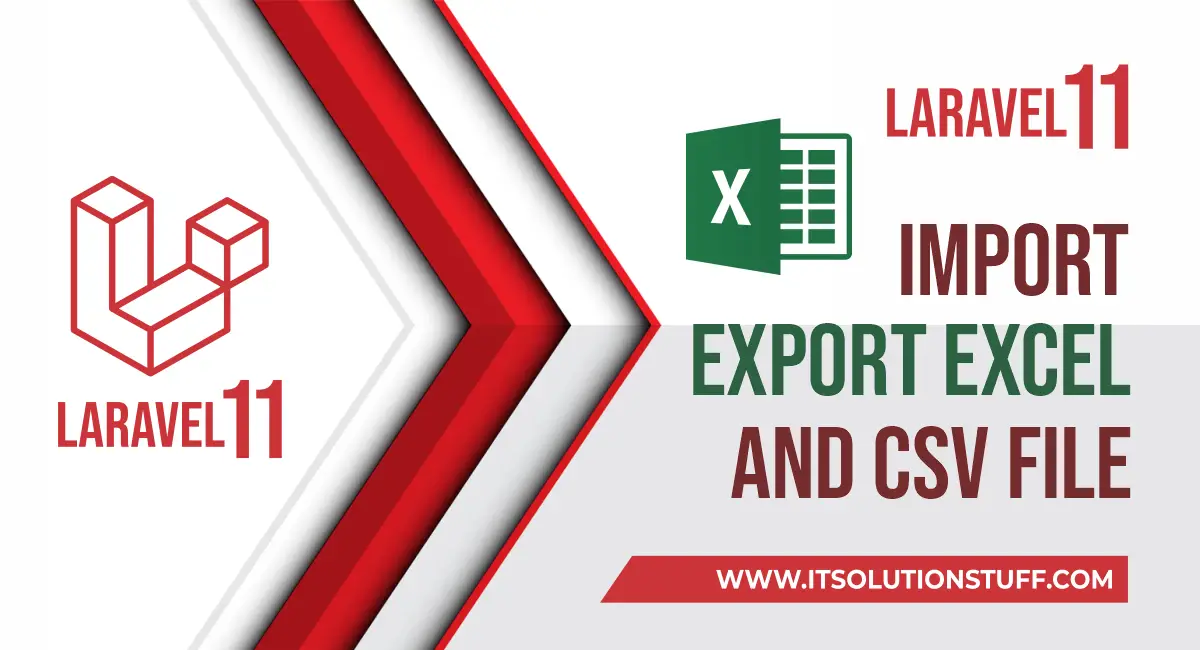
Step for Laravel 11 Import Export CSV File Example
- Step 1: Install Laravel 11
- Step 2: Install maatwebsite/excel Package
- Step 3: Create Dummy Records
- Step 4: Create Import Class
- Step 5: Create Export Class
- Step 6: Create Controller
- Step 7: Create Routes
- Step 8: Create Blade File
- Run Laravel App
Step 1: Install Laravel 11
This step is not required; however, if you have not created the Laravel app, then you may go ahead and execute the below command:
composer create-project laravel/laravel example-appStep 2: Install maatwebsite/excel Package
In this step, we need to install the `maatwebsite/excel` package via the Composer package manager. Open your terminal and enter the following command:
composer require maatwebsite/excelStep 3: Create Dummy Records
In this step, we will create some dummy records for the users table so we can export them later. Let's run the following Tinker command:
php artisan tinker
User::factory()->count(10)->create()Step 4: Create Import Class
In Maatwebsite version 3, a way is provided to build import classes, which need to be used in the controller. It would be a great idea to create a new Import class. So, you have to run the following command and make the necessary changes to the code in that file:
php artisan make:import UsersImport --model=Userapp/Imports/UsersImport.php
<?php
namespace App\Imports;
use App\Models\User;
use Maatwebsite\Excel\Concerns\ToModel;
use Maatwebsite\Excel\Concerns\WithHeadingRow;
use Maatwebsite\Excel\Concerns\WithValidation;
use Hash;
class UsersImport implements ToModel, WithHeadingRow, WithValidation
{
/**
* @param array $row
*
* @return \Illuminate\Database\Eloquent\Model|null
*/
public function model(array $row)
{
return new User([
'name' => $row['name'],
'email' => $row['email'],
'password' => Hash::make($row['password']),
]);
}
/**
* Write code on Method
*
* @return response()
*/
public function rules(): array
{
return [
'name' => 'required',
'password' => 'required|min:5',
'email' => 'required|email|unique:users'
];
}
}
You can download the demo CSV file from here: Demo CSV File.
Step 5: Create Export Class
Maatwebsite version 3 provides a way to build export classes, which we use in the controller. It's a great way to create a new Export class. To do this, you have to run the following command and change the code in that file:
php artisan make:export UsersExport --model=Userapp/Exports/UsersExport.php
<?php
namespace App\Exports;
use App\Models\User;
use Maatwebsite\Excel\Concerns\FromCollection;
use Maatwebsite\Excel\Concerns\WithHeadings;
class UsersExport implements FromCollection, WithHeadings
{
/**
* @return \Illuminate\Support\Collection
*/
public function collection()
{
return User::select("id", "name", "email")->get();
}
/**
* Write code on Method
*
* @return response()
*/
public function headings(): array
{
return ["ID", "Name", "Email"];
}
}
Step 6: Create Controller
In this step, we will create a `UserController` with `index()`, `export()`, and `import()` methods. So, first, let's create the controller by using the following command and update the code in it.
php artisan make:controller UserControllerNow, update the code in the UserController file.
app/Http/Controllers/UserController.php
<?php
namespace App\Http\Controllers;
use Illuminate\Http\Request;
use Maatwebsite\Excel\Facades\Excel;
use App\Exports\UsersExport;
use App\Imports\UsersImport;
use App\Models\User;
class UserController extends Controller
{
/**
* @return \Illuminate\Support\Collection
*/
public function index()
{
$users = User::get();
return view('users', compact('users'));
}
/**
* @return \Illuminate\Support\Collection
*/
public function export()
{
return Excel::download(new UsersExport, 'users.xlsx');
}
/**
* @return \Illuminate\Support\Collection
*/
public function import(Request $request)
{
// Validate incoming request data
$request->validate([
'file' => 'required|max:2048',
]);
Excel::import(new UsersImport, $request->file('file'));
return back()->with('success', 'Users imported successfully.');
}
}
Step 7: Create Routes
In this step, we need to create routes for the list of users, importing users, and exporting users. So, open your `routes/web.php` file and add the following route.
routes/web.php
<?php
use Illuminate\Support\Facades\Route;
use App\Http\Controllers\UserController;
Route::get('users', [UserController::class, 'index']);
Route::get('users-export', [UserController::class, 'export'])->name('users.export');
Route::post('users-import', [UserController::class, 'import'])->name('users.import');
Step 8: Create Blade File
In the last step, let's create `users.blade.php` (`resources/views/users.blade.php`) for the layout. We will write design code here and put the following code:
resources/views/users.blade.php
<!DOCTYPE html>
<html>
<head>
<title>Laravel 11 Import Export Excel to Database Example - ItSolutionStuff.com</title>
<link href="https://cdn.jsdelivr.net/npm/bootstrap@5.0.2/dist/css/bootstrap.min.css" rel="stylesheet" crossorigin="anonymous">
<link rel="stylesheet" href="https://cdnjs.cloudflare.com/ajax/libs/font-awesome/6.5.1/css/all.min.css" />
</head>
<body>
<div class="container">
<div class="card mt-5">
<h3 class="card-header p-3"><i class="fa fa-star"></i> Laravel 11 Import Export Excel to Database Example - ItSolutionStuff.com</h3>
<div class="card-body">
@session('success')
<div class="alert alert-success" role="alert">
{{ $value }}
</div>
@endsession
@if ($errors->any())
<div class="alert alert-danger">
<strong>Whoops!</strong> There were some problems with your input.<br><br>
<ul>
@foreach ($errors->all() as $error)
<li>{{ $error }}</li>
@endforeach
</ul>
</div>
@endif
<form action="{{ route('users.import') }}" method="POST" enctype="multipart/form-data">
@csrf
<input type="file" name="file" class="form-control">
<br>
<button class="btn btn-success"><i class="fa fa-file"></i> Import User Data</button>
</form>
<table class="table table-bordered mt-3">
<tr>
<th colspan="3">
List Of Users
<a class="btn btn-warning float-end" href="{{ route('users.export') }}"><i class="fa fa-download"></i> Export User Data</a>
</th>
</tr>
<tr>
<th>ID</th>
<th>Name</th>
<th>Email</th>
</tr>
@foreach($users as $user)
<tr>
<td>{{ $user->id }}</td>
<td>{{ $user->name }}</td>
<td>{{ $user->email }}</td>
</tr>
@endforeach
</table>
</div>
</div>
</div>
</body>
</html>
Run Laravel App:
All the required steps have been done, now you have to type the given below command and hit enter to run the Laravel app:
php artisan serveNow, Go to your web browser, type the given URL and view the app output:
http://localhost:8000/usersOutput:
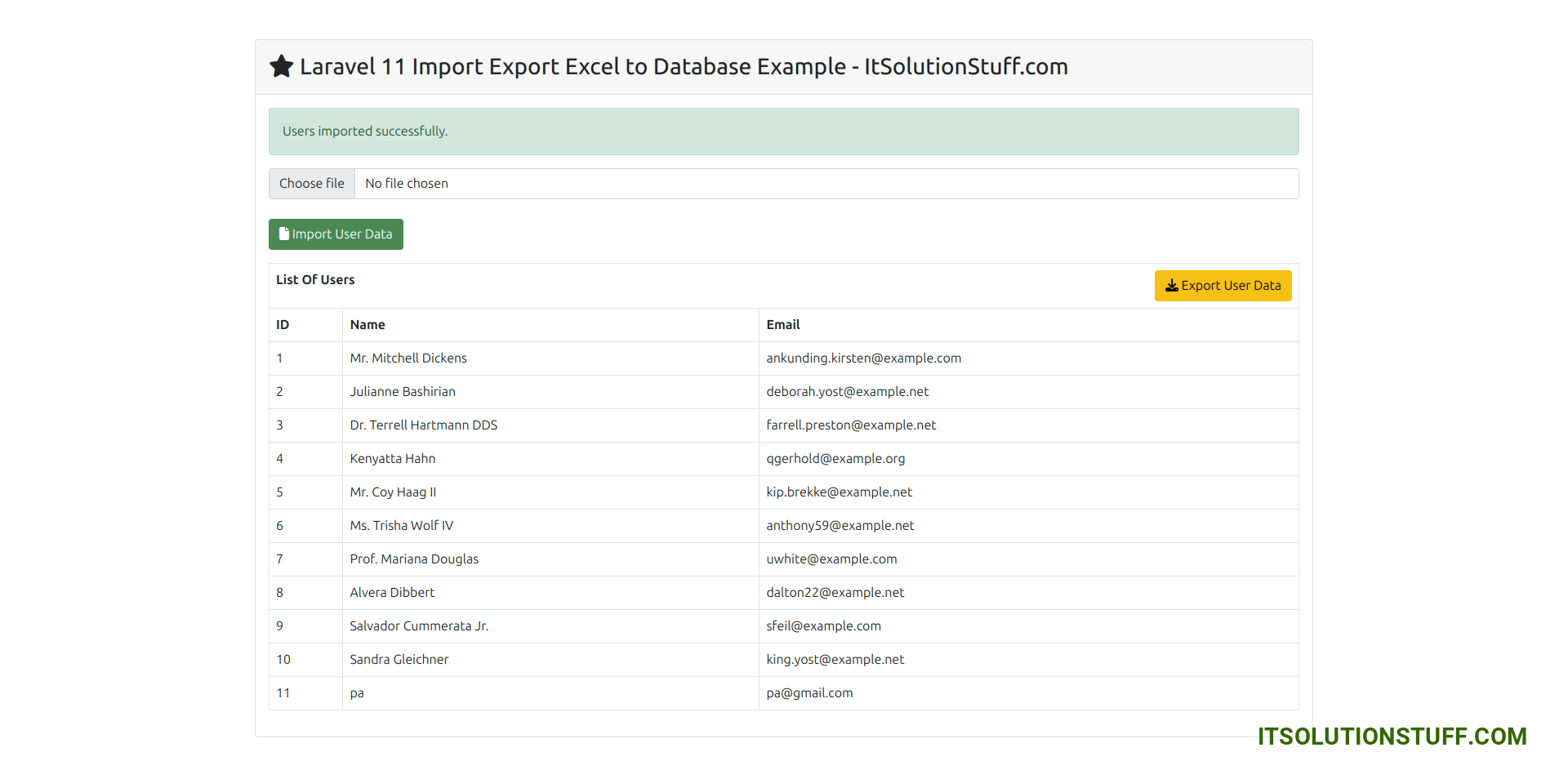
I hope it can help you...

