Laravel 11 Multiple Image Upload Tutorial Example
Hi, In this tutorial, I would like to share with you how to upload multiple images in laravel 11 application.
In this example, we'll create an "images" table with a "name" column. Then, we'll design a simple web page where users can select multiple images to upload. We'll save these images both to the "images" folder and the database.
Step for Laravel 11 Multiple Image Upload Example
- Step 1: Install Laravel 11
- Step 2: Create Migration and Model
- Step 3: Create Controller
- Step 4: Create Routes
- Step 5: Create Blade File
- Run Laravel App
So, let's follow the steps below to create multiple image uploads in the Laravel 11 application example.

Step 1: Install Laravel 11
This step is not required; however, if you have not created the Laravel app, then you may go ahead and execute the below command:
composer create-project laravel/laravel example-appStep 2: Create Migration and Model
Here, we will create a migration for the "images" table. Let's run the below command and update the code.
php artisan make:migration create_images_tabledatabase/migrations/2022_03_13_140040_create_images_table.php
<?php
use Illuminate\Database\Migrations\Migration;
use Illuminate\Database\Schema\Blueprint;
use Illuminate\Support\Facades\Schema;
return new class extends Migration
{
/**
* Run the migrations.
*/
public function up(): void
{
Schema::create('images', function (Blueprint $table) {
$table->id();
$table->string('name');
$table->timestamps();
});
}
/**
* Reverse the migrations.
*/
public function down(): void
{
Schema::dropIfExists('images');
}
};
Next, run the create new migration using Laravel migration command as below:
php artisan migrateNow we will create the Image model by using the following command:
php artisan make:model Imageapp/Models/Image.php
<?php
namespace App\Models;
use Illuminate\Database\Eloquent\Factories\HasFactory;
use Illuminate\Database\Eloquent\Model;
class Image extends Model
{
use HasFactory;
protected $fillable = [
'name'
];
}
Step 3: Create Controller
In this step, we will create a new `ImageController`. In this file, we will add two methods: `index()` and `store()`, for rendering views and storing images into a folder and implementing database logic.
Let's create the `ImageController` by using the following command:
php artisan make:controller ImageControllerNext, let's update the following code to the Controller file.
app/Http/Controllers/ImageController.php
<?php
namespace App\Http\Controllers;
use Illuminate\Http\Request;
use App\Models\Image;
use Illuminate\View\View;
use Illuminate\Http\RedirectResponse;
class ImageController extends Controller
{
/**
* Display a listing of the resource.
*
* @return \Illuminate\Http\Response
*/
public function index(): View
{
return view('imageUpload');
}
/**
* Display a listing of the resource.
*
* @return \Illuminate\Http\Response
*/
public function store(Request $request): RedirectResponse
{
// Validate incoming request data
$request->validate([
'images' => 'required|array',
'images.*' => 'required|image|mimes:jpeg,png,jpg,gif,svg|max:2048',
]);
// Initialize an array to store image information
$images = [];
// Process each uploaded image
foreach($request->file('images') as $image) {
// Generate a unique name for the image
$imageName = time() . '_' . uniqid() . '.' . $image->getClientOriginalExtension();
// Move the image to the desired location
$image->move(public_path('images'), $imageName);
// Add image information to the array
$images[] = ['name' => $imageName];
}
// Store images in the database using create method
foreach ($images as $imageData) {
Image::create($imageData);
}
return back()->with('success', 'Images uploaded successfully!')
->with('images', $images);
}
}
Store Images in Storage Folder
$image->storeAs('images', $imageName);
// storage/app/images/file.png
Store Images in Public Folder
$image->move(public_path('images'), $imageName);
// public/images/file.png
Store Images in S3
$image->storeAs('images', $imageName, 's3');
Step 4: Create Routes
Furthermore, open `routes/web.php` file and add the routes to manage GET and POST requests for rendering views and storing image logic.
routes/web.php
<?php
use Illuminate\Support\Facades\Route;
use App\Http\Controllers\ImageController;
Route::get('image-upload', [ImageController::class, 'index']);
Route::post('image-upload', [ImageController::class, 'store'])->name('image.store');
Step 5: Create Blade File
At the last step, we need to create an "imageUpload.blade.php" file. In this file, we will create a form with a file input button. So, copy the code below and paste it into that file.
resources/views/imageUpload.blade.php
<!DOCTYPE html>
<html>
<head>
<title>Laravel 11 Multiple Image Upload Example - ItSolutionStuff.com</title>
<link href="https://cdn.jsdelivr.net/npm/bootstrap@5.0.2/dist/css/bootstrap.min.css" rel="stylesheet" crossorigin="anonymous">
<link rel="stylesheet" href="https://cdnjs.cloudflare.com/ajax/libs/font-awesome/6.5.1/css/all.min.css" />
</head>
<body>
<div class="container">
<div class="card mt-5">
<h3 class="card-header p-3"><i class="fa fa-star"></i> Laravel 11 Multiple Image Upload Example - ItSolutionStuff.com</h3>
<div class="card-body">
@session('success')
<div class="alert alert-success" role="alert">
{{ $value }}
</div>
@foreach(Session::get('images') as $image)
<img src="images/{{ $image['name'] }}" width="300px">
@endforeach
@endsession
<form action="{{ route('image.store') }}" method="POST" enctype="multipart/form-data" class="mt-2">
@csrf
<div class="mb-3">
<label class="form-label" for="inputImage">Select Images:</label>
<input
type="file"
name="images[]"
id="inputImage"
multiple
class="form-control @error('images') is-invalid @enderror">
@error('images')
<span class="text-danger">{{ $message }}</span>
@enderror
</div>
<div class="mb-3">
<button type="submit" class="btn btn-success"><i class="fa fa-save"></i> Upload</button>
</div>
</form>
</div>
</div>
</div>
</body>
</html>
Run Laravel App:
All the required steps have been done, now you have to type the given below command and hit enter to run the Laravel app:
php artisan serveNow, Go to your web browser, type the given URL and view the app output:
http://localhost:8000/image-uploadOutput:
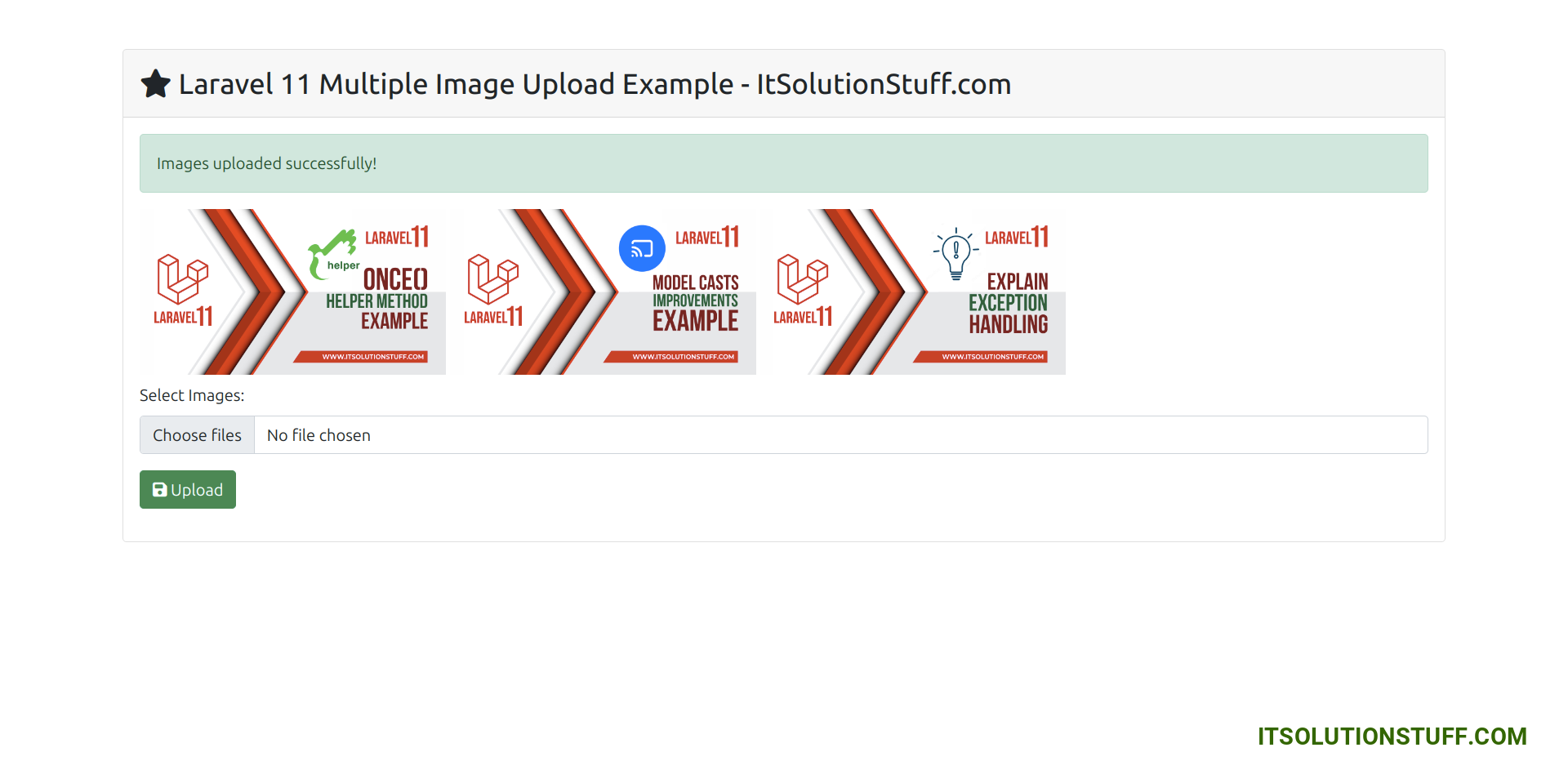
I hope it can help you...

