Laravel Docker #12 - Setup Environment Variables for Production
Laravel is a popular PHP framework that helps developers build web applications quickly. When you deploy your Laravel app to production, you need to set up environment variables properly. Environment variables are special settings that tell your app how to behave in different situations. They keep important information like database passwords safe and secure.
Docker makes it easy to manage these environment variables for your Laravel application. With Docker, you can set different values for development and production without changing your code. This tutorial will show you how to setup environment variables for production using Docker. You will learn how to keep your app secure and ready for real users.
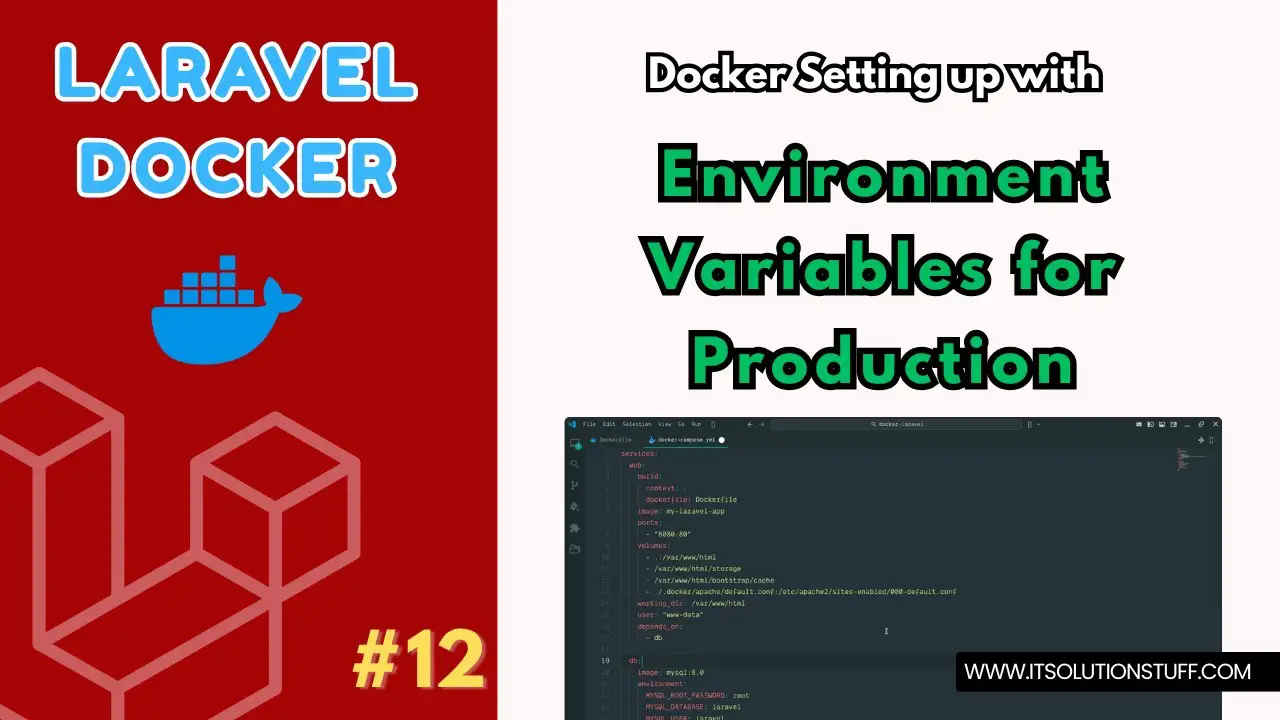
Step 1: Create Laravel Project
First, we need to create a new Laravel project. Run this command in your terminal:
laravel new my-appThis command will create a new Laravel project called "my-app" with all the files you need.
Step 2: Create Dockerfile
Dockerfile
FROM php:8.3-fpm
WORKDIR /var/www/html
RUN apt-get update & apt-get install -y \
libzip-dev unzip curl supervisor nginx \
& docker-php-ext-install zip pdo pdo_mysql
RUN curl -fsSL https://deb.nodesource.com/setup_20.x | bash - \
& apt-get install -y nodejs \
& npm install -g npm@latest
# Install Composer
COPY --from=composer:latest /usr/bin/composer /usr/bin/composer
COPY . /var/www/html
# Remove default nginx configs
RUN rm -f /etc/nginx/conf.d/default.conf /etc/nginx/sites-enabled/default
# Copy our custom nginx config
COPY ./.docker/nginx/default.conf /etc/nginx/conf.d/default.conf
RUN sed -i 's|pid /run/nginx.pid;|pid /tmp/nginx.pid;|' /etc/nginx/nginx.conf
RUN sed -i 's|^user .*;|# user www-data;|' /etc/nginx/nginx.conf
COPY ./.docker/supervisord.conf /etc/supervisor/conf.d/supervisord.conf
# Make nginx temp dirs writable for www-data
RUN mkdir -p /var/lib/nginx /var/lib/nginx/body /var/lib/nginx/fastcgi \
& chown -R www-data:www-data /var/lib/nginx
RUN composer install
RUN npm install & npm run build
# Force PHP-FPM to listen on TCP so nginx can talk to it
RUN echo "listen = 9000" >> /usr/local/etc/php-fpm.d/zz-docker.conf
RUN chown -R www-data:www-data /var/www/html
RUN chown -R www-data:www-data /var/www/html/storage /var/www/html/bootstrap/cache
RUN chmod -R 775 /var/www/html/storage /var/www/html/bootstrap/cache
# Nginx listens on port 80
EXPOSE 80
CMD ["supervisord", "-c", "/etc/supervisor/conf.d/supervisord.conf"]Step 3: Create NGINX Config File
.docker/apache/default.conf
server {
listen 80;
index index.php index.html;
root /var/www/html/public;
location / {
try_files $uri $uri/ /index.php?$query_string;
}
location ~ \.php$ {
include fastcgi_params;
fastcgi_pass web:9000;
fastcgi_index index.php;
fastcgi_param SCRIPT_FILENAME $realpath_root$fastcgi_script_name;
fastcgi_param PATH_INFO $fastcgi_path_info;
fastcgi_buffers 16 16k;
fastcgi_buffer_size 32k;
}
location ~ /\.ht {
deny all;
}
}Step 4: Create docker-compose.yml
docker-compose.yml
services:
web:
build:
context: .
dockerfile: Dockerfile
image: my-laravel-app
volumes:
- .:/var/www/html
- /var/www/html/storage
- /var/www/html/bootstrap/cache
working_dir: /var/www/html
user: "www-data"
ports:
- "8080:80"
environment:
- APP_ENV=production
- APP_DEBUG=false
- APP_KEY=base64:PdNRbeFR9Y/zbPdA9cbRRcSX/9PPbIIkErAOoYiI9pg=
- DB_CONNECTION=mysql
- DB_HOST=db
- DB_PORT=3306
- DB_DATABASE=laravel
- DB_USERNAME=laravel
- DB_PASSWORD=secret
depends_on:
- db
db:
image: mysql:8.0
environment:
MYSQL_ROOT_PASSWORD: root
MYSQL_DATABASE: laravel
MYSQL_USER: laravel
MYSQL_PASSWORD: secret
ports:
- "3307:3306"
volumes:
- dbdata:/var/lib/mysql
volumes:
dbdata:Step 4: Create supervisord.conf
.docker/supervisord.conf
[supervisord]
nodaemon=true
[program:php-fpm]
command=php-fpm
autostart=true
autorestart=true
priority=5
[program:nginx]
command=nginx -g "daemon off;"
autostart=true
autorestart=true
priority=10Run Laravel App:
All the required steps have been done, now you have to type the given below command and hit enter to run the Laravel app:
php artisan serveNow, Go to your web browser, type the given URL and view the app output:
http://localhost:8080Now you can use your Laravel app with proper production environment variables setup.

