Laravel Docker #3 – Nginx, PHP & MySQL Setup in Minutes
If you are working on Laravel projects and want to set up Nginx with PHP and MySQL quickly, Docker is the best choice. It allows you to run everything inside containers without installing software directly on your machine.
In this guide, I will show you how to configure Laravel with Nginx, PHP, and MySQL using Docker and docker-compose. Just follow the steps and you will have a working setup in minutes.
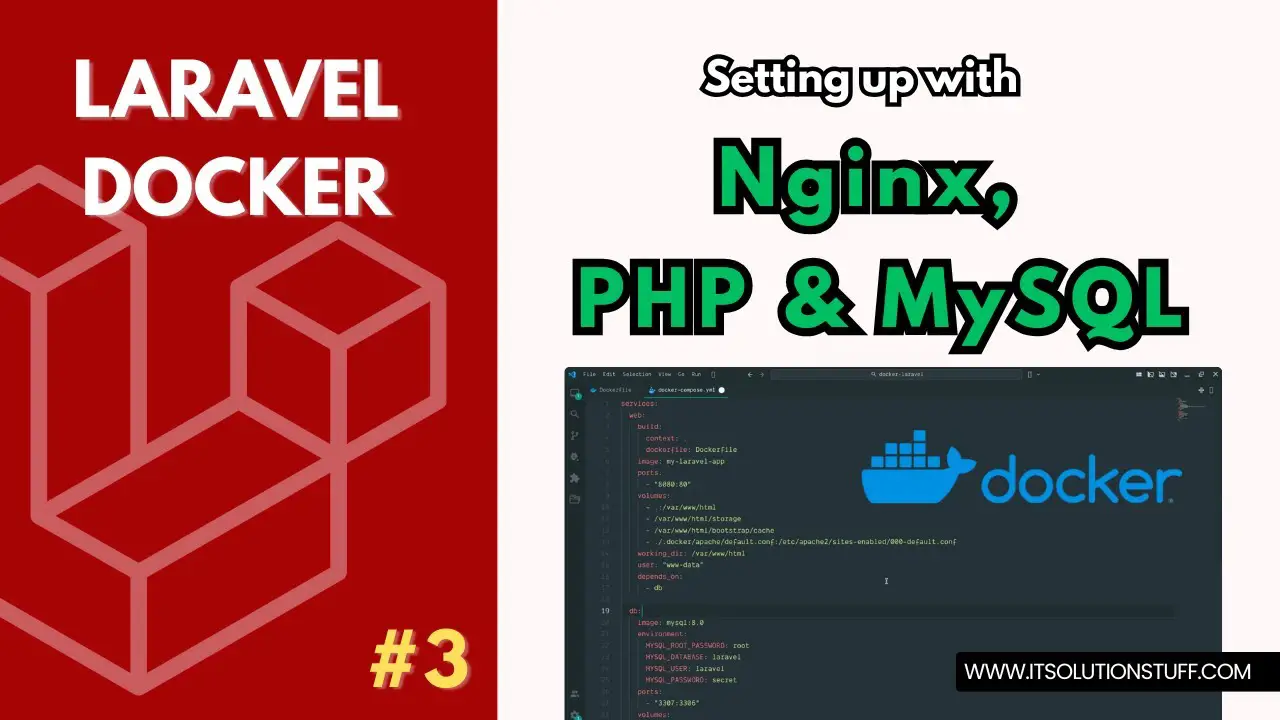
Step 1: Create Laravel Project
First, we need to create a fresh Laravel project. You can run the below command to generate it:
laravel new my-appStep 2: Create Dockerfile
Now, let’s create a Dockerfile in the root directory. This will install PHP and Composer inside the container.
Dockerfile
FROM php:8.3-fpm
WORKDIR /var/www/html
RUN apt-get update & apt-get install -y \
libzip-dev \
unzip \
& docker-php-ext-install zip pdo_mysql
# Install Composer
COPY --from=composer:latest /usr/bin/composer /usr/bin/composer
COPY . /var/www/html
# Install PHP dependencies
RUN composer install
RUN chown -R www-data:www-data /var/www/html
RUN chown -R www-data:www-data /var/www/html/storage /var/www/html/bootstrap/cache /var/www/html/vendor
RUN chmod -R 775 /var/www/html/storage /var/www/html/bootstrap/cache /var/www/html/vendor
EXPOSE 80Step 3: Create NGINX Config File
Next, create the Nginx configuration file. This will define how Nginx serves your Laravel project.
.docker/apache/default.conf
server {
listen 80;
index index.php index.html;
root /var/www/html/public;
location / {
try_files $uri $uri/ /index.php?$query_string;
}
location ~ \.php$ {
include fastcgi_params;
fastcgi_pass web:9000;
fastcgi_index index.php;
fastcgi_param SCRIPT_FILENAME $realpath_root$fastcgi_script_name;
fastcgi_param PATH_INFO $fastcgi_path_info;
fastcgi_buffers 16 16k;
fastcgi_buffer_size 32k;
}
location ~ /\.ht {
deny all;
}
}Step 4: Create docker-compose.yml
Now, create a docker-compose.yml file. This will define services for web, nginx, and database.
docker-compose.yml
services:
web:
build:
context: .
dockerfile: Dockerfile
image: my-laravel-app
volumes:
- .:/var/www/html
- /var/www/html/storage
- /var/www/html/bootstrap/cache
working_dir: /var/www/html
user: "www-data"
depends_on:
- db
nginx:
image: nginx:latest
ports:
- "8080:80"
volumes:
- .:/var/www/html
- ./.docker/nginx/default.conf:/etc/nginx/conf.d/default.conf
depends_on:
- web
db:
image: mysql:8.0
environment:
MYSQL_ROOT_PASSWORD: root
MYSQL_DATABASE: laravel
MYSQL_USER: laravel
MYSQL_PASSWORD: secret
ports:
- "3307:3306"
volumes:
- dbdata:/var/lib/mysql
volumes:
dbdata:Run Laravel App:
All the required steps have been done, now you have to type the given below command and hit enter to run the Laravel app:
php artisan serveNow, Go to your web browser, type the given URL and view the app output:
http://localhost:8080Now you can use.

