Laravel Docker #10 - Install PHP & Nginx with Supervisor (Process Manager)
In this tutorial, we will learn how to install PHP and Nginx with Supervisor inside a Docker container. Supervisor is a process manager that helps us to keep our services like PHP-FPM and Nginx running properly inside the container. It makes it easier to manage multiple processes at the same time.
We will go step by step and create all required files such as Dockerfile, Nginx config, Docker Compose file, and Supervisor config. After following this guide, you will be able to run Laravel app with PHP and Nginx under Supervisor process manager.
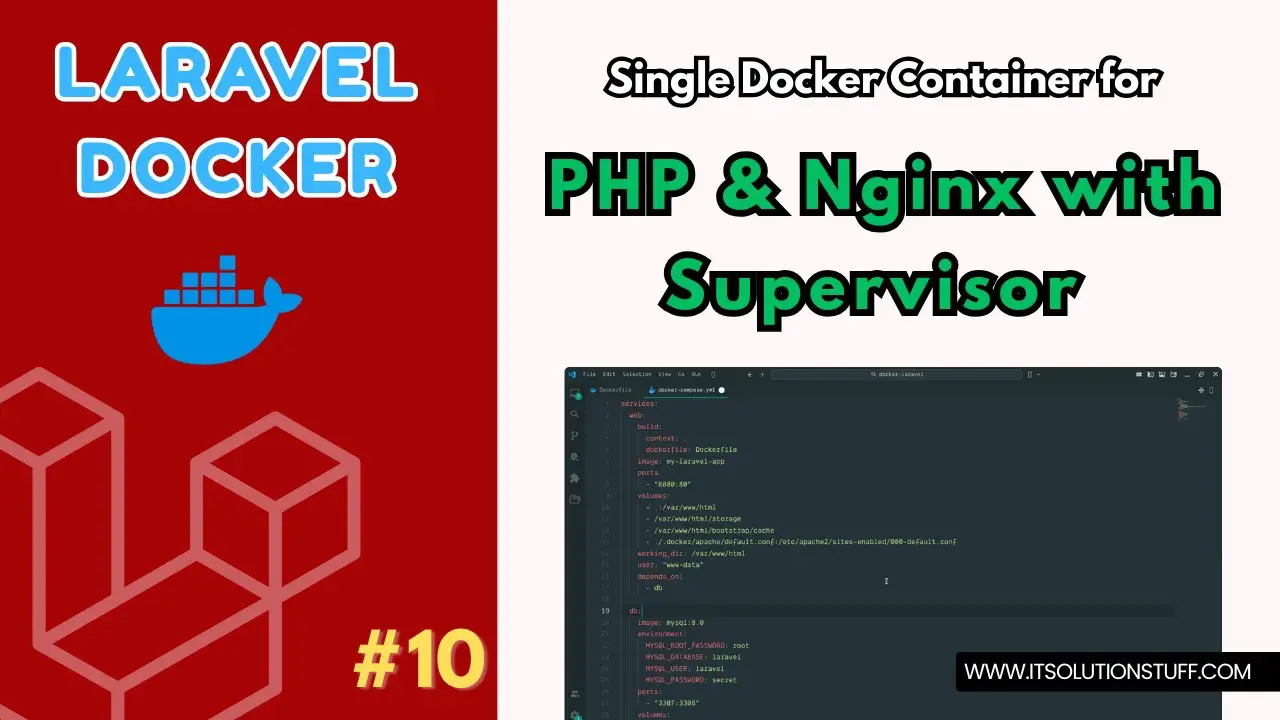
Step 1: Create Laravel Project
To start with a fresh Laravel project, you can run the following command:
laravel new my-appStep 2: Create Dockerfile
Dockerfile:
FROM php:8.3-fpm
WORKDIR /var/www/html
RUN apt-get update & apt-get install -y libzip-dev unzip curl supervisor nginx && docker-php-ext-install zip pdo pdo_mysql
RUN curl -fsSL https://deb.nodesource.com/setup_20.x | bash - & apt-get install -y nodejs && npm install -g npm@latest
# Install Composer
COPY --from=composer:latest /usr/bin/composer /usr/bin/composer
COPY . /var/www/html
# Remove default nginx configs
RUN rm -f /etc/nginx/conf.d/default.conf /etc/nginx/sites-enabled/default
# Copy our custom nginx config
COPY ./.docker/nginx/default.conf /etc/nginx/conf.d/default.conf
RUN sed -i 's|pid /run/nginx.pid;|pid /tmp/nginx.pid;|' /etc/nginx/nginx.conf
RUN sed -i 's|^user .*;|# user www-data;|' /etc/nginx/nginx.conf
COPY ./.docker/supervisord.conf /etc/supervisor/conf.d/supervisord.conf
# Make nginx temp dirs writable for www-data
RUN mkdir -p /var/lib/nginx /var/lib/nginx/body /var/lib/nginx/fastcgi & chown -R www-data:www-data /var/lib/nginx
RUN composer install
RUN npm install & npm run build
# Force PHP-FPM to listen on TCP so nginx can talk to it
RUN echo "listen = 9000" >> /usr/local/etc/php-fpm.d/zz-docker.conf
RUN chown -R www-data:www-data /var/www/html
RUN chown -R www-data:www-data /var/www/html/storage /var/www/html/bootstrap/cache
RUN chmod -R 775 /var/www/html/storage /var/www/html/bootstrap/cache
# Nginx listens on port 80
EXPOSE 80
CMD ["supervisord", "-c", "/etc/supervisor/conf.d/supervisord.conf"]Step 3: Create NGINX Config File
.docker/apache/default.conf:
server {
listen 80;
index index.php index.html;
root /var/www/html/public;
location / {
try_files $uri $uri/ /index.php?$query_string;
}
location ~ \.php$ {
include fastcgi_params;
fastcgi_pass web:9000;
fastcgi_index index.php;
fastcgi_param SCRIPT_FILENAME $realpath_root$fastcgi_script_name;
fastcgi_param PATH_INFO $fastcgi_path_info;
fastcgi_buffers 16 16k;
fastcgi_buffer_size 32k;
}
location ~ /\.ht {
deny all;
}
}Step 4: Create docker-compose.yml
docker-compose.yml:
services:
web:
build:
context: .
dockerfile: Dockerfile
image: my-laravel-app
volumes:
- .:/var/www/html
- /var/www/html/storage
- /var/www/html/bootstrap/cache
- /var/www/html/vendor
working_dir: /var/www/html
user: "www-data"
depends_on:
- db
nginx:
image: nginx:latest
ports:
- "8080:80"
volumes:
- .:/var/www/html
- ./.docker/nginx/default.conf:/etc/nginx/conf.d/default.conf
depends_on:
- web
db:
image: mysql:8.0
environment:
MYSQL_ROOT_PASSWORD: root
MYSQL_DATABASE: laravel
MYSQL_USER: laravel
MYSQL_PASSWORD: secret
ports:
- "3307:3306"
volumes:
- dbdata:/var/lib/mysql
volumes:
dbdata:Step 5: Create supervisord.conf
.docker/supervisord.conf:
[supervisord]
nodaemon=true
[program:php-fpm]
command=php-fpm
autostart=true
autorestart=true
priority=5
[program:nginx]
command=nginx -g "daemon off;"
autostart=true
autorestart=true
priority=10Run Laravel App:
All the required steps have been done, now you have to type the given below command and hit enter to run the Laravel app:
php artisan serveNow, Go to your web browser, type the given URL and view the app output:
http://localhost:8080Now you can use.

