Google Maps API - Autocomplete Address Search Box with Map Example
Hi Guys,
In this example, i would like to share with you how to use google autocomplete address search box with maps. we will create simple example with google places autocomplete places search box and show in map, we also display latitude and longitude and place using google maps javascript api.
The Place Autocomplete service is a web service that returns place predictions in response to an HTTP request. we simply get lat long and location name according to place autocomplete search box. i just created html file so you can also run in your system easily and also you can see demo from below button.
Preview:
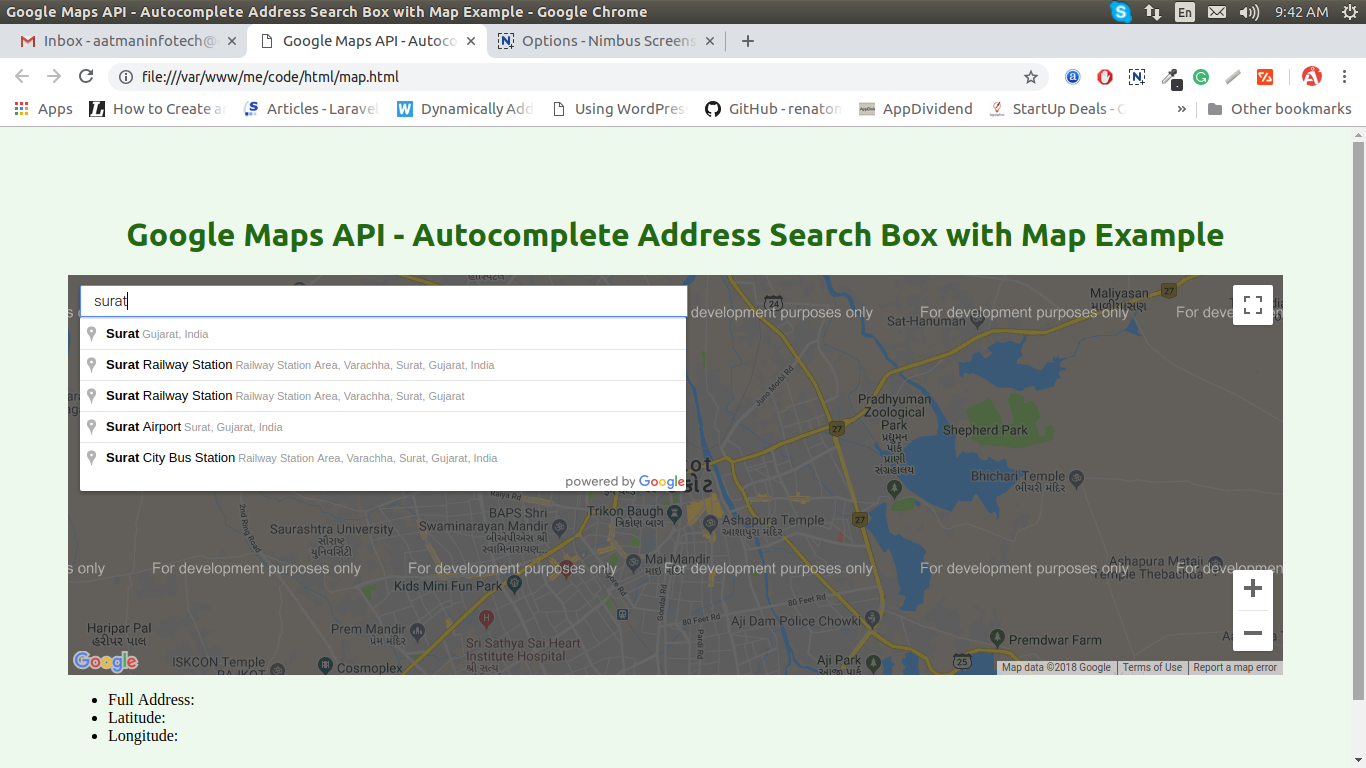
index.html
<!DOCTYPE html>
<html>
<head>
<title>Google Maps API - Autocomplete Address Search Box with Map Example</title>
<style type="text/css">
#map {
width: 100%;
height: 400px;
}
.mapControls {
margin-top: 10px;
border: 1px solid transparent;
border-radius: 2px 0 0 2px;
box-sizing: border-box;
-moz-box-sizing: border-box;
height: 32px;
outline: none;
box-shadow: 0 2px 6px rgba(0, 0, 0, 0.3);
}
#searchMapInput {
background-color: #fff;
font-family: Roboto;
font-size: 15px;
font-weight: 300;
margin-left: 12px;
padding: 0 11px 0 13px;
text-overflow: ellipsis;
width: 50%;
}
#searchMapInput:focus {
border-color: #4d90fe;
}
</style>
</head>
<body>
<h1>Google Maps API - Autocomplete Address Search Box with Map Example</h1>
<input id="searchMapInput" class="mapControls" type="text" placeholder="Enter a location">
<div id="map"></div>
<ul id="geoData">
<li>Full Address: <span id="location-snap"></span></li>
<li>Latitude: <span id="lat-span"></span></li>
<li>Longitude: <span id="lon-span"></span></li>
</ul>
<script>
function initMap() {
var map = new google.maps.Map(document.getElementById('map'), {
center: {lat: 22.3038945, lng: 70.80215989999999},
zoom: 13
});
var input = document.getElementById('searchMapInput');
map.controls[google.maps.ControlPosition.TOP_LEFT].push(input);
var autocomplete = new google.maps.places.Autocomplete(input);
autocomplete.bindTo('bounds', map);
var infowindow = new google.maps.InfoWindow();
var marker = new google.maps.Marker({
map: map,
anchorPoint: new google.maps.Point(0, -29)
});
autocomplete.addListener('place_changed', function() {
infowindow.close();
marker.setVisible(false);
var place = autocomplete.getPlace();
/* If the place has a geometry, then present it on a map. */
if (place.geometry.viewport) {
map.fitBounds(place.geometry.viewport);
} else {
map.setCenter(place.geometry.location);
map.setZoom(17);
}
marker.setIcon(({
url: place.icon,
size: new google.maps.Size(71, 71),
origin: new google.maps.Point(0, 0),
anchor: new google.maps.Point(17, 34),
scaledSize: new google.maps.Size(35, 35)
}));
marker.setPosition(place.geometry.location);
marker.setVisible(true);
var address = '';
if (place.address_components) {
address = [
(place.address_components[0] && place.address_components[0].short_name || ''),
(place.address_components[1] && place.address_components[1].short_name || ''),
(place.address_components[2] && place.address_components[2].short_name || '')
].join(' ');
}
infowindow.setContent('<div><strong>' + place.name + '</strong><br>' + address);
infowindow.open(map, marker);
/* Location details */
document.getElementById('location-snap').innerHTML = place.formatted_address;
document.getElementById('lat-span').innerHTML = place.geometry.location.lat();
document.getElementById('lon-span').innerHTML = place.geometry.location.lng();
});
}
</script>
<script src="https://maps.googleapis.com/maps/api/js?libraries=places&callback=initMap" async defer></script>
</body>
</html>
I hope it can help you...

