Image Upload with Progress Bar in Angular 12
Hi Dev,
Today, angular 12 image upload with progress bar is our main topic. this example will help you image upload progress bar angular 12. you can understand a concept of angular 12 file upload with progress bar example. if you have question about angular 12 file upload progress bar percentage then i will give simple example with solution.
In this example, i will create simple reactive form with image upload. we will create PHP api and use for image upload. in api service i will write code for showing progress bar percentage code.
I written step by step file uploading with progress bar in angular 12 application, also created web services using php. so let's follow bellowing step and get preview like as bellow:
Preview:
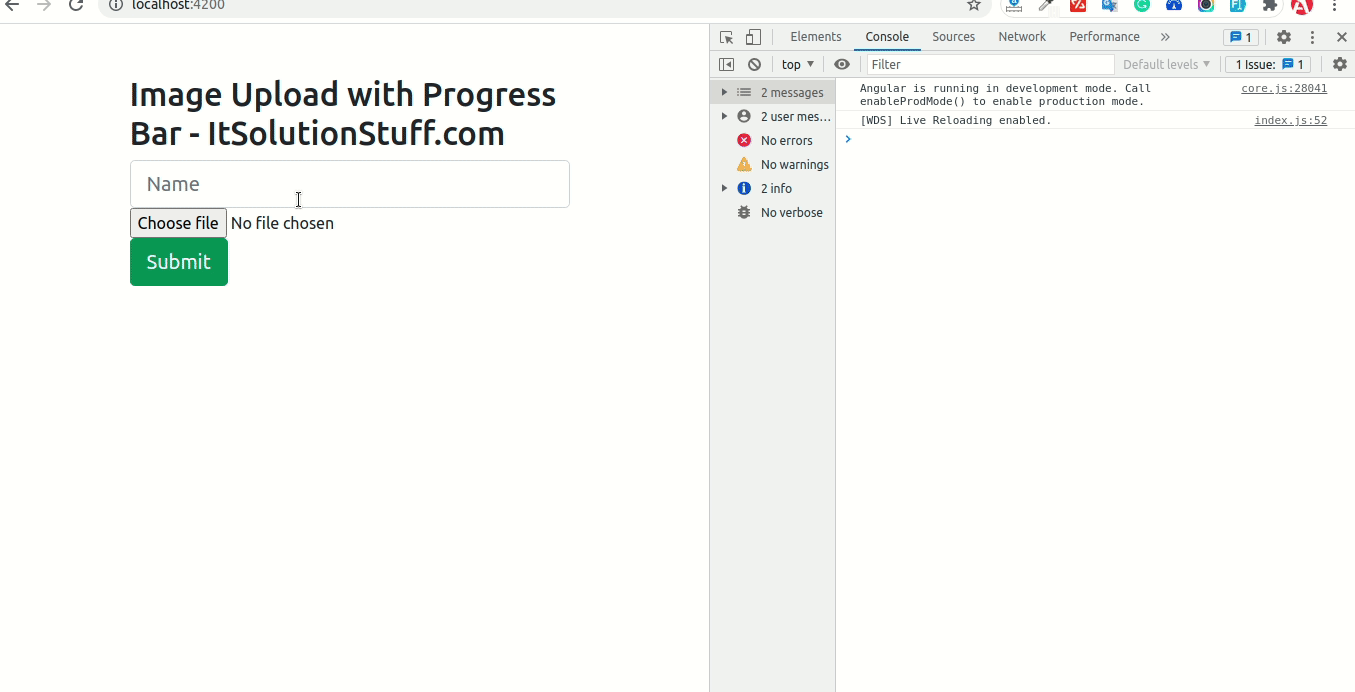
Step 1: Create New App
You can easily create your angular app using bellow command:
ng new my-new-app
Step 2: Install Bootstrap
You have to run bellow command to install bootstrap 4 in angular.
npm install bootstrap
Now you need to add bootstrap css in angular.json file:
angular.json
....
"styles": [
"node_modules/bootstrap/dist/css/bootstrap.min.css",
"src/styles.css"
],
....
Step 3: Create Service
Here, we will create image upload service. so let's use bellow command and code for adding new image upload service.
ng generate service image-upload
src/app/image-upload.service.ts
import { Injectable } from '@angular/core';
import { Observable, throwError } from 'rxjs';
import { catchError } from 'rxjs/operators';
import { HttpErrorResponse, HttpClient } from '@angular/common/http';
@Injectable({
providedIn: 'root'
})
export class ImageUploadService {
constructor(private http: HttpClient) { }
imageUpload(name: string, profileImage: File): Observable
{ var formData: any = new FormData();
formData.append("name", name);
formData.append("image", profileImage);
return this.http.post('http://localhost:8001/upload.php', formData, {
reportProgress: true,
observe: 'events'
}).pipe(
catchError(this.errorMgmt)
)
}
errorMgmt(error: HttpErrorResponse) {
let errorMessage = '';
if (error.error instanceof ErrorEvent) {
// Get client-side error
errorMessage = error.error.message;
} else {
// Get server-side error
errorMessage = `Error Code: ${error.status}\nMessage: ${error.message}`;
console.log(error);
}
console.log(errorMessage);
return throwError(errorMessage);
}
}
Step 4: Import Module
In this step, we need to import HttpClientModule, ReactiveFormsModule and ImageUploadService to app.module.ts file. so let's import it as like bellow:
src/app/app.module.ts
import { NgModule } from '@angular/core';
import { BrowserModule } from '@angular/platform-browser';
import { AppComponent } from './app.component';
import { HttpClientModule } from '@angular/common/http';
import { ReactiveFormsModule } from '@angular/forms';
@NgModule({
declarations: [
AppComponent
],
imports: [
BrowserModule,
HttpClientModule,
ReactiveFormsModule
],
providers: [],
bootstrap: [AppComponent]
})
export class AppModule { }
Step 5: Updated View File
Now here, we will updated our html file. we will create simple reactive form with input file element.
so let's put bellow code:
src/app/app.component.html
<div class="container" style="padding: 50px">
<h1>Image Upload with Progress Bar - ItSolutionStuff.com</h1>
<form [formGroup]="form" (ngSubmit)="submitImage()">
<!-- Progress Bar -->
<div class="progress form-group" *ngIf="progress > 0">
<div class="progress-bar progress-bar-striped bg-success" role="progressbar" [style.width.%]="progress">
</div>
</div>
<div class="form-group input-group-lg">
<input class="form-control" placeholder="Name" formControlName="name">
</div>
<div class="form-group">
<input type="file" (change)="uploadFile($event)">
</div>
<div class="form-group">
<button class="btn btn-success btn-block btn-lg">Submit</button>
</div>
</form>
</div>
Step 6: Use Component ts File
Let's use bellow code for component file.
so, let's update as like bellow:
src/app/app.component.ts
import { Component } from '@angular/core';
import { FormBuilder, FormGroup } from "@angular/forms";
import { ImageUploadService } from "./image-upload.service";
import { HttpEvent, HttpEventType } from '@angular/common/http';
@Component({
selector: 'app-root',
templateUrl: './app.component.html',
styleUrls: ['./app.component.css']
})
export class AppComponent {
form: FormGroup;
progress: number = 0;
constructor(
public fb: FormBuilder,
public imageUploadService: ImageUploadService
) {
this.form = this.fb.group({
name: [''],
avatar: [null]
})
}
ngOnInit() { }
uploadFile(event:any) {
const file = event.target.files ? event.target.files[0] : '';
this.form.patchValue({
avatar: file
});
this.form.get('avatar')?.updateValueAndValidity()
}
submitImage() {
this.imageUploadService.imageUpload(
this.form.value.name,
this.form.value.avatar
).subscribe((event: HttpEvent
) => { switch (event.type) {
case HttpEventType.Sent:
console.log('Request has been made!');
break;
case HttpEventType.ResponseHeader:
console.log('Response header has been received!');
break;
case HttpEventType.UploadProgress:
var eventTotal = event.total ? event.total : 0;
this.progress = Math.round(event.loaded / eventTotal * 100);
console.log(`Uploaded! ${this.progress}%`);
break;
case HttpEventType.Response:
console.log('Image Upload Successfully!', event.body);
setTimeout(() => {
this.progress = 0;
}, 1500);
}
})
}
}
Step 7: Create PHP API
Now we are ready to run our example, we will create api file using php. so you can create update.php file with "upload" folder and run with different port and call it. so let's create upload.php file as like bellow:
upload.php
<?php
header("Access-Control-Allow-Origin: *");
header("Access-Control-Allow-Methods: PUT, GET, POST");
header("Access-Control-Allow-Headers: Origin, X-Requested-With, Content-Type, Accept");
$target_dir = "images/";
$target_file = $target_dir . basename($_FILES["image"]["name"]);
$uploadOk = 1;
$imageFileType = strtolower(pathinfo($target_file,PATHINFO_EXTENSION));
if (move_uploaded_file($_FILES["image"]["tmp_name"], $target_file)) {
$t = "The file ". htmlspecialchars( basename( $_FILES["fileToUpload"]["name"])). " has been uploaded.";
} else {
$t = "Sorry, there was an error uploading your file.";
}
header('Content-Type: application/json; charset=utf-8');
echo json_encode([$t]);
exit;
?>
Now we are ready to run both:
Run Angular App:
ng serve
Run PHP API:
php -S localhost:8001
Now you can run and check it.
I hope it can help you...

