How to Install PHP Imagick Extension in Ubuntu 22.04?
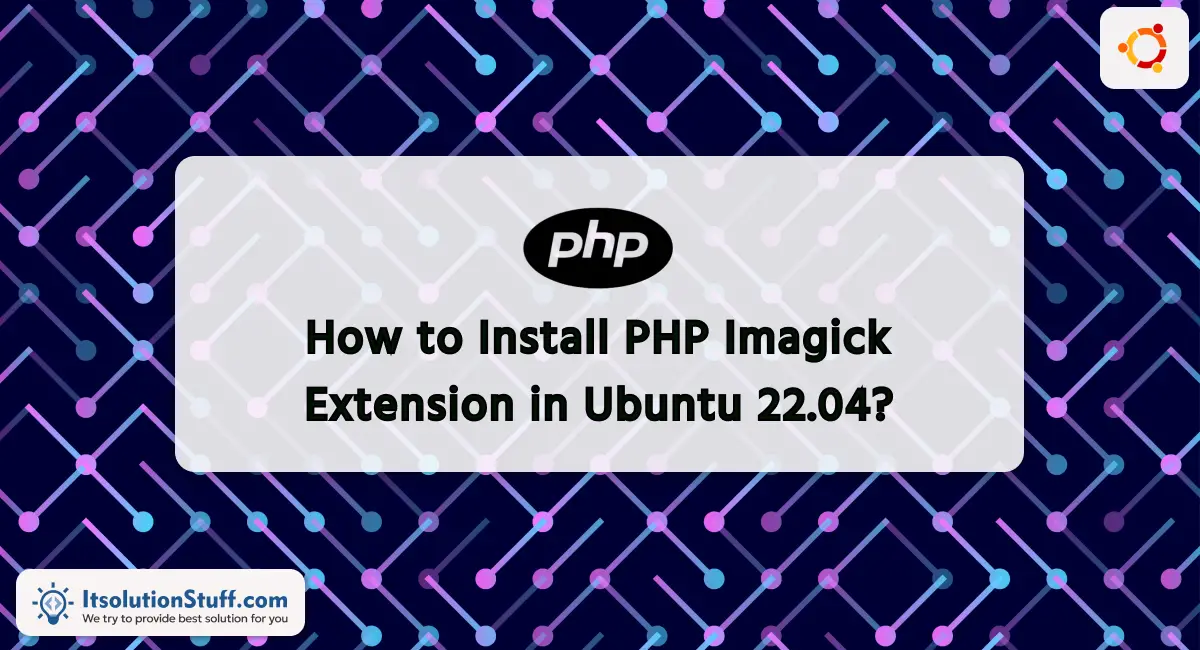
Hi,
Now, let's see post of how to install php imagick extension in ubuntu. This tutorial will give you a simple example of ubuntu php install php ext-imagick extension. I would like to share with you install php imagick extension ubuntu 20.04. If you have a question about install php imagick extension ubuntu then I will give a simple example with a solution. you will do the following things for ubuntu install php imagick extension.
We can install php imagick extension using php-imagick library. i will give you following list of commands to install php imagick extension in ubuntu 22.10, ubuntu 22.04, ubuntu 21.10, ubuntu 21.04, ubuntu 20.04, ubuntu 18.04 and ubuntu 16.04 server.
Install php-imagick Extension:
Solution:
You need to run both commands one by one:
sudo apt-get install php-imagick
Solution for PHP 8.3
You need to run both command one by one:
sudo apt-get install php8.3-imagick
Solution for PHP 8.2
You need to run both command one by one:
sudo apt-get install php8.2-imagick
Solution for PHP 8.1
You need to run both command one by one:
sudo apt-get install php8.1-imagick
Solution for PHP 8.0
You need to run both command one by one:
sudo apt-get install php8.0-imagick
Solution for PHP 7.4
You need to run both command one by one:
sudo apt-get install php7.4-imagick
Solution for PHP 7.3
You need to run both command one by one:
sudo apt-get install php7.3-imagick
Solution for PHP 7.2
You need to run both command one by one:
sudo apt-get install php7.2-imagick
Restart Apache Server:
Now, restart apache2 server using following command:
sudo service apache2 restart
Check php-imagick Extension Installed:
Here, we will run following command to check extension is installed or not:
php -m | grep -i imagick
You can check if the imagick extension is enabled by creating a PHP file with the following content and accessing it through your web browser:
<?php
phpinfo();
?>
Look for a section that mentions "imagick." If you see it, the extension is successfully installed and enabled.
Please note that the package name (php-imagick) and web server commands may vary slightly depending on your PHP version and web server. If there are any changes in Ubuntu 22.04, make sure to check the official documentation or community resources for the most up-to-date information.
I hope it can help you...

