How to Install Composer using Command Line in Ubuntu?
Composer through we can get packages from git and use it in our project. But you require to install composer in your system for getting packages. You can get packages for core PHP, Laravel, codeigniter etc.
So, If you are working on ubuntu OS and you require to install composer then this post will help you quickly install composer using terminal command line in your ubuntu system.
First Open your terminal and fire bellow three commands, i listed just three command to install composer, you have to just run one by one:
curl -sS https://getcomposer.org/installer | php
sudo mv composer.phar /usr/local/bin/composer
sudo chmod +x /usr/local/bin/composer
After above command run successfully you can check by following command:
composer
You can see your terminal layout look like as bellow screenshot:
Preview:
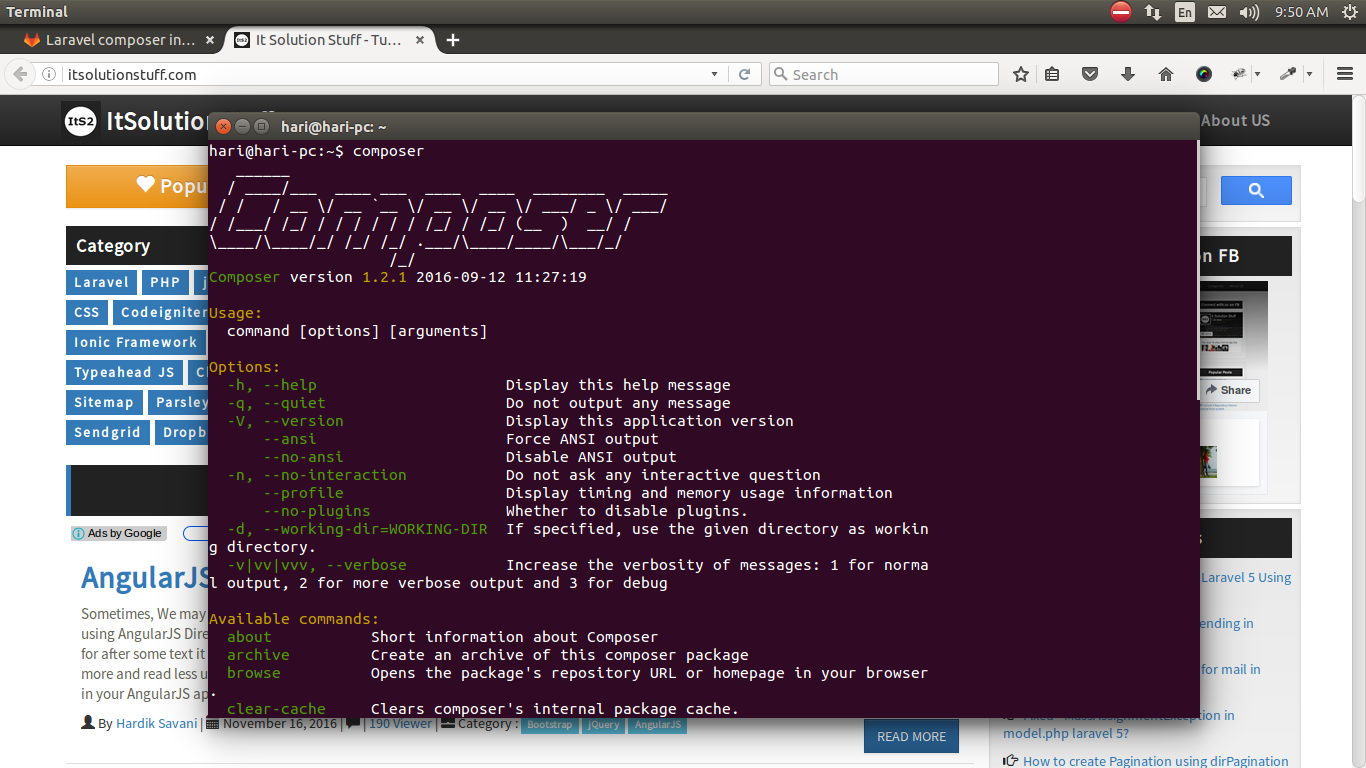
I hope it can help you...

