How to Add Carousel in Angular 11 Material?
This article will provide some of the most important example how to add carousel in angular 11 material. if you have question about angular 11 material carousel slider example then i will give simple example with solution. In this article, we will implement a angular 11 material carousel example. Here you will learn angular 11 material design carousel example. Let's get started with angular 11 @ngbmodule/material-carousel example.
@ngbmodule/material-carousel package provide to adding material carousel to your angular project. here we will see material carousel simple example with preview:
Preview:
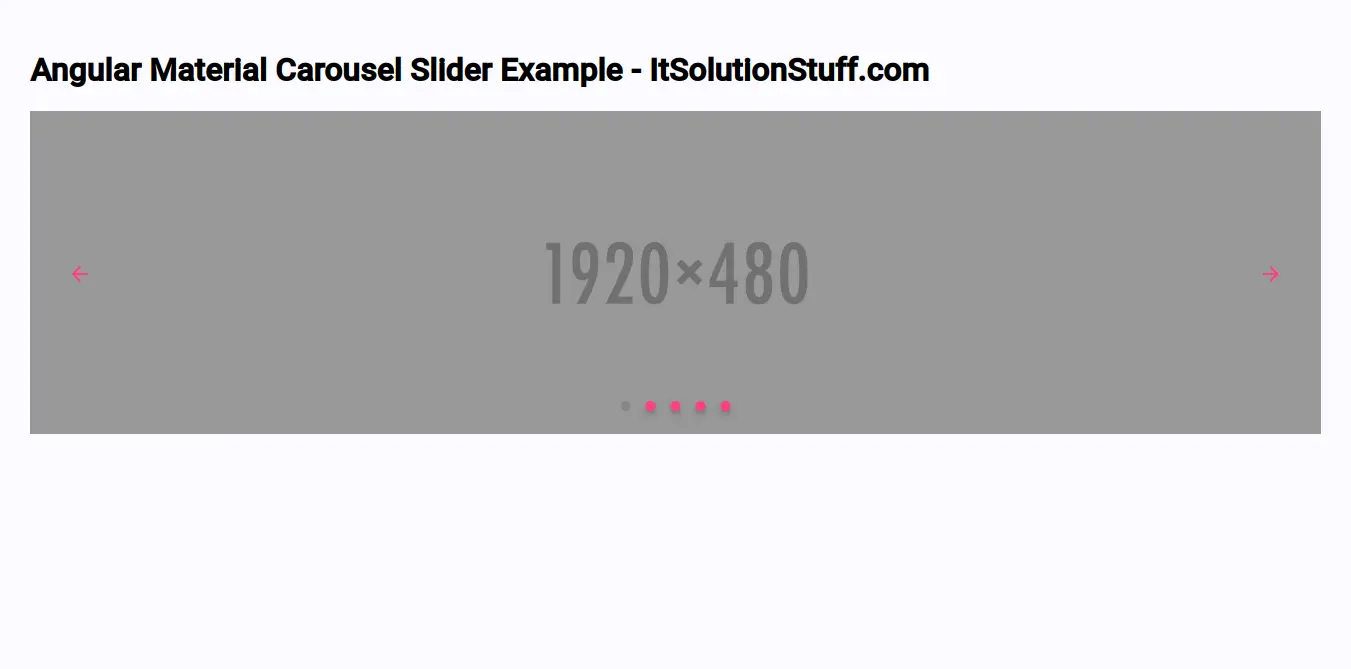
Step 1: Create New App
You can easily create your angular app using bellow command:
ng new myNewApp
Step 2: Install npm Package
Now in this step, we need to just install ngmodule/material-carousel and angular/material in our angular application. so let's add as like bellow:
ng add @angular/material
npm install @ngmodule/material-carousel
Step 3: Import MatCarouselModule
we will import MatCarouselModule module as like bellow code:
src/app/app.module.ts
import { NgModule } from '@angular/core';
import { BrowserModule } from '@angular/platform-browser';
import { AppComponent } from './app.component';
import {FormsModule, ReactiveFormsModule} from '@angular/forms';
import { BrowserAnimationsModule } from '@angular/platform-browser/animations';
import { MatCarouselModule } from '@ngmodule/material-carousel';
@NgModule({
declarations: [
AppComponent
],
imports: [
BrowserModule,
BrowserAnimationsModule,
FormsModule,
ReactiveFormsModule,
MatCarouselModule.forRoot()
],
providers: [],
bootstrap: [AppComponent]
})
export class AppModule { }
Step 4: Update Ts File
here, we need to update ts file as like bellow:
src/app/app.component.ts
import { Component } from '@angular/core';
import { MatCarousel, MatCarouselComponent } from '@ngmodule/material-carousel';
@Component({
selector: 'app-root',
templateUrl: './app.component.html',
styleUrls: ['./app.component.css']
})
export class AppComponent {
slides = [
{'image': 'https://gsr.dev/material2-carousel/assets/demo.png'},
{'image': 'https://gsr.dev/material2-carousel/assets/demo.png'},
{'image': 'https://gsr.dev/material2-carousel/assets/demo.png'},
{'image': 'https://gsr.dev/material2-carousel/assets/demo.png'},
{'image': 'https://gsr.dev/material2-carousel/assets/demo.png'}
];
}
Step 5: Update HTML File
here, we need to update html file as like bellow code:
src/app/app.component.html
<h1>Angular Material Carousel Slider Example - ItSolutionStuff.com</h1>
<mat-carousel
timings="250ms ease-in"
[autoplay]="true"
interval="5000"
color="accent"
maxWidth="auto"
proportion="25"
slides="5"
[loop]="true"
[hideArrows]="false"
[hideIndicators]="false"
[useKeyboard]="true"
[useMouseWheel]="false"
orientation="ltr"
>
<mat-carousel-slide
#matCarouselSlide
*ngFor="let slide of slides; let i = index"
[image]="slide.image"
overlayColor="#00000040"
[hideOverlay]="false"
></mat-carousel-slide>
</mat-carousel>
Now you can run by bellow command:
ng serve
now you can check it.
I hope it can help you...

