Angular 11 Implement Slick Carousel Example
Today, angular 11 carousel slider example is our main topic. we will help you to give example of angular 11 slick slider example. you can understand a concept of angular 11 slick carousel example. if you have question about slick carousel in angular 11 then i will give simple example with solution. Here, Creating a basic example of angular 11 ngx-slick-carousel example.
ngx-slick-carousel package provide to adding slider to your angular project. here we will see slick carousel simple example with preview:
Preview:
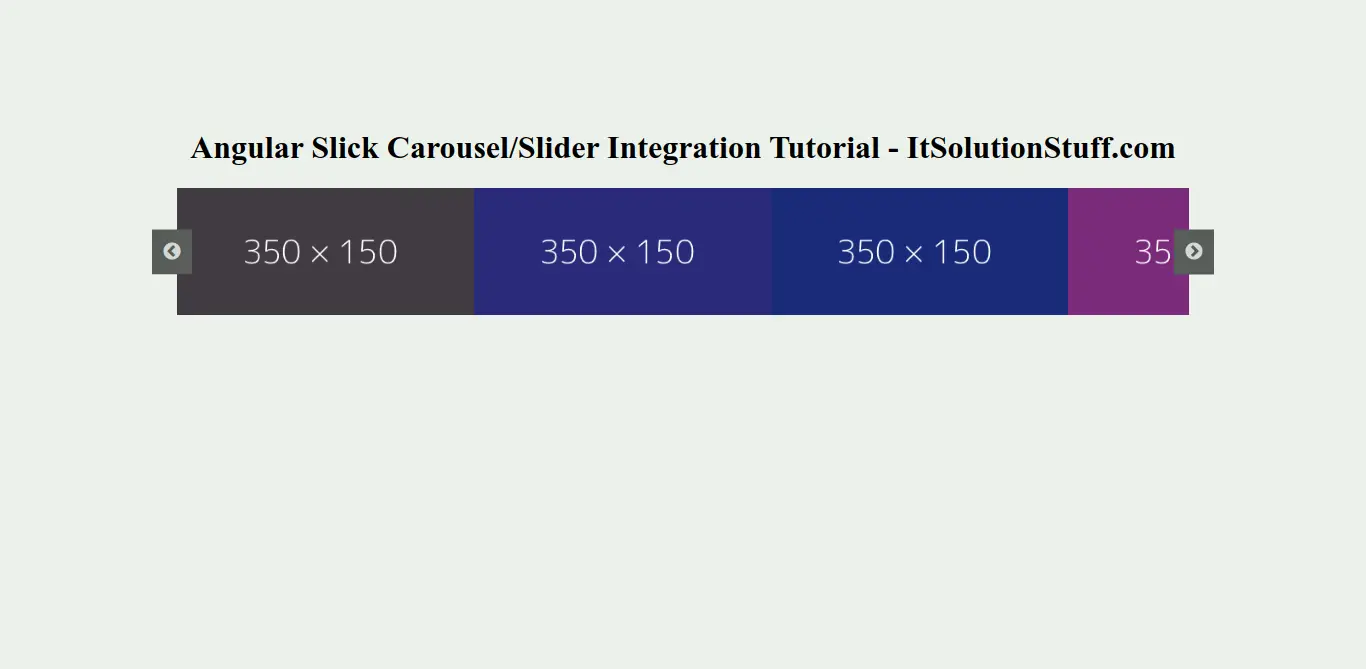
Step 1: Create New App
You can easily create your angular app using bellow command:
ng new myNewApp
Step 2: Install npm Package
Now in this step, we need to just install jquery, slick-carousel and ngx-slick-carousel in our angular application. so let's add as like bellow:
npm install jquery --save
npm install slick-carousel --save
npm install ngx-slick-carousel --save
Step 3: Import SlickCarouselModule
we will import SlickCarouselModule module as like bellow code:
src/app/app.module.ts
import { BrowserModule } from '@angular/platform-browser';
import { NgModule } from '@angular/core';
import { AppComponent } from './app.component';
import { SlickCarouselModule } from 'ngx-slick-carousel';
@NgModule({
declarations: [
AppComponent
],
imports: [
BrowserModule,
SlickCarouselModule
],
providers: [],
bootstrap: [AppComponent]
})
export class AppModule { }
now we also need to import js and css into our angular.json file. do it as like bellow:
angular.json
...
"styles": [
"node_modules/slick-carousel/slick/slick.scss",
"node_modules/slick-carousel/slick/slick-theme.scss"
],
"scripts": [
"node_modules/jquery/dist/jquery.min.js",
"node_modules/slick-carousel/slick/slick.min.js"
]
....
Step 4: Update Ts File
here, we need to update ts file as like bellow:
src/app/app.component.ts
import { Component } from '@angular/core';
@Component({
selector: 'app-root',
templateUrl: './app.component.html',
styleUrls: ['./app.component.css']
})
export class AppComponent {
title = 'ng-carousel-demo';
slides = [
{img: "https://dummyimage.com/350x150/423b42/fff"},
{img: "https://dummyimage.com/350x150/2a2b7a/fff"},
{img: "https://dummyimage.com/350x150/1a2b7a/fff"},
{img: "https://dummyimage.com/350x150/7a2b7a/fff"},
{img: "https://dummyimage.com/350x150/9a2b7a/fff"},
{img: "https://dummyimage.com/350x150/5a2b7a/fff"},
{img: "https://dummyimage.com/350x150/4a2b7a/fff"}
];
slideConfig = {"slidesToShow": 4, "slidesToScroll": 4};
slickInit(e) {
console.log('slick initialized');
}
breakpoint(e) {
console.log('breakpoint');
}
afterChange(e) {
console.log('afterChange');
}
beforeChange(e) {
console.log('beforeChange');
}
}
Step 5: Update HTML File
here, we need to update html file as like bellow code:
src/app/app.component.html
<h1>Angular Slick Carousel/Slider Integration Tutorial - ItSolutionStuff.com</h1>
<ngx-slick-carousel class="carousel"
#slickModal="slick-carousel"
[config]="slideConfig"
(init)="slickInit($event)"
(breakpoint)="breakpoint($event)"
(afterChange)="afterChange($event)"
(beforeChange)="beforeChange($event)">
<div ngxSlickItem *ngFor="let slide of slides" class="slide">
<img src="{{ slide.img }}" alt="" width="100%">
</div>
</ngx-slick-carousel>
Step 6: Update CSS File
now you can update css file as like bellow:
src/style.css
.slick-slider {
width: 88%;
margin: auto;
background: rgb(14, 13, 13);
}
body .slick-prev,
body .slick-next {
height: 45px;
width: 40px;
background: #575d59 !important;
z-index: 100;
}
Now you can run by bellow command:
ng serve
now you can check it.
I hope it can help you...

