Angular FormArray Example | FormArray in Angular
Hello Dev,
Are you looking for example of angular formarray example. let’s discuss about angular 9 formarray example. we will help you to give example of formarray in angular example. you can understand a concept of form array in angular example.
I will show you very simple and step by step example of how to use formarray in angular 6, angular 7, angular 8, angular 9, angular 10, angular 11, angular 12, angular 13, angular 14, angular 15, angular 16 and angular 17 application.
Using FormArray you can create building blocks of forms with FormControl in Angular. FormArray will key values of each child FormControl into an array. You can easily create dynamic add more input fields example using FormArray in Angular.
FormArray Constructor:
constructor(controls: AbstractControl[], validatorOrOpts?: ValidatorFn |
AbstractControlOptions | ValidatorFn[], asyncValidator?: AsyncValidatorFn |
AsyncValidatorFn[])
In this example we will create form with product name and user can add multiple quantity with price. we will use formgroup and formarray to create dynamic form in angular application.
You can see bellow layout for demo. let's follow bellow step.
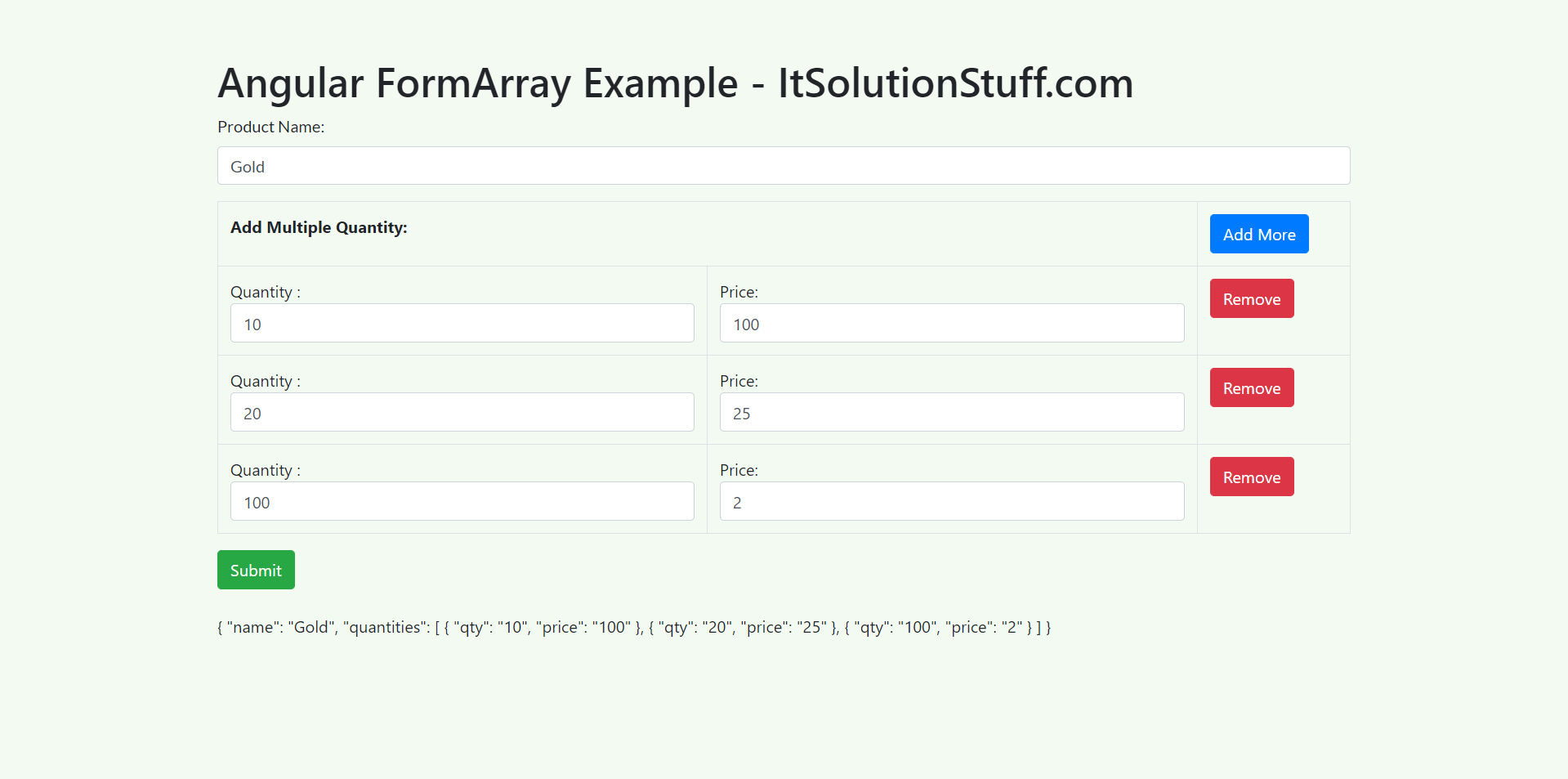
Import FormsModule:
src/app/app.module.ts
import { NgModule } from '@angular/core';
import { BrowserModule } from '@angular/platform-browser';
import { FormsModule, ReactiveFormsModule } from '@angular/forms';
import { AppComponent } from './app.component';
@NgModule({
imports: [ BrowserModule, FormsModule, ReactiveFormsModule ],
declarations: [ AppComponent ],
bootstrap: [ AppComponent ]
})
export class AppModule { }
updated Ts File
In this file we will first import FormGroup, FormControl,FormArray and FormBuilder from angular forms library.
src/app/app.component.ts
import { Component } from '@angular/core';
import { FormGroup, FormControl, FormArray, FormBuilder } from '@angular/forms'
@Component({
selector: 'my-app',
templateUrl: './app.component.html',
styleUrls: [ './app.component.css' ]
})
export class AppComponent {
name = 'Angular';
productForm: FormGroup;
constructor(private fb:FormBuilder) {
this.productForm = this.fb.group({
name: '',
quantities: this.fb.array([]) ,
});
}
quantities() : FormArray {
return this.productForm.get("quantities") as FormArray
}
newQuantity(): FormGroup {
return this.fb.group({
qty: '',
price: '',
})
}
addQuantity() {
this.quantities().push(this.newQuantity());
}
removeQuantity(i:number) {
this.quantities().removeAt(i);
}
onSubmit() {
console.log(this.productForm.value);
}
}
Template Code:
In this step, we will write code of html form with ngModel. so add following code to app.component.html file.
I used bootstrap class on this form. if you want to add than then follow this link too: Install Boorstrap 4 to Angular 9.
src/app/app.component.html
<div class="container">
<h1>Angular FormArray Example - ItSolutionStuff.com</h1>
<form [formGroup]="productForm" (ngSubmit)="onSubmit()">
<p>
<label for="name">Product Name:</label>
<input type="text" id="name" name="name" formControlName="name" class="form-control">
</p>
<table class="table table-bordered" formArrayName="quantities">
<tr>
<th colspan="2">Add Multiple Quantity:</th>
<th width="150px"><button type="button" (click)="addQuantity()" class="btn btn-primary">Add More</button></th>
</tr>
<tr *ngFor="let quantity of quantities().controls; let i=index" [formGroupName]="i">
<td>
Quantity :
<input type="text" formControlName="qty" class="form-control">
</td>
<td>
Price:
<input type="text" formControlName="price" class="form-control">
</td>
<td>
<button (click)="removeQuantity(i)" class="btn btn-danger">Remove</button>
</td>
</tr>
</table>
<button type="submit" class="btn btn-success">Submit</button>
</form>
<br/>
{{this.productForm.value | json}}
</div>
Now you can run your application using following command:
ng serve
I hope it can help you...

