Laravel 11 Notification | Send Notification in Laravel 11
In this article, we will learn how to create and send email notifications in the laravel 11 application.
Laravel notifications are a powerful feature of the Laravel PHP framework that allows you to send notifications to your users through a variety of channels such as email, SMS, Slack, and more.
Notifications in Laravel are implemented using a notification class that extends the Illuminate\Notifications\Notification class. Within the notification class, you can define the content and format of the notification, as well as the channel or channels that the notification should be sent through.
Laravel provides a variety of built-in channels that you can use to send notifications, such as mail for sending email notifications, database for storing notifications in a database, and broadcast for broadcasting notifications over web sockets. You can also create custom channels for sending notifications through other mediums.
In this example, we will create a simple BirthdayWish notification using a notification. We will send it to the user on their birthday. So, let's follow the following steps to complete this simple example.

Step for Laravel 11 Create Email Notification Example
- Step 1: Install Laravel 11
- Step 2: Create Migration
- Step 3: Update Model
- Step 4: Create Notification
- Step 5: Create Route
- Step 6: Create Controller
- Run Laravel App
Step 1: Install Laravel 11
This step is not required; however, if you have not created the Laravel app, then you may go ahead and execute the below command:
composer create-project laravel/laravel example-appStep 2: Create Migration
Here, we will create a new migration to add a new column birthdate to the users table. So let's run the following command:
php artisan make:migration add_birthdate_columnAfter this command, you will find one file in the following path: "database/migrations". You have to put the below code in your migration file to create the products table.
<?php
use Illuminate\Database\Migrations\Migration;
use Illuminate\Database\Schema\Blueprint;
use Illuminate\Support\Facades\Schema;
return new class extends Migration
{
/**
* Run the migrations.
*
* @return void
*/
public function up()
{
Schema::table('users', function (Blueprint $table) {
$table->date('birthdate')->nullable();
});
}
/**
* Reverse the migrations.
*
* @return void
*/
public function down()
{
}
};
Now you have to run this migration by the following command:
php artisan migrateStep 3: Update Model
In this step, we will add "birthdate" column in $fillable array.
Make sure you use Notifiable class form Illuminate\Notifications\Notifiable.
let's copy below code and paste it.
app/Models/User.php
<?php
namespace App\Models;
use Illuminate\Database\Eloquent\Factories\HasFactory;
use Illuminate\Foundation\Auth\User as Authenticatable;
use Illuminate\Notifications\Notifiable;
class User extends Authenticatable
{
use HasFactory, Notifiable;
/**
* The attributes that are mass assignable.
*
* @var array
*/
protected $fillable = [
'name',
'email',
'password',
'birthdate'
];
/**
* The attributes that should be hidden for serialization.
*
* @var array
*/
protected $hidden = [
'password',
'remember_token',
];
/**
* Get the attributes that should be cast.
*
* @return array
*/
protected function casts(): array
{
return [
'email_verified_at' => 'datetime',
'password' => 'hashed',
];
}
}
Step 4: Create Notification
In this step, we need to create "Notification" by using the Laravel artisan command, so let's run the command below. We will create the BirthdayWish notification class.
php artisan make:notification BirthdayWishNow you can see a new folder created as "Notifications" in the app folder. You need to make the following changes as shown in the class below.
app/Notifications/BirthdayWish.php
<?php
namespace App\Notifications;
use Illuminate\Bus\Queueable;
use Illuminate\Contracts\Queue\ShouldQueue;
use Illuminate\Notifications\Messages\MailMessage;
use Illuminate\Notifications\Notification;
class BirthdayWish extends Notification
{
use Queueable;
private $messages;
/**
* Create a new notification instance.
*/
public function __construct($messages)
{
$this->messages = $messages;
}
/**
* Get the notification's delivery channels.
*
* @return array
*/
public function via(object $notifiable): array
{
return ['mail'];
}
/**
* Get the mail representation of the notification.
*/
public function toMail(object $notifiable): MailMessage
{
return (new MailMessage)
->line($this->messages['hi'])
->line($this->messages['wish'])
->line('Thank you for using our application!');
}
/**
* Get the array representation of the notification.
*
* @return array
*/
public function toArray(object $notifiable): array
{
return [
];
}
}
Next, you have to add the send mail configuration with mail driver, mail host, mail port, mail username, and mail password so Laravel will use those sender configurations for sending email. You can simply add it as follows:
.env
MAIL_MAILER=smtp
MAIL_HOST=smtp.gmail.com
MAIL_PORT=465
MAIL_USERNAME=mygoogle@gmail.com
MAIL_PASSWORD=rrnnucvnqlbsl
MAIL_ENCRYPTION=tls
MAIL_FROM_ADDRESS=mygoogle@gmail.com
MAIL_FROM_NAME="${APP_NAME}"
Step 5: Create Route
In this step, we need to create routes for sending notifications to one user. So open your "routes/web.php" file and add the following route.
routes/web.php
<?php
use Illuminate\Support\Facades\Route;
use App\Http\Controllers\UserController;
Route::get('user-notify', [UserController::class, 'index']);
Step 6: Create Controller
Here, we require the creation of a new controller, UserController, with an index method to send a notification route. So let's put the code below.
app/Http/Controllers/UserController.php
<?php
namespace App\Http\Controllers;
use Illuminate\Http\Request;
use App\Models\User;
use App\Notifications\BirthdayWish;
class UserController extends Controller
{
/**
* Display a listing of the resource.
*
* @return \Illuminate\Http\Response
*/
public function index(Request $request)
{
$user = User::find(1);
$messages["hi"] = "Hey, Happy Birthday {$user->name}";
$messages["wish"] = "On behalf of the entire company I wish you a very happy birthday and send you my best wishes for much happiness in your life.";
$user->notify(new BirthdayWish($messages));
dd('Done');
}
}
Run Laravel App:
All the required steps have been done, now you have to type the given below command and hit enter to run the Laravel app:
php artisan serveNow, Go to your web browser, type the given URL and view the app output:
http://localhost:8000/user-notifyOutput: You Email Look Like This
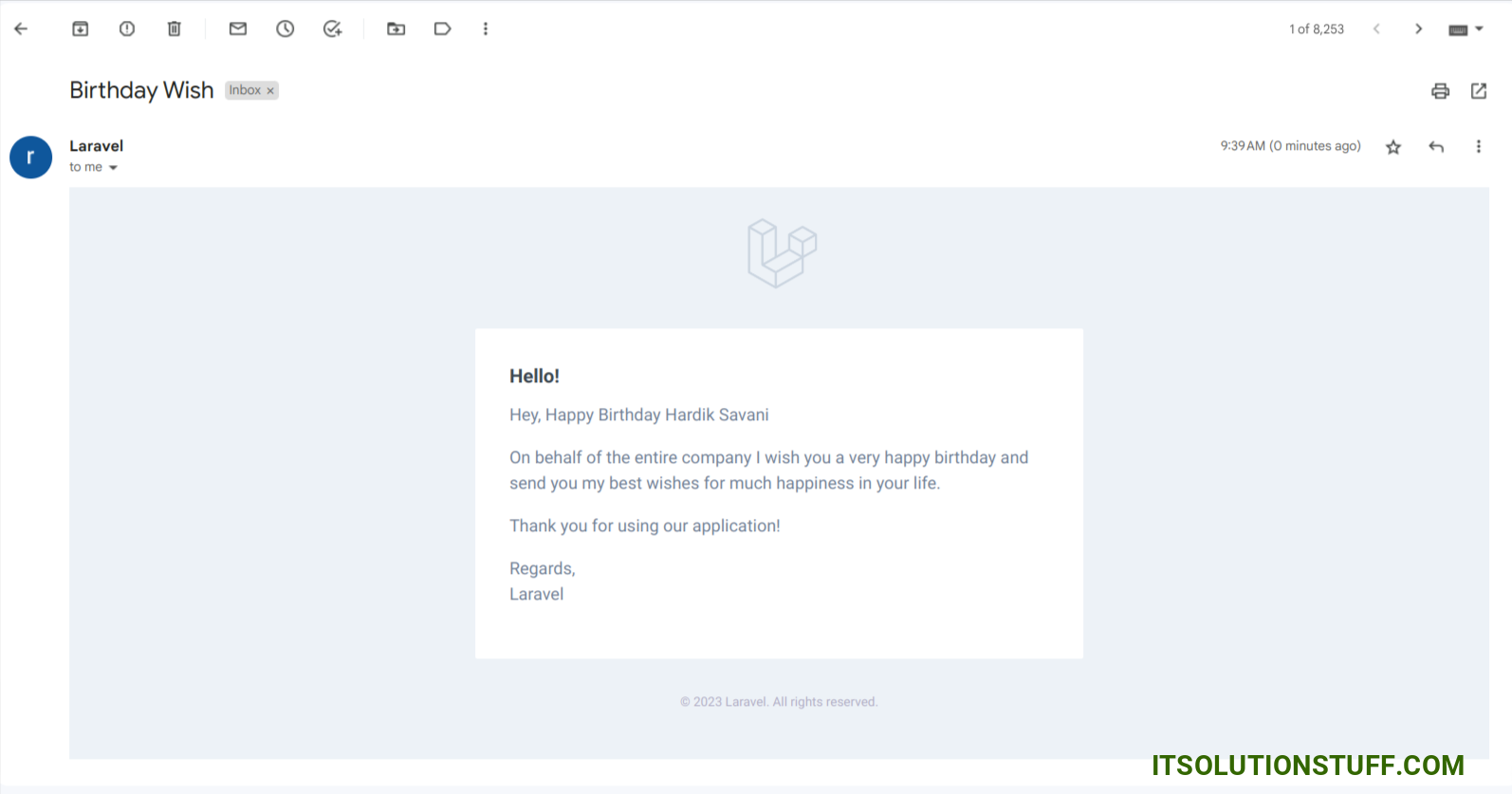
I hope it can help you...

