Laravel 11 CKeditor Image Upload Example
In this post, I will show you how to image upload with CKEditor in laravel 11 application.
CKEditor is a web-based, open-source WYSIWYG (What You See Is What You Get) editor that allows users to edit text content in a browser. It is a powerful tool that enables users to create and format text, add images and multimedia, and edit HTML code without any knowledge of coding. CKEditor was first released in 2003 and has since become a popular choice for web developers and content creators due to its versatility and ease of use. It is written in JavaScript and can be integrated into any web application with ease.
In this example, we will create a simple CKEditor instance with an image upload option that saves the image to local storage. We will set up two routes, one for GET and one for POST requests (for image uploads). Once the user selects an image and submits it, the image will be stored in the 'media' folder.
So, let's see below the steps to getting done with image upload in CKEditor Laravel.

Step for File Upload with CKeditor in Laravel 11
- Step 1: Install Laravel 11
- Step 2: Create Route
- Step 3: Create Controller
- Step 4: Create View File
- Run Laravel App:
Step 1: Install Laravel 11
First of all, we need to get a fresh Laravel 11 version application using the command below because we are starting from scratch. So, open your terminal or command prompt and run the command below:
composer create-project laravel/laravel example-appStep 2: Create Route
In this step, we will add three routes with GET and POST method in routes/web.php file. so let's add it.
routes/web.php
<?php
use Illuminate\Support\Facades\Route;
use App\Http\Controllers\CkeditorController;
Route::get('ckeditor', [CkeditorController::class, 'index']);
Route::post('ckeditor/upload', [CkeditorController::class, 'upload'])->name('ckeditor.upload');
Step 3: Create Controller
In this step, we have to create new controller as CkeditorController with index() and update() methods.
Make sure you have created media folder in your public directory because images will store on that folder.
so let's update follow code:
app/Http/Controllers/CkeditorController.php
<?php
namespace App\Http\Controllers;
use Illuminate\Http\Request;
use Illuminate\View\View;
use Illuminate\Http\JsonResponse;
class CkeditorController extends Controller
{
/**
* Write code on Method
*
* @return response()
*/
public function index(): View
{
return view('ckeditor');
}
/**
* Write code on Method
*
* @return response()
*/
public function upload(Request $request): JsonResponse
{
if ($request->hasFile('upload')) {
$originName = $request->file('upload')->getClientOriginalName();
$fileName = pathinfo($originName, PATHINFO_FILENAME);
$extension = $request->file('upload')->getClientOriginalExtension();
$fileName = $fileName . '_' . time() . '.' . $extension;
$request->file('upload')->move(public_path('media'), $fileName);
$url = asset('media/' . $fileName);
return response()->json(['fileName' => $fileName, 'uploaded'=> 1, 'url' => $url]);
}
}
}
Step 4: Create View File
In Last step, let's create ckeditor.blade.php for display form with CkEditor and put following code:
resources/views/ckeditor.blade.php
<!DOCTYPE html>
<html>
<head>
<title>Laravel Ckeditor Image Upload Example - ItSolutionStuff.com</title>
<link href="https://cdn.jsdelivr.net/npm/bootstrap@5.0.2/dist/css/bootstrap.min.css" rel="stylesheet">
<style>
.ck-editor__editable_inline {
min-height: 300px;
}
</style>
</head>
<body>
<div class="container">
<div class="card mt-5">
<h3 class="card-header p-3">Laravel 11 Ckeditor Image Upload Example - ItSolutionStuff.com</h3>
<div class="card-body">
<form>
<div class="form-group">
<strong>Title:</strong>
<input type="text" name="title" class="form-control" placeholder="Title" value="{{ old('title') }}">
</div>
<div class="form-group">
<strong>Slug:</strong>
<input type="text" name="slug" class="form-control" placeholder="Slug" value="{{ old('slug') }}">
</div>
<div class="form-group">
<strong>Body:</strong>
<textarea name="editor" id="editor"></textarea>
</div>
<div class="form-group mt-2">
<button class="btn btn-success" type="submit">Submit</button>
</div>
</form>
</div>
</div>
</div>
<script src="https://cdn.ckeditor.com/ckeditor5/34.2.0/classic/ckeditor.js"></script>
<script>
ClassicEditor
.create( document.querySelector( '#editor' ),{
ckfinder: {
uploadUrl: '{{route('ckeditor.upload').'?_token='.csrf_token()}}',
}
}).catch( error => {} );
</script>
</body>
</html>
Run Laravel App:
All the required steps have been done, now you have to type the given below command and hit enter to run the Laravel app:
php artisan serveNow, Go to your web browser, type the given URL and view the app output:
http://localhost:8000/ckeditorOutput:
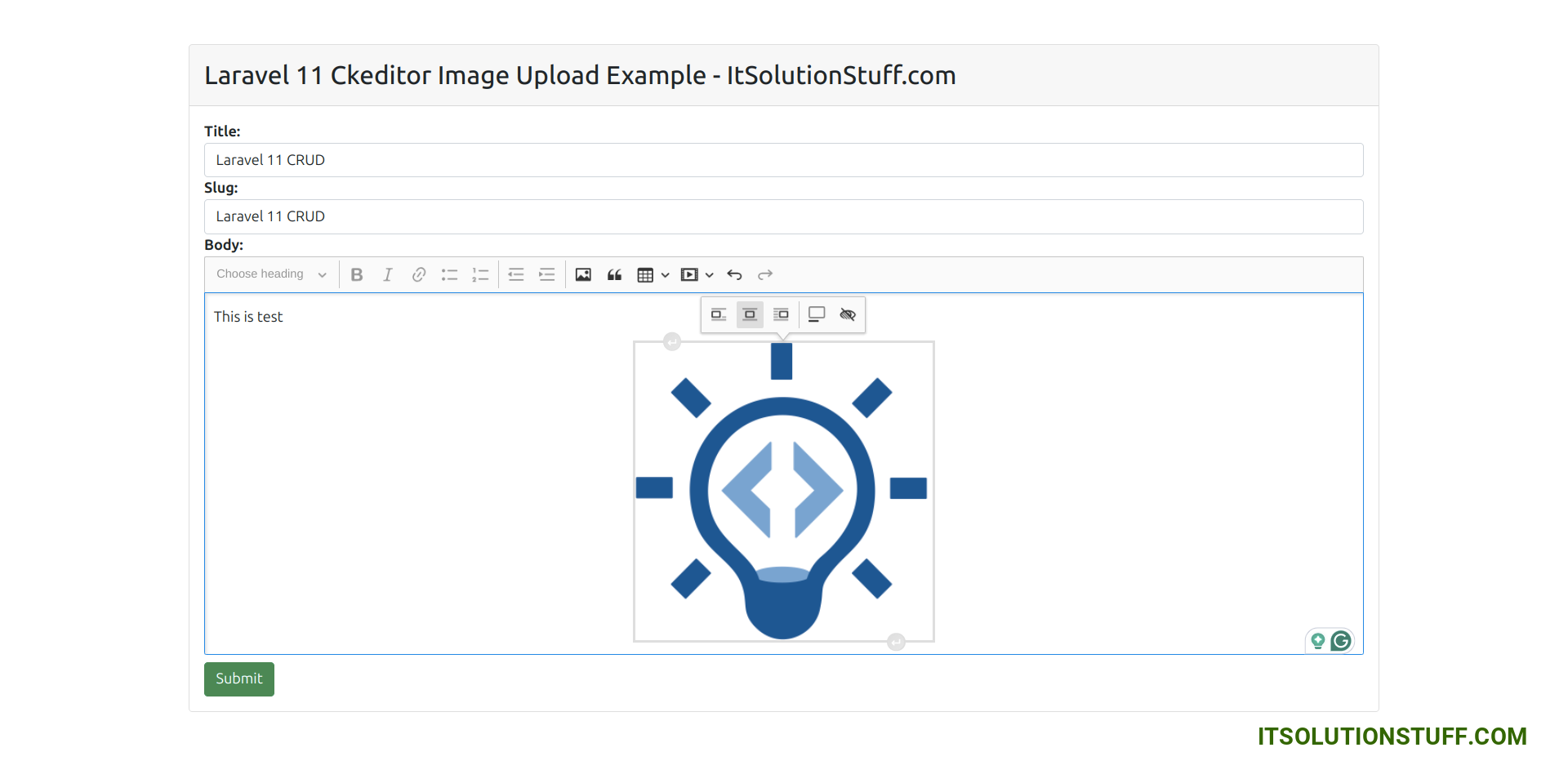
I hope it can help you...

