Angular Google Maps Get Current Location
Here, i will show you how to works angular google maps get current location. let’s discuss about get current location google maps angular. This tutorial will give you simple example of angular google maps get address. you can see angular google maps get coordinates.
You can easily get current location using google maps in angular 6, laravel 7, angular 8, angular 9, angular 10 and angular 11 application.
Agm npm package provide google map api where you can easily use google maps. here i will give you step by step very simple example of how to integrate google maps in angular. we will install agm/core npm package and get current latitude and longitude with address. so you have to just follow bellow step to create very basic example, you can also see bellow preview:
Preview:
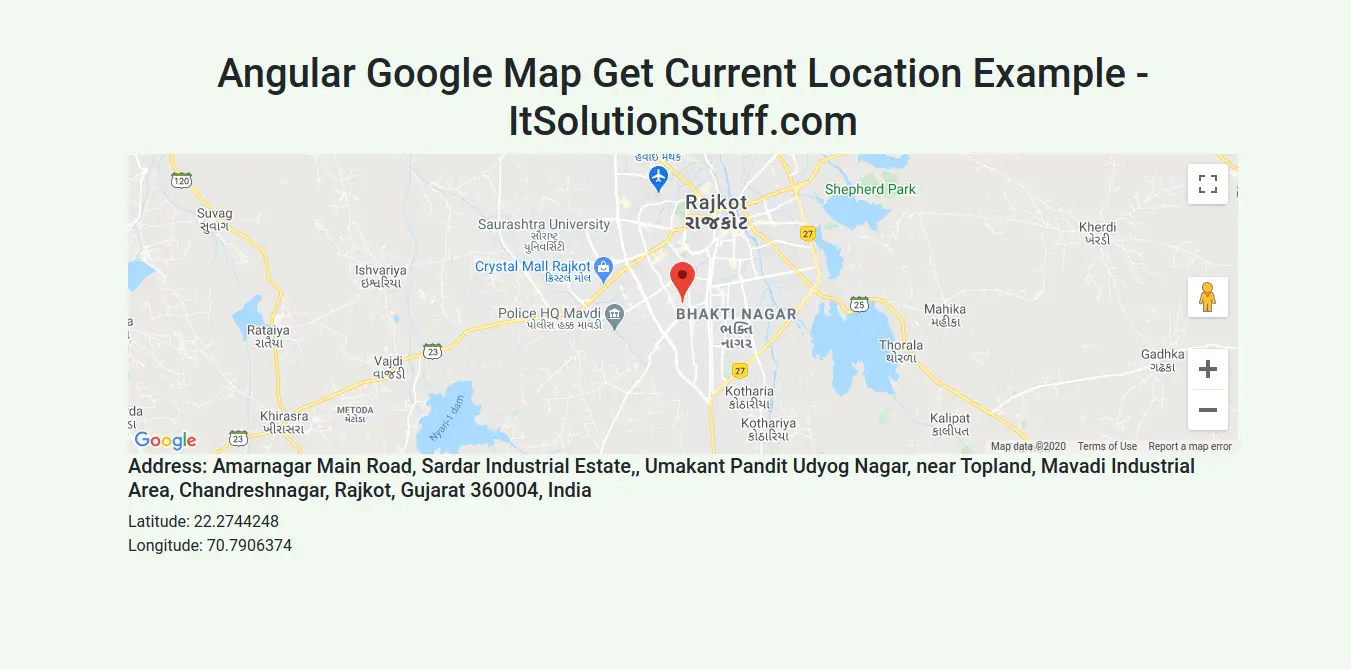
Step 1: Create New App
You can easily create your angular app using bellow command:
ng new myNewApp
Step 2: Install agm/core npm Package
Now in this step, we need to just install agm/core in our angular application. so let's add as like bellow:
npm install @agm/core --save
we also need to install "@types/googlemaps" for google maps library. so let's run bellow command to install googlemaps npm.
npm install @types/googlemaps --save-dev
next, we need to open "tsconfig.app.json" from root folder and you need to add "googlemaps" in types array as like bellow i added:
tsconfig.app.json
{
"extends": "./tsconfig.base.json",
"compilerOptions": {
"outDir": "./out-tsc/app",
"types": [
"googlemaps"
]
},
"files": [
"src/main.ts",
"src/polyfills.ts"
],
"include": [
"src/**/*.d.ts"
]
}
Step 3: Import Material AgmCoreModule
Now, here we will import AgmCoreModule from @agm/core and then we add on declarations part. in this file we also need to add Google API Key need to add. you can generate google api key from here: Google Console. so let's update app.module.ts file as like bellow:
src/app/app.module.ts
import { BrowserModule } from '@angular/platform-browser';
import { NgModule } from '@angular/core';
import { AppComponent } from './app.component';
import { BrowserAnimationsModule } from '@angular/platform-browser/animations';
import { FormsModule } from '@angular/forms';
import { AgmCoreModule } from '@agm/core';
@NgModule({
declarations: [
AppComponent
],
imports: [
BrowserModule,
BrowserAnimationsModule,
FormsModule,
AgmCoreModule.forRoot({
apiKey: 'GOOGLE API KEY',
libraries: ['places']
})
],
providers: [],
bootstrap: [AppComponent]
})
export class AppModule { }
Step 4: Update Ts File
here, we need to update ts file as like bellow with lat and long variable:
src/app/app.component.ts
import { Component, OnInit, ViewChild, ElementRef, NgZone } from '@angular/core';
import { MapsAPILoader } from '@agm/core';
@Component({
selector: 'app-root',
templateUrl: './app.component.html',
styleUrls: ['./app.component.css']
})
export class AppComponent {
title: string = 'AGM project';
latitude: number;
longitude: number;
zoom: number;
address: string;
private geoCoder;
@ViewChild('search')
public searchElementRef: ElementRef;
constructor(
private mapsAPILoader: MapsAPILoader,
private ngZone: NgZone
) { }
ngOnInit() {
this.mapsAPILoader.load().then(() => {
this.setCurrentLocation();
this.geoCoder = new google.maps.Geocoder;
});
}
private setCurrentLocation() {
if ('geolocation' in navigator) {
navigator.geolocation.getCurrentPosition((position) => {
this.latitude = position.coords.latitude;
this.longitude = position.coords.longitude;
this.zoom = 8;
this.getAddress(this.latitude, this.longitude);
});
}
}
getAddress(latitude, longitude) {
this.geoCoder.geocode({ 'location': { lat: latitude, lng: longitude } }, (results, status) => {
if (status === 'OK') {
if (results[0]) {
this.zoom = 12;
this.address = results[0].formatted_address;
} else {
window.alert('No results found');
}
} else {
window.alert('Geocoder failed due to: ' + status);
}
});
}
}
Step 5: Update HTML File
here, we need to update html file as like bellow code:
src/app/app.component.html
<div class="container">
<h1>Angular Google Map Get Current Location Example - ItSolutionStuff.com</h1>
<agm-map [latitude]="latitude" [longitude]="longitude" [zoom]="zoom">
<agm-marker [latitude]="latitude" [longitude]="longitude" [markerDraggable]="true"
></agm-marker>
</agm-map>
<h5>Address: {{address}}</h5>
<div>Latitude: {{latitude}}</div>
<div>Longitude: {{longitude}}</div>
</div>
Now you can run by bellow command:
ng serve
now you can check it.
I hope it can help you...

