Angular 9/8 Routing and Nested Routing Tutorial With Example
Here, i will give you brief explanation on angular 9/8 routing and sub routing example. i will learn you how to create first route in your angular 9/8 app, as well as you will also show how to create nested routes in angular 9/8.
I will give you two simple examples that will easily understand you to work work with angular 8 routing and angular 8 nested routes example.
If you are creating single page application or you need to work big application you must need to use routing system in your application. in this tutorial, i will give you step by step explanation for how to create simple route and sub route in angular 8.
Let's see bellow examples that will help you to learn route more:
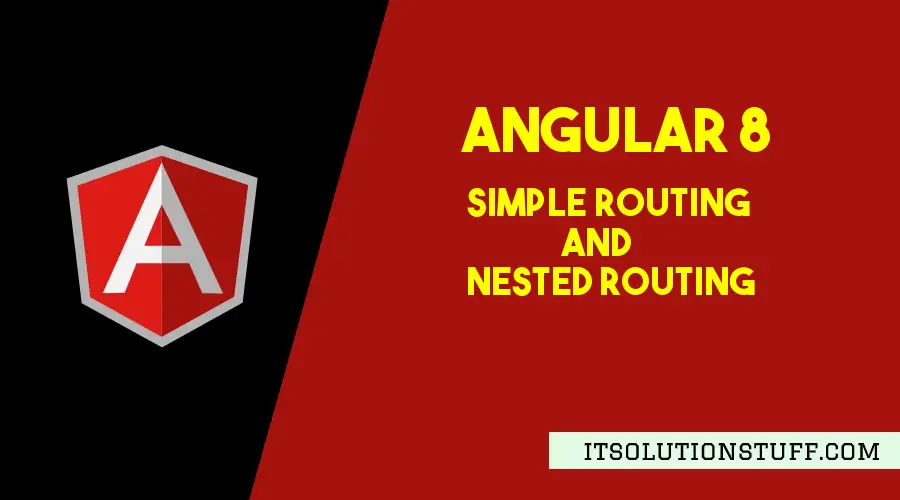
Example 1: Creating Simple Route
In this step, we will create very simple example with simple component. so you need to run following command to install new angular app.
ng new appSimpleRoute
After run this command, terminal will ask you for creating route module and you need to make yes as like bellow:
hari@hari-pc:/var/www/me/ang$ ng new appRoute
? Would you like to add Angular routing? Yes
Ok, after installed successfully app. you can install bootstrap for your application because i used it. you can install it by this link: Install Bootstrap to Angular 8.
After bootstrap successfully. we have to setup for header and container, so let's updated app.component.html file:
src/app/app.component.html
<nav class="navbar navbar-expand-lg navbar-dark bg-primary">
<a class="navbar-brand" href="#">Angular 8 Nested Routing Example - ItSolutionStuff.com</a>
<div class="collapse navbar-collapse" id="navbarText">
<ul class="navbar-nav mr-auto">
<li class="nav-item">
<a class="nav-link" routerLink="/">Home</a>
</li>
<li class="nav-item">
<a class="nav-link" routerLink="/posts">Posts</a>
</li>
</ul>
</div>
</nav>
<div class="container">
<br/>
<router-outlet></router-outlet>
</div>
Now we need to create two component one for home and another for post. So let's run following command to create two component:
ng g c home
ng g c posts
After generating successfully both of component we will create simple route using both of component, so let's change on route module file:
src/app/app-routing.module.ts
import { NgModule } from '@angular/core';
import { Routes, RouterModule } from '@angular/router';
import { HomeComponent } from './home/home.component';
import { PostsComponent } from './posts/posts.component';
const routes: Routes = [
{
path: '',
component: HomeComponent
},
{
path: 'posts',
component: PostsComponent
}
];
@NgModule({
imports: [RouterModule.forRoot(routes)],
exports: [RouterModule]
})
export class AppRoutingModule { }
Now we can run simple created routes:
you can check it by following command:
ng serve
Now you can see layout as like bellow screen shot:
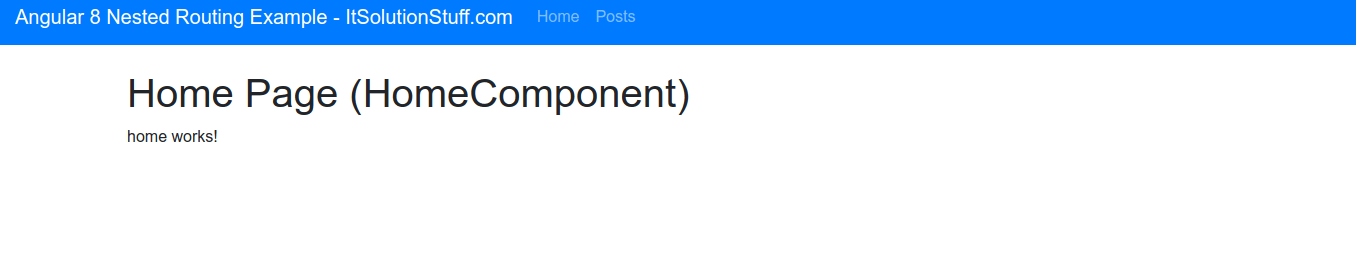
Example 2: Creating Nested Routes
In existing example, we will create child route for posts. so first of all we will create two more component with posts. we have to create component for post create and post detail. so you have to run following command:
ng g c posts/create
ng g c posts/detail
Now you can see you have total three component for posts, one for list, create and detail. so now you can register in route module as like bellow:
src/app/app-routing.module.ts
import { NgModule } from '@angular/core';
import { Routes, RouterModule } from '@angular/router';
import { HomeComponent } from './home/home.component';
import { PostsComponent } from './posts/posts.component';
import { PostCreateComponent } from './posts/post-create/post-create.component';
import { PostDetailComponent } from './posts/post-detail/post-detail.component';
const routes: Routes = [
{
path: '',
component: HomeComponent
},
{
path: 'posts',
children: [
{
path: '',
component: PostsComponent
},
{
path: 'create',
component: PostCreateComponent
},
{
path: 'detail',
component: PostDetailComponent
}
]
}
];
@NgModule({
imports: [RouterModule.forRoot(routes)],
exports: [RouterModule]
})
export class AppRoutingModule { }
Now simply we will just updated html component files so you can see better view, let's change as bellow:
src/app/home/home.component.html
<h1>Home Page (HomeComponent)</h1>
<p>home works!</p>
src/app/posts/posts.component.html
<h1>Posts Page (PostComponent)</h1>
<p>posts works!</p>
<a class="btn btn-primary" routerLink="/posts/create">Create</a>
<a class="btn btn-primary" routerLink="/posts/detail">Detail</a>
src/app/posts/post-create/post-create.component.html
<h1>Post Create Page (PostCreateComponent)</h1>
<p>post-create works!</p>
<a class="btn btn-primary" routerLink="/posts">Back</a>
src/app/posts/post-detail/post-detail.component.html
<h1>Post Detail Page (PostDetailComponent)</h1>
<p>post-detail works!</p>
<a class="btn btn-primary" routerLink="/posts">Back</a>
you can check it by following command:
ng serve
Now you can see layout as like bellow screen shot:
Home Page
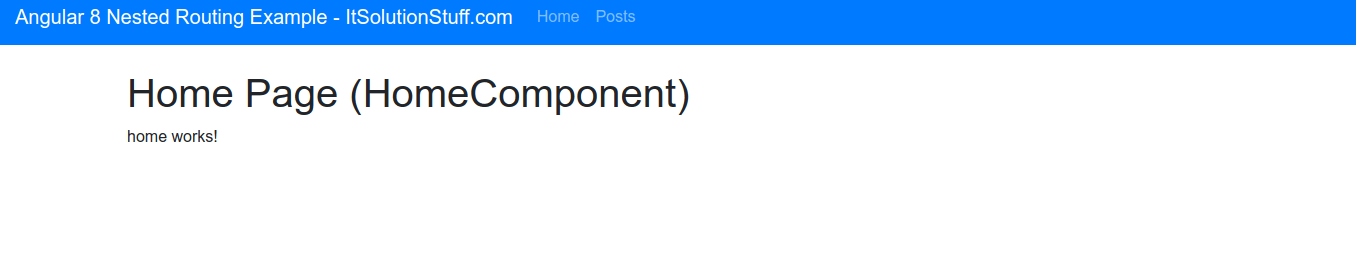
Post List Page
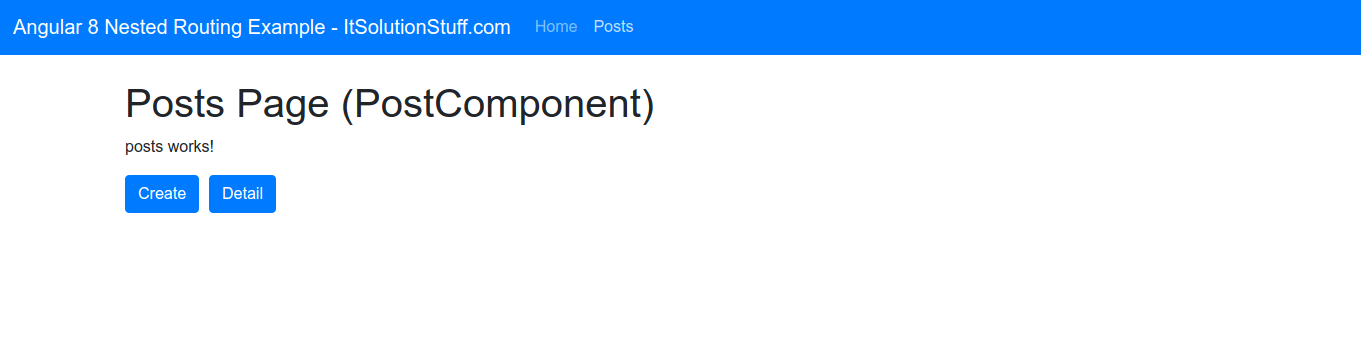
Post Create Page
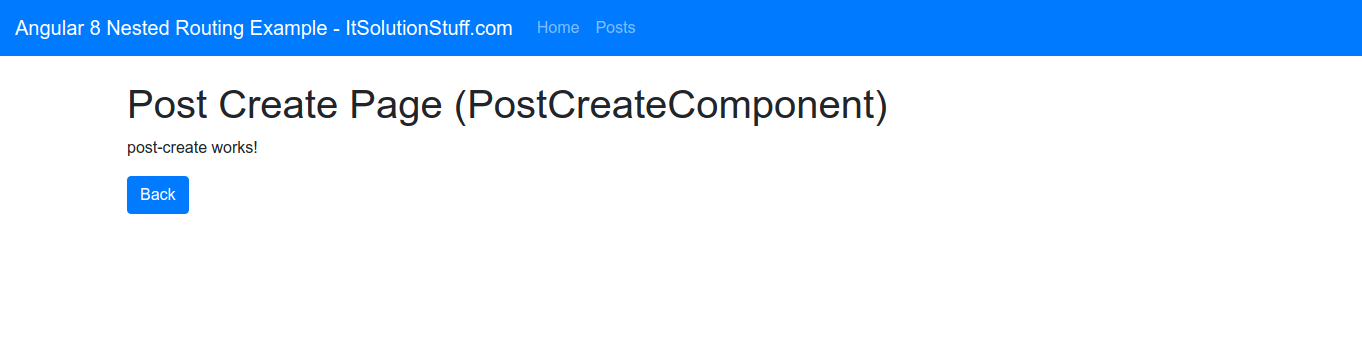
Post Detail Page
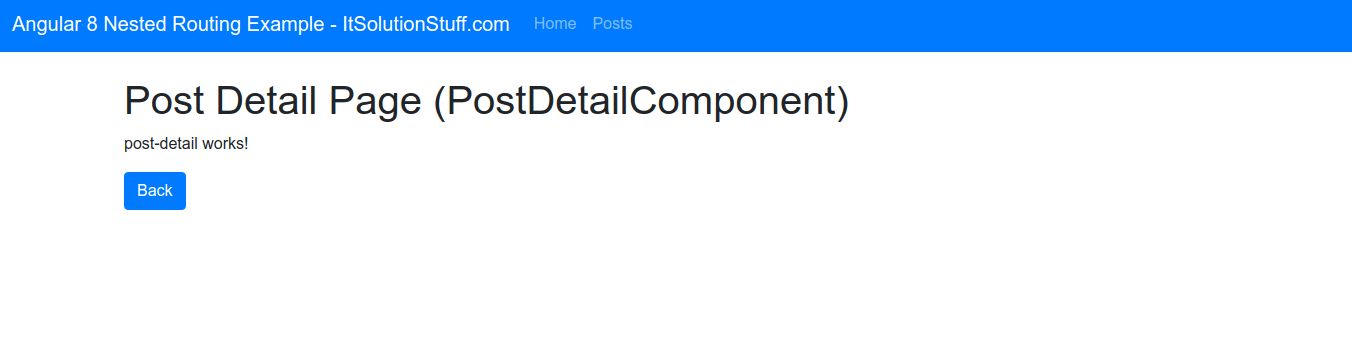
I hope it can help you...

