Angular 13 Material Datepicker Tutorial Example
Hello,
This article will provide example of angular 13 material datepicker. you can understand a concept of angular 13 material datepicker format. if you want to see example of material datepicker angular 13 then you are a right place. i explained simply step by step how to use material datepicker in angular 13.
Datepicker is a primary requirement of project. we almost require to use datepicker in angular app. angular provide material design and they provide how to use datepicker in angular application. i will show you here step by step how you can use material datepicker in angular.
In this example, we will add material design theme and then import some dependency module of datepicker. then we will simply write code of datepicker from angular document.
So, let's see bellow example from here:
Step 1: Create New App
You can easily create your angular app using bellow command:
ng new myDatepicker
Step 2: Add Material Design
Now in this step, we need to just install material design theme in our angular application. so let's add as like bellow:
ng add @angular/material
Cmd like bellow:
Installing packages for tooling via npm.
Installed packages for tooling via npm.
? Choose a prebuilt theme name, or "custom" for a custom theme: Indigo/Pink
[ Preview: https://material.angular.io?theme=indigo-pink ]
? Set up HammerJS for gesture recognition? Yes
? Set up browser animations for Angular Material? Yes
Step 3: Import Module
In third step, we need to import some dependency like MatDatepickerModule, MatNativeDateModule, MatInputModule. so let's add.
src/app/app.module.ts
import { NgModule } from '@angular/core';
import { BrowserModule } from '@angular/platform-browser';
import { AppComponent } from './app.component';
import { BrowserAnimationsModule } from '@angular/platform-browser/animations';
import { MatDatepickerModule } from '@angular/material/datepicker';
import { MatNativeDateModule } from '@angular/material/core';
import { MatFormFieldModule } from '@angular/material/form-field';
import { MatInputModule } from '@angular/material/input';
@NgModule({
declarations: [
AppComponent
],
imports: [
BrowserModule,
BrowserAnimationsModule,
MatDatepickerModule,
MatNativeDateModule,
MatFormFieldModule,
MatInputModule
],
providers: [],
bootstrap: [AppComponent]
})
export class AppModule { }
Step 4: Use Datepicker
Now in view file, we will write code of input element with datepicker as like bellow:
src/app/app.component.html
<h1>Angular 13 Material Datepicker Example - ItSolutionStuff.Com</h1>
<mat-form-field>
<input matInput [matDatepicker]="picker" placeholder="Choose a date">
<mat-datepicker-toggle matSuffix [for]="picker"></mat-datepicker-toggle>
<mat-datepicker #picker ></mat-datepicker>
</mat-form-field>
Run Angular App:
All the required steps have been done, now you have to type the given below command and hit enter to run the Angular app:
ng serve
Now, Go to your web browser, type the given URL and view the app output:
http://localhost:4200
you will see layout as bellow:
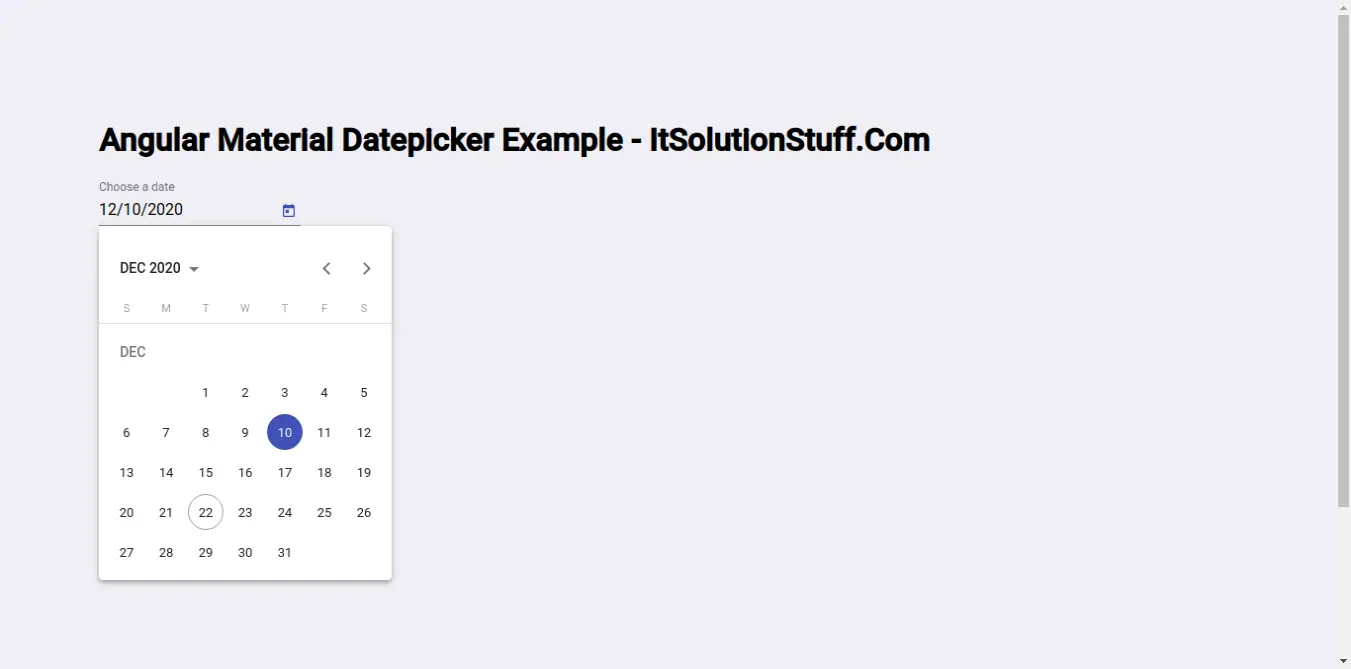
I hope it can help you...

