Laravel 11 Send Email using Queue Example
In this post, I will show you how to send an email using a queue in a Laravel 11 application.
Sometimes, you notice that some processes take time to load, such as email sending, payment gateways, etc. When you send an email for verification or send an invoice, it takes time to send the mail because it is a service. If you don't want users to wait for the email to be sent or other processes to load on the server-side, you can use a queue because it's very fast, and visitors will be happy to see reduced loading times.
In this example, we will create a DemoMail email class to send an email. Then we will create a simple route that calls a controller method. In the controller method, we will send an email using a queue. So, let's follow the steps below to complete this example.
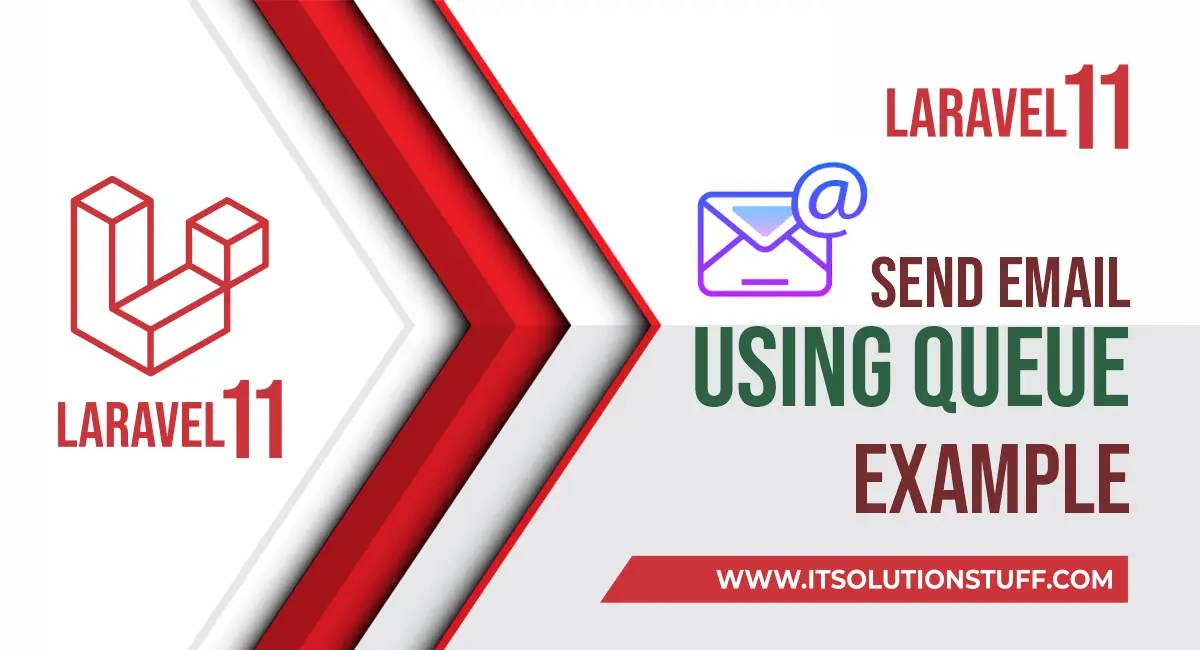
Step for How to Send Email Using Queue in Laravel 11?
- Step 1: Install Laravel 11
- Step 2: Queue Configuration
- Step 3: Make Mail Configuration
- Step 4: Create Mail Class
- Step 5: Create Controller
- Step 6: Create Routes
- Step 7: Create Blade View
- Run Laravel App
Install Laravel 11
This step is not required; however, if you have not created the Laravel app, then you may go ahead and execute the below command:
composer create-project laravel/laravel example-appStep 2: Queue Configuration
Now, in the next step, we will make configurations on the queue driver. First of all, we will set the queue driver to "database". You can set it as you want. Additionally, we will define the driver as Redis too. So, define the database driver in the ".env" file:
.env
QUEUE_CONNECTION=databaseAfter that, we need to generate migration and create tables for the queue. So let's run the below command for queue database tables:
Generate Migration:
php artisan make:queue-tableRun Migration:
php artisan migrateStep 3: Make Mail Configuration
In the second step, you have to add the mail configuration. Set the mail driver as "gmail", the mail host, mail port, mail username, and mail password. Laravel 11 will use these sender details for emails. You can simply add them as follows:
.env
MAIL_MAILER=smtp
MAIL_HOST=smtp.gmail.com
MAIL_PORT=465
MAIL_USERNAME=mygoogle@gmail.com
MAIL_PASSWORD=rrnnucvnqlbsl
MAIL_ENCRYPTION=tls
MAIL_FROM_ADDRESS=mygoogle@gmail.com
MAIL_FROM_NAME="${APP_NAME}"
Step 4: Create Mail Class
In this step, we will create a mail class called `DemoMail` for sending emails. Here, we will write code for which view will be called and the object of the user. So let's run the below command.
php artisan make:mail DemoMailNow, let's update the code in the `DemoMail.php` file as follows:
app/Mail/DemoMail.php
<?php
namespace App\Mail;
use Illuminate\Bus\Queueable;
use Illuminate\Contracts\Queue\ShouldQueue;
use Illuminate\Mail\Mailable;
use Illuminate\Mail\Mailables\Content;
use Illuminate\Mail\Mailables\Envelope;
use Illuminate\Queue\SerializesModels;
class DemoMail extends Mailable
{
use Queueable, SerializesModels;
/**
* Create a new message instance.
*/
public function __construct(public $mailData)
{
//
}
/**
* Get the message envelope.
*/
public function envelope(): Envelope
{
return new Envelope(
subject: 'Demo Mail',
);
}
/**
* Get the message content definition.
*/
public function content(): Content
{
return new Content(
view: 'emails.demoMail'
);
}
/**
* Get the attachments for the message.
*
* @return array
*/
public function attachments(): array
{
return [];
}
}
Step 5: Create Controller
In this step, we will create a `MailController` with an `index()` method where we will write code to send an email using queue to a given email address. we will use queue() to send mail in queue. So first, let's create the controller by executing the following command and update the code in it:
php artisan make:controller MailControllerNow, update the code in the MailController file.
app/Http/Controllers/MailController.php
<?PHP
namespace App\Http\Controllers;
use Illuminate\Http\Request;
use Mail;
use App\Mail\DemoMail;
class MailController extends Controller
{
/**
* Write code on Method
*
* @return response()
*/
public function index()
{
$mailData = [
'title' => 'Mail from ItSolutionStuff.com',
'body' => 'This is for testing email using smtp.'
];
Mail::to('your_email@gmail.com')->queue(new DemoMail($mailData));
dd("Email is sent successfully.");
}
}
Step 6: Create Routes
In this step, we need to create routes for a list of sending emails. So, open your "routes/web.php" file and add the following route.
routes/web.php
<?php
use Illuminate\Support\Facades\Route;
use App\Http\Controllers\MailController;
Route::get('send-mail', [MailController::class, 'index']);
Step 7: Create Blade View
In this step, we will create a blade view file and write the email that we want to send. Now, we will just write some dummy text. Create the following files in the "emails" folder.
resources/views/emails/demoMail.blade.php
<!DOCTYPE html>
<html>
<head>
<title>ItsolutionStuff.com</title>
</head>
<body>
<h1>{{ $mailData['title'] }}</h1>
<p>{{ $mailData['body'] }}</p>
<p>Lorem ipsum dolor sit amet, consectetur adipisicing elit, sed do eiusmod
tempor incididunt ut labore et dolore magna aliqua. Ut enim ad minim veniam,
quis nostrud exercitation ullamco laboris nisi ut aliquip ex ea commodo
consequat. Duis aute irure dolor in reprehenderit in voluptate velit esse
cillum dolore eu fugiat nulla pariatur. Excepteur sint occaecat cupidatat non
proident, sunt in culpa qui officia deserunt mollit anim id est laborum.</p>
<p>Thank you</p>
</body>
</html>
Run Laravel App:
All the required steps have been done, now you have to type the given below command and hit enter to run the Laravel app:
php artisan serveNext, you must have to run following command to see queue process, you must have to keep start this command:
php artisan queue:workYou will see layout as like bellow if queue is works:
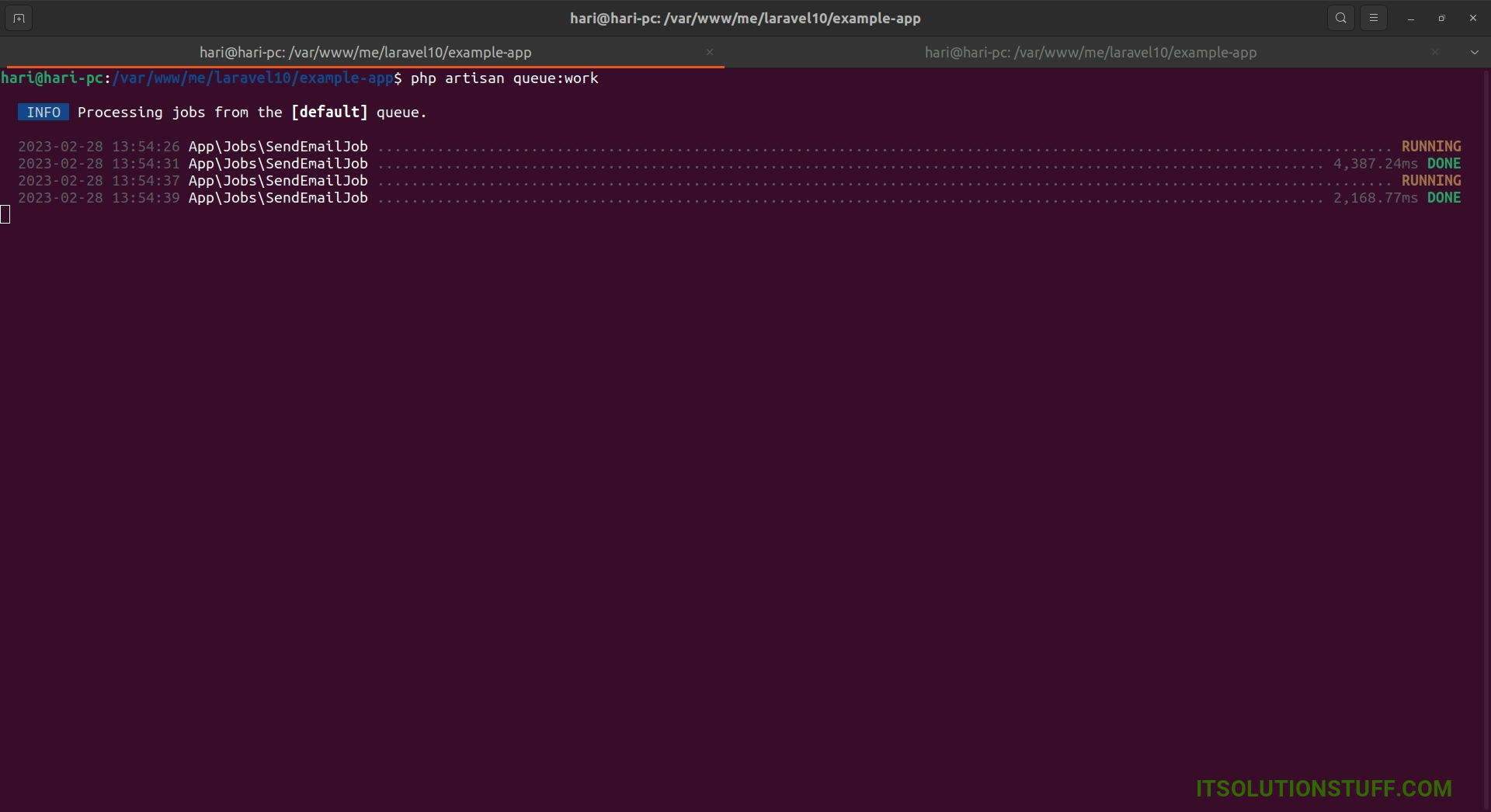
Now, Go to your web browser, type the given URL and view the app output:
http://localhost:8000/send-mailOutput:
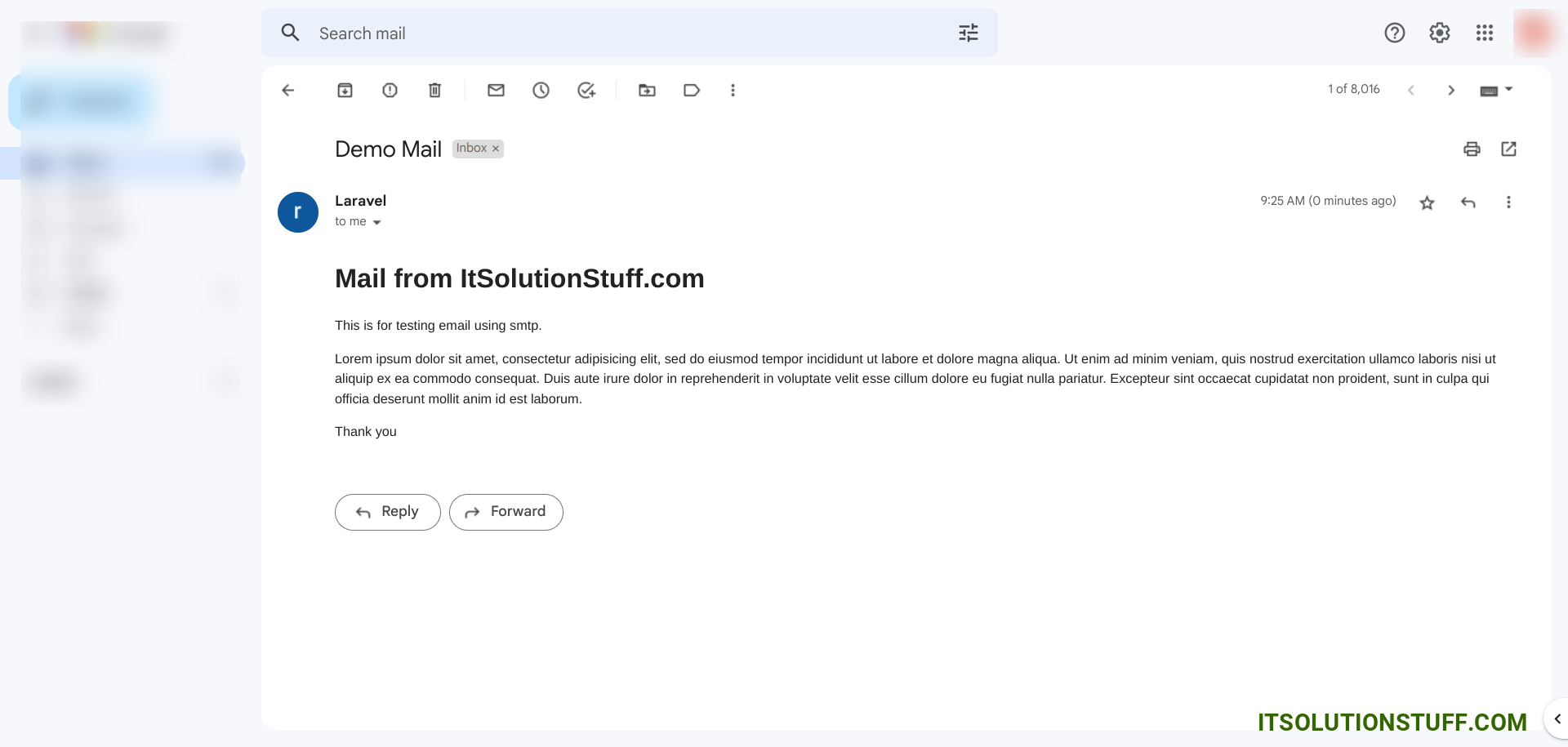
Keep Laravel Queue System Running on Server:
As we know we must need to keep running "php artisan work" command on the terminal because then and then queue will work. so in server, you must have to keep running using Supervisor. A supervisor is a process monitor for the Linux operating system, and will automatically restart your queue:work processes if they fail.
So let's install Supervisor using bellow command:
Install Supervisor:
sudo apt-get install supervisorNext, we need to configuration file on supervisor as below following path, you can set project path, user and output file location as well:
/etc/supervisor/conf.d/laravel-worker.conf
[program:laravel-worker]
process_name=%(program_name)s_%(process_num)02d
command=php /home/forge/app.com/artisan queue:work sqs --sleep=3 --tries=3 --max-time=3600
autostart=true
autorestart=true
stopasgroup=true
killasgroup=true
user=forge
numprocs=8
redirect_stderr=true
stdout_logfile=/home/forge/app.com/worker.log
stopwaitsecs=3600Next, we will start supervisor with below commands:
sudo supervisorctl rereadsudo supervisorctl updatesudo supervisorctl start laravel-worker:*Now you can check it, from your end.
I hope it can help you...

