How to use FormGroup in Angular 11/10?
Today, how to use formgroup in angular 10 is our main topic. if you want to see example of angular 11 formgroup example then you are a right place. This post will give you simple example of angular 10 formgroup tutorial. you'll learn angular 10 reactive formgroup formcontrol validation.
Angular 10 FormGroup is very most important part of Reactive Form. FormGroup is one of the three fundamental building blocks used to define forms with FormControl and FormArray. You can create form with input field as FormControl and FormArray. FormGroup has several methods like setValue, removeControle, registerControl, setControl, reset etc. I will give you list at bottom of every methods.
You can see how to create simple formgroup in angular 10 application with formcontrol as like bellow:
form = new FormGroup({
name: new FormControl('', [Validators.required, Validators.minLength(3)]),
email: new FormControl('', [Validators.required, Validators.email]),
body: new FormControl('', Validators.required)
});
As above you see how to create formgroup, now i will show you full example of how to create formgroup and how it works with html view file. I also add two buttons "Set Default Value" and "Reset Value". Using that buttons we will reset values and set default value using FormGroup.
Step 1: Install Angular App
Here, in this step you need to create new ng app for this demo. if you have already created then don't create new angular 10 app.
ng new myFormGroup
Step 2: Import FormsModule
If you want to create form in angular app then you need to import FormsModule from @angular/forms library. so let's add following code to app.module.ts file.
src/app/app.module.ts
import { BrowserModule } from '@angular/platform-browser';
import { NgModule } from '@angular/core';
import { FormsModule, ReactiveFormsModule } from '@angular/forms';
import { AppComponent } from './app.component';
@NgModule({
declarations: [
AppComponent
],
imports: [
BrowserModule,
FormsModule,
ReactiveFormsModule
],
providers: [],
bootstrap: [AppComponent]
})
export class AppModule { }
Step 3: updated Ts File
In ts file. we will write submit() and get all input fields values. so let's add following code to app.component.ts file.
src/app/app.component.ts
import { Component } from '@angular/core';
import { FormGroup, FormControl, Validators} from '@angular/forms';
@Component({
selector: 'app-root',
templateUrl: './app.component.html',
styleUrls: ['./app.component.css']
})
export class AppComponent {
form = new FormGroup({
name: new FormControl('', [Validators.required, Validators.minLength(3)]),
email: new FormControl('', [Validators.required, Validators.email]),
body: new FormControl('', Validators.required)
});
get f(){
return this.form.controls;
}
submit(){
if(this.form.status === 'VALID'){
console.log(this.form.value);
}
}
setValue(){
this.form.setValue({name: 'Hardik Savani', email: 'itsolutionstuff@gmail.com', body: 'This is testing from itsolutionstuff.com'});
}
resetValue(){
this.form.reset({name: '', email: '', body: ''});
}
}
Step 4: Form with ngModel
In this step, we will write code of html form with ngModel. so add following code to app.component.html file.
I used bootstrap class on this form. if you want to add than then follow this link too: Install Boorstrap 4 to Angular 10.
src/app/app.component.html
<h1>Angular 10 FormGroup Tutorial Example - ItSolutionStuff.com</h1>
<form [formGroup]="form" (ngSubmit)="submit()">
<div class="form-group">
<label for="name">Name</label>
<input
formControlName="name"
id="name"
type="text"
class="form-control">
<div *ngIf="f.name.touched && f.name.invalid" class="alert alert-danger">
<div *ngIf="f.name.errors.required">Name is required.</div>
<div *ngIf="f.name.errors.minlength">Name should be 3 character.</div>
</div>
</div>
<div class="form-group">
<label for="email">Email</label>
<input
formControlName="email"
id="email"
type="text"
class="form-control">
<div *ngIf="f.email.touched && f.email.invalid" class="alert alert-danger">
<div *ngIf="f.email.errors.required">Email is required.</div>
<div *ngIf="f.email.errors.email">Please, enter valid email address.</div>
</div>
</div>
<div class="form-group">
<label for="body">Body</label>
<textarea
formControlName="body"
id="body"
type="text"
class="form-control">
</textarea>
<div *ngIf="f.body.touched && f.body.invalid" class="alert alert-danger">
<div *ngIf="f.body.errors.required">Body is required.</div>
</div>
</div>
<button class="btn btn-info" type="button" (click)="setValue()">Set Default Value</button>
<button class="btn btn-info" type="button" (click)="resetValue()">Reset Value</button>
<button class="btn btn-primary" type="submit">Submit</button>
</form>
Now you can run your application using following command:
ng serve
Now you can see layout as like bellow screen shot:
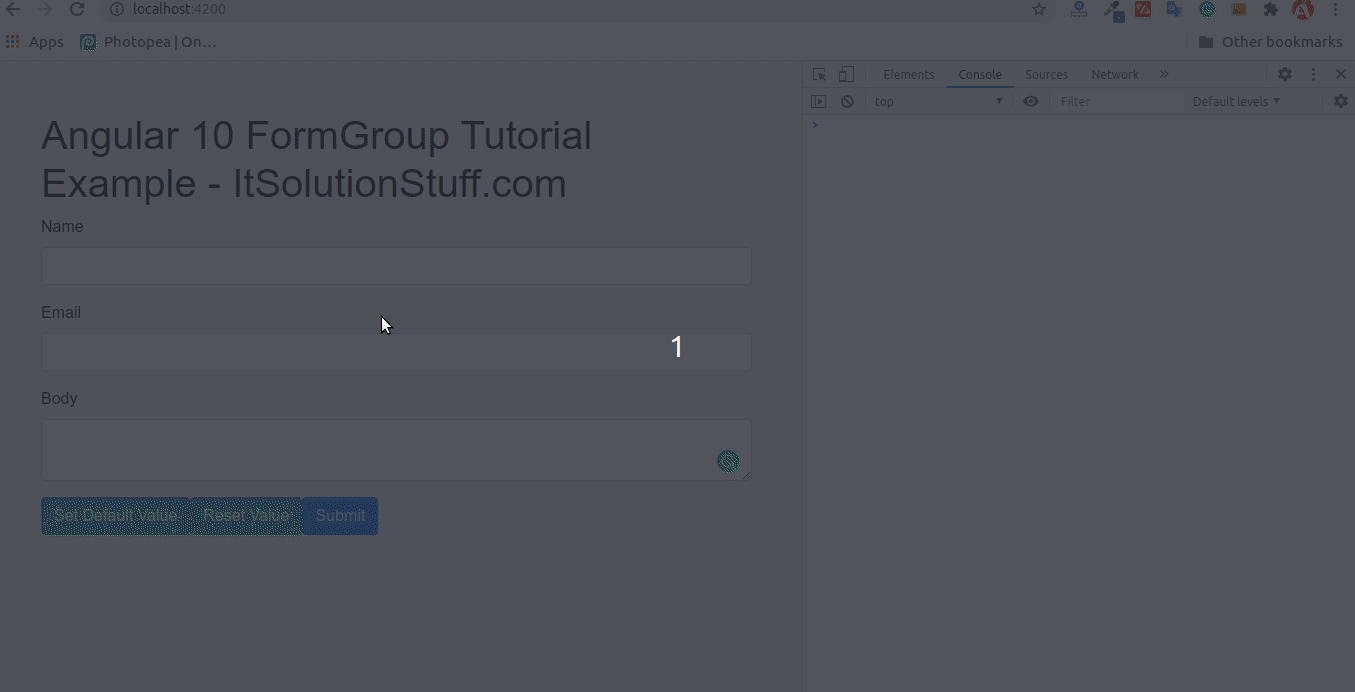
You can also see bellow listed methods:
| controls |
| registerControl |
| addControl |
| removeControl |
| setControl |
| contains |
| setValue |
| patchValue |
| reset |
| getRawValue |
There are also some inherited variable:
| value |
| validator |
| status |
| valid |
| invalid |
| pending |
| disabled |
| enabled |
| errors |
| etc ... |
I hope it can help you...

