How to Create Routing Module in Angular?
Today, i will let you know example of how to create routing module in angular. i will show you simply example of angular create routing module command. i explained simply about angular create app routing module. We will look at example of angular create router module.
i will give you step by step instruction of how to create module with routing in your angular application. i will give you very simple example so you can easily understand how it works.
you can easily create module using command in angular 6, angular 7, angular 8, angular 9, angular 10, angular 11, angular 12, angular 13, angular 14, angular 15, angular 16 and angular 17 application.
In this example, i will simply create one admin module and inside admin module we will create home, user and post component that will call module route file. you have to just follow few step and it will done and layout will be as like bellow:
Preview:
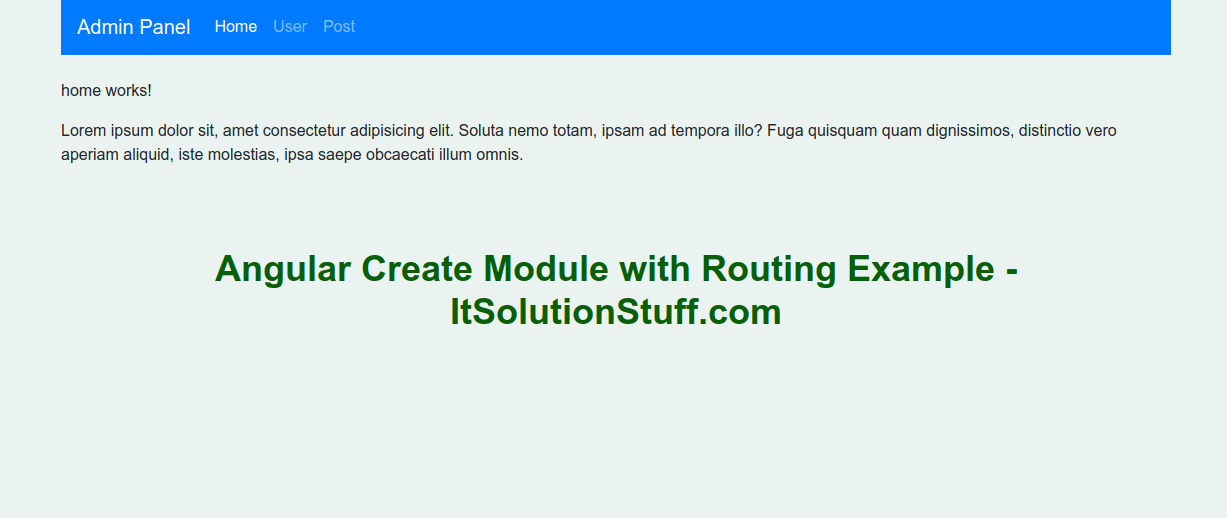
Step 1: Create New App
You can easily create your angular app using bellow command:
ng new my-module-app
Step 2: Create Admin Module
After creating successfully app, we need to create module using angular cli command. angular provide command to create module with routing in angular application. so let's run bellow command to create admin module:
ng g module admin --routing
run successfully command, it will create files as like bellow path:
src/app/admin/admin.module.ts
src/app/admin/admin-routing.module.ts
Step 3: Create Component For Module
Now we will add new component to our admin module using bellow command, so let's create home, user and post component for admin module:
ng g component admin/home
ng g component admin/user
ng g component admin/post
run successfully command, it will create folder with files as like bellow path:
src/app/admin/home/*
src/app/admin/user/*
src/app/admin/post/*
There is html file to all three component. so you can simple update that file with your content to checking demo if you want.
Step 4: Add Route for Component
In this step, we will simply add route with created component. so we have to update our admin-routing module file as like bellow code:
src/app/admin/admin-routing.module.ts
import { NgModule } from '@angular/core';
import { Routes, RouterModule } from '@angular/router';
import { HomeComponent } from './home/home.component';
import { UserComponent } from './user/user.component';
import { PostComponent } from './post/post.component';
const routes: Routes = [
{path : '', component : HomeComponent},
{path : 'user', component : UserComponent},
{path : 'post', component : PostComponent}
];
@NgModule({
imports: [RouterModule.forChild(routes)],
exports: [RouterModule]
})
export class AdminRoutingModule { }
Step 5: Update Component HTML File
here, we have to update our app component html file, we need to add links of all route with router-outlet, so let's update it as like bellow:
I used bootstrap class on this file. so if you want to add than then follow this link too: Install Boorstrap 4 to Angular 9.
src/app/app.component.html
<div class="container">
<nav class="navbar navbar-expand-lg navbar-dark bg-primary">
<a class="navbar-brand" href="#">Admin Panel</a>
<div class="collapse navbar-collapse" id="navbarSupportedContent">
<ul class="navbar-nav mr-auto">
<li class="nav-item active">
<a class="nav-link" href="#home" routerLink="/">Home <span class="sr-only">(current)</span></a>
</li>
<li class="nav-item">
<a class="nav-link" href="#user" routerLink="/user">User</a>
</li>
<li class="nav-item">
<a class="nav-link" href="#post" routerLink="/post">Post</a>
</li>
</ul>
</div>
</nav>
</div>
<div class="container">
<router-outlet></router-outlet>
</div>
Step 6: Import Module to module.ts file
In last step, we will simply import our module to module.ts file, so, let's update that file as like bellow:
src/app/app.module.ts
import { BrowserModule } from '@angular/platform-browser';
import { NgModule } from '@angular/core';
import { AppRoutingModule } from './app-routing.module';
import { AppComponent } from './app.component';
import { AdminModule } from './admin/admin.module';
@NgModule({
declarations: [
AppComponent
],
imports: [
BrowserModule,
AppRoutingModule,
AdminModule
],
providers: [],
bootstrap: [AppComponent]
})
export class AppModule { }
Now we are ready to run our example, you can run by following command:
ng serve
You will have layout like as bellow.
I hope it can help you...

