How to Create Interface in Angular 18?
Now, let's see an example of angular 18 create interface. you can see how to create interface in angular 18. It's a simple example of how to use interface in angular 18. you will learn angular 18 create interface example.
In Angular 18, interfaces are used to define the structure of objects. They provide a way to enforce a specific shape for data, improving code readability and maintainability. Interfaces declare properties and methods without providing an implementation. By creating interfaces, developers can ensure consistency across components and services, making detecting errors and collaborating on large projects easier. They play a crucial role in TypeScript's static typing system, offering compile-time checks for code correctness.
In this example, we will create an interface for user objects in angular 18. we will use ng generate interface {name} command to create user interface for object. you can see the simple example bellow:
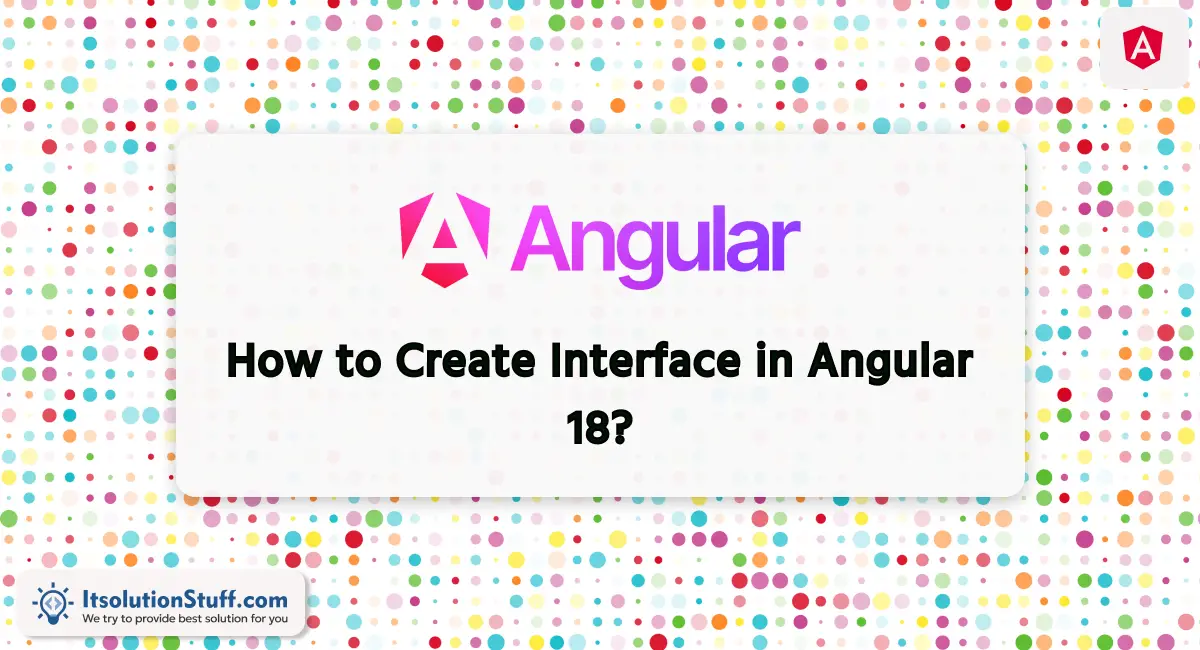
So, let's follow the following steps:
Step for Angular 18 Create Interface Example
- Step 1: Create Angular 18 Project
- Step 2: Create User Interface
- Step 3: Update Ts File
- Step 4: Update HTML File
- Run Angular App
Let's follow the steps:
Step 1: Create Angular 18 Project
You can easily create your angular app using below command:
ng new my-new-appStep 2: Create User Interface
we will run following command to create user interface.
ng generate interface usernow, simply update user interface as like the below:
src/app/user.ts
export interface User {
id: number;
name: string;
email: string;
}
Step 3: Update Ts File
here, we need to update ts file as like bellow with lat and long variable:
src/app/app.component.ts
import { Component } from '@angular/core';
import { CommonModule } from '@angular/common';
import { User } from './user';
@Component({
selector: 'app-root',
standalone: true,
imports: [CommonModule],
templateUrl: './app.component.html',
styleUrls: ['./app.component.css']
})
export class AppComponent {
user: User = {
id: 1,
name: 'Hardik Savani',
email: 'hardik@gmail.com',
};
}
Step 4: Update HTML File
here, we need to update html file as like bellow code:
src/app/app.component.html
<div class="container">
<h1>How to Create Interface Angular 18? - ItSolutionStuff.com</h1>
<p><strong>User ID:</strong> {{ user.id }}</p>
<p><strong>User Name:</strong> {{ user.name }}</p>
<p><strong>User Email:</strong> {{ user.email }}</p>
</div>
Run Angular App:
All the required steps have been done, now you have to type the given below command and hit enter to run the Angular app:
ng serveNow, Go to your web browser, type the given URL and view the app output:
http://localhost:4200Preview:
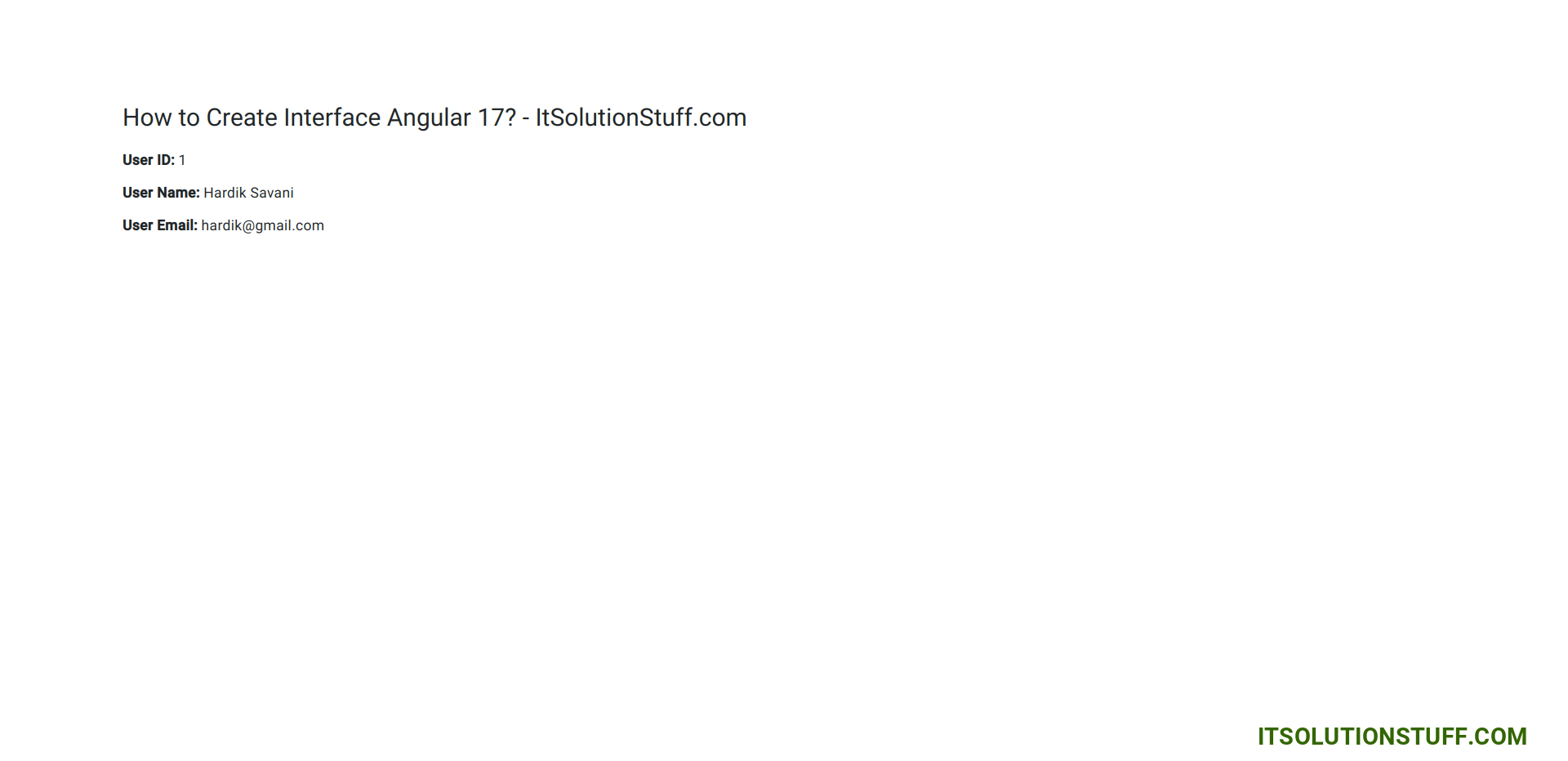
now you can check it.
I hope it can help you...

