Angular 15 CRUD Application Tutorial Example
Hello Dev,
In this short tutorial, we will share the quick and straightforward way to angular 15 crud application example. we will help you to give an example of angular 15 crud operations with web api. you will learn angular 15 crud app. you will learn step by step crud operation in angular 15.
As we know, the current angular 15 version is released a few months ago. angular 15 provide more feature and improvements. so if you are new or you want to learn crud application in angular then this post will help you to build crud operation in angular 15 with bootstrap 5.
Now, I don't want to confuse you here, I will go straight step by step. you need to just follow a few steps to build the crud app in the angular 15 application. After completing all steps, you can see a layout as below preview.
In this example we will create a post crud module with a list, view, insert, update and delete the post. we will use the web service API of jsonplaceholder. so we can easily use their created API. jsonplaceholder provides all APIs that we require like list, view, create, delete and update.
Home Page:
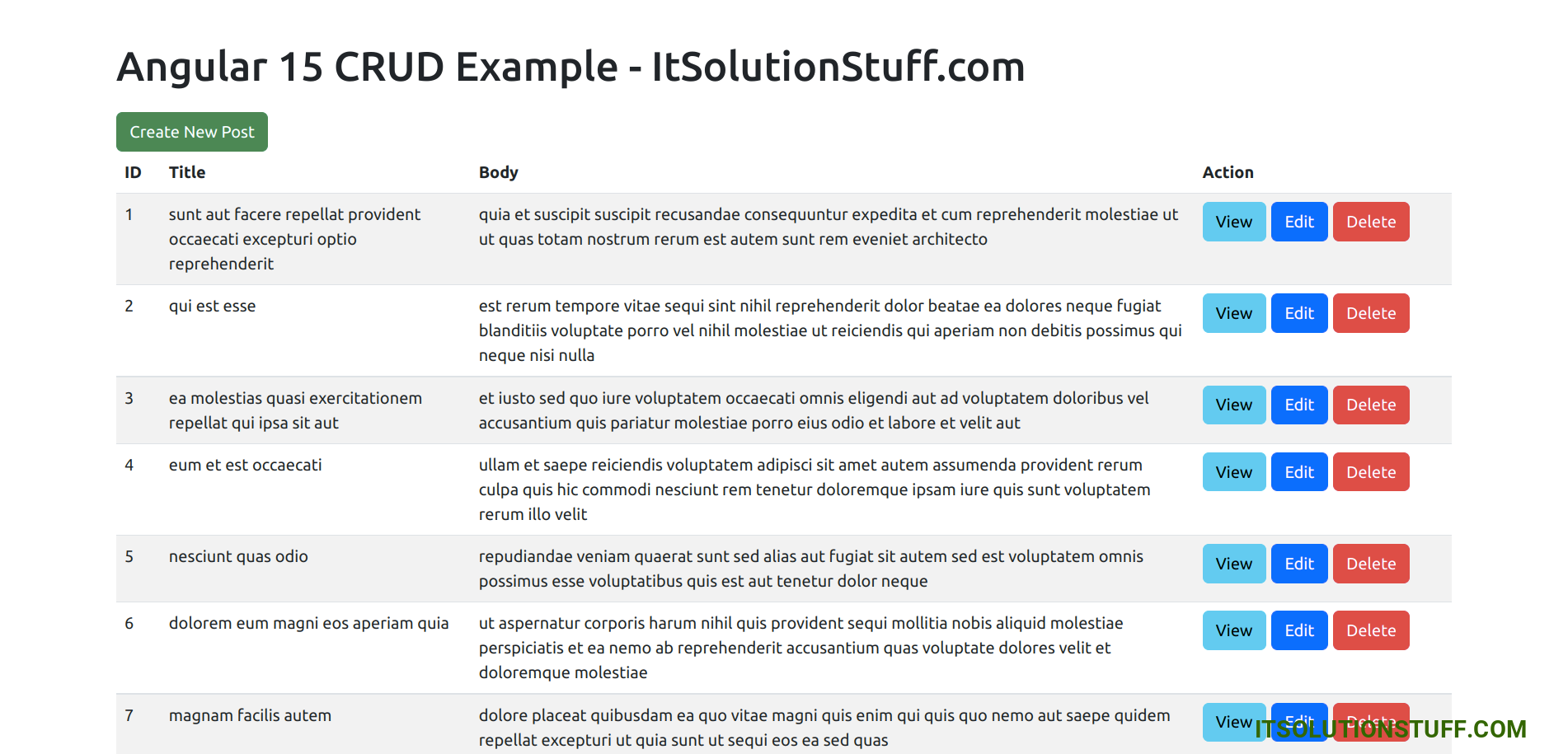
Create Page:
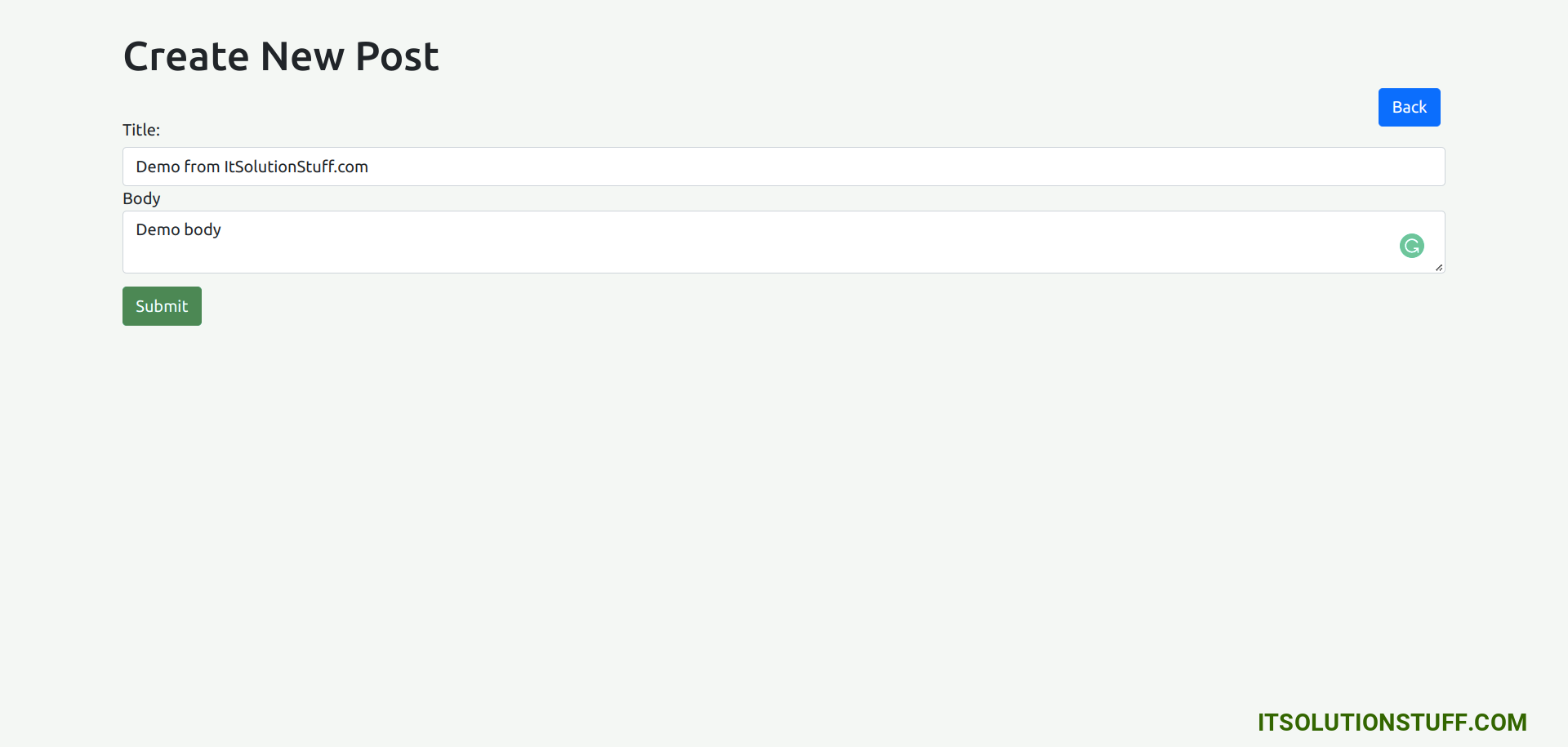
Edit Page:
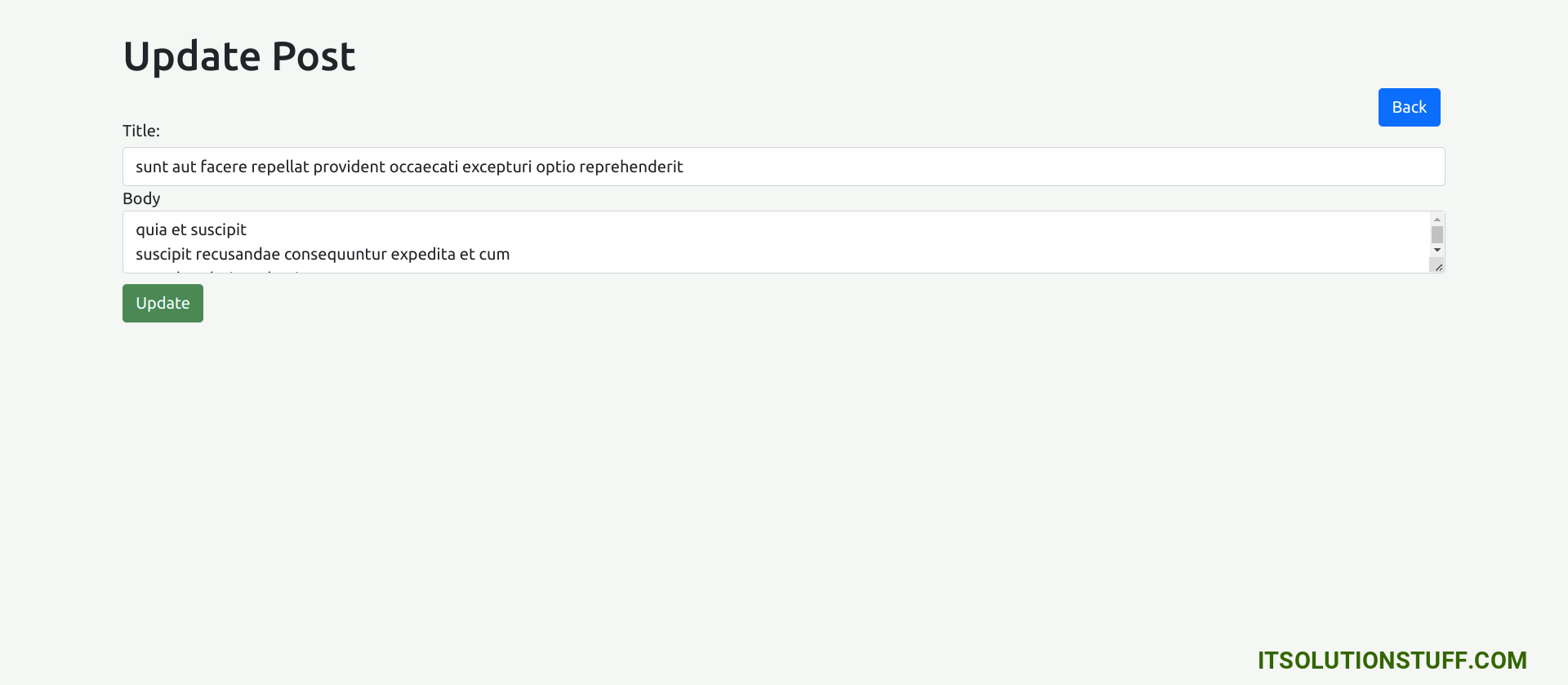
Detail Page:
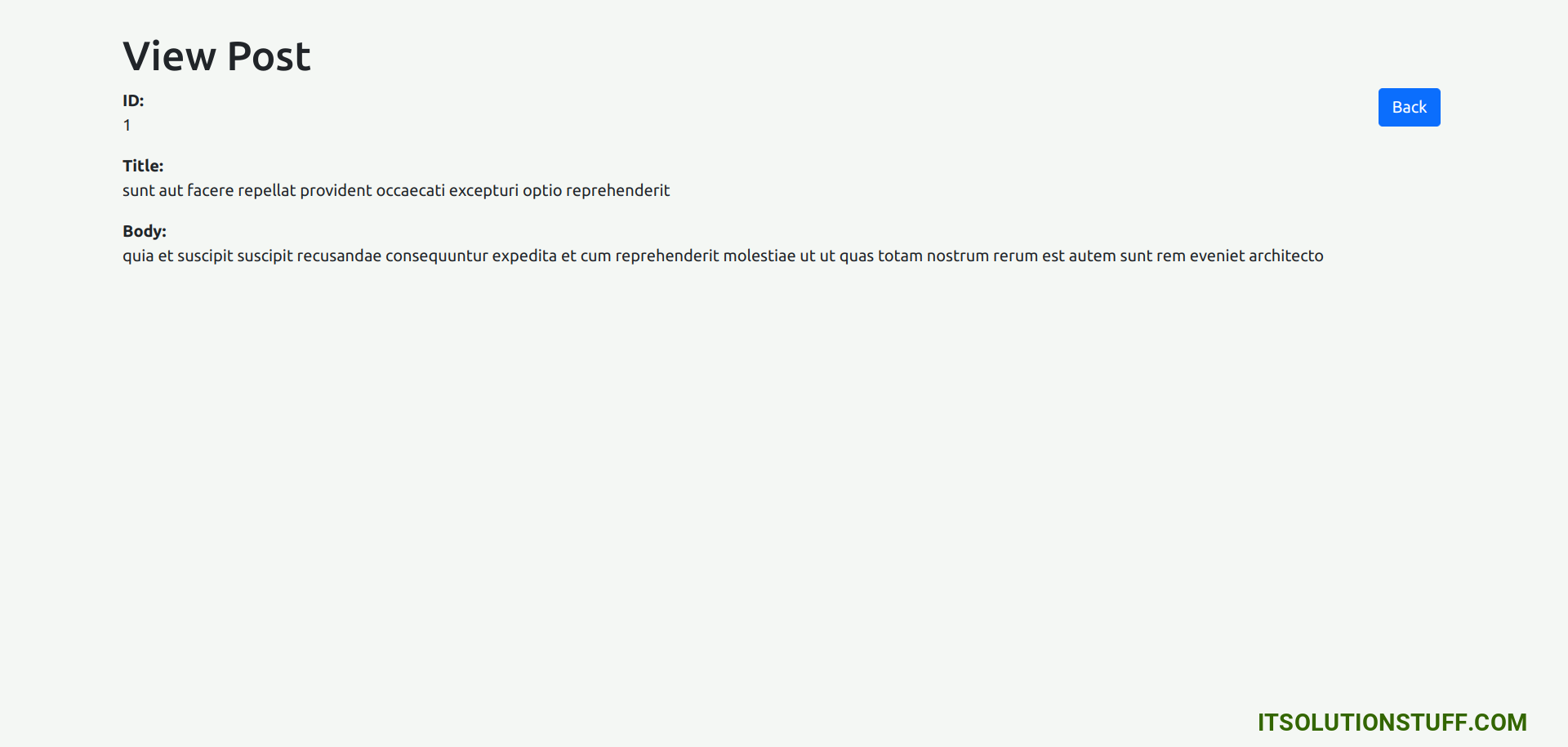
Now, let's follow bellow step to creating crud app with angular 15.
Step 1: Create New App
We are going from scratch, so first install fresh angular application using bellow command, let's run bellow command:
ng new my-crud-app --routing
Step 2: Install Bootstrap
now, we will install bootstrap for our crud application, so let's run bellow command and import it to css file.
npm install bootstrap --save
Now, let's import css file as like bellow:
src/styles.css
/* You can add global styles to this file, and also import other style files */
@import "~bootstrap/dist/css/bootstrap.css";
Step 3: Create Post Module
After creating successfully app, we need to create post module using angular cli command. angular provide command to create module with routing in angular application. so let's run bellow command to create post module:
ng generate module post --routing
run successfully command, it will create files as like bellow path:
src/app/post/post.module.ts
src/app/post/post-routing.module.ts
Step 4: Create Component For Module
Now we will add new component to our post module using bellow command, so let's create index, view, create and edit component for admin module:
ng generate component post/index
ng generate component post/view
ng generate component post/create
ng generate component post/edit
run successfully command, it will create folder with files as like bellow path:
src/app/post/index/*
src/app/post/view/*
src/app/post/create/*
src/app/post/edit/*
Step 5: Create Route
In this step, we will simply create route for index, create, edit and view using generated new component. so we have to update our post-routing module file as like bellow code:
src/app/post/post-routing.module.ts
import { NgModule } from '@angular/core';
import { Routes, RouterModule } from '@angular/router';
import { IndexComponent } from './index/index.component';
import { ViewComponent } from './view/view.component';
import { CreateComponent } from './create/create.component';
import { EditComponent } from './edit/edit.component';
const routes: Routes = [
{ path: 'post', redirectTo: 'post/index', pathMatch: 'full'},
{ path: 'post/index', component: IndexComponent },
{ path: 'post/:postId/view', component: ViewComponent },
{ path: 'post/create', component: CreateComponent },
{ path: 'post/:postId/edit', component: EditComponent }
];
@NgModule({
imports: [RouterModule.forChild(routes)],
exports: [RouterModule]
})
export class PostRoutingModule { }
Step 6: Create Interface
in this step, we will create interface using angular command for post module. we will use post interface with Observable. so let's create interface with bellow code.
ng generate interface post/post
src/app/post/post.ts
export interface Post {
id: number;
title: string;
body: string;
}
Step 7: Create Services
Here, we will create post service file and we will write and call all web services. we will create getAll(), create(), find(), update() and delete().
we are using https://jsonplaceholder.typicode.com web site api for now. they provide to easily use. But if you want to create your own api with PHP then bellow link can help you.
Create Web Service using PHP Laravel
Create Web Service using PHP Codeigniter
Now, let's create post service and put all code for web service method.
ng generate service post/post
src/app/post/post.service.ts
import { Injectable } from '@angular/core';
import { HttpClient, HttpHeaders } from '@angular/common/http';
import { Observable, throwError } from 'rxjs';
import { catchError } from 'rxjs/operators';
import { Post } from './post';
@Injectable({
providedIn: 'root'
})
export class PostService {
private apiURL = "https://jsonplaceholder.typicode.com";
/*------------------------------------------
--------------------------------------------
Http Header Options
--------------------------------------------
--------------------------------------------*/
httpOptions = {
headers: new HttpHeaders({
'Content-Type': 'application/json'
})
}
/*------------------------------------------
--------------------------------------------
Created constructor
--------------------------------------------
--------------------------------------------*/
constructor(private httpClient: HttpClient) { }
/**
* Write code on Method
*
* @return response()
*/
getAll(): Observable<any> {
return this.httpClient.get(this.apiURL + '/posts/')
.pipe(
catchError(this.errorHandler)
)
}
/**
* Write code on Method
*
* @return response()
*/
create(post:Post): Observable<any> {
return this.httpClient.post(this.apiURL + '/posts/', JSON.stringify(post), this.httpOptions)
.pipe(
catchError(this.errorHandler)
)
}
/**
* Write code on Method
*
* @return response()
*/
find(id:number): Observable<any> {
return this.httpClient.get(this.apiURL + '/posts/' + id)
.pipe(
catchError(this.errorHandler)
)
}
/**
* Write code on Method
*
* @return response()
*/
update(id:number, post:Post): Observable<any> {
return this.httpClient.put(this.apiURL + '/posts/' + id, JSON.stringify(post), this.httpOptions)
.pipe(
catchError(this.errorHandler)
)
}
/**
* Write code on Method
*
* @return response()
*/
delete(id:number){
return this.httpClient.delete(this.apiURL + '/posts/' + id, this.httpOptions)
.pipe(
catchError(this.errorHandler)
)
}
/**
* Write code on Method
*
* @return response()
*/
errorHandler(error:any) {
let errorMessage = '';
if(error.error instanceof ErrorEvent) {
errorMessage = error.error.message;
} else {
errorMessage = `Error Code: ${error.status}\nMessage: ${error.message}`;
}
return throwError(errorMessage);
}
}
Step 8: Update Component Logic and Template
Now in this step, we will work on our created component for crud application. we create four component for our crud application. now we will go one by one for creating list page, create page, edit page and view page.
so, let's see one by one:
1) List Page Template and Component
now, here we will work on post index component. we will call post service and display it with create, edit, delete and view button. so let's update it.
src/app/post/index/index.component.ts
import { Component, OnInit } from '@angular/core';
import { PostService } from '../post.service';
import { Post } from '../post';
@Component({
selector: 'app-index',
templateUrl: './index.component.html',
styleUrls: ['./index.component.css']
})
export class IndexComponent implements OnInit {
posts: Post[] = [];
/*------------------------------------------
--------------------------------------------
Created constructor
--------------------------------------------
--------------------------------------------*/
constructor(public postService: PostService) { }
/**
* Write code on Method
*
* @return response()
*/
ngOnInit(): void {
this.postService.getAll().subscribe((data: Post[])=>{
this.posts = data;
console.log(this.posts);
})
}
/**
* Write code on Method
*
* @return response()
*/
deletePost(id:number){
this.postService.delete(id).subscribe(res => {
this.posts = this.posts.filter(item => item.id !== id);
console.log('Post deleted successfully!');
})
}
}
src/app/post/index/index.component.html
<div class="container">
<h1>Angular 15 CRUD Example - ItSolutionStuff.com</h1>
<a href="#" routerLink="/post/create/" class="btn btn-success">Create New Post</a>
<table class="table table-striped">
<thead>
<tr>
<th>ID</th>
<th>Title</th>
<th>Body</th>
<th width="250px">Action</th>
</tr>
</thead>
<tbody>
<tr *ngFor="let post of posts">
<td>{{ post.id }}</td>
<td>{{ post.title }}</td>
<td>{{ post.body }}</td>
<td>
<a href="#" [routerLink]="['/post/', post.id, 'view']" class="btn btn-info">View</a>
<a href="#" [routerLink]="['/post/', post.id, 'edit']" class="btn btn-primary">Edit</a>
<button type="button" (click)="deletePost(post.id)" class="btn btn-danger">Delete</button>
</td>
</tr>
</tbody>
</table>
</div>
You will see preview as like bellow:
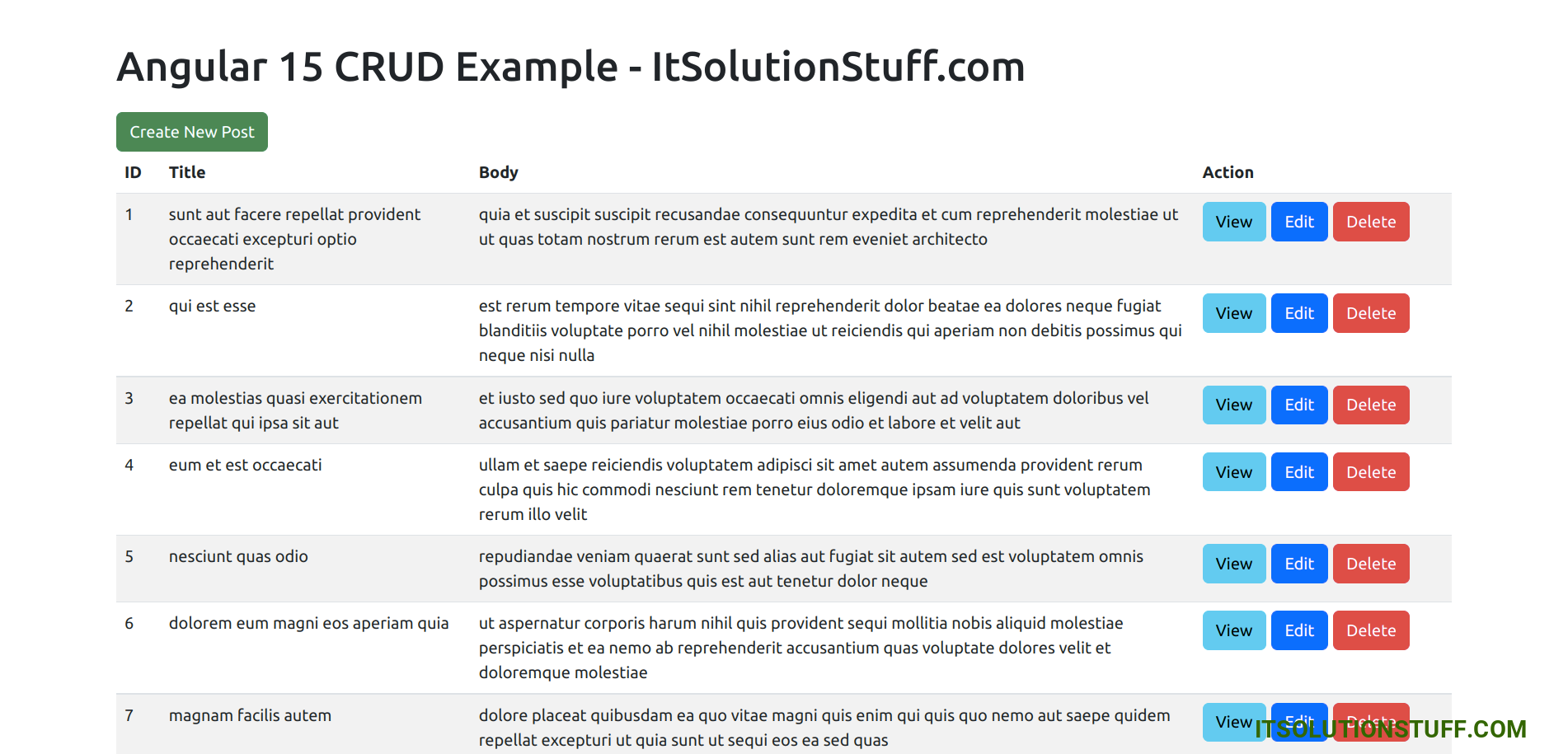
2) Create Page Template and Component
now here, we will use reactive form store data into server using web services. so let's update it.
src/app/post/create/create.component.ts
import { Component, OnInit } from '@angular/core';
import { PostService } from '../post.service';
import { Router } from '@angular/router';
import { FormGroup, FormControl, Validators} from '@angular/forms';
@Component({
selector: 'app-create',
templateUrl: './create.component.html',
styleUrls: ['./create.component.css']
})
export class CreateComponent implements OnInit {
form!: FormGroup;
/*------------------------------------------
--------------------------------------------
Created constructor
--------------------------------------------
--------------------------------------------*/
constructor(
public postService: PostService,
private router: Router
) { }
/**
* Write code on Method
*
* @return response()
*/
ngOnInit(): void {
this.form = new FormGroup({
title: new FormControl('', [Validators.required]),
body: new FormControl('', Validators.required)
});
}
/**
* Write code on Method
*
* @return response()
*/
get f(){
return this.form.controls;
}
/**
* Write code on Method
*
* @return response()
*/
submit(){
console.log(this.form.value);
this.postService.create(this.form.value).subscribe((res:any) => {
console.log('Post created successfully!');
this.router.navigateByUrl('post/index');
})
}
}
src/app/post/create/create.component.html
<div class="container">
<h1>Create New Post</h1>
<a href="#" routerLink="/post/index" class="btn btn-primary">Back</a>
<form [formGroup]="form" (ngSubmit)="submit()">
<div class="form-group">
<label for="title">Title:</label>
<input
formControlName="title"
id="title"
type="text"
class="form-control">
<div *ngIf="f['title'].touched && f['title'].invalid" class="alert alert-danger">
<div *ngIf="f['title'].errors && f['title'].errors['required']">Title is required.</div>
</div>
</div>
<div class="form-group">
<label for="body">Body</label>
<textarea
formControlName="body"
id="body"
type="text"
class="form-control">
</textarea>
<div *ngIf="f['body'].touched && f['body'].invalid" class="alert alert-danger">
<div *ngIf="f['body'].errors && f['body'].errors['required']">Body is required.</div>
</div>
</div>
<button class="btn btn-primary" type="submit" [disabled]="!form.valid">Submit</button>
</form>
</div>
You will see preview as like bellow:
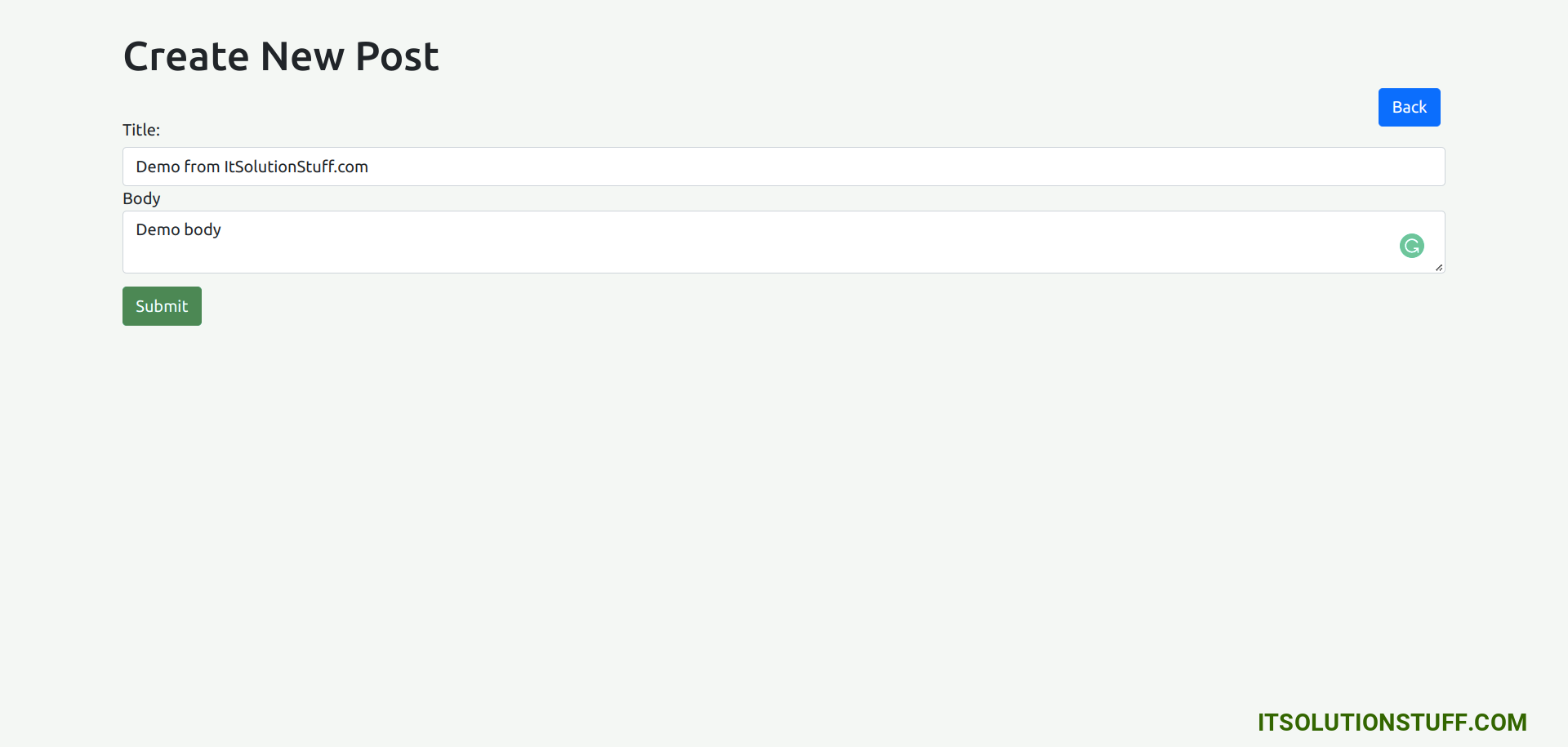
3) Edit Page Template and Component
now here, we will use reactive form store data into server using web services for update post information. so let's update it.
src/app/post/edit/edit.component.ts
import { Component, OnInit } from '@angular/core';
import { PostService } from '../post.service';
import { ActivatedRoute, Router } from '@angular/router';
import { Post } from '../post';
import { FormGroup, FormControl, Validators} from '@angular/forms';
@Component({
selector: 'app-edit',
templateUrl: './edit.component.html',
styleUrls: ['./edit.component.css']
})
export class EditComponent implements OnInit {
id!: number;
post!: Post;
form!: FormGroup;
/*------------------------------------------
--------------------------------------------
Created constructor
--------------------------------------------
--------------------------------------------*/
constructor(
public postService: PostService,
private route: ActivatedRoute,
private router: Router
) { }
/**
* Write code on Method
*
* @return response()
*/
ngOnInit(): void {
this.id = this.route.snapshot.params['postId'];
this.postService.find(this.id).subscribe((data: Post)=>{
this.post = data;
});
this.form = new FormGroup({
title: new FormControl('', [Validators.required]),
body: new FormControl('', Validators.required)
});
}
/**
* Write code on Method
*
* @return response()
*/
get f(){
return this.form.controls;
}
/**
* Write code on Method
*
* @return response()
*/
submit(){
console.log(this.form.value);
this.postService.update(this.id, this.form.value).subscribe((res:any) => {
console.log('Post updated successfully!');
this.router.navigateByUrl('post/index');
})
}
}
src/app/post/edit/edit.component.html
<div class="container">
<h1>Update Post</h1>
<a href="#" routerLink="/post/index" class="btn btn-primary">Back</a>
<form [formGroup]="form" (ngSubmit)="submit()">
<div class="form-group">
<label for="title">Title:</label>
<input
formControlName="title"
id="title"
type="text"
[(ngModel)]="post.title"
class="form-control">
<div *ngIf="f['title'].touched && f['title'].invalid" class="alert alert-danger">
<div *ngIf="f['title'].errors && f['title'].errors['required']">Title is required.</div>
</div>
</div>
<div class="form-group">
<label for="body">Body</label>
<textarea
formControlName="body"
id="body"
type="text"
[(ngModel)]="post.body"
class="form-control">
</textarea>
<div *ngIf="f['body'].touched && f['body'].invalid" class="alert alert-danger">
<div *ngIf="f['body'].errors && f['body'].errors['required']">Body is required.</div>
</div>
</div>
<button class="btn btn-primary" type="submit" [disabled]="!form.valid">Update</button>
</form>
</div>
You will see preview as like bellow:
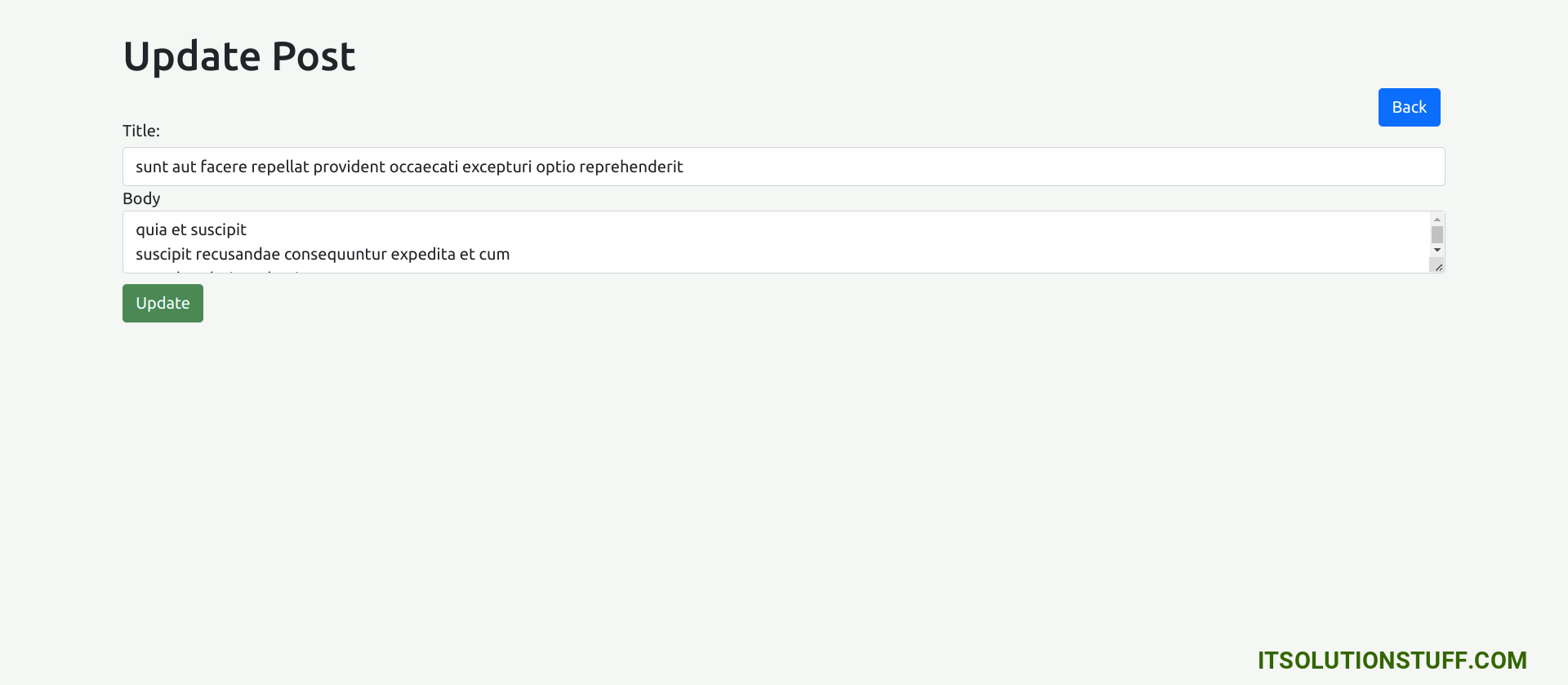
4) Detail Page Template and Component
now here, we will display data into server using web services for update post information. so let's update it.
src/app/post/view/view.component.ts
import { Component, OnInit } from '@angular/core';
import { PostService } from '../post.service';
import { ActivatedRoute, Router } from '@angular/router';
import { Post } from '../post';
@Component({
selector: 'app-view',
templateUrl: './view.component.html',
styleUrls: ['./view.component.css']
})
export class ViewComponent implements OnInit {
id!: number;
post!: Post;
/*------------------------------------------
--------------------------------------------
Created constructor
--------------------------------------------
--------------------------------------------*/
constructor(
public postService: PostService,
private route: ActivatedRoute,
private router: Router
) { }
/**
* Write code on Method
*
* @return response()
*/
ngOnInit(): void {
this.id = this.route.snapshot.params['postId'];
this.postService.find(this.id).subscribe((data: Post)=>{
this.post = data;
});
}
}
src/app/post/view/view.component.html
<div class="container">
<h1>View Post</h1>
<a href="#" routerLink="/post/index" class="btn btn-primary">Back</a>
<div>
<strong>ID:</strong>
<p>{{ post.id }}</p>
</div>
<div>
<strong>Title:</strong>
<p>{{ post.title }}</p>
</div>
<div>
<strong>Body:</strong>
<p>{{ post.body }}</p>
</div>
</div>
You will see preview as like bellow:
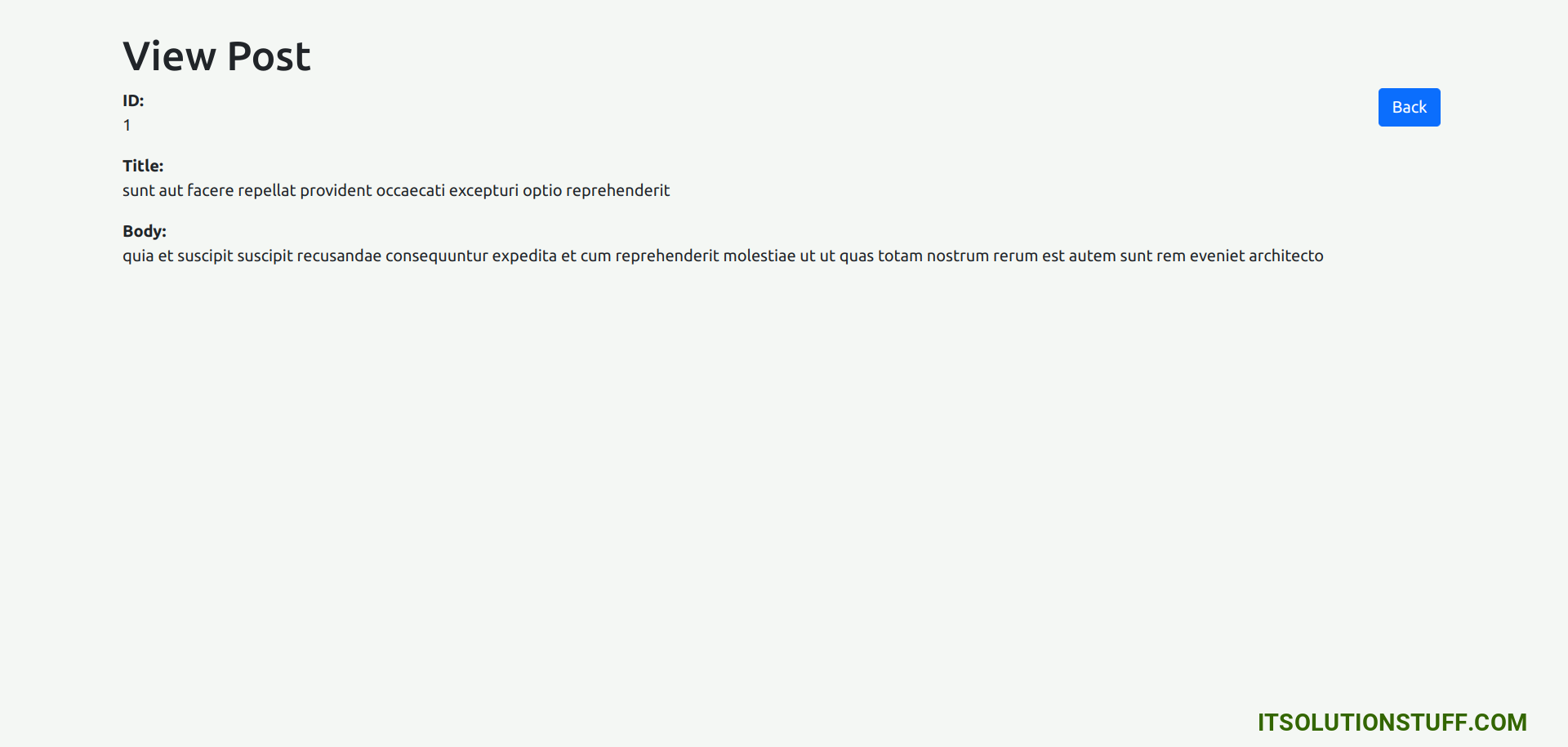
Now let's update app html view:
src/app/app.component.html
<router-outlet></router-outlet>
Step 9: Import to Module File
Now in last step, we will import our post module and HttpClientModule to main file and also other to post module.
src/app/app.module.ts
import { BrowserModule } from '@angular/platform-browser';
import { NgModule } from '@angular/core';
import { HttpClientModule } from '@angular/common/http';
import { AppRoutingModule } from './app-routing.module';
import { AppComponent } from './app.component';
import { PostModule } from './post/post.module';
@NgModule({
declarations: [
AppComponent
],
imports: [
BrowserModule,
AppRoutingModule,
PostModule,
HttpClientModule
],
providers: [],
bootstrap: [AppComponent]
})
export class AppModule { }
src/app/post/post.module.ts
import { NgModule } from '@angular/core';
import { CommonModule } from '@angular/common';
import { PostRoutingModule } from './post-routing.module';
import { IndexComponent } from './index/index.component';
import { ViewComponent } from './view/view.component';
import { CreateComponent } from './create/create.component';
import { EditComponent } from './edit/edit.component';
import { FormsModule, ReactiveFormsModule } from '@angular/forms';
@NgModule({
declarations: [IndexComponent, ViewComponent, CreateComponent, EditComponent],
imports: [
CommonModule,
PostRoutingModule,
FormsModule,
ReactiveFormsModule
]
})
export class PostModule { }
Run Angular App:
All the required steps have been done, now you have to type the given below command and hit enter to run the Angular app:
ng serve
Now, Go to your web browser, type the given URL and view the app output:
http://localhost:4200/post
You can download full code from Github : Click to Download.
I hope it can help you...

