Angular 14 Template Driven Form Validation Example
Hello Dev,
This article will provide example of angular 14 template driven forms. you can see template-driven form validation in angular 14. I explained simply step by step angular 14 template-driven forms. I explained simply step by step angular 14 form validation on submit.
You just need to do some steps to do template driven form in angular 14 example.
Angular 14 provides forms and they provide a way to handle user input using ngModel, ngSubmit. Angular 14 provide Template-driven forms and using Template Driven Forms you can create very simple and basic level form.
If you have a simple and basic form in your angular 14 application then I will prefer to use Template Driven Forms in angular. here I write a simple example of Template Driven Forms with validation in angular 14.
You need to follow the below step to create template driven form in angular 14.
Step 1: Install Angular App
Here, in this step you need to create new ng app for this demo. if you have already created then don't create new angular 14 app.
ng new my-new-app
Step 2: Import FormsModule
If you want to create form in angular app then you need to import FormsModule from @angular/forms library. so let's add following code to app.module.ts file.
src/app/app.module.ts
import { BrowserModule } from '@angular/platform-browser';
import { NgModule } from '@angular/core';
import { FormsModule } from '@angular/forms';
import { AppComponent } from './app.component';
@NgModule({
declarations: [
AppComponent
],
imports: [
BrowserModule,
FormsModule
],
providers: [],
bootstrap: [AppComponent]
})
export class AppModule { }
Step 3: Form with ngModel
In this step, we will write code of html form with ngModel. so add following code to app.component.html file.
I used bootstrap class on this form. if you want to add than then follow this link too: Install Bootstrap 5 to Angular 14.
src/app/app.component.html
<h1>Template Driven Forms Validation in Angular 14 Example - ItSolutionStuff.com</h1>
<form #contactForm="ngForm" (ngSubmit)="submit(contactForm.value)">
<div class="form-group">
<label for="firstName">First Name</label>
<input required minlength="3" maxlength="10" ngModel name="firstName" type="text" #firstName="ngModel" class="form-control" id="firstName">
<div class="alert alert-danger" *ngIf="firstName.touched && !firstName.valid">
<div *ngIf="firstName.errors && firstName.errors['required']">First Name is required.</div>
<div *ngIf="firstName.errors && firstName.errors['minlength']">First Name is minimum {{ firstName.errors && firstName.errors['minlength'].requiredLength }} character.</div>
<div *ngIf="firstName.errors && firstName.errors['maxlength']">First Name is maximum 10 character.</div>
</div>
</div>
<div class="form-group">
<label for="lastName">Last Name</label>
<input required ngModel name="lastName" type="text" #lastName="ngModel" class="form-control" id="lastName">
<div class="alert alert-danger" *ngIf="lastName.touched && !lastName.valid">
Last Name is required.
</div>
</div>
<div class="form-group">
<label for="comment">Comment</label>
<textarea required ngModel #comment="ngModel" name="comment" id="comment" cols="30" rows="10" class="form-control"></textarea>
<div class="alert alert-danger" *ngIf="comment.touched && !comment.valid">
Comment is required.
</div>
</div>
<button class="btn btn-primary" type="submit" [class.disabled]="!contactForm.valid">Submit</button>
</form>
Step 4: updated Ts File
In ts file. we will write submit() and get all input fields values. so let's add following code to app.component.ts file.
src/app/app.component.ts
import { Component } from '@angular/core';
@Component({
selector: 'app-root',
templateUrl: './app.component.html',
styleUrls: ['./app.component.css']
})
export class AppComponent {
submit(form:any){
var firstName = form.firstName;
console.log(firstName);
var lastName = form.lastName;
console.log(lastName);
var comment = form.comment;
console.log(comment);
}
}
Run Angular App:
All the required steps have been done, now you have to type the given below command and hit enter to run the Angular app:
ng serve
Now, Go to your web browser, type the given URL and view the app output:
http://localhost:4200
Output:
Now you can see layout as like bellow screen shot:
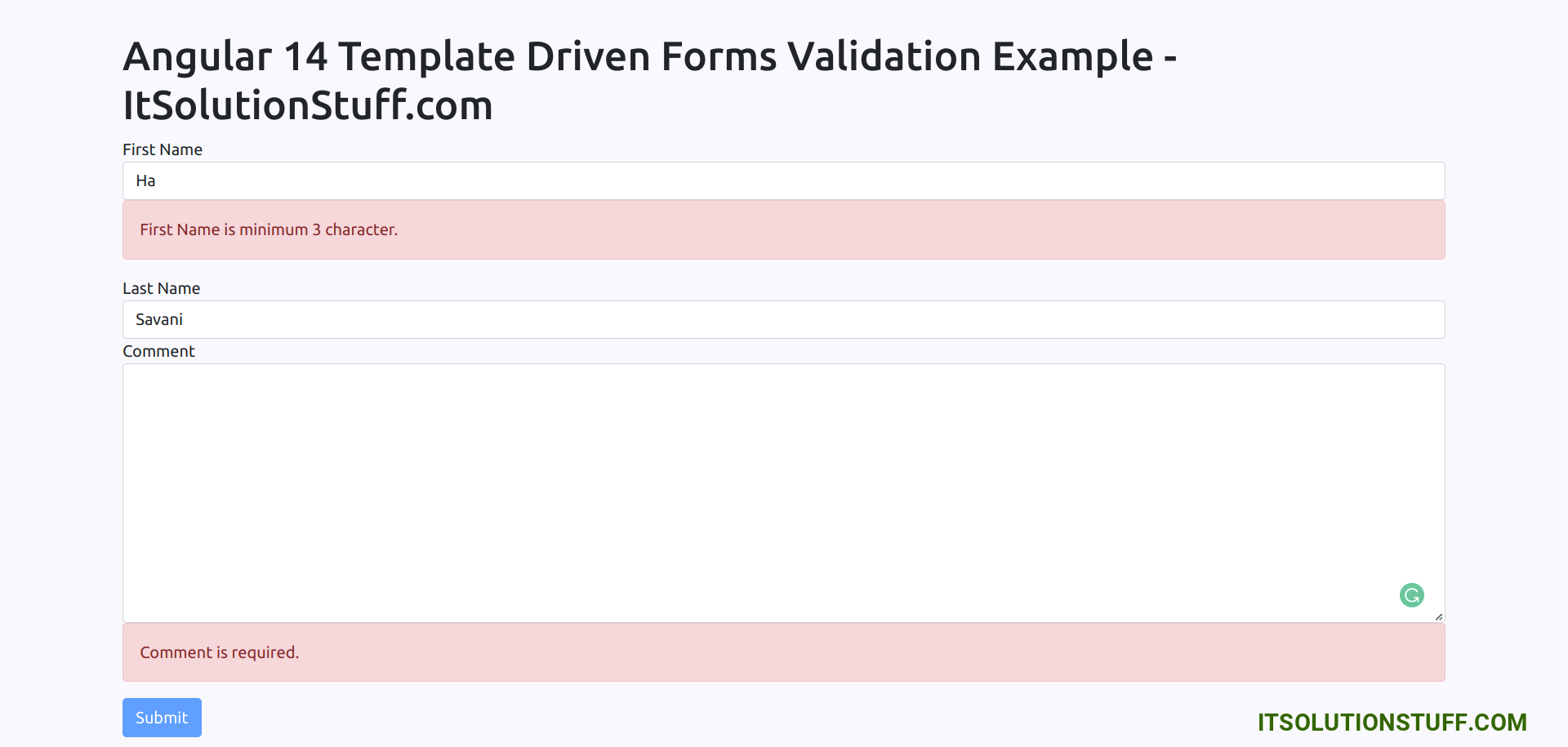
I hope it can help you...

