Angular 13 Login with Google / Gmail Account Tutorial
Hi Dev,
This post is focused on angular 13 google login example. you can see angular 13 login with google example. let’s discuss login with Gmail account angular 13. this example will help you signin with Gmail in angular 13.
You just need to follow bellow step and make login with google account in angular 13. let's follow steps:
Preview:
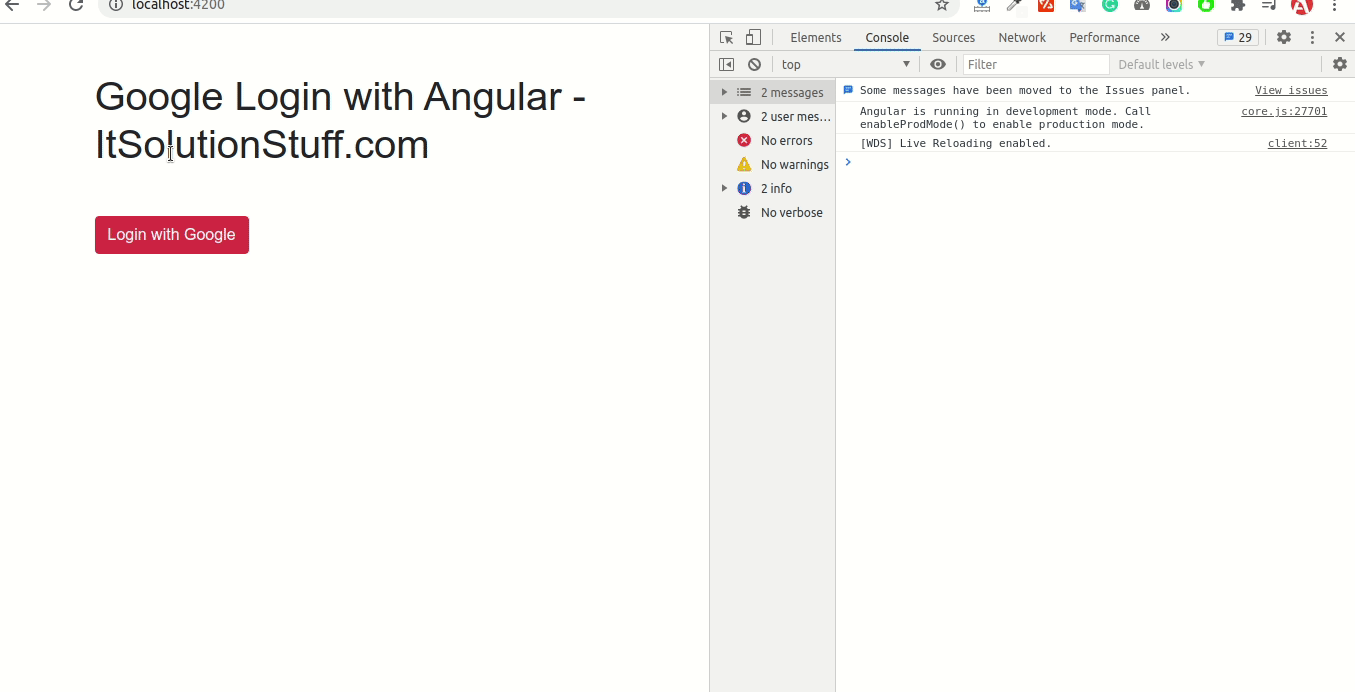
Step 1: Create Google App
Here you need to create google app and get client id and secret. so let's go to Google Console.
Now let's see one by one screen shot show you:
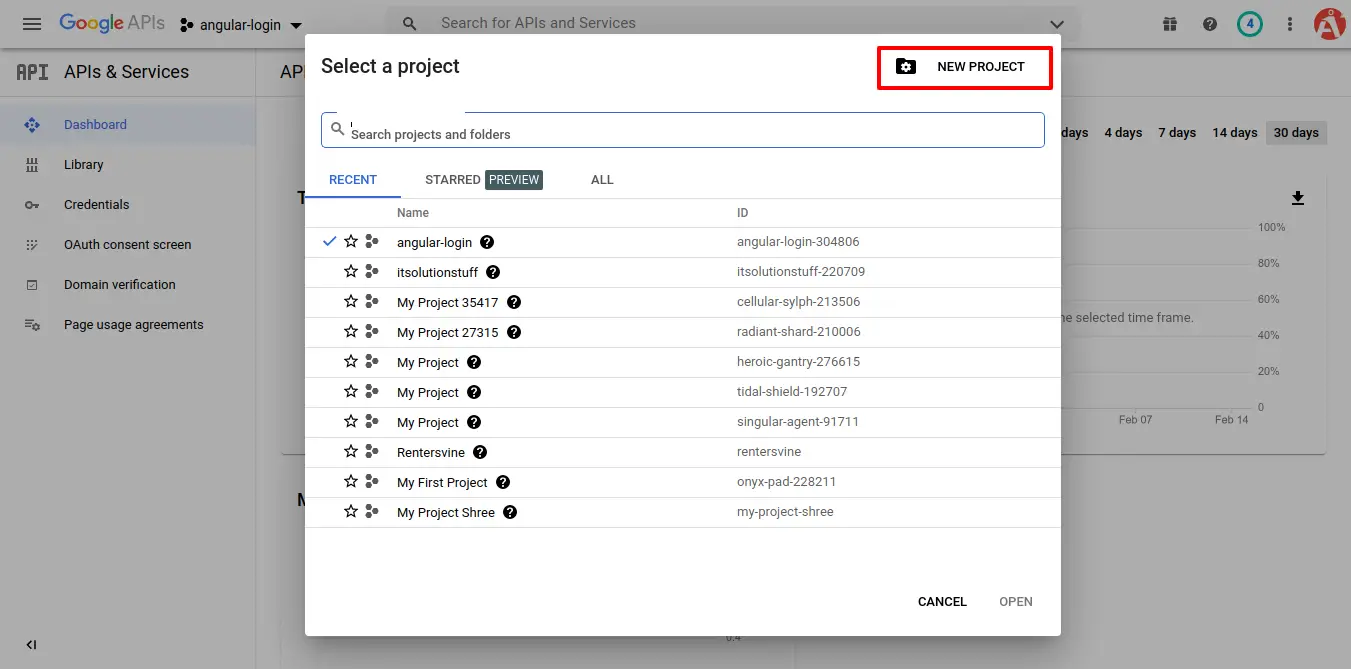
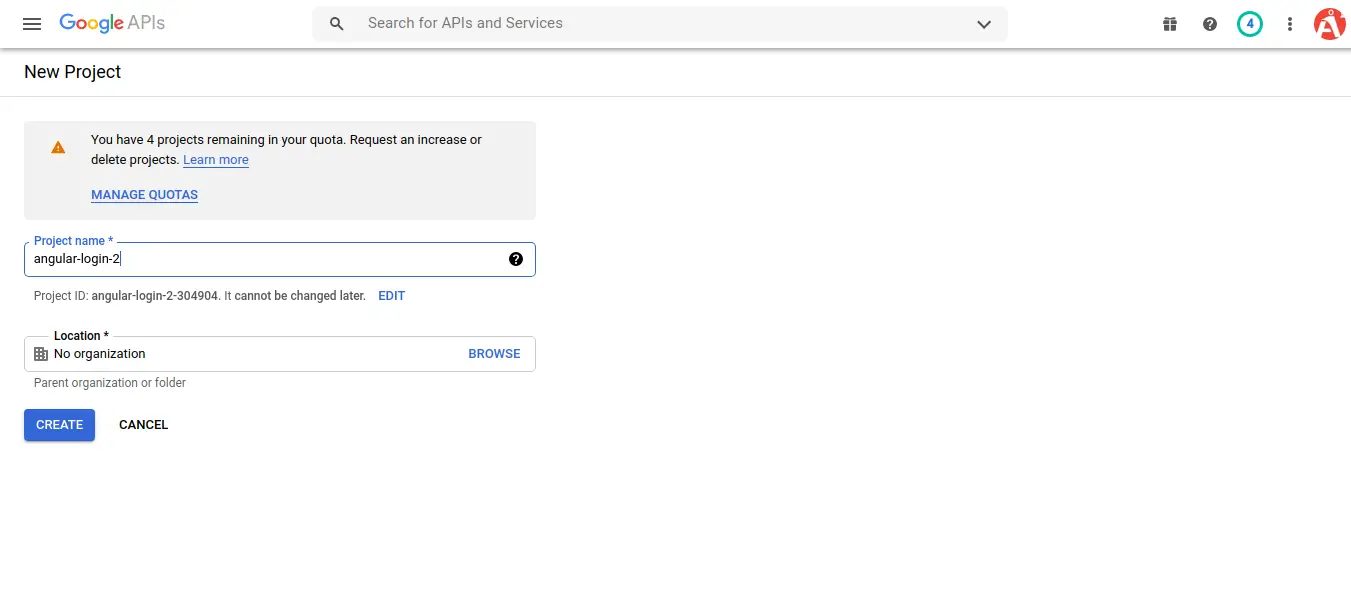
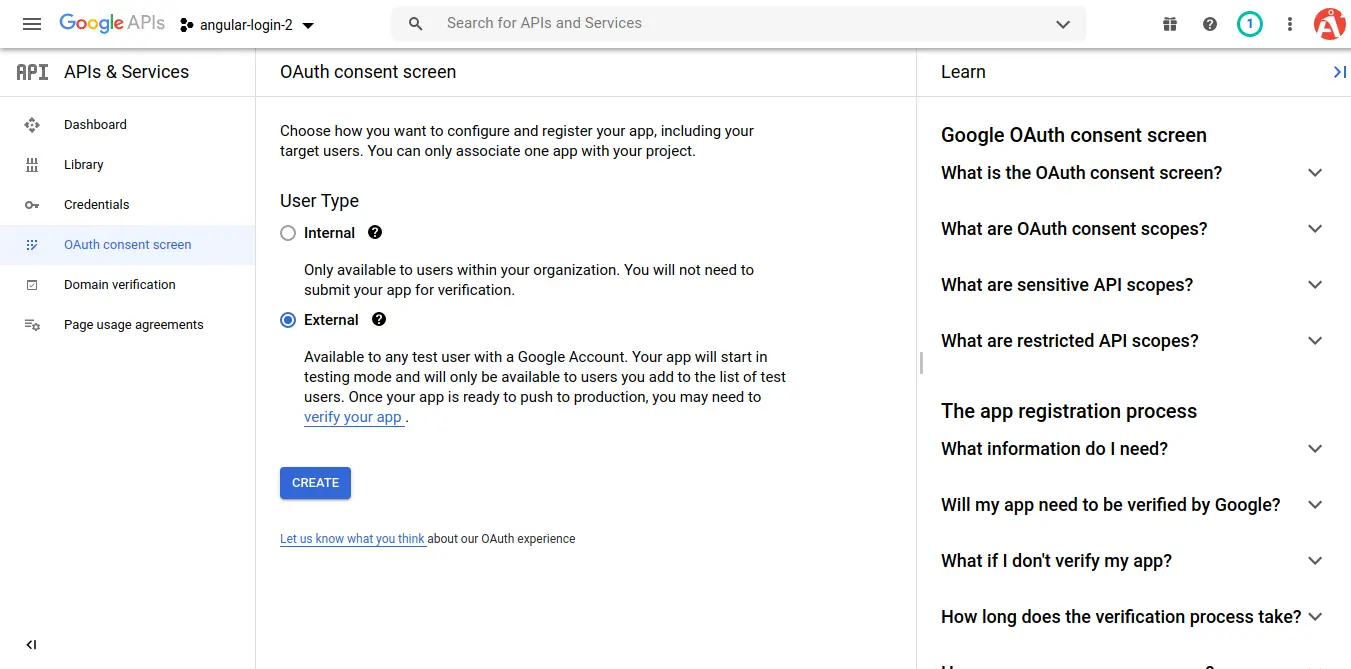

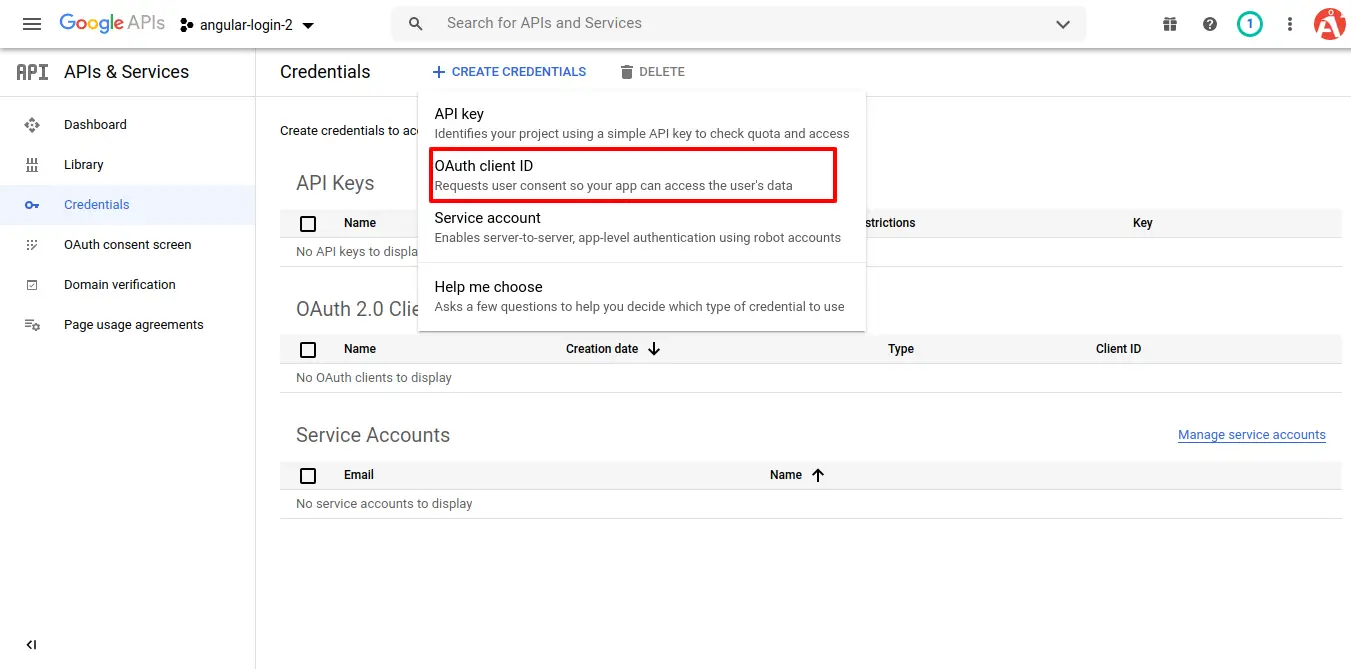
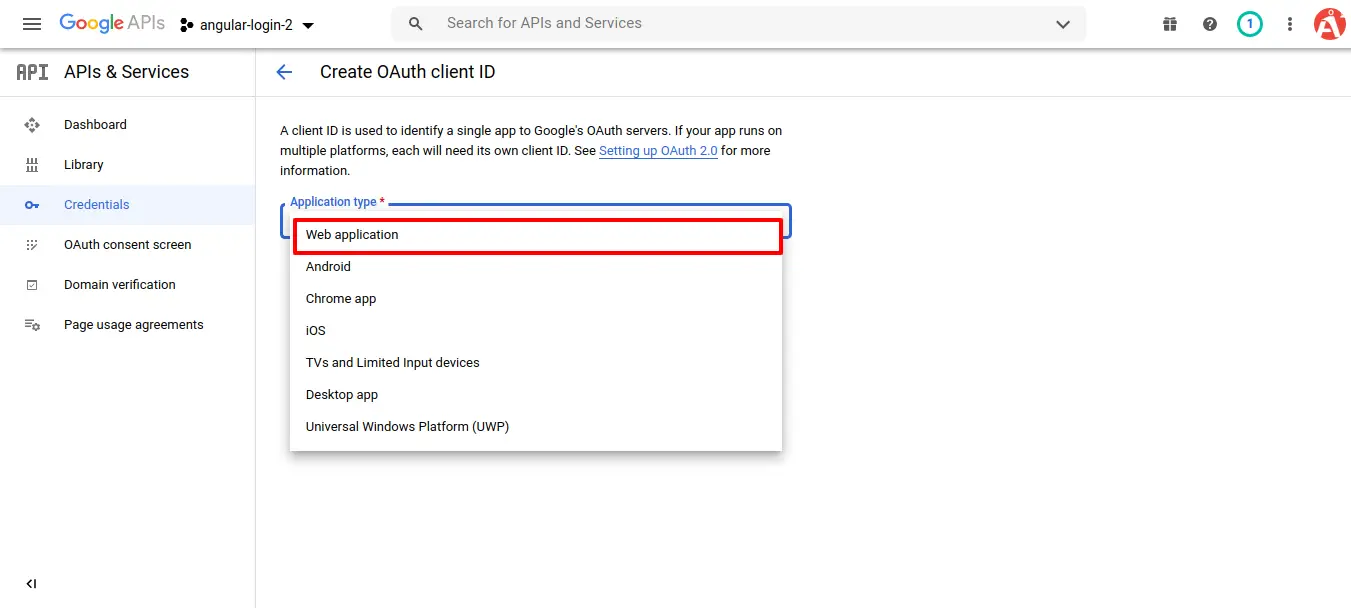
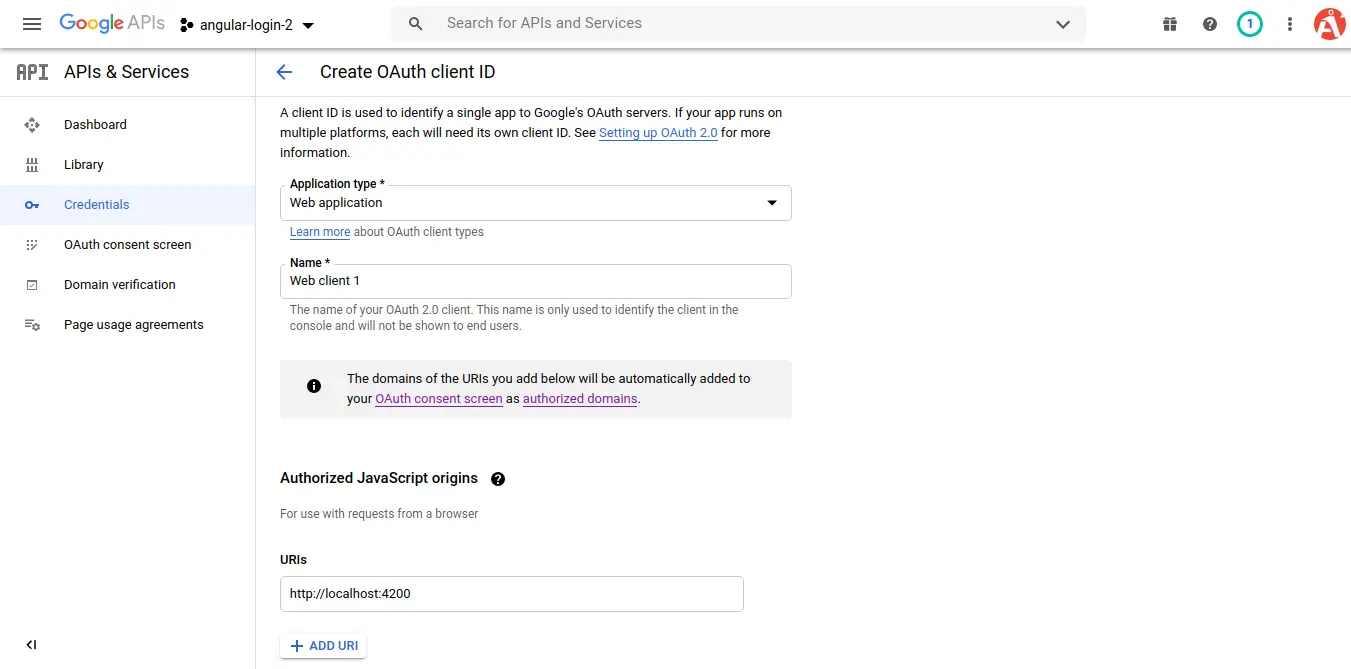
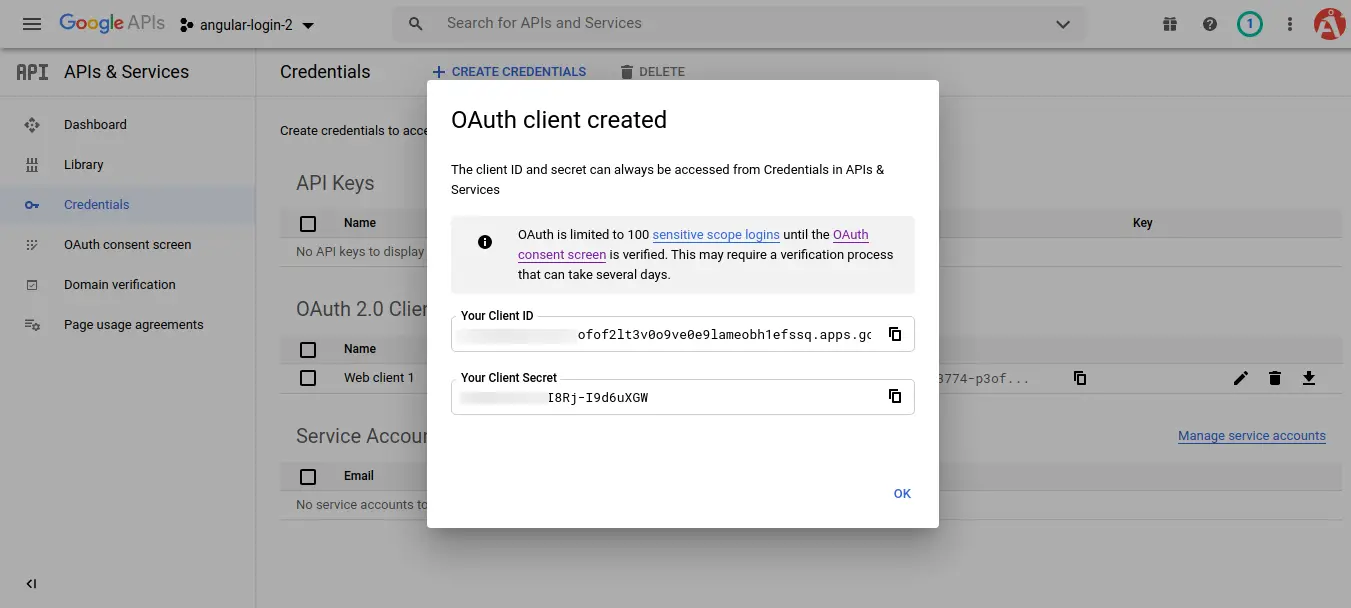
Step 2: Create New App
This step is not required; however, if you have not created the angular app, then you may go ahead and execute the below command:
ng new myNewApp
Step 3: app/app.component.ts
import { Component, OnInit, ViewChild, ElementRef } from '@angular/core';
@Component({
selector: 'app-root',
templateUrl: './app.component.html',
styleUrls: ['./app.component.css']
})
export class AppComponent implements OnInit {
title = 'loginGoogle';
auth2: any;
@ViewChild('loginRef', {static: true }) loginElement!: ElementRef;
constructor() { }
/*------------------------------------------
--------------------------------------------
About
--------------------------------------------
--------------------------------------------*/
ngOnInit() {
this.googleAuthSDK();
}
/**
* Write code on Method
*
* @return response()
*/
callLoginButton() {
this.auth2.attachClickHandler(this.loginElement.nativeElement, {},
(googleAuthUser:any) => {
let profile = googleAuthUser.getBasicProfile();
console.log('Token || ' + googleAuthUser.getAuthResponse().id_token);
console.log('ID: ' + profile.getId());
console.log('Name: ' + profile.getName());
console.log('Image URL: ' + profile.getImageUrl());
console.log('Email: ' + profile.getEmail());
/* Write Your Code Here */
}, (error:any) => {
alert(JSON.stringify(error, undefined, 2));
});
}
/**
* Write code on Method
*
* @return response()
*/
googleAuthSDK() {
(<any>window)['googleSDKLoaded'] = () => {
(<any>window)['gapi'].load('auth2', () => {
this.auth2 = (<any>window)['gapi'].auth2.init({
client_id: 'YOUR CLIENT ID HERE',
cookiepolicy: 'single_host_origin',
scope: 'profile email'
});
this.callLoginButton();
});
}
(function(d, s, id){
var js, fjs = d.getElementsByTagName(s)[0];
if (d.getElementById(id)) {return;}
js = d.createElement('script');
js.id = id;
js.src = "https://apis.google.com/js/platform.js?onload=googleSDKLoaded";
fjs?.parentNode?.insertBefore(js, fjs);
}(document, 'script', 'google-jssdk'));
}
}
Step 4: app/app.component.html
<div class="container mt-5">
<h1>Google Login with Angular - ItSolutionStuff.com</h1>
<div class="row mt-5">
<div class="col-md-4 mt-2 m-auto ">
<button class="btn btn-danger" #loginRef>
Login with Google
</button>
</div>
</div>
</div>
Run Angular App:
All the required steps have been done, now you have to type the given below command and hit enter to run the Angular app:
ng serve
Now, Go to your web browser, type the given URL and view the app output:
http://localhost:4200
I hope it can help you...

