Laravel 9 Socialite Login with Github Account Example
Hi Dev,
Hello all! In this article, we will talk about laravel 9 login with GitHub. We will look at example of laravel 9 login with github account. I explained simply about laravel 9 jetstream login with github. if you want to see an example of login with GitHub in laravel 9 then you are the right place.
As we know social media becomes more and more popular in the world. Everyone has a social account like Gmail, Facebook, etc. I think also most have Github accounts. So if your application has a login with social then it becomes awesome. you got more people to connect with your website because most of the people do not want to fill out the signup or sign in form. If their login with social then it becomes awesome.
So if you want to also implement login with a Github account then I will help you with step-by-step instructions. let's follow the tutorial and implement it.
Preview:
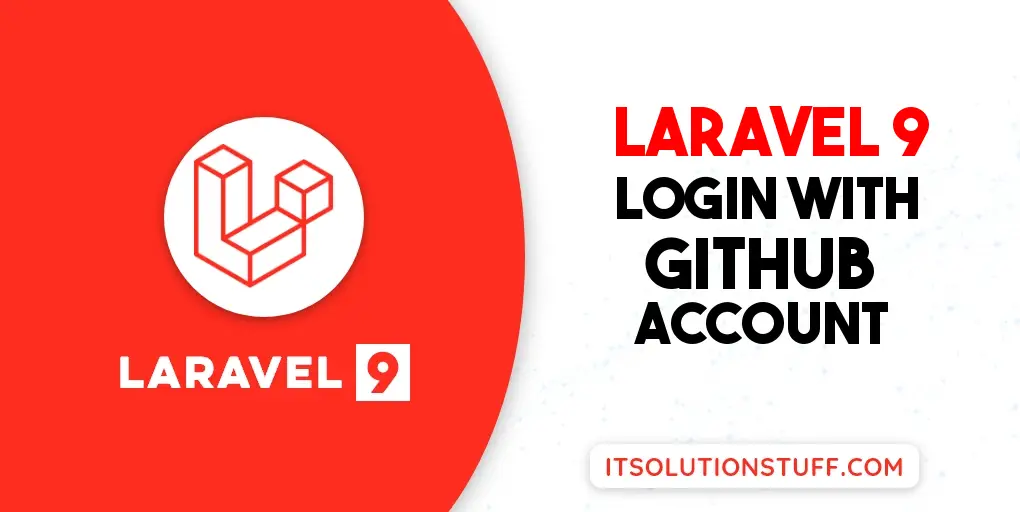
Step 1: Install Laravel 9
This is optional; however, if you have not created the laravel app, then you may go ahead and execute the below command:
composer create-project laravel/laravel example-app
Step 2: Install JetStream
Now, in this step, we need to use composer command to install jetstream, so let's run bellow command and install bellow library.
composer require laravel/jetstream
now, we need to create authentication using bellow command. you can create basic login, register and email verification. if you want to create team management then you have to pass addition parameter. you can see bellow commands:
php artisan jetstream:install livewire
Now, let's node js package:
npm install
let's run package:
npm run dev
now, we need to run migration command to create database table:
php artisan migrate
Step 3: Install Socialite
In first step we will install Socialite Package that provide api to connect with github account. So, first open your terminal and run bellow command:
composer require laravel/socialite
Step 4: Create Github App
In this step we need github client id and secret that way we can get information of other user. so if you don't have github app account then you can create from here : Github Developers Console. you can find bellow screen, Then click on "New OAuth App" and create new app:
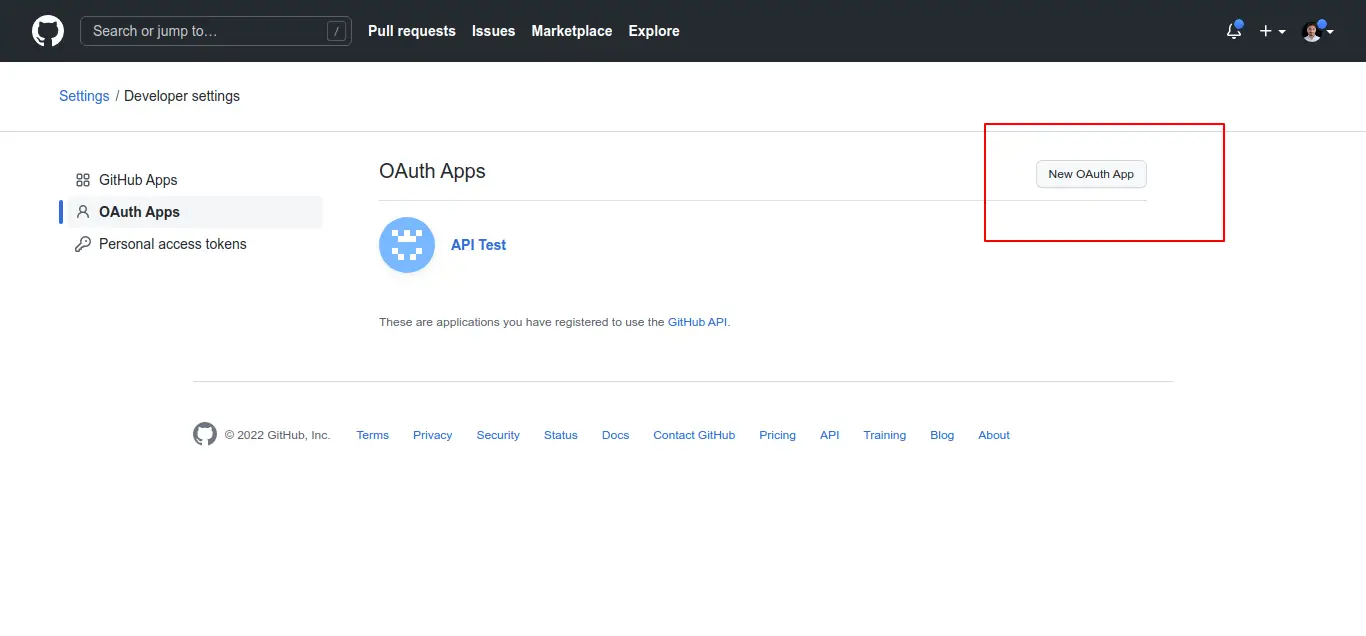
Here, add app name and redirect back url:
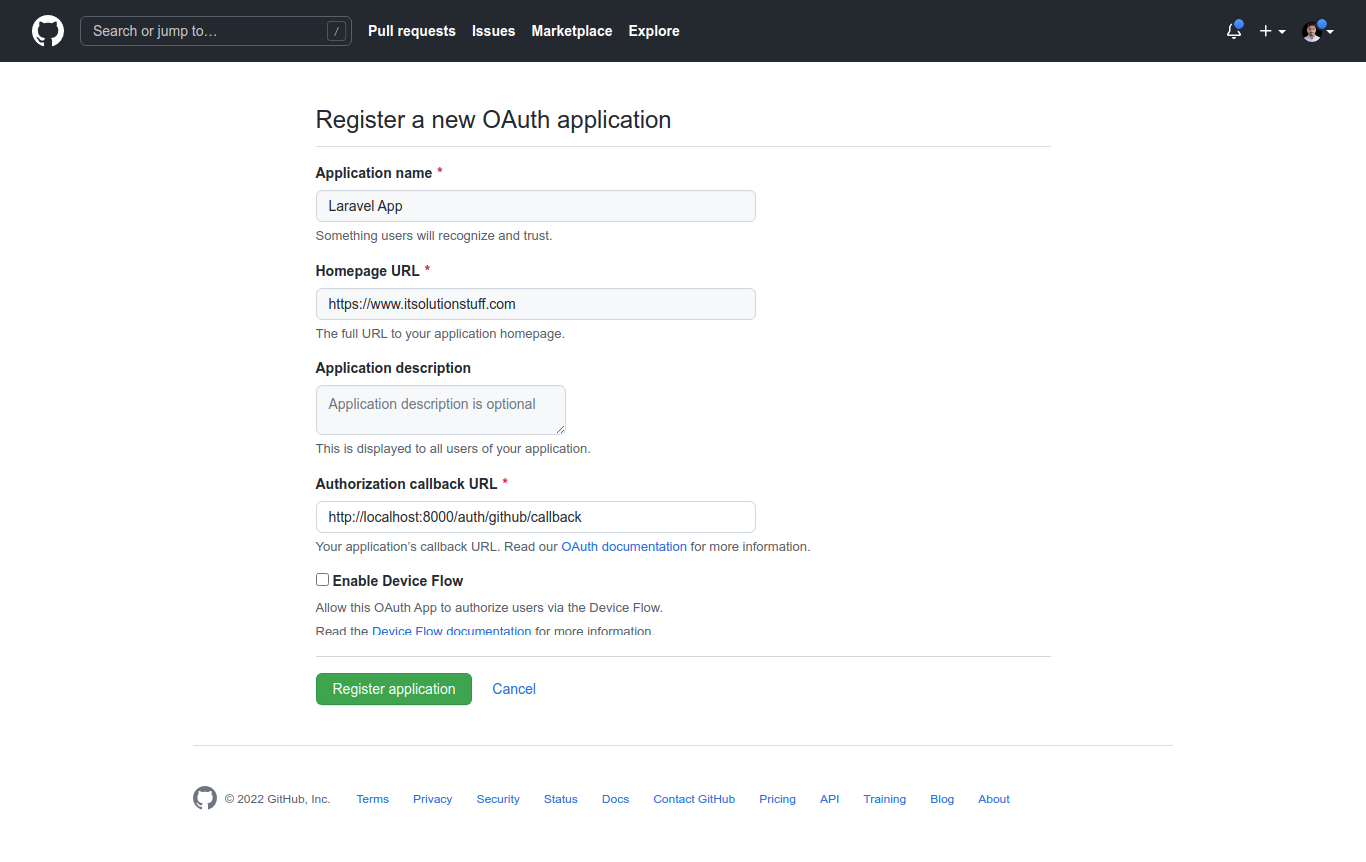
Then, Copy client ID and Secret. we need to add on .env file.
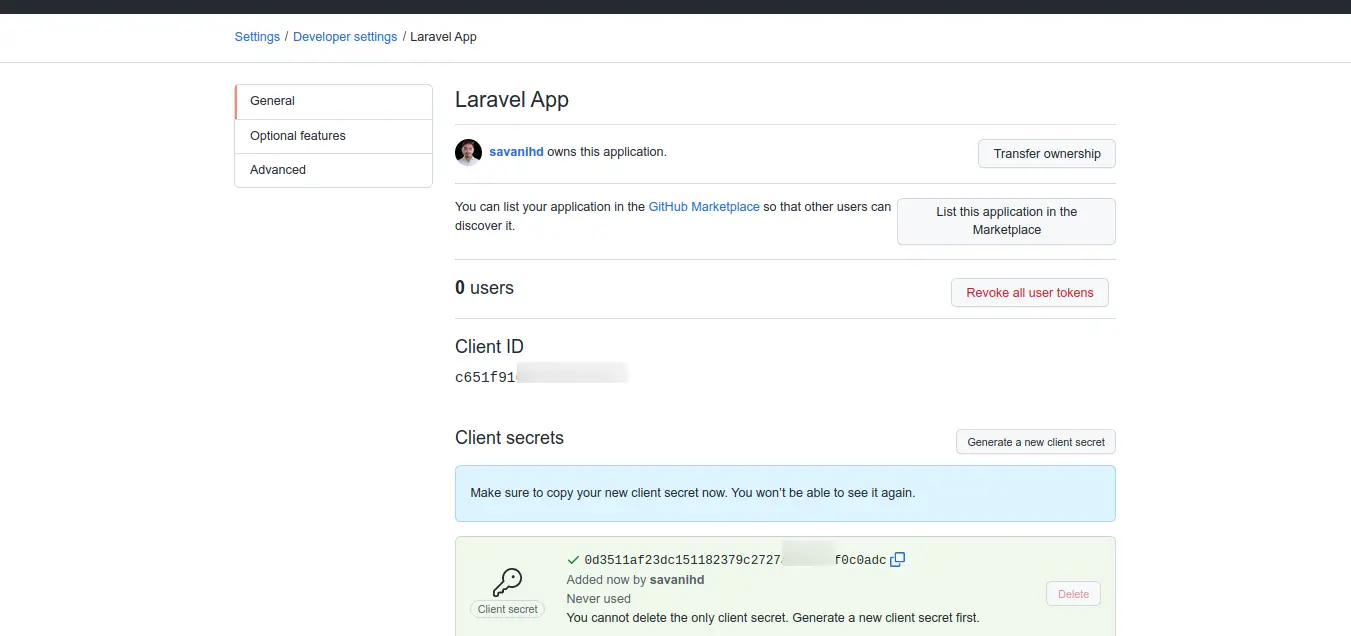
Now you have to set app id, secret and call back url in config file so open config/services.php and set id and secret this way:
config/services.php
return [
....
'github' => [
'client_id' => env('GITHUB_CLIENT_ID'),
'client_secret' => env('GITHUB_CLIENT_SECRET'),
'redirect' => 'http://localhost:8000/auth/github/callback',
],
]
Then you need to add github client id and client secret in .env file:
.env
GITHUB_CLIENT_ID=xyz
GITHUB_CLIENT_SECRET=123
Step 5: Add Database Column
In this step first we have to create migration for add github_id in your user table. So let's run bellow command:
php artisan make:migration add_github_id_column
Migration
<?php
use Illuminate\Database\Migrations\Migration;
use Illuminate\Database\Schema\Blueprint;
use Illuminate\Support\Facades\Schema;
return new class extends Migration
{
/**
* Run the migrations.
*
* @return void
*/
public function up()
{
Schema::table('users', function ($table) {
$table->string('github_id')->nullable();
});
}
/**
* Reverse the migrations.
*
* @return void
*/
public function down()
{
}
};
Update mode like this way:
app/Models/User.php
<?php
namespace App\Models;
use Illuminate\Contracts\Auth\MustVerifyEmail;
use Illuminate\Database\Eloquent\Factories\HasFactory;
use Illuminate\Foundation\Auth\User as Authenticatable;
use Illuminate\Notifications\Notifiable;
use Laravel\Fortify\TwoFactorAuthenticatable;
use Laravel\Jetstream\HasProfilePhoto;
use Laravel\Sanctum\HasApiTokens;
class User extends Authenticatable
{
use HasApiTokens;
use HasFactory;
use HasProfilePhoto;
use Notifiable;
use TwoFactorAuthenticatable;
/**
* The attributes that are mass assignable.
*
* @var string[]
*/
protected $fillable = [
'name',
'email',
'password',
'github_id'
];
/**
* The attributes that should be hidden for serialization.
*
* @var array
*/
protected $hidden = [
'password',
'remember_token',
'two_factor_recovery_codes',
'two_factor_secret',
];
/**
* The attributes that should be cast.
*
* @var array
*/
protected $casts = [
'email_verified_at' => 'datetime',
];
/**
* The accessors to append to the model's array form.
*
* @var array
*/
protected $appends = [
'profile_photo_url',
];
}
Step 6: Create Routes
After adding github_id column first we have to add new route for github login. so let's add bellow route in routes.php file.
routes/web.php
<?php
use Illuminate\Support\Facades\Route;
use App\Http\Controllers\GithubController;
/*
|--------------------------------------------------------------------------
| Web Routes
|--------------------------------------------------------------------------
|
| Here is where you can register web routes for your application. These
| routes are loaded by the RouteServiceProvider within a group which
| contains the "web" middleware group. Now create something great!
|
*/
Route::get('/', function () {
return view('welcome');
});
Route::middleware(['auth:sanctum', 'verified'])->get('/dashboard', function () {
return view('dashboard');
})->name('dashboard');
Route::controller(GithubController::class)->group(function(){
Route::get('auth/github', 'redirectToGithub')->name('auth.github');
Route::get('auth/github/callback', 'handleGithubCallback');
});
Step 7: Create Controller
After add route, we need to add method of github auth that method will handle github callback url and etc, first put bellow code on your GithubController.php file.
app/Http/Controllers/GithubController.php
<?php
namespace App\Http\Controllers;
use Illuminate\Http\Request;
use Laravel\Socialite\Facades\Socialite;
use Exception;
use App\Models\User;
use Illuminate\Support\Facades\Auth;
class GithubController extends Controller
{
/**
* Create a new controller instance.
*
* @return void
*/
public function redirectToGithub()
{
return Socialite::driver('github')->redirect();
}
/**
* Create a new controller instance.
*
* @return void
*/
public function handleGithubCallback()
{
try {
$user = Socialite::driver('github')->user();
$finduser = User::where('github_id', $user->id)->first();
if($finduser){
Auth::login($finduser);
return redirect()->intended('dashboard');
}else{
$newUser = User::updateOrCreate(['email' => $user->email],[
'name' => $user->name,
'github_id'=> $user->id,
'password' => encrypt('123456dummy')
]);
Auth::login($newUser);
return redirect()->intended('dashboard');
}
} catch (Exception $e) {
dd($e->getMessage());
}
}
}
Step 8: Update Blade File
Ok, now at last we need to add blade view so first create new file login.blade.php file and put bellow code:
resources/views/auth/login.blade.php
<x-guest-layout>
<x-jet-authentication-card>
<x-slot name="logo">
<x-jet-authentication-card-logo />
</x-slot>
<x-jet-validation-errors class="mb-4" />
@if (session('status'))
<div class="mb-4 font-medium text-sm text-green-600">
{{ session('status') }}
</div>
@endif
<form method="POST" action="{{ route('login') }}">
@csrf
<div>
<x-jet-label for="email" value="{{ __('Email') }}" />
<x-jet-input id="email" class="block mt-1 w-full" type="email" name="email" :value="old('email')" required autofocus />
</div>
<div class="mt-4">
<x-jet-label for="password" value="{{ __('Password') }}" />
<x-jet-input id="password" class="block mt-1 w-full" type="password" name="password" required autocomplete="current-password" />
</div>
<div class="block mt-4">
<label for="remember_me" class="flex items-center">
<x-jet-checkbox id="remember_me" name="remember" />
<span class="ml-2 text-sm text-gray-600">{{ __('Remember me') }}</span>
</label>
</div>
<div class="flex items-center justify-end mt-4">
@if (Route::has('password.request'))
<a class="underline text-sm text-gray-600 hover:text-gray-900" href="{{ route('password.request') }}">
{{ __('Forgot your password?') }}
</a>
@endif
<x-jet-button class="ml-4">
{{ __('Log in') }}
</x-jet-button>
</div>
<div class="flex items-center justify-end mt-4">
<a class="btn" href="{{ route('auth.github') }}"
style="background: black; padding: 10px; width: 100%; text-align: center; display: block; border-radius:4px; color: #ffffff;">
Login with Github
</a>
</div>
</form>
</x-jet-authentication-card>
</x-guest-layout>
Run Laravel App:
All the required steps have been done, now you have to type the given below command and hit enter to run the Laravel app:
php artisan serve
Now, Go to your web browser, type the given URL and view the app output:
http://localhost:8000/login
Output:
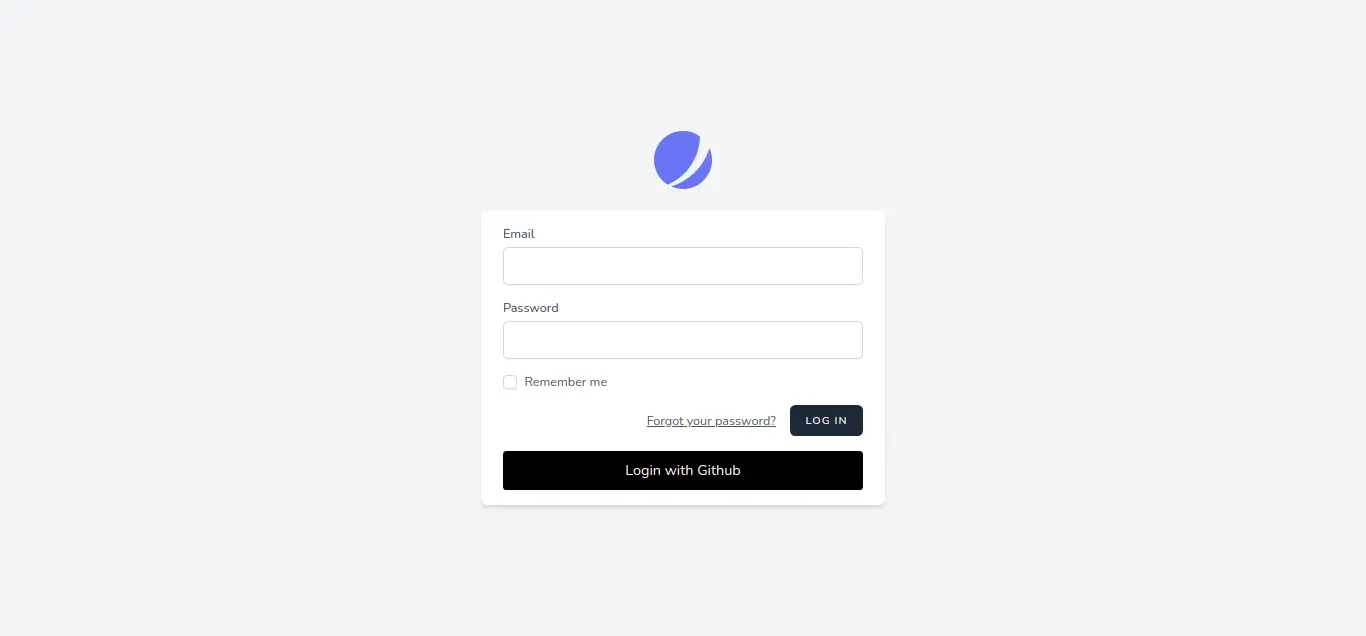
I hope it can help you...

