Laravel 9 Socialite Login with Facebook Account Example
Hello,
In this tutorial, we will go over the demonstration of laravel 9 login with facebook. I explained simply step by step laravel 9 login with facebook account. you'll learn laravel 9 jetstream login with facebook. I would like to share with you login with facebook in laravel 9. follow the below step for laravel 9 socialite login with facebook.
As we know social media becomes more and more popular in the world. Everyone has social accounts like Gmail, Facebook, etc. I think also most of have a Facebook account. So if your application has a login with social then it becomes awesome. you got more people to connect with your website because most of the people do not want to fill out the signup or sign-in form. If there login with social then it becomes awesome.
So if you want to also implement login with Facebook account then i will help you step by step instructions. let's follow tutorial and implement it.
Preview:
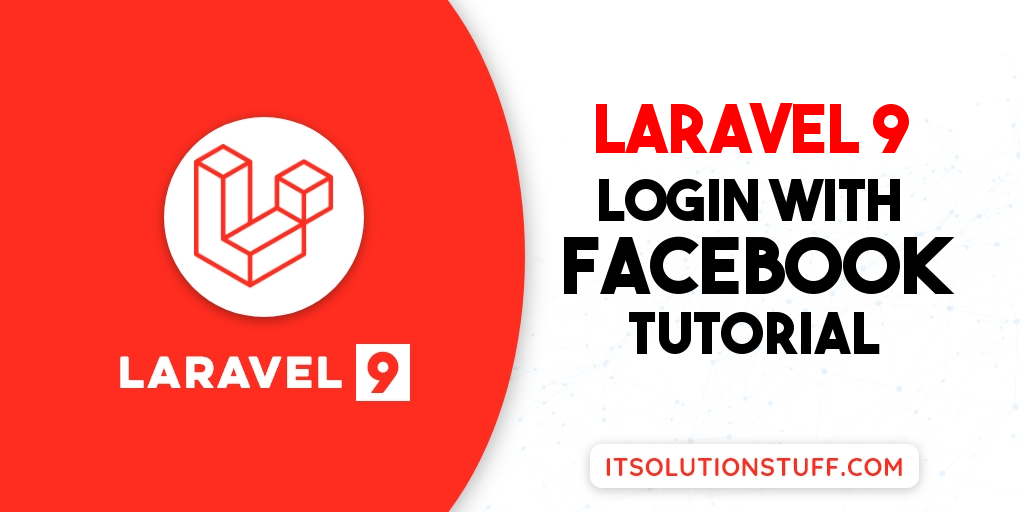
Step 1: Install Laravel 9
This is optional; however, if you have not created the laravel app, then you may go ahead and execute the below command:
composer create-project laravel/laravel example-app
Step 2: Install JetStream
Now, in this step, we need to use composer command to install jetstream, so let's run bellow command and install bellow library.
composer require laravel/jetstream
now, we need to create authentication using bellow command. you can create basic login, register and email verification. if you want to create team management then you have to pass addition parameter. you can see bellow commands:
php artisan jetstream:install livewire
Now, let's node js package:
npm install
let's run package:
npm run dev
now, we need to run migration command to create database table:
php artisan migrate
Step 3: Install Socialite
In first step we will install Socialite Package that provide api to connect with facebook account. So, first open your terminal and run bellow command:
composer require laravel/socialite
Step 4: Create Facebook App
First we need to create Facebook App and get ID and Secret. So, let's follow bellow steps as well:
Step 1: Go to Facebook Developer App to click here: https://developers.facebook.com
Step 2: Then click to "Create App" button as here
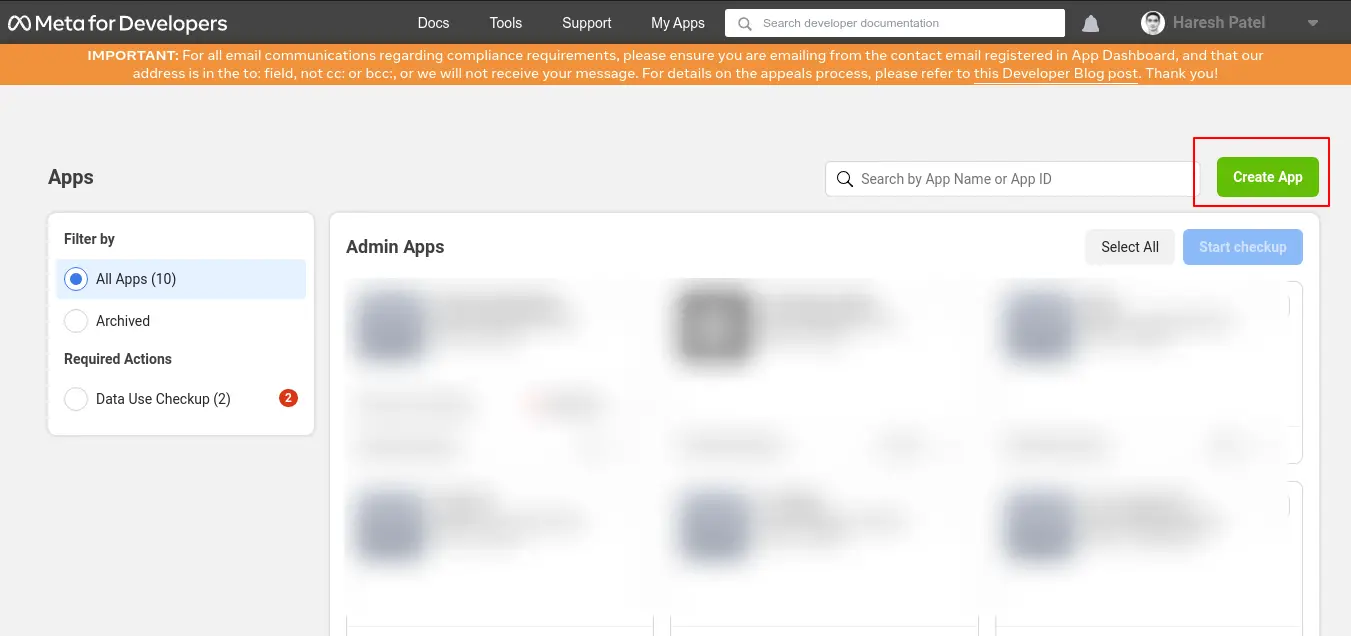
Step 3: Then Choose consumer here:
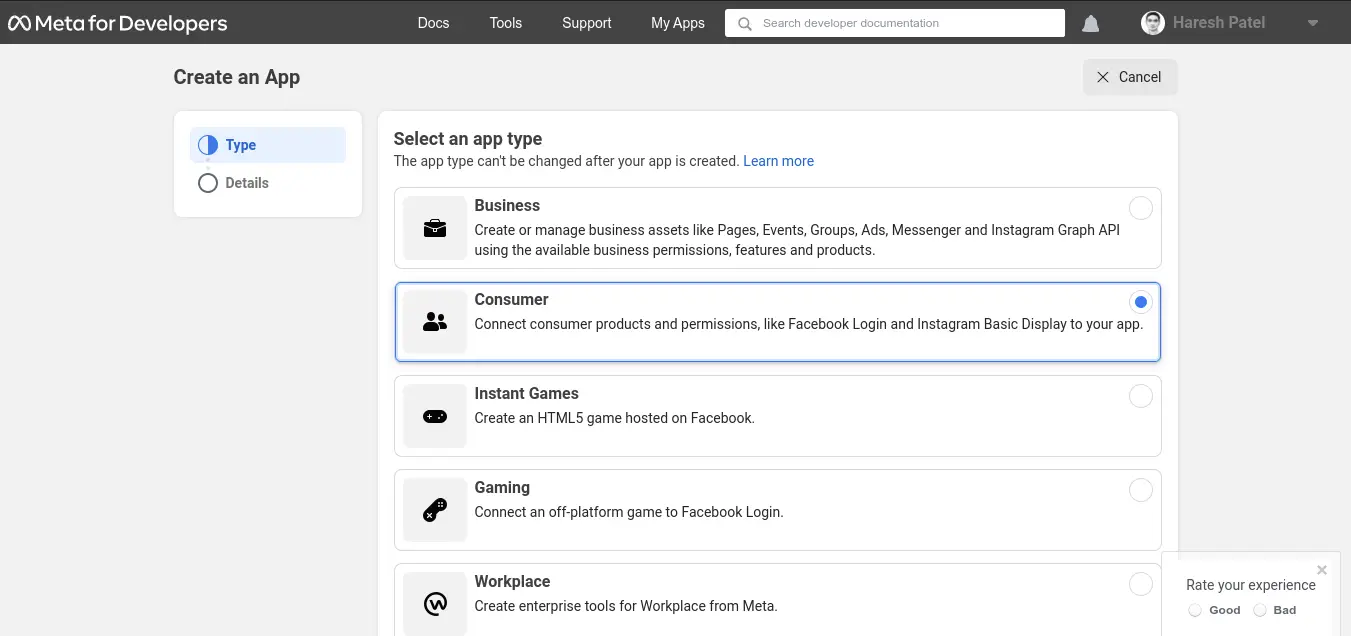
Step 4: Then Add App name as bellow, then after click to create app button:
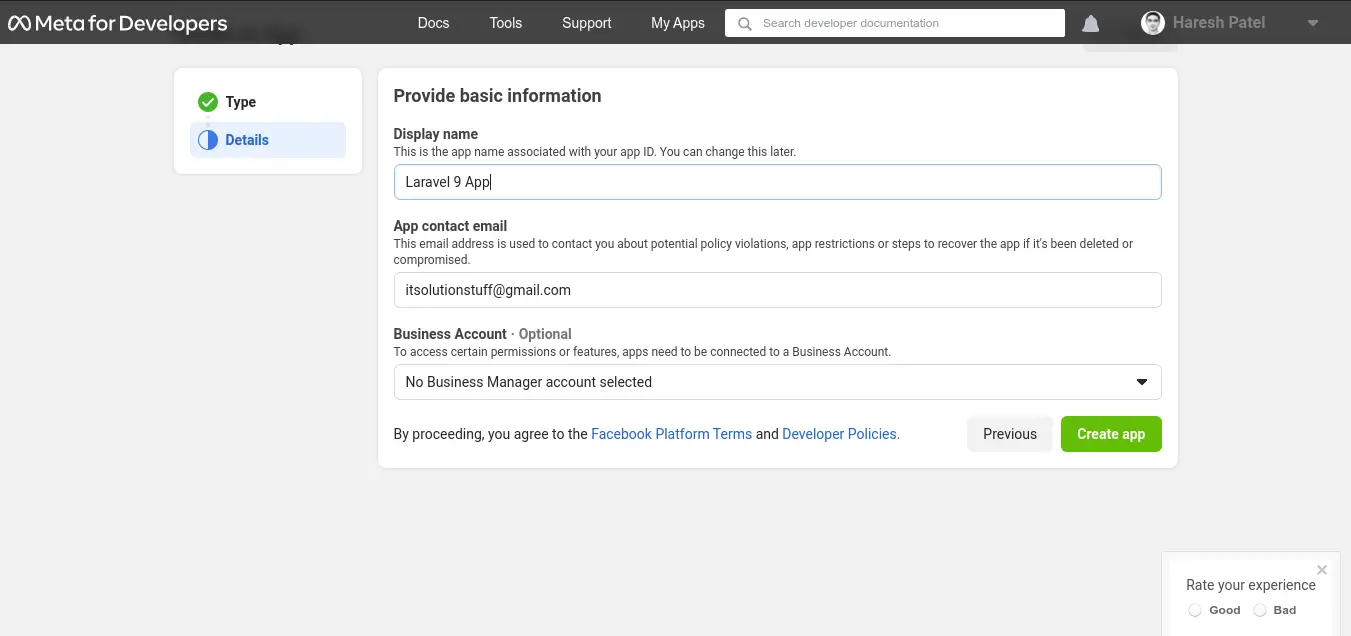
Step 5: Now, you will get app id and secret, Then you need to add this details to .env file:
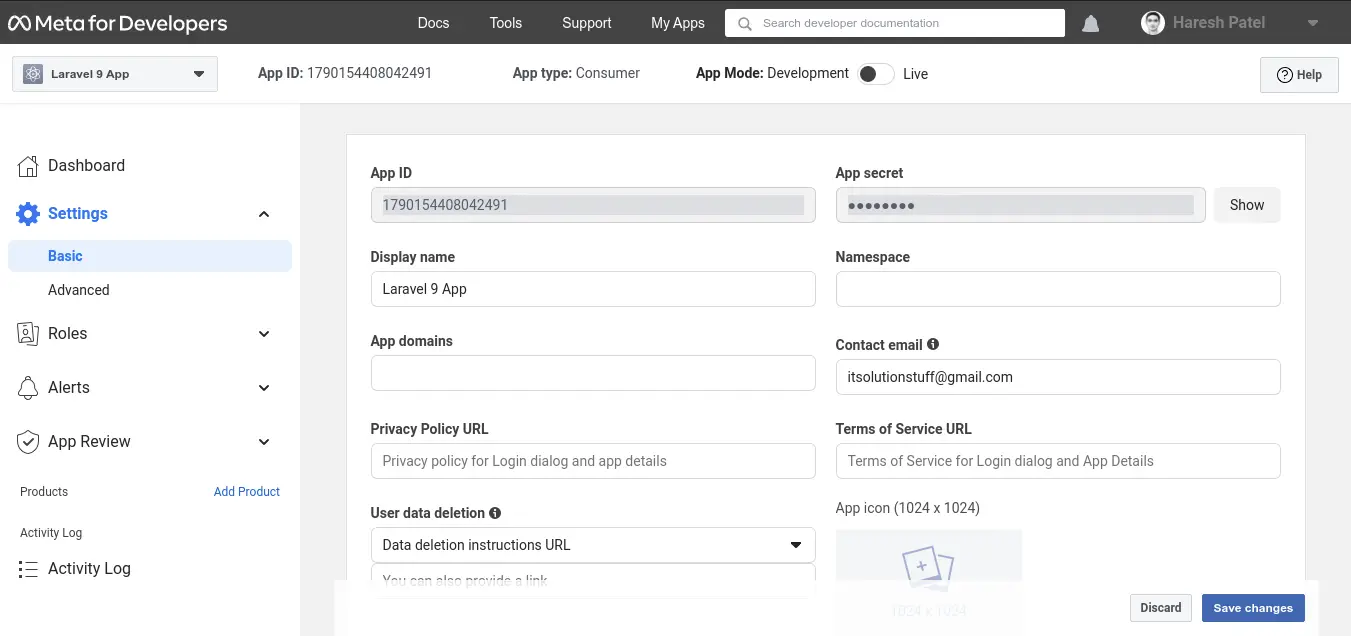
Step 6: If you want to upload on production then you need to specify domain as well. But, you are checking with local then you don't need to add this urls:
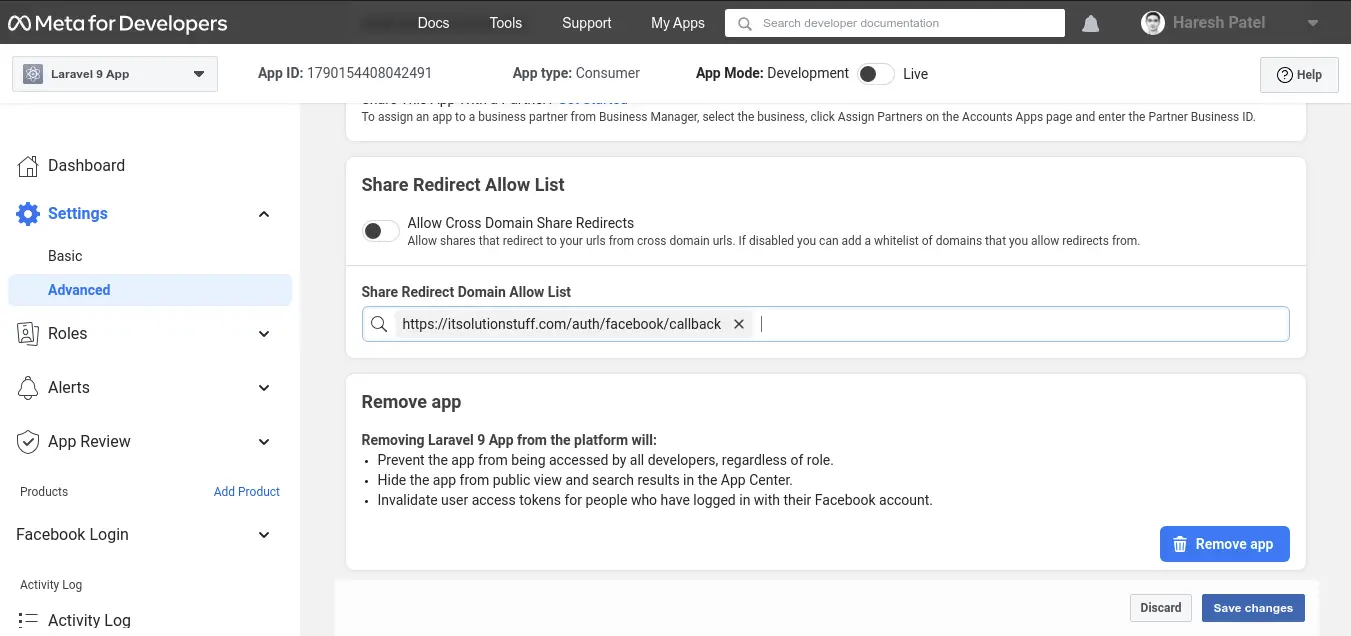
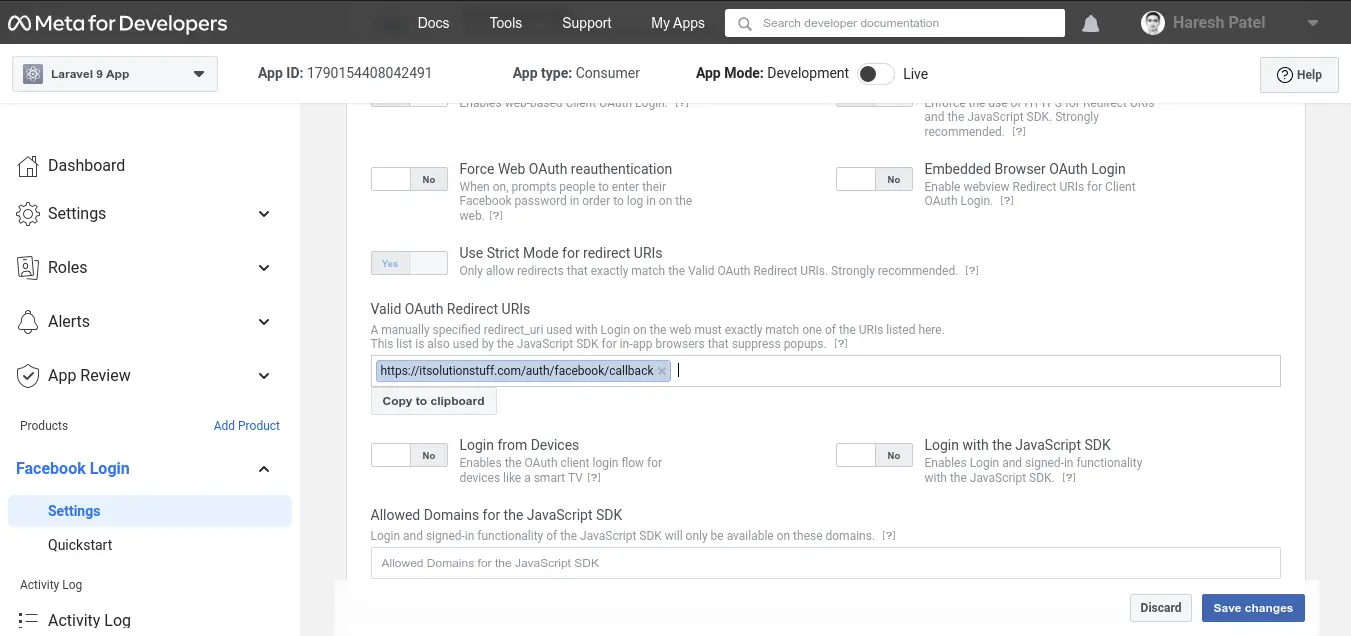
Now you have to set app id, secret and call back url in config file so open config/services.php and set id and secret this way:
config/services.php
return [
....
'facebook' => [
'client_id' => env('FACEBOOK_CLIENT_ID'),
'client_secret' => env('FACEBOOK_CLIENT_SECRET'),
'redirect' => 'http://localhost:8000/auth/facebook/callback',
],
]
Then you need to add google client id and client secret in .env file:
.env
FACEBOOK_CLIENT_ID=xyz
FACEBOOK_CLIENT_SECRET=123
Step 5: Add Database Column
In this step first we have to create migration for add facebook_id in your user table. So let's run bellow command:
php artisan make:migration add_facebook_id_column
Migration
<?php
use Illuminate\Database\Migrations\Migration;
use Illuminate\Database\Schema\Blueprint;
use Illuminate\Support\Facades\Schema;
return new class extends Migration
{
/**
* Run the migrations.
*
* @return void
*/
public function up()
{
Schema::table('users', function ($table) {
$table->string('facebook_id')->nullable();
});
}
/**
* Reverse the migrations.
*
* @return void
*/
public function down()
{
}
};
Update mode like this way:
app/Models/User.php
<?php
namespace App\Models;
use Illuminate\Contracts\Auth\MustVerifyEmail;
use Illuminate\Database\Eloquent\Factories\HasFactory;
use Illuminate\Foundation\Auth\User as Authenticatable;
use Illuminate\Notifications\Notifiable;
use Laravel\Fortify\TwoFactorAuthenticatable;
use Laravel\Jetstream\HasProfilePhoto;
use Laravel\Sanctum\HasApiTokens;
class User extends Authenticatable
{
use HasApiTokens;
use HasFactory;
use HasProfilePhoto;
use Notifiable;
use TwoFactorAuthenticatable;
/**
* The attributes that are mass assignable.
*
* @var string[]
*/
protected $fillable = [
'name',
'email',
'password',
'facebook_id'
];
/**
* The attributes that should be hidden for serialization.
*
* @var array
*/
protected $hidden = [
'password',
'remember_token',
'two_factor_recovery_codes',
'two_factor_secret',
];
/**
* The attributes that should be cast.
*
* @var array
*/
protected $casts = [
'email_verified_at' => 'datetime',
];
/**
* The accessors to append to the model's array form.
*
* @var array
*/
protected $appends = [
'profile_photo_url',
];
}
Step 6: Create Routes
After adding facebook_id column first we have to add new route for facebook login. so let's add bellow route in routes.php file.
routes/web.php
<?php
use Illuminate\Support\Facades\Route;
use App\Http\Controllers\GoogleController;
/*
|--------------------------------------------------------------------------
| Web Routes
|--------------------------------------------------------------------------
|
| Here is where you can register web routes for your application. These
| routes are loaded by the RouteServiceProvider within a group which
| contains the "web" middleware group. Now create something great!
|
*/
Route::get('/', function () {
return view('welcome');
});
Route::middleware(['auth:sanctum', 'verified'])->get('/dashboard', function () {
return view('dashboard');
})->name('dashboard');
Route::controller(FacebookController::class)->group(function(){
Route::get('auth/facebook', 'redirectToFacebook')->name('auth.facebook');
Route::get('auth/facebook/callback', 'handleFacebookCallback');
});
Step 7: Create Controller
After add route, we need to add method of facebook auth that method will handle facebook callback url and etc, first put bellow code on your FacebookController.php file.
app/Http/Controllers/FacebookController.php
<?php
namespace App\Http\Controllers;
use Illuminate\Http\Request;
use Laravel\Socialite\Facades\Socialite;
use Exception;
use App\Models\User;
use Illuminate\Support\Facades\Auth;
class FacebookController extends Controller
{
/**
* Create a new controller instance.
*
* @return void
*/
public function redirectToFacebook()
{
return Socialite::driver('facebook')->redirect();
}
/**
* Create a new controller instance.
*
* @return void
*/
public function handleFacebookCallback()
{
try {
$user = Socialite::driver('facebook')->user();
$finduser = User::where('facebook_id', $user->id)->first();
if($finduser){
Auth::login($finduser);
return redirect()->intended('dashboard');
}else{
$newUser = User::updateOrCreate(['email' => $user->email],[
'name' => $user->name,
'facebook_id'=> $user->id,
'password' => encrypt('123456dummy')
]);
Auth::login($newUser);
return redirect()->intended('dashboard');
}
} catch (Exception $e) {
dd($e->getMessage());
}
}
}
Step 8: Update Blade File
Ok, now at last we need to add blade view so first create new file login.blade.php file and put bellow code:
resources/views/auth/login.blade.php
<x-guest-layout>
<x-jet-authentication-card>
<x-slot name="logo">
<x-jet-authentication-card-logo />
</x-slot>
<x-jet-validation-errors class="mb-4" />
@if (session('status'))
<div class="mb-4 font-medium text-sm text-green-600">
{{ session('status') }}
</div>
@endif
<form method="POST" action="{{ route('login') }}">
@csrf
<div>
<x-jet-label for="email" value="{{ __('Email') }}" />
<x-jet-input id="email" class="block mt-1 w-full" type="email" name="email" :value="old('email')" required autofocus />
</div>
<div class="mt-4">
<x-jet-label for="password" value="{{ __('Password') }}" />
<x-jet-input id="password" class="block mt-1 w-full" type="password" name="password" required autocomplete="current-password" />
</div>
<div class="block mt-4">
<label for="remember_me" class="flex items-center">
<x-jet-checkbox id="remember_me" name="remember" />
<span class="ml-2 text-sm text-gray-600">{{ __('Remember me') }}</span>
</label>
</div>
<div class="flex items-center justify-end mt-4">
@if (Route::has('password.request'))
<a class="underline text-sm text-gray-600 hover:text-gray-900" href="{{ route('password.request') }}">
{{ __('Forgot your password?') }}
</a>
@endif
<x-jet-button class="ml-4">
{{ __('Log in') }}
</x-jet-button>
</div>
<div class="flex items-center justify-end mt-4">
<a class="ml-1 btn btn-primary" href="{{ url('auth/facebook') }}" style="margin-top: 0px !important;background: blue;color: #ffffff;padding: 5px;border-radius:7px;" id="btn-fblogin">
<i class="fa fa-facebook-square" aria-hidden="true"></i> Login with Facebook
</a>
</div>
</form>
</x-jet-authentication-card>
</x-guest-layout>
Run Laravel App:
All the required steps have been done, now you have to type the given below command and hit enter to run the Laravel app:
php artisan serve
Now, Go to your web browser, type the given URL and view the app output:
http://localhost:8000/login
Output:
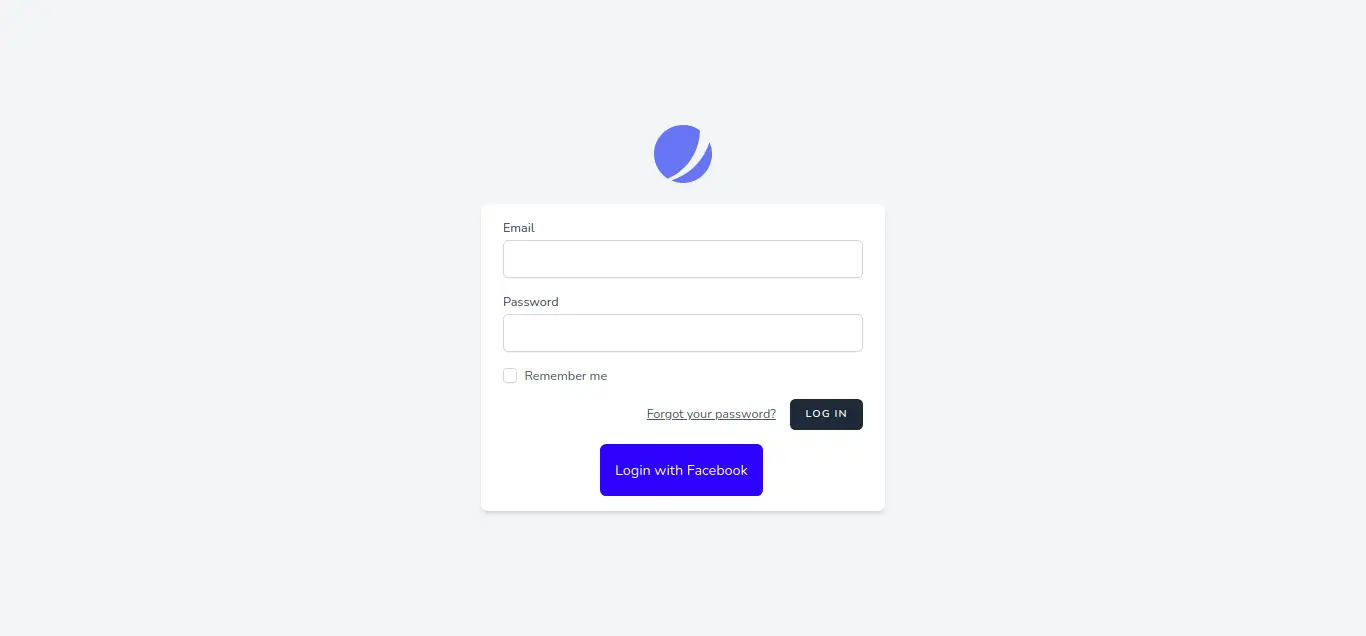
I hope it can help you...

