How to Install Laravel in Ubuntu Server?
Hi,
This tutorial will give you example of how to install laravel in ubuntu. i would like to share with you ubuntu install laravel project. it's simple example of how to install laravel in ubuntu step by step. i explained simply step by step how to install laravel in ubuntu using terminal. So, let's follow few step to create example of how to install laravel in ubuntu digitalocean.
In this tutorial, i will show you how to install laravel project in ubuntu 22.10, ubuntu 22.04, ubuntu 21.10, ubuntu 21.04, ubuntu 20.04, ubuntu 18.04 and ubuntu 16.04 server. you can easily install laravel 6, laravel 7, laravel 8, laravel 9, laravel 10 and laravel 11 version using composer.
i am going to step by step from scratch so you have to follow following step to install laravel app in your server like digitalocean, godaddy server and aws ec2 linux server as well.
so, let's follow bellow steps:
Step 1: Install Apache
Update Local Package:
sudo apt update
Install apache2 Package:
sudo apt install apache2
After install successfully apache2, you can go to browser and check your IP as like bellow and layout:
http://your_server_ip
OR
http://localhost
Output:
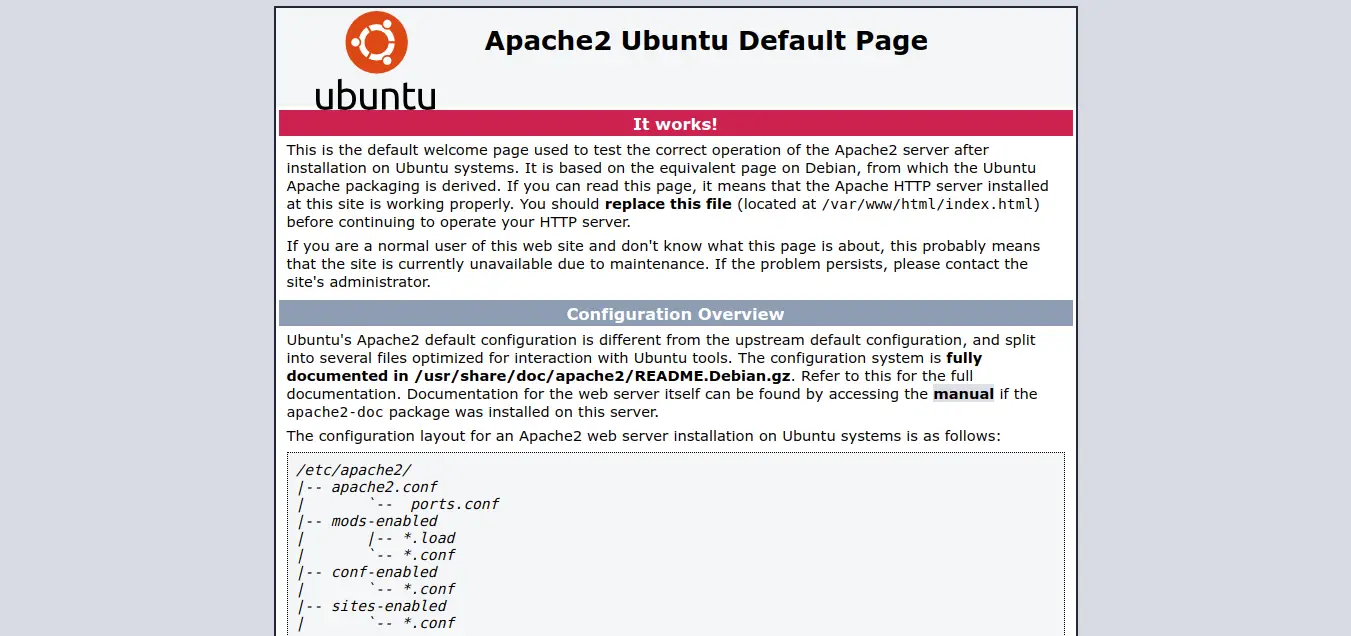
Step 2: Install PHP
Install software-properties-common:
sudo apt install software-properties-common
Add the ondrej/php PPA:
sudo add-apt-repository ppa:ondrej/php
Update Local Package:
sudo apt update
Install PHP:
sudo apt install php libapache2-mod-php php-mbstring php-cli php-bcmath php-json php-xml php-zip php-pdo php-common php-tokenizer php-mysql
Now you can check php version by following command:
php -v
you can see terminal layout as bellow:
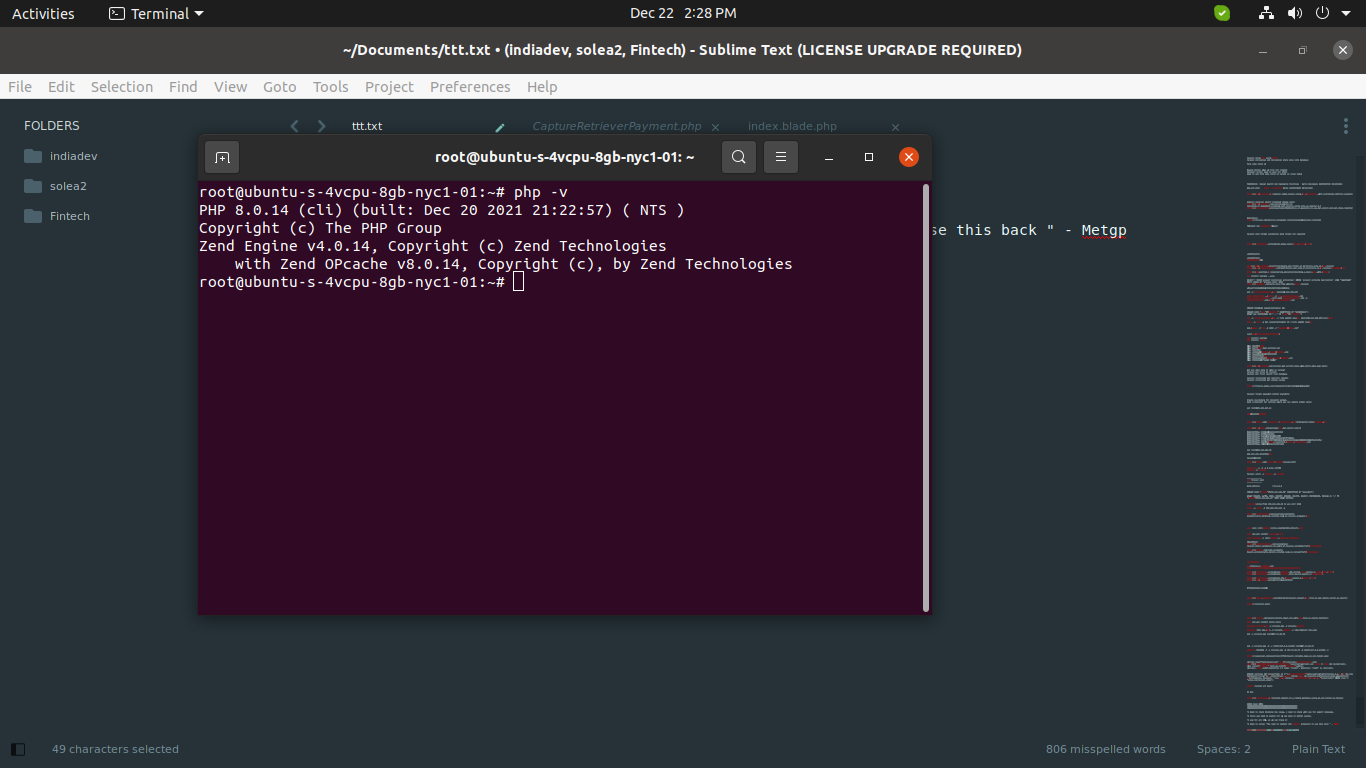
Set DirectoryIndex on Apache:
you have to set default index.php file for run. so let's run bellow command and update file:
sudo nano /etc/apache2/mods-enabled/dir.conf
/etc/apache2/mods-enabled/dir.conf
<IfModule mod_dir.c>
DirectoryIndex index.php index.html index.cgi index.pl index.xhtml index.htm
</IfModule>
Now let's restart apache server:
sudo systemctl reload apache2
Step 3: Install MySQL
Install MySQL Server:
sudo apt install mysql-server
Access MySQL:
Now you can access mysql by using mysql command:
sudo mysql
OR
mysql -u root
you can see terminal layout as bellow:
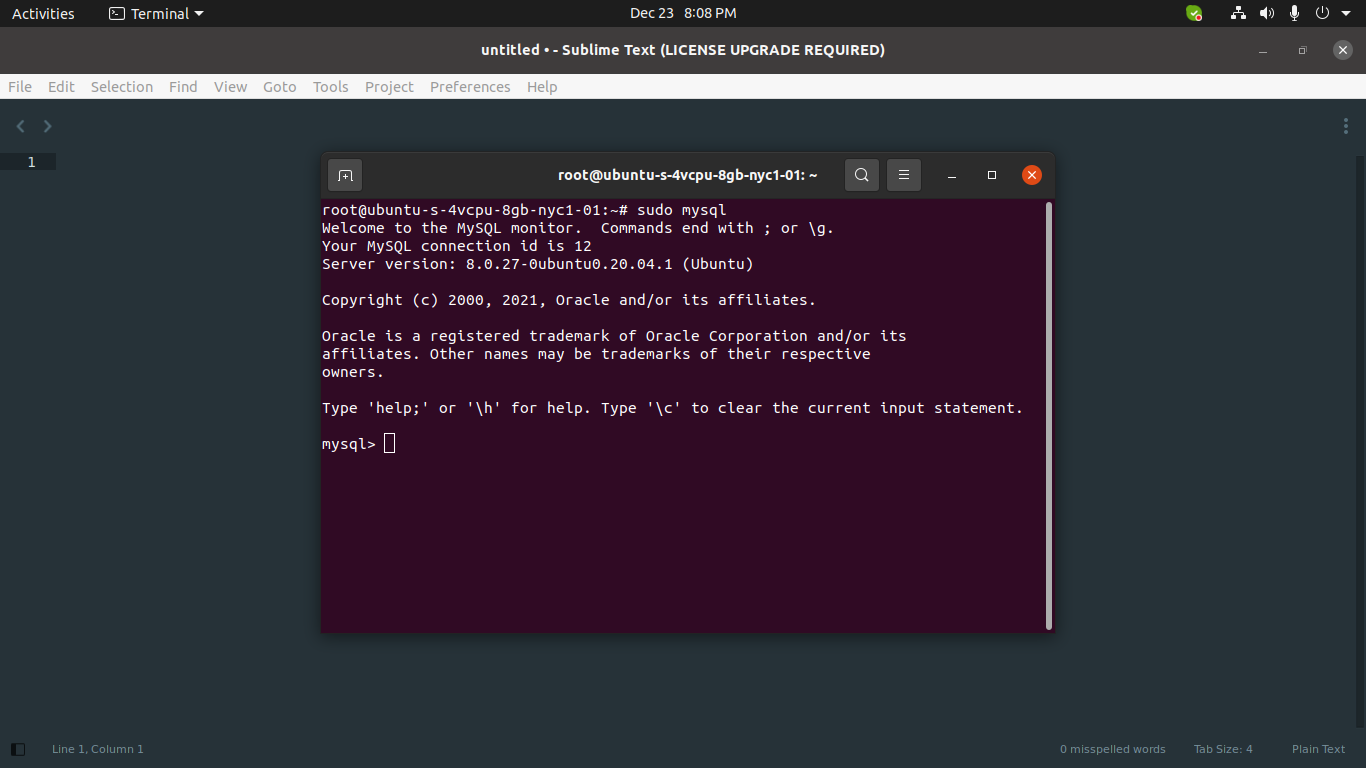
Create User on MySQL:
you can create new user for mysql by using following query:
mysql -u root -p
CREATE USER 'demo'@'localhost' IDENTIFIED BY 'rootnewpassword';
GRANT ALL PRIVILEGES ON * . * TO 'demo'@'localhost';
FLUSH PRIVILEGES;
Create Database on MySQL:
CREATE DATABASE laravel_demo;
Step 4: Install Composer
Download Composer:
curl -sS https://getcomposer.org/installer -o /tmp/composer-setup.php
Move Composer:
sudo php /tmp/composer-setup.php --install-dir=/usr/local/bin --filename=composer
Composer Command:
composer
you can see composer command layout:
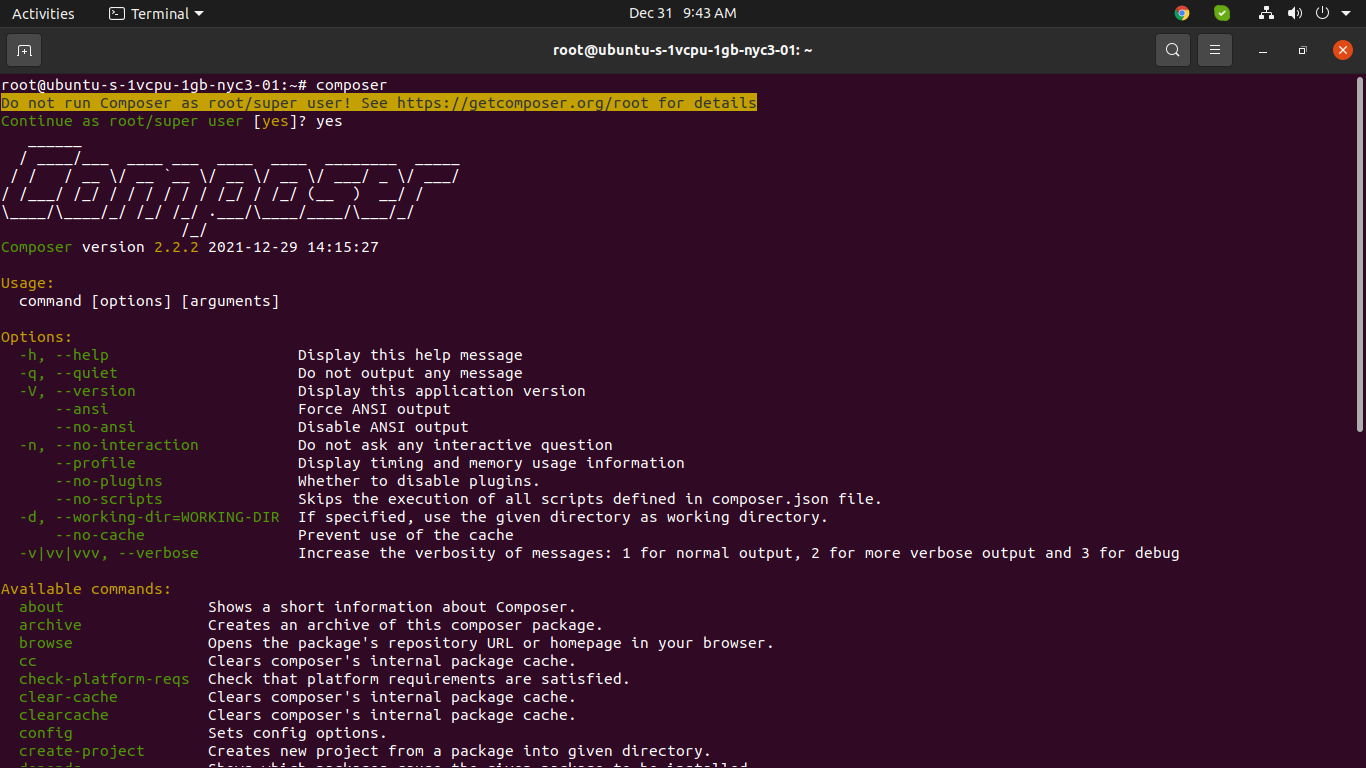
Step 5: Install Laravel
now, we are ready to install laravel app using composer, so let's go to www directory and install laravel app:
cd /var/www
now let's add following command for download latest laravel app:
composer create-project laravel/laravel demo
Output:
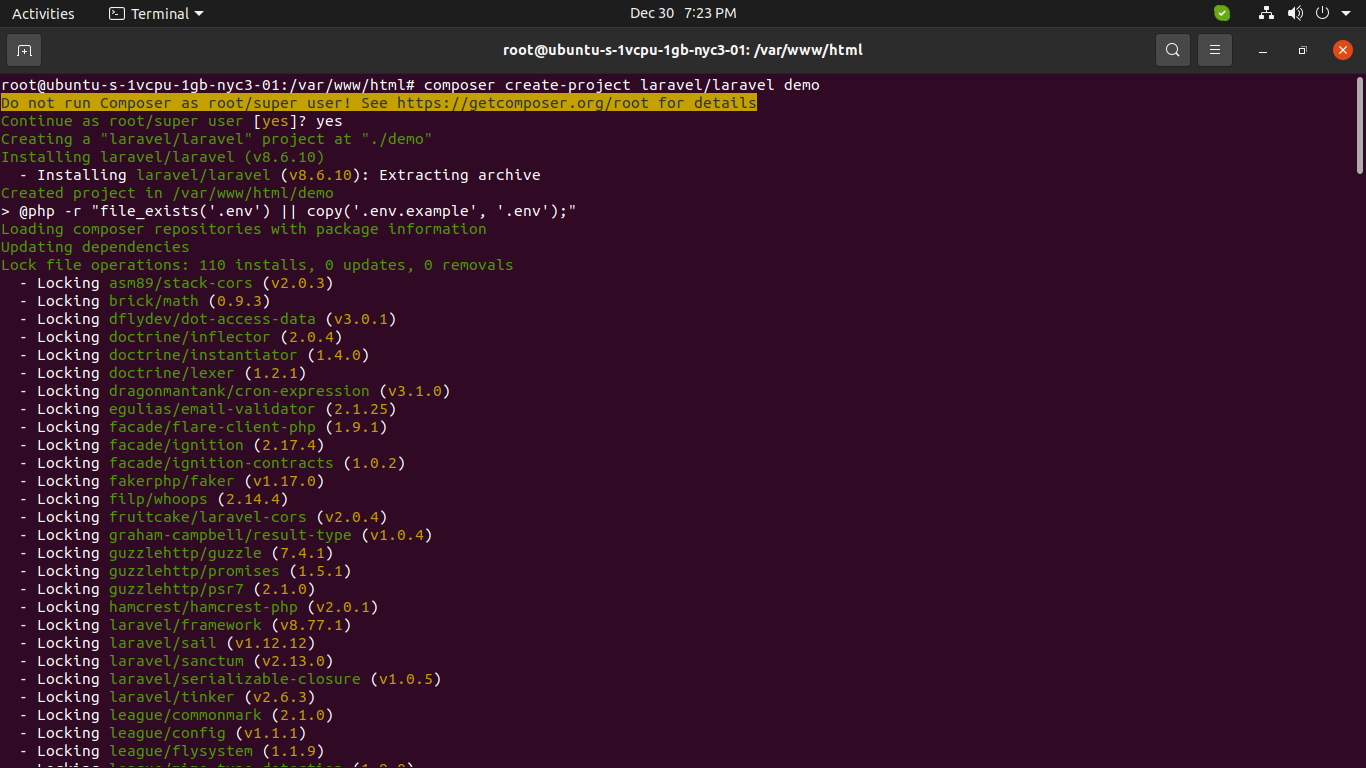
Next, you must need to give permission to storage folder inside demo project folder as like bellow:
sudo chmod -R 777 /var/www/html/demo/storage
Next, we need to change default folder path on apache for laravel app. so let's change default config file as bellow:
sudo nano /etc/apache2/sites-available/000-default.conf
<VirtualHost *:80>
# The ServerName directive sets the request scheme, hostname and port that
# the server uses to identify itself. This is used when creating
# redirection URLs. In the context of virtual hosts, the ServerName
# specifies what hostname must appear in the request's Host: header to
# match this virtual host. For the default virtual host (this file) this
# value is not decisive as it is used as a last resort host regardless.
# However, you must set it for any further virtual host explicitly.
#ServerName www.example.com
ServerAdmin webmaster@localhost
DocumentRoot /var/www/demo/public
# Available loglevels: trace8, ..., trace1, debug, info, notice, warn,
# error, crit, alert, emerg.
# It is also possible to configure the loglevel for particular
# modules, e.g.
#LogLevel info ssl:warn
ErrorLog ${APACHE_LOG_DIR}/error.log
CustomLog ${APACHE_LOG_DIR}/access.log combined
# For most configuration files from conf-available/, which are
# enabled or disabled at a global level, it is possible to
# include a line for only one particular virtual host. For example the
# following line enables the CGI configuration for this host only
# after it has been globally disabled with "a2disconf".
#Include conf-available/serve-cgi-bin.conf
<Directory /var/www/html/demo>
AllowOverride All
</Directory>
</VirtualHost>
Now, let's restart apache2.
sudo service apache2 reload
After install successfully, you can go to browser and check your IP as like bellow and layout:
http://your_server_ip
OR
http://localhost
Output:
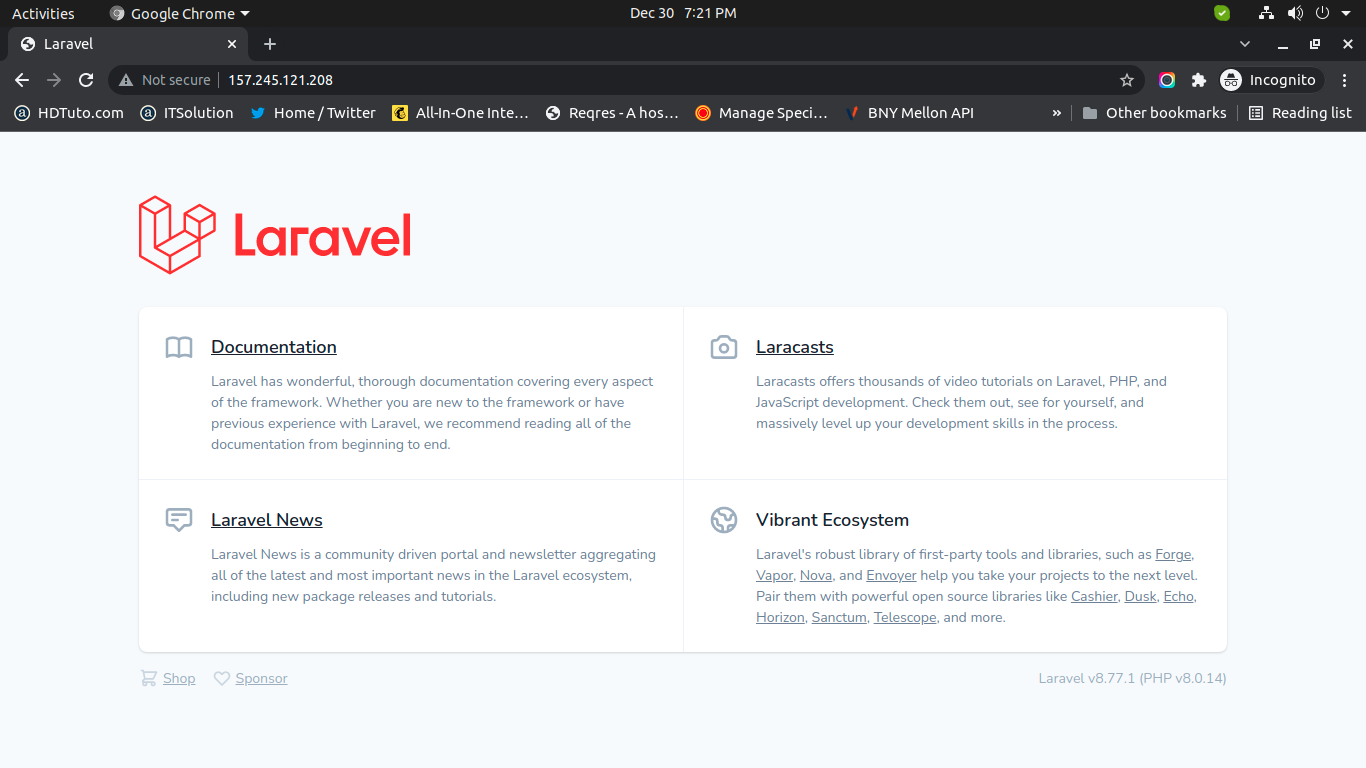
Add Database Configuration:
here, we will add database configuration on .env file and run migration for make sure it's working or not:
.env
DB_CONNECTION=mysql
DB_HOST=127.0.0.1
DB_PORT=3306
DB_DATABASE=laravel_demo
DB_USERNAME=demo
DB_PASSWORD=demo123456
now let's run migration command:
php artisan migrate
Output:
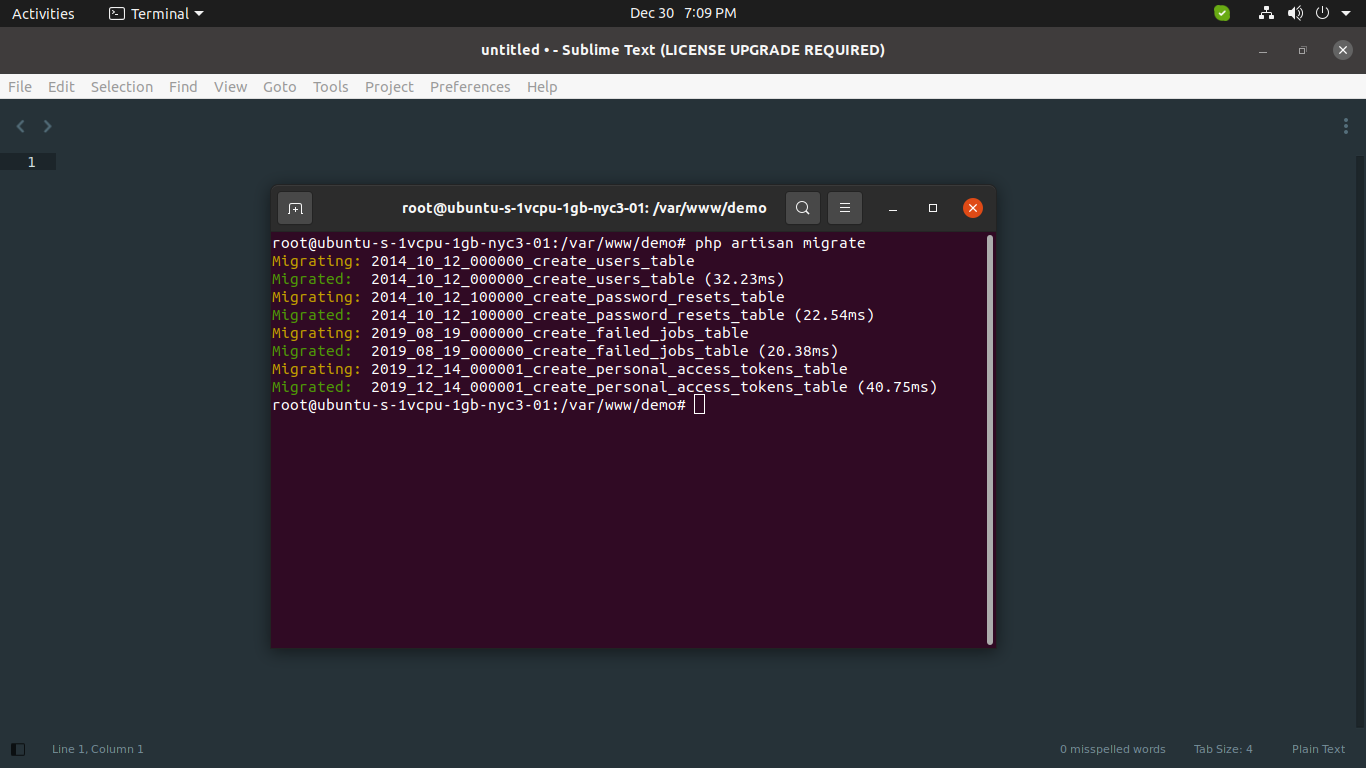
I hope it can help you...

