Angular HttpHeaders Example Tutorial
This tutorial is focused on angular httpheaders example. I would like to show you httpheaders angular example. This post will give you simple example of httpheaders angular authorization. if you have question about angular httpheaders set multiple headers then I will give simple example with solution. Let's get started with angular httpheaders cors.
You can use this example in angular 8, angular 9, angular 10, angular 11, angular 12, angular 13, angular 14, angular 15, angular 16 and angular 17 versions.
HttpHeaders is a Represents the header configuration options for an HTTP request. You can set multiple headers in http client request in angular application. I will give you simple example of how to use HttpHeaders with HttpClient. We will pass "Content-Type" and "Authorization" headers using HttpHeaders in http request. so let's see below steps:
Step 1: Create New App
You can easily create your angular app using bellow command:
ng new my-new-app
Step 2: Import HttpClientModule
In this step, we need to import HttpClientModule to app.module.ts file. so let's import it as like bellow:
src/app/app.module.ts
import { BrowserModule } from '@angular/platform-browser';
import { NgModule } from '@angular/core';
import { AppComponent } from './app.component';
import { HttpClientModule } from '@angular/common/http';
@NgModule({
declarations: [
AppComponent
],
imports: [
BrowserModule,
HttpClientModule
],
providers: [],
bootstrap: [AppComponent]
})
export class AppModule { }
Step 3: Update TS File
Now we have to use this write code for HttpClient and HttpHeaders. So let's updated code as like bellow:
src/app/app.component.ts
import { Component } from '@angular/core';
import { HttpClient, HttpHeaders } from '@angular/common/http';
@Component({
selector: 'app-root',
templateUrl: './app.component.html',
styleUrls: ['./app.component.css']
})
export class AppComponent {
title = 'fullcal';
/*------------------------------------------
--------------------------------------------
Define constructor
--------------------------------------------
--------------------------------------------*/
constructor(private http: HttpClient) {}
/*------------------------------------------
--------------------------------------------
Define ngOnInit()
--------------------------------------------
--------------------------------------------*/
ngOnInit() {
let auth_token = "asasa21212....";
const headers = new HttpHeaders({
'Content-Type': 'application/json',
'Authorization': `Bearer ${auth_token}`
});
const requestOptions = { headers: headers };
this.http
.get('http://localhost:8001/events.php', requestOptions)
.subscribe((res: any) => {
console.log(res);
});
}
}
Step 4: Create API
Here, we will create simple php file call events.php and return two events as json. so let's create file and run php app.
events.php
<?php
header("Access-Control-Allow-Origin: *");
header("Access-Control-Allow-Methods: PUT, GET, POST");
header("Access-Control-Allow-Headers: Origin, X-Requested-With, Content-Type, Accept, Authorization");
$apache_headers= apache_request_headers();
echo json_encode($apache_headers);
Now, you have to run this file using bellow command:
php -S localhost:8001
Run Angular App:
All the required steps have been done, now you have to type the given below command and hit enter to run the Angular app:
ng serve
Now, Go to your web browser, type the given URL and view the app output:
http://localhost:4200
you will see layout as bellow:
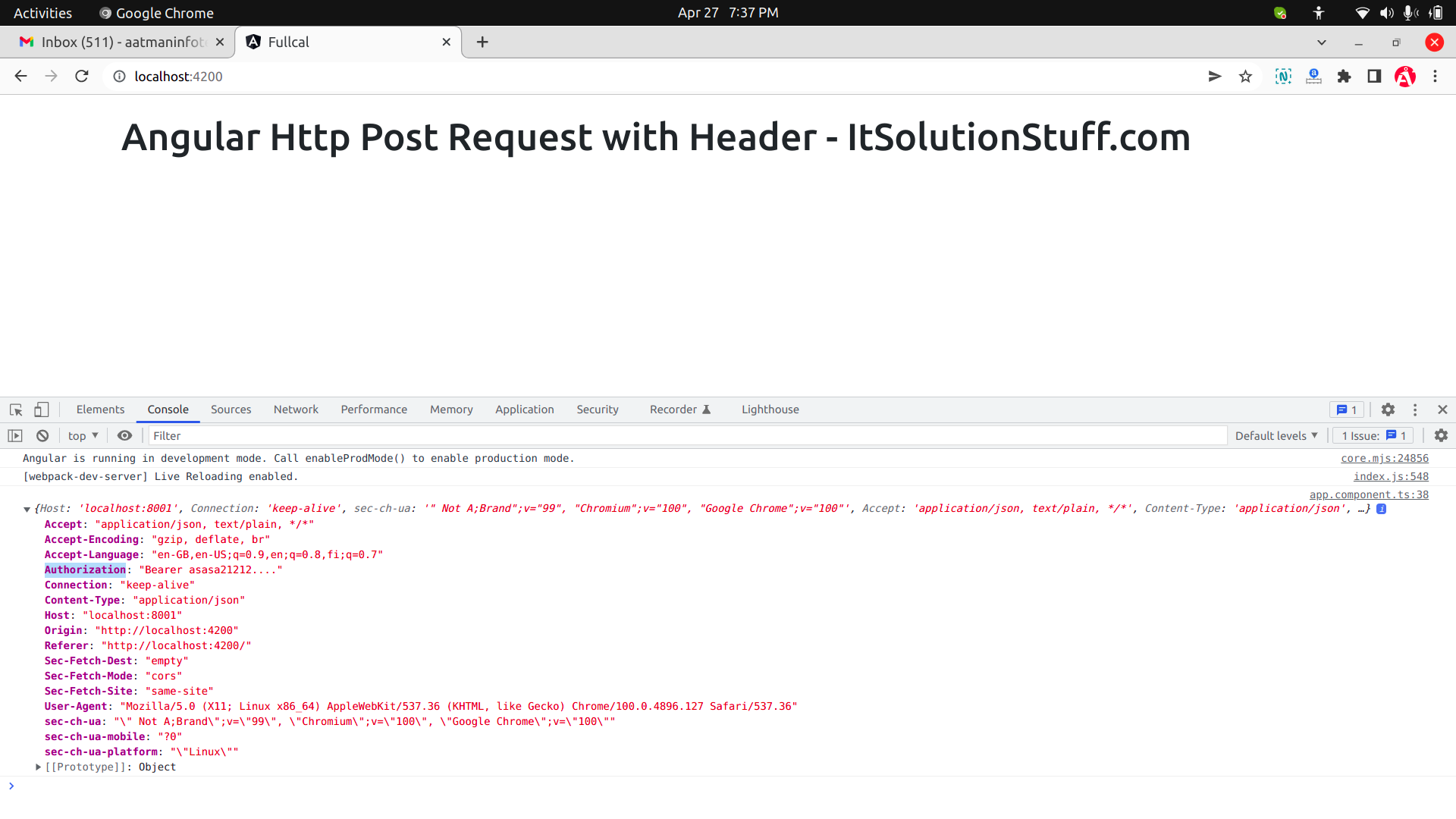
I hope it can help you...

