Angular 11/10 Crop Image Before Upload with Preview Example
In this tute, we will discuss angular 10 crop image before upload. This post will give you simple example of angular 11/10 cropper example. you'll learn image upload with crop in angular 10. This article goes in detailed on angular 10 image upload with crop using cropper.
If you need to use image upload with crop then you can easily use ngx-image-cropper npm package. it will provide you Cropping, Zooming, Scaling, and Preview functionality while uploading time. it's very easily use with your angular 10 application.
In this example, i will give you step by step explanation how you can image upload in crop in angular 10 application. you can also see bellow screenshot for demo.
Preview:
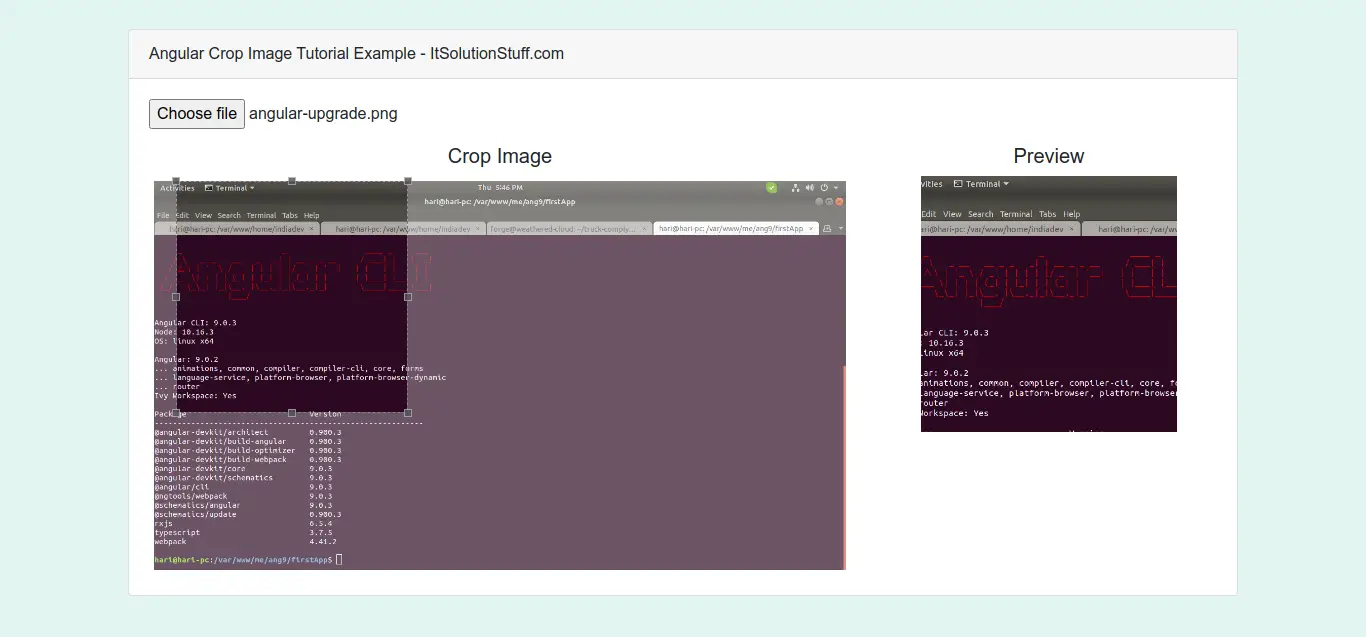
Step 1: Create New App
You can easily create your angular app using bellow command:
ng new ngImageCrop
Step 2: Install Npm Packages
In this step, we will install ngx-image-cropper npm package for upload image crop function in angular. so let's run both command:
npm install ngx-image-cropper --save
Step 3: Import ImageCropperModule
Now, here we will import ImageCropperModule from ngx-image-cropper and then we add on declarations part. so let's update app.module.ts file as like bellow:
src/app/app.module.ts
import { BrowserModule } from '@angular/platform-browser';
import { NgModule } from '@angular/core';
import { AppComponent } from './app.component';
import { ImageCropperModule } from 'ngx-image-cropper';
@NgModule({
declarations: [
AppComponent
],
imports: [
BrowserModule,
ImageCropperModule
],
providers: [],
bootstrap: [AppComponent]
})
export class AppModule { }
Step 4: Update Component ts File
Here, we will update app.component.ts file here, in this file we will write fileChangeEvent(), imageCropped(), imageLoaded(), cropperReady() and loadImageFailed() that provided by ngx-image-cropper.
You can update as bellow app.component.ts file.
src/app/app.component.ts
import { Component } from '@angular/core';
import { ImageCroppedEvent } from 'ngx-image-cropper';
@Component({
selector: 'app-root',
templateUrl: './app.component.html',
styleUrls: ['./app.component.css']
})
export class AppComponent {
title = 'ngImageCrop';
imageChangedEvent: any = '';
croppedImage: any = '';
fileChangeEvent(event: any): void {
this.imageChangedEvent = event;
}
imageCropped(event: ImageCroppedEvent) {
this.croppedImage = event.base64;
}
imageLoaded() {
/* show cropper */
}
cropperReady() {
/* cropper ready */
}
loadImageFailed() {
/* show message */
}
}
Step 5: Update HTML File
I used bootstrap class on this form. if you want to add than then follow this link too: Install Boorstrap 4 to Angular 10.
Here, we will update html file as like bellow, so update it as like bellow:
src/app/app.component.html
<div class="container">
<div class="card">
<div class="card-header">
Angular Crop Image Tutorial Example - ItSolutionStuff.com
</div>
<div class="card-body">
<input type="file" (change)="fileChangeEvent($event)" />
<div class="row" style="margin-top: 15px;">
<div class="text-center col-md-8">
<h5>Crop Image</h5>
<image-cropper
[imageChangedEvent]="imageChangedEvent"
[maintainAspectRatio]="true"
[aspectRatio]="4 / 4"
[resizeToWidth]="256"
format="png"
(imageCropped)="imageCropped($event)"
(imageLoaded)="imageLoaded()"
(cropperReady)="cropperReady()"
(loadImageFailed)="loadImageFailed()"></image-cropper>
</div>
<div class="text-center col-md-4">
<h5>Preview</h5>
<img [src]="croppedImage" />
</div>
</div>
</div>
</div>
</div>
Now you can run angular 10 app:
Run Angular App:
ng serve
I hope it can help you...

