Vue JS Toggle Switch Button Example
If you want to make better ui for your web app then you can choose toggle switch button in vue js app. we will use vue-js-toggle-button npm package for bootstrap toggle button example. vue cli toggle button is a simple, pretty and customizable.
vue-js-toggle-button provide way to change label and make it default checked. you can also customize several option like value, sync, speed, color, disabled, cssColor, labels, switchColor, width, height, name and with change event.
Here i will give you simple example from starch so, you can see full example use it in your app.
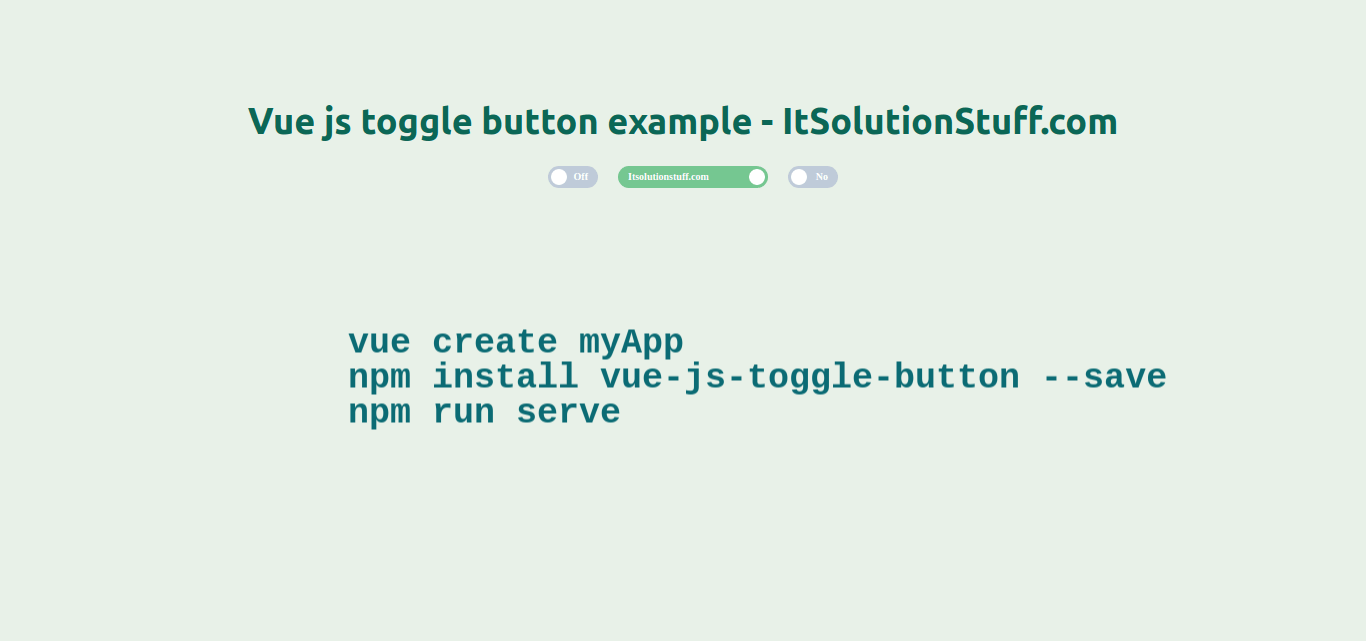
Step 1: Create Vue JS App
In this step, we need to create vue cli app using bellow command:
vue create myApp
Step 2: Install vue-js-toggle-button package
Here we need to install vue-js-toggle-button npm package for toggle switch.
npm install vue-js-toggle-button --save
Step 3: Use vue-js-toggle-button
We need to use vue-js-toggle-button package in main.js file of vue js app.
src/main.js
import Vue from 'vue'
import App from './App.vue'
import ToggleButton from 'vue-js-toggle-button'
Vue.config.productionTip = false
Vue.use(ToggleButton)
new Vue({
render: h => h(App),
}).$mount('#app')
Step 4: Update App.vue File
In this step, we need to update app.vue file, because i updated component so.
src/App.vue
<template>
<div id="app">
<Example></Example>
</div>
</template>
<script>
import Example from './components/Example.vue'
export default {
name: 'app',
components: {
Example
}
}
</script>
Step 5: Create Example Component
Here, we will create Example.vue component with following code.
src/components/Example.vue
<template>
<div class="container" style="text-align:center">
<div class="large-12 medium-12 small-12 cell">
<h1 style="font-family:ubuntu">Vue js toggle button example - ItSolutionStuff.com</h1>
<toggle-button @change="onChangeEventHandler" :labels="{checked: 'On', unchecked: 'Off'}" style="margin-left: 20px" />
<toggle-button :labels="{checked: 'Itsolutionstuff.com', unchecked: 'HDTuto.com'}" width="150" style="margin-left: 20px" />
<toggle-button :labels="{checked: 'Yes', unchecked: 'No'}" style="margin-left: 20px" />
</div>
</div>
</template>
<script>
export default {
data(){
return {
file: ''
}
},
methods: {
onChangeEventHandler(){
alert('hi');
}
}
}
</script>
Now you can run vue app by using following command:
npm run serve
Get more info from here: https://www.npmjs.com/package/vue-js-toggle-button.
I hope it can help you...

