Laravel Vue JS File Upload Using Vue-dropzone Example
When we require to add drag and drop file upload then we always choose dropzone js for that because it is awesome. So in this tutorial, i would like to share with you vue js file upload using vue-dropzone component in laravel 6, laravel 7, laravel 8, laravel 9, laravel 10 and laravel 11. basically, you can also use dropzone js in your vue js script.
Here, i create example step by step of vue.js dropzone image or file uploading. We will go from scratch so, first we will download laravel 5.6 and then we will initialize vue js then install vue-dropzone package. After that we will create one post route and one controller with one method. We will create POST method on controller and write code for save image and also you can write more details on it.
So, Just follow below few step and then get full example of image or file upload using vue-dropzone component.
Preview:
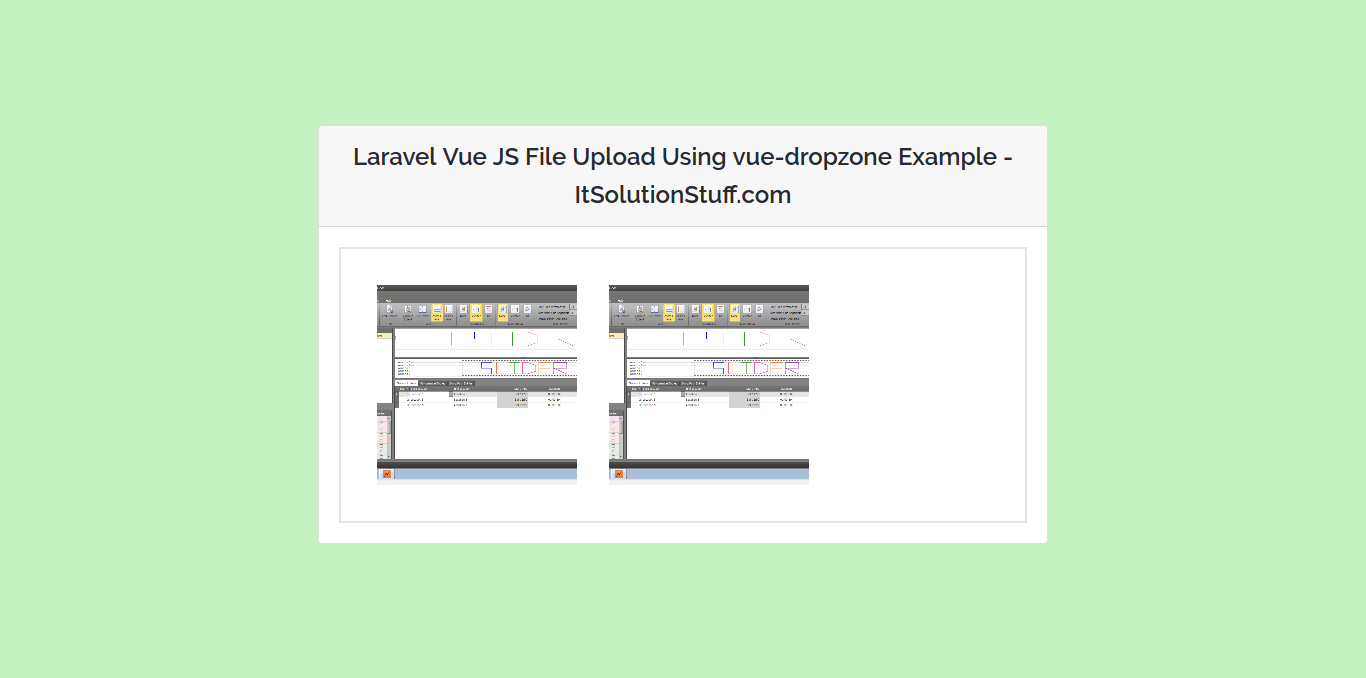
Step 1 : Install Laravel 5.6 Project
In first step, we will install Laravel 5.6 application using bellow command, So open your terminal OR command prompt and run bellow command:
composer create-project --prefer-dist laravel/laravel blog
Step 2: Create Route
In second step, we will create one post route and write image or file upload code. So, let's add new route on that file.
routes/web.php
Route::post('formSubmit','ImageController@formSubmit');
Step 3: Create Controller
in this step, now we have create ImageController with formSubmit methods, in this method we will write code of store image or file on server. So let's create controller:
app/Http/Controllers/ImageController.php
<?php
namespace App\Http\Controllers;
use Illuminate\Http\Request;
class ImageController extends Controller
{
/**
* success response method.
*
* @return \Illuminate\Http\Response
*/
public function formSubmit(Request $request)
{
$imageName = time().'.'.$request->file->getClientOriginalExtension();
$request->file->move(public_path('images'), $imageName);
return response()->json(['success'=>'You have successfully upload file.']);
}
}
Step 4: NPM Configuration
Here, we have to first add setup of vue js and then install npm and also vue-dropzone package, so let's run bellow command in your project.
Install vue:
php artisan preset vue
Install npm:
npm install
Install vue-dropzone:
npm install vue2-dropzone
Step 5: Write on app.js and Components
In this step, we will write code on app.js and then we will create vue js components, So let's create both file and put bellow code:
resources/assets/js/app.js
require('./bootstrap');
window.Vue = require('vue');
Vue.component('example-component', require('./components/ExampleComponent.vue'));
const app = new Vue({
el: '#app'
});
resources/assets/js/components/ExampleComponent.vue
<template>
<div class="container">
<div class="row justify-content-center">
<div class="col-md-8">
<div class="card">
<div class="card-header">Example Component</div>
<div class="card-body">
I'm an example component.
<vue-dropzone ref="myVueDropzone" id="dropzone" :options="dropzoneOptions"></vue-dropzone>
</div>
</div>
</div>
</div>
</div>
</template>
<script>
import vue2Dropzone from 'vue2-dropzone'
import 'vue2-dropzone/dist/vue2Dropzone.min.css'
export default {
components: {
vueDropzone: vue2Dropzone
},
data: function () {
return {
dropzoneOptions: {
url: '/formSubmit',
headers: {
"X-CSRF-TOKEN": document.head.querySelector("[name=csrf-token]").content
}
}
}
},
mounted() {
console.log('Component mounted.')
}
}
</script>
Step 6: Update welcome.blade.php
At last step, we will update our welcome.blade.php file. in this file we will use app.js file and use it, so let's update.
resources/views/welcome.blade.php
<!DOCTYPE html>
<html>
<head>
<meta charset="utf-8">
<meta name="csrf-token" content="{{ csrf_token() }}">
<meta http-equiv="X-UA-Compatible" content="IE=edge">
<meta name="viewport" content="width=device-width, initial-scale=1">
<title>Laravel Vue JS File Upload Using vue-dropzone Example - ItSolutionStuff.com</title>
<link href="{{asset('css/app.css')}}" rel="stylesheet" type="text/css">
</head>
<body>
<div id="app">
<example-component></example-component>
</div>
<script src="{{asset('js/app.js')}}" ></script>
</body>
</html>
Now you have to run below command for update app.js file:
npm run dev
Now you can check it full example.
I hope it can help you...

