Laravel Profile Image Upload Tutorial with Example
Hi Developer,
In this example, you will learn laravel profile image upload. We will look at an example of laravel profile picture upload. I would like to show you laravel avatar image upload. you will learn how to upload profile image in laravel.
In this post, I will show you step by step how to create a profile page for profile image upload. we will create basic auth using laravel ui. Then we will add avatar column to users table for profile pictures. We will create one GET route to show the profile page with the form. They can upload or change their profile photo from that page. Then we will create a POST route to submit the form. so, let's follow the below steps:
You can use this code with laravel 6, laravel 7, laravel 8, laravel 9, laravel 10 and laravel 11 versions.
Step 1: Install Laravel
This is optional; however, if you have not created the laravel app, then you may go ahead and execute the below command:
composer create-project laravel/laravel example-app
Step 2: Setup Database Configuration
After successfully installing the laravel app then after configuring the database setup. We will open the ".env" file and change the database name, username and password in the env file.
.env
DB_CONNECTION=mysql
DB_HOST=127.0.0.1
DB_PORT=3306
DB_DATABASE=Enter_Your_Database_Name
DB_USERNAME=Enter_Your_Database_Username
DB_PASSWORD=Enter_Your_Database_Password
Step 3: Install Auth Scaffold
Laravel's laravel/ui package provides a quick way to scaffold all of the routes and views you need for authentication using a few simple commands:
composer require laravel/ui
Next, we need to generate auth scaffold with bootstrap, so let's run the below command:
php artisan ui bootstrap --auth
Then, install npm packages using the below command:
npm install
At last, built bootstrap CSS using the below command:
npm run build
Step 4: Create Migration
In this step, we need to create new migration to add avatar field to users table. so let's run the below code and run migration.
php artisan make:migration add_new_fields_users
database/migrations/2022_11_24_110854_add_new_fields_users.php
<?php
use Illuminate\Database\Migrations\Migration;
use Illuminate\Database\Schema\Blueprint;
use Illuminate\Support\Facades\Schema;
return new class extends Migration
{
/**
* Run the migrations.
*
* @return void
*/
public function up()
{
Schema::table('users', function (Blueprint $table) {
$table->string('avatar')->nullable();
});
}
/**
* Reverse the migrations.
*
* @return void
*/
public function down()
{
Schema::table('users', function (Blueprint $table) {
$table->dropColumn('avatar');
});
}
};
Now, run migration with following command:
php artisan migrate
Next, update User.php model file.
app/Models/User.php
<?php
namespace App\Models;
use Illuminate\Database\Eloquent\Factories\HasFactory;
use Illuminate\Foundation\Auth\User as Authenticatable;
use Illuminate\Notifications\Notifiable;
use Laravel\Sanctum\HasApiTokens;
class User extends Authenticatable
{
use HasApiTokens, HasFactory, Notifiable;
/**
* The attributes that are mass assignable.
*
* @var array
*/
protected $fillable = [
'name',
'email',
'password',
'avatar',
];
/**
* The attributes that should be hidden for serialization.
*
* @var array
*/
protected $hidden = [
'password',
'remember_token',
];
/**
* The attributes that should be cast.
*
* @var array
*/
protected $casts = [
'email_verified_at' => 'datetime',
];
}
Step 5: Create Route
In this step, we will create profile GET and POST routes for profile image upload. you can see the below routes:
routes/web.php
<?php
use Illuminate\Support\Facades\Route;
/*
|--------------------------------------------------------------------------
| Web Routes
|--------------------------------------------------------------------------
|
| Here is where you can register web routes for your application. These
| routes are loaded by the RouteServiceProvider within a group which
| contains the "web" middleware group. Now create something great!
|
*/
Route::get('/', function () {
return view('welcome');
});
Auth::routes();
Route::get('/home', [App\Http\Controllers\HomeController::class, 'index'])->name('home');
Route::get('/profile', [App\Http\Controllers\ProfileController::class, 'index'])->name('user.profile');
Route::post('/profile', [App\Http\Controllers\ProfileController::class, 'store'])->name('user.profile.store');
Step 6: Create Controller
Here, we will create ProfileController with index() and store() method. so let's copy the below code and add to controller file:
app/Http/Controllers/ProfileController.php
<?php
namespace App\Http\Controllers;
use Illuminate\Http\Request;
class ProfileController extends Controller
{
/**
* Create a new controller instance.
*
* @return void
*/
public function __construct()
{
$this->middleware('auth');
}
/**
* Show the application dashboard.
*
* @return \Illuminate\Contracts\Support\Renderable
*/
public function index()
{
return view('profile');
}
/**
* Write code on Method
*
* @return response()
*/
public function store(Request $request)
{
$request->validate([
'avatar' => 'required|image',
]);
$avatarName = time().'.'.$request->avatar->getClientOriginalExtension();
$request->avatar->move(public_path('avatars'), $avatarName);
Auth()->user()->update(['avatar'=>$avatarName]);
return back()->with('success', 'Avatar updated successfully.');
}
}
Step 7: Create Blade File
In this step, we will create profile blade file. in this file we will add form for profile picture upload. so let's update following file:
resources/views/profile.blade.php
@extends('layouts.app')
@section('content')
<div class="container">
<div class="row justify-content-center">
<div class="col-md-8">
<div class="card">
<div class="card-header">{{ __('Profile') }}</div>
<div class="card-body">
<form method="POST" action="{{ route('user.profile.store') }}" enctype="multipart/form-data">
@csrf
@if (session('success'))
<div class="alert alert-success" role="alert">
{{ session('success') }}
</div>
@endif
<div class="row mb-3">
<label for="avatar" class="col-md-4 col-form-label text-md-end">{{ __('Avatar') }}</label>
<div class="col-md-6">
<input id="avatar" type="file" class="form-control @error('avatar') is-invalid @enderror" name="avatar" value="{{ old('avatar') }}" required autocomplete="avatar">
<img src="/avatars/{{ Auth::user()->avatar }}" style="width:80px;margin-top: 10px;">
@error('avatar')
<span class="invalid-feedback" role="alert">
<strong>{{ $message }}</strong>
</span>
@enderror
</div>
</div>
<div class="row mb-0">
<div class="col-md-8 offset-md-4">
<button type="submit" class="btn btn-primary">
{{ __('Upload Profile') }}
</button>
</div>
</div>
</form>
</div>
</div>
</div>
</div>
</div>
@endsection
Next, Add Profile Page link and avatar on top navbar as like below:
resources/views/layouts/app.blade.php
...
<!-- Right Side Of Navbar -->
<ul class="navbar-nav ms-auto">
<!-- Authentication Links -->
@guest
@if (Route::has('login'))
<li class="nav-item">
<a class="nav-link" href="{{ route('login') }}">{{ __('Login') }}</a>
</li>
@endif
@if (Route::has('register'))
<li class="nav-item">
<a class="nav-link" href="{{ route('register') }}">{{ __('Register') }}</a>
</li>
@endif
@else
<li class="nav-item dropdown">
<a id="navbarDropdown" class="nav-link dropdown-toggle" href="#" role="button" data-bs-toggle="dropdown" aria-haspopup="true" aria-expanded="false" v-pre>
<img src="/avatars/{{ Auth::user()->avatar }}" style="width: 30px; border-radius: 10%">
{{ Auth::user()->name }}
</a>
<div class="dropdown-menu dropdown-menu-end" aria-labelledby="navbarDropdown">
<a href="{{ route('user.profile') }}" class="dropdown-item">Profile</a>
<a class="dropdown-item" href="{{ route('logout') }}"
onclick="event.preventDefault();
document.getElementById('logout-form').submit();">
{{ __('Logout') }}
</a>
<form id="logout-form" action="{{ route('logout') }}" method="POST" class="d-none">
@csrf
</form>
</div>
</li>
@endguest
</ul>
...
Run Laravel App:
All the required steps have been done, now you have to type the given below command and hit enter to run the Laravel app:
php artisan serve
Now, Go to your web browser, type the given URL and view the app output:
http://localhost:8000/
Profile Page:
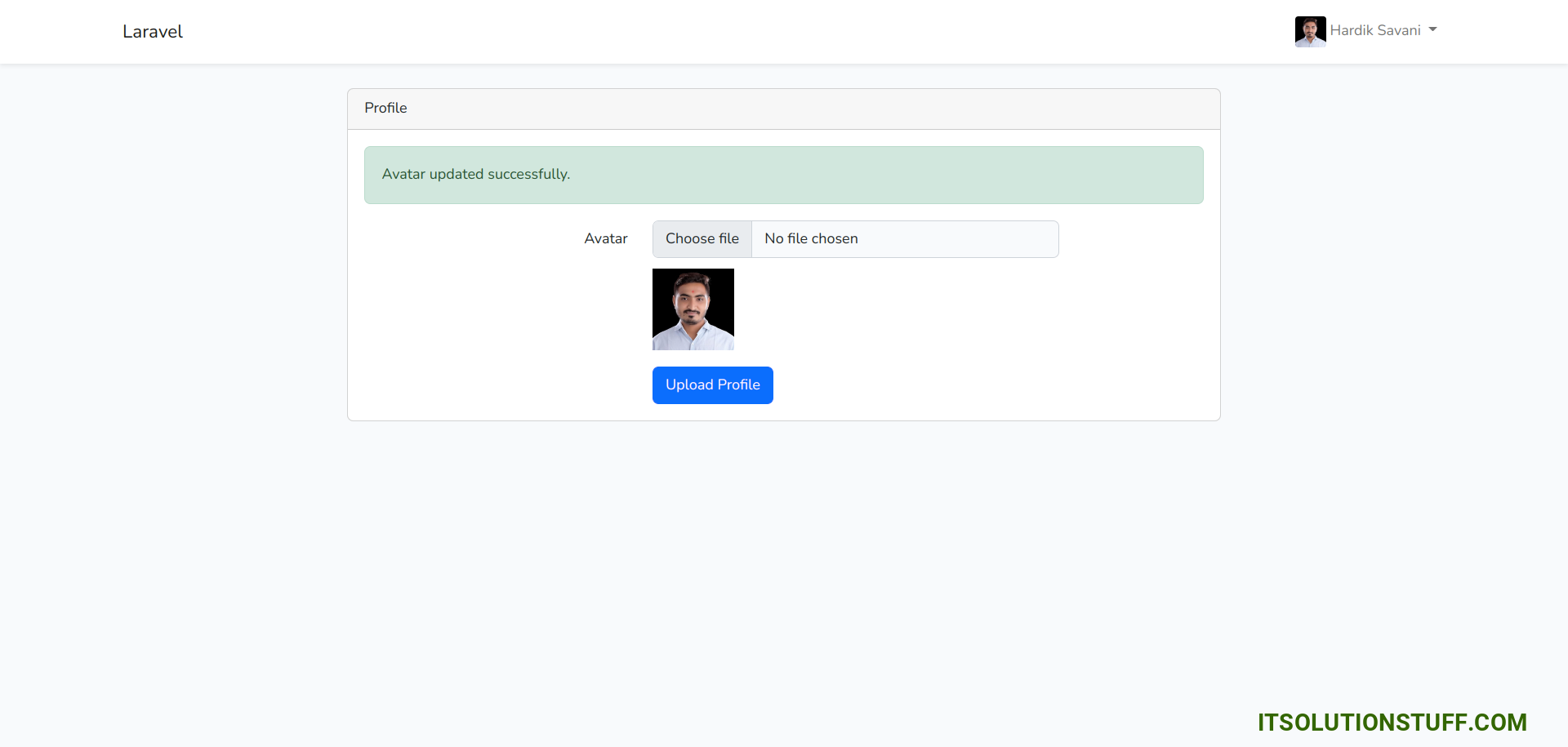
I hope it can help you...

