Laravel File Upload with Validation Example
Hello Friends,
Are you looking for an example of laravel file upload example. This article will give you a simple example of laravel file upload validation. step by step explain laravel file upload example. We will use laravel upload photo example. So, let us see in detail an example.
In this tutorial, we will create two routes one for the get method to render forms and another for the post method to upload file code. we created a simple form with file input. So you have to simply select a file and then it will upload in the "uploads" directory of the public folder.
So you have to simply follow below steps and get the file upload in laravel 10 application.
Step 1: Install Laravel
This step is not required; however, if you have not created the laravel app, then you may go ahead and execute the below command:
composer create-project laravel/laravel example-app
Step 2: Create Controller
In this step, we will create a new FileController; in this file, we will add two method index() and store() for render view and store file logic.
Let's create FileController by following command:
php artisan make:controller FileController
next, let's update the following code to Controller File.
app/Http/Controllers/FileController.php
<?php
namespace App\Http\Controllers;
use Illuminate\Http\Request;
use Illuminate\View\View;
use Illuminate\Http\RedirectResponse;
class FileController extends Controller
{
/**
* Display a listing of the resource.
*
* @return \Illuminate\Http\Response
*/
public function index(): View
{
return view('fileUpload');
}
/**
* Display a listing of the resource.
*
* @return \Illuminate\Http\Response
*/
public function store(Request $request): RedirectResponse
{
$request->validate([
'file' => 'required|mimes:pdf,xlx,csv|max:2048',
]);
$fileName = time().'.'.$request->file->extension();
$request->file->move(public_path('uploads'), $fileName);
/*
Write Code Here for
Store $fileName name in DATABASE from HERE
*/
return back()
->with('success','You have successfully upload file.')
->with('file', $fileName);
}
}
Store File in Storage Folder
$request->file->storeAs('uploads', $fileName);
// storage/app/uploads/file.png
Store File in Public Folder
$request->file->move(public_path('uploads'), $fileName);
// public/uploads/file.png
Store File in S3
$request->file->storeAs('uploads', $fileName, 's3');
Step 3: Create and Add Routes
Furthermore, open routes/web.php file and add the routes to manage GET and POST requests for render view and store file logic.
routes/web.php
<?php
use Illuminate\Support\Facades\Route;
use App\Http\Controllers\FileController;
/*
|--------------------------------------------------------------------------
| Web Routes
|--------------------------------------------------------------------------
|
| Here is where you can register web routes for your application. These
| routes are loaded by the RouteServiceProvider within a group which
| contains the "web" middleware group. Now create something great!
|
*/
Route::get('file-upload', [FileController::class, 'index']);
Route::post('file-upload', [FileController::class, 'store'])->name('file.store');
Step 4: Create Blade File
At last step we need to create fileUpload.blade.php file and in this file we will create form with file input button. So copy bellow and put on that file.
resources/views/fileUpload.blade.php
<!DOCTYPE html>
<html>
<head>
<title>Laravel 10 File Upload Example - ItSolutionStuff.com</title>
<link href="https://cdn.jsdelivr.net/npm/bootstrap@5.0.2/dist/css/bootstrap.min.css" rel="stylesheet">
</head>
<body>
<div class="container">
<div class="panel panel-primary">
<div class="panel-heading">
<h2>Laravel 10 File Upload Example - ItSolutionStuff.com</h2>
</div>
<div class="panel-body">
@if ($message = Session::get('success'))
<div class="alert alert-success alert-block">
<strong>{{ $message }}</strong>
</div>
@endif
<form action="{{ route('file.store') }}" method="POST" enctype="multipart/form-data">
@csrf
<div class="mb-3">
<label class="form-label" for="inputFile">File:</label>
<input
type="file"
name="file"
id="inputFile"
class="form-control @error('file') is-invalid @enderror">
@error('file')
<span class="text-danger">{{ $message }}</span>
@enderror
</div>
<div class="mb-3">
<button type="submit" class="btn btn-success">Upload</button>
</div>
</form>
</div>
</div>
</div>
</body>
</html>
Run Laravel App:
All the required steps have been done, now you have to type the given below command and hit enter to run the Laravel app:
php artisan serve
Now, Go to your web browser, type the given URL and view the app output:
http://localhost:8000/file-upload
Output:
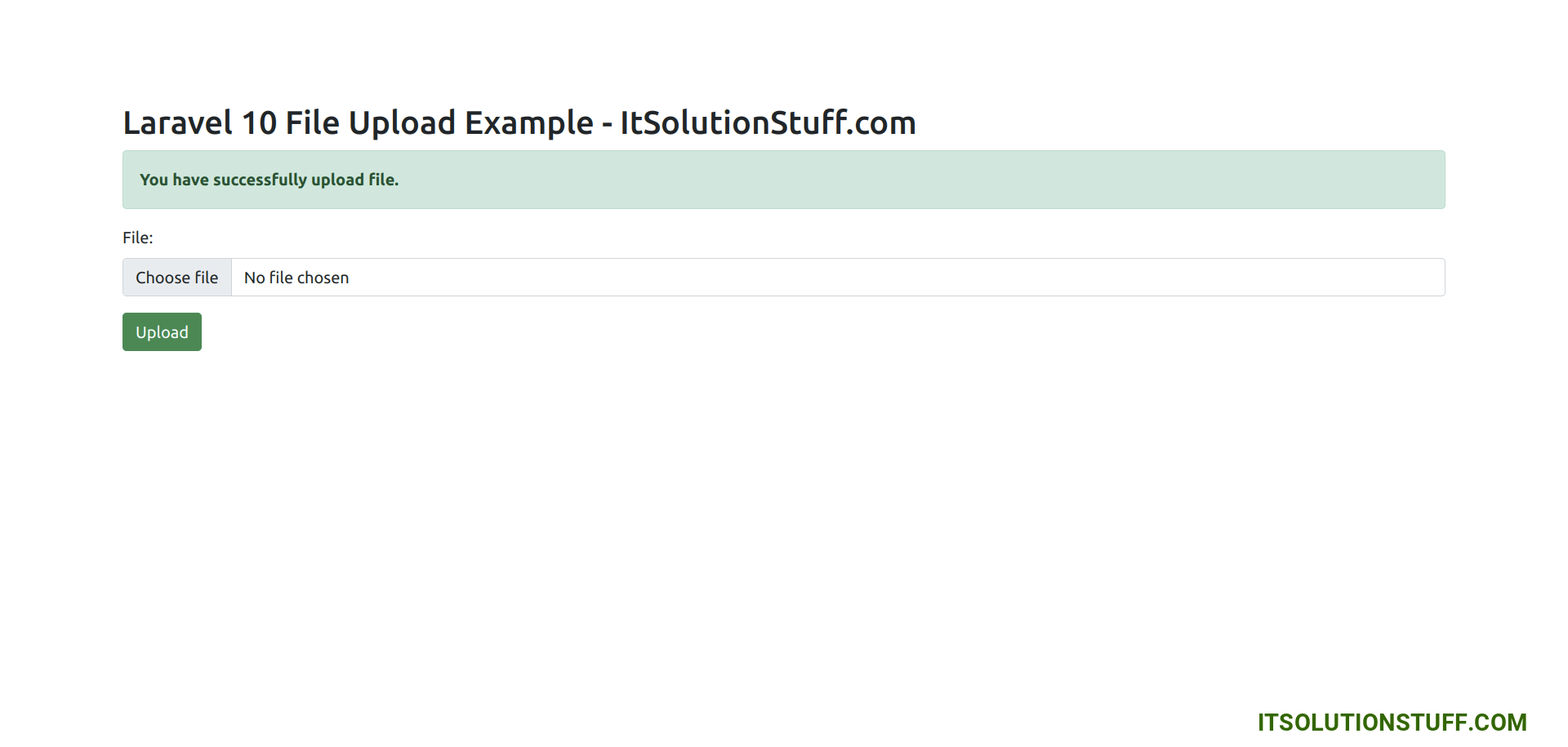
I hope it can help you...

