Laravel 10 ChartJS Chart Example Tutorial
Hello Friends,
In this example, I will show you laravel 10 chartjs. step by step explain laravel 10 chartjs ajax example. you will learn how to create chart in laravel 10. I would like to show you how to use chartjs in laravel 10. Let's get started with chartjs laravel 10 example.
you can simply use Line Charts, Bar Charts, Pie Charts, Area Charts, etc using chartjs js.
Chartjs is a js library, this library can use bar chart, line chart, area chart, column chart, etc. chartjs is a open-source chart library. chartjs also provide several theme and graph that way you can use more chart from here : chartjs Site.
In this example, we will create some dummy users records and then we will display a line chart with all months of current years. so let's follow the below step and add a chart in your laravel 10 app.

Step 1: Install Laravel 10
This is optional; however, if you have not created the laravel app, then you may go ahead and execute the below command:
composer create-project laravel/laravel example-app
Step 2: Create Route
first of all we will create simple route for creating simple line chart. so let's add simple routes as like bellow:
routes/web.php
<?php
use Illuminate\Support\Facades\Route;
use App\Http\Controllers\ChartJSController;
/*
|--------------------------------------------------------------------------
| Web Routes
|--------------------------------------------------------------------------
|
| Here is where you can register web routes for your application. These
| routes are loaded by the RouteServiceProvider within a group which
| contains the "web" middleware group. Now create something great!
|
*/
Route::get('chart', [ChartJSController::class, 'index']);
Step 3: Create Controller
Here, we will create new controller as ChartJSController. so let's add bellow code on that controller file.
app/Http/Controllers/ChartJSController.php
<?php
namespace App\Http\Controllers;
use Illuminate\Http\Request;
use Illuminate\View\View;
use App\Models\User;
use DB;
class ChartJSController extends Controller
{
/**
* Write code on Method
*
* @return View
*/
public function index(): View
{
$users = User::select(DB::raw("COUNT(*) as count"), DB::raw("MONTHNAME(created_at) as month_name"))
->whereYear('created_at', date('Y'))
->groupBy(DB::raw("Month(created_at)"))
->pluck('count', 'month_name');
$labels = $users->keys();
$data = $users->values();
return view('chart', compact('labels', 'data'));
}
}
Step 4: Create Blade File:
here, we need to create blade file and in this blade file we use highchart js and use their code.
resources/views/chart.blade.php
<!DOCTYPE html>
<html>
<head>
<title>Laravel 10 ChartJS Chart Example - ItSolutionStuff.com</title>
</head>
<body>
<h1>Laravel 10 ChartJS Chart Example - ItSolutionStuff.com</h1>
<canvas id="myChart" height="100px"></canvas>
</body>
<script src="https://cdnjs.cloudflare.com/ajax/libs/jquery/3.6.0/jquery.min.js" ></script>
<script src="https://cdn.jsdelivr.net/npm/chart.js"></script>
<script type="text/javascript">
var labels = {{ Js::from($labels) }};
var users = {{ Js::from($data) }};
const data = {
labels: labels,
datasets: [{
label: 'My First dataset',
backgroundColor: 'rgb(255, 99, 132)',
borderColor: 'rgb(255, 99, 132)',
data: users,
}]
};
const config = {
type: 'line',
data: data,
options: {}
};
const myChart = new Chart(
document.getElementById('myChart'),
config
);
</script>
</html>
Step 5: Create Dummy Records:
Here, we need to add some dummy records on users table as monthly wise.
you can create dummy records using laravel tinker command as bellow:
php artisan tinker
User::factory()->count(30)->create()
You need to create users on each month with created date as like bellow screen shot:
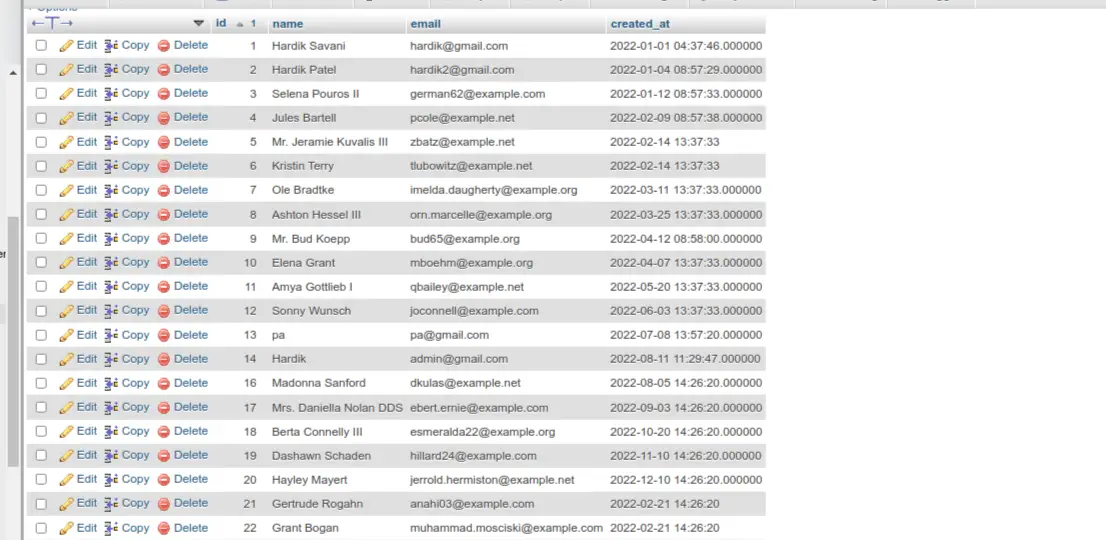
Run Laravel App:
All the required steps have been done, now you have to type the given below command and hit enter to run the Laravel app:
php artisan serve
Now, Go to your web browser, type the given URL and view the app output:
http://localhost:8000/chart
Output:
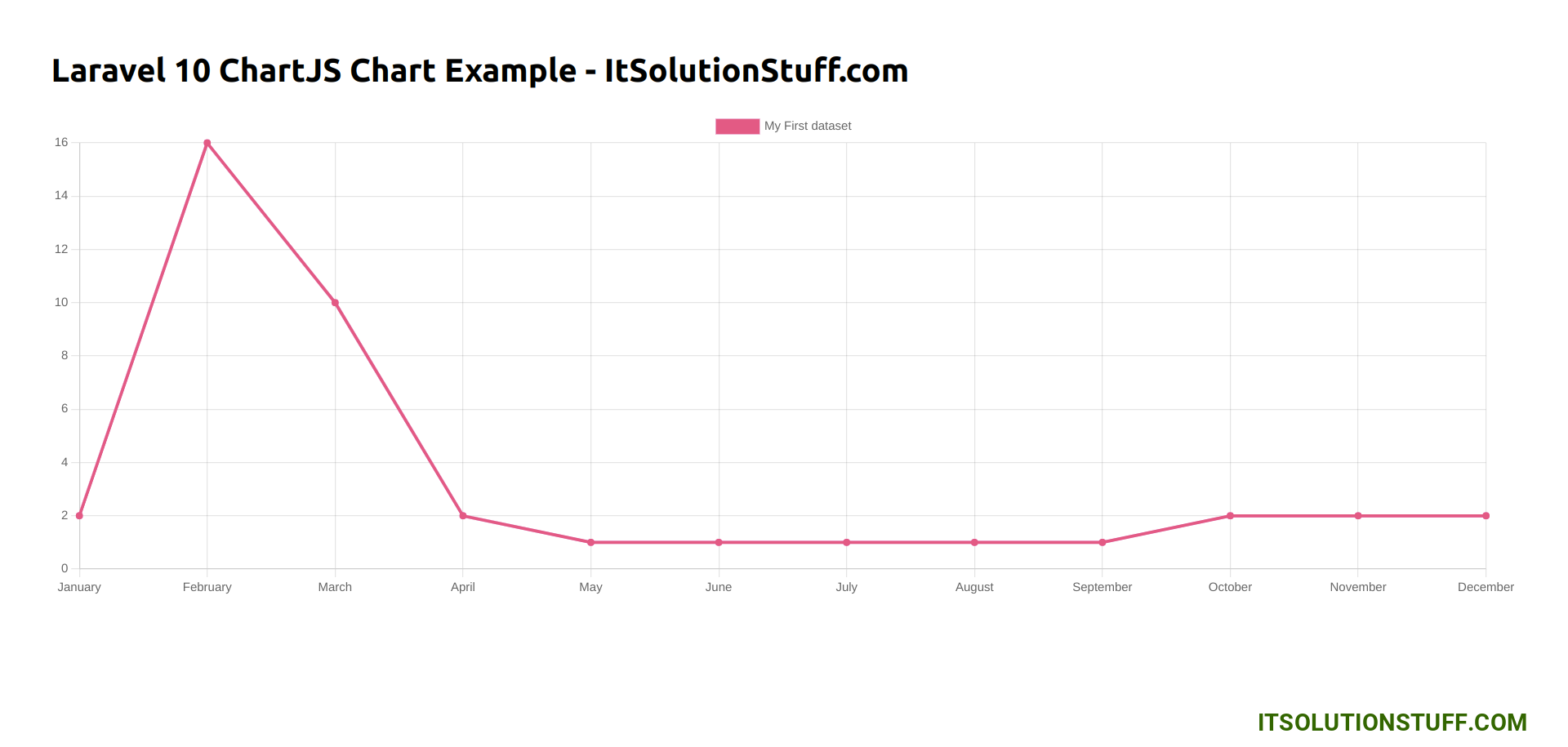
I hope it can help you...

