How to Generate PDF and Send Email in Laravel?
Hi Artisan,
In this post, we will learn laravel generate pdf and send email. if you have question about laravel mail attachment pdf then i will give simple example with solution. In this article, we will implement a dompdf send email attachment laravel. we will help you to give example of generate pdf and send mail in laravel.
you can also generate pdf and send email in laravel 6, laravel 7, laravel 8, laravel 9, laravel 10 and laravel 11 application.
In this example, i will simply use dompdf to generate pdf file and send mail with pdf attachment. you just need to follow few step to create simple example of send mail with created pdf file in laravel app.
Let's see bellow steps:
Step 1: Install Laravel
I am going to explain step by step from scratch so, we need to get fresh Laravel application using bellow command, So open your terminal OR command prompt and run bellow command:
composer create-project --prefer-dist laravel/laravel blog
Step 2: Install dompdf Package
first of all we will install barryvdh/laravel-dompdf composer package by following composer command in your laravel 8 application.
composer require barryvdh/laravel-dompdf
After successfully install package, open config/app.php file and add service provider and alias.
config/app.php
'providers' => [
....
Barryvdh\DomPDF\ServiceProvider::class,
],
'aliases' => [
....
'PDF' => Barryvdh\DomPDF\Facade::class,
]
Step 3: Make Configuration
In first step, you have to add send mail configuration with mail driver, mail host, mail port, mail username, mail password so laravel 8 will use those sender details on email. So you can simply add as like following.
.env
MAIL_DRIVER=smtp
MAIL_HOST=smtp.gmail.com
MAIL_PORT=587
MAIL_USERNAME=mygoogle@gmail.com
MAIL_PASSWORD=rrnnucvnqlbsl
MAIL_ENCRYPTION=tls
MAIL_FROM_ADDRESS=mygoogle@gmail.com
MAIL_FROM_NAME="${APP_NAME}"
Step 4: Add Route
In this is step we need to create routes for items listing. so open your "routes/web.php" file and add following route.
routes/web.php
<?php
use Illuminate\Support\Facades\Route;
use App\Http\Controllers\PDFController;
/*
|--------------------------------------------------------------------------
| Web Routes
|--------------------------------------------------------------------------
|
| Here is where you can register web routes for your application. These
| routes are loaded by the RouteServiceProvider within a group which
| contains the "web" middleware group. Now create something great!
|
*/
Route::get('send-email-pdf', [PDFController::class, 'index']);
Step 5: Add Controller
Here,we require to create new controller PDFController that will manage index method of route. So let's put bellow code.
app/Http/Controllers/PDFController.php
<?php
namespace App\Http\Controllers;
use PDF;
use Mail;
class PDFController extends Controller
{
/**
* Write code on Method
*
* @return response()
*/
public function index()
{
$data["email"] = "aatmaninfotech@gmail.com";
$data["title"] = "From ItSolutionStuff.com";
$data["body"] = "This is Demo";
$pdf = PDF::loadView('emails.myTestMail', $data);
Mail::send('emails.myTestMail', $data, function($message)use($data, $pdf) {
$message->to($data["email"], $data["email"])
->subject($data["title"])
->attachData($pdf->output(), "text.pdf");
});
dd('Mail sent successfully');
}
}
Step 6: Create View File
In Last step, let's create myTestMail.blade.php(resources/views/emails/myTestMail.blade.php) for layout of pdf file and put following code:
resources/views/emails/myTestMail.blade.php
<!DOCTYPE html>
<html>
<head>
<title>ItsolutionStuff.com</title>
</head>
<body>
<h1>{{ $title }}</h1>
<p>{{ $body }}</p>
<p>Thank you</p>
</body>
</html>
Now you can run and check example.
It will send you email, let' see.
Run Project:
php artisan serve
Open Link:
localhost:8000/send-email-pdf
Output:
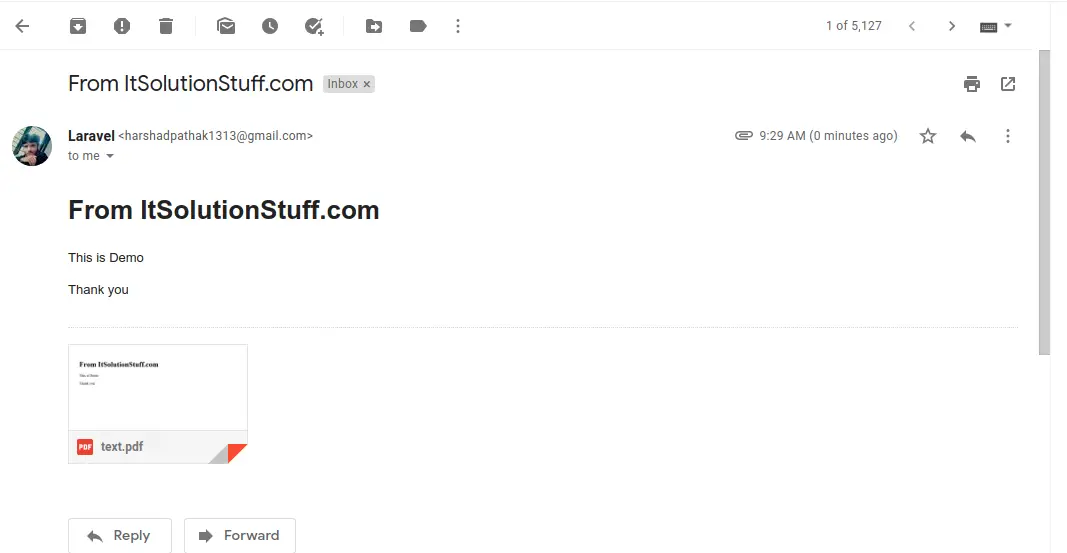
I hope it can help you...

