How to Create Service in Angular 12?
Hi Dev,
This article is focused on how to create service in angular 12. if you want to see example of angular 12 create service in folder then you are a right place. this example will help you angular 12 create service httpclient. you can understand a concept of angular 12 cli command to create service. Let's see bellow example angular 12 cli command to generate service.
Every App must important to sending api request to another server. we can use http client request and get data and store data information to our server. as specially when you are working with angular, vue, react application. you must have to learn how to run http client request with angular 12.
Here, i will give you very simple example to get all data using api and store data using api. we will use jsonplaceholder api for testing now. so we don't require to create new api for it.
So, let's see bellow example step by step how to create http service and how to use it.
Step 1: Create New App
You can easily create your angular app using bellow command:
ng new my-new-app
Step 2: Import HttpClientModule
In this step, we need to import HttpClientModule to app.module.ts file. so let's import it as like bellow:
src/app/app.module.ts
import { BrowserModule } from '@angular/platform-browser';
import { NgModule } from '@angular/core';
import { AppComponent } from './app.component';
import { HttpClientModule } from '@angular/common/http';
@NgModule({
declarations: [
AppComponent
],
imports: [
BrowserModule,
HttpClientModule
],
providers: [],
bootstrap: [AppComponent]
})
export class AppModule { }
Step 3: Create Service for API
Here, we need to create service for http client request. we will create service file and write client http request code. this service will use in our component file. So let's create service and put bellow code:
ng g s services/post
Now let's add code as like bellow:
src/app/services/post.service.ts
import { Injectable } from '@angular/core';
import { HttpClient } from '@angular/common/http';
@Injectable({
providedIn: 'root'
})
export class PostService {
private url = 'http://jsonplaceholder.typicode.com/posts';
constructor(private httpClient: HttpClient) { }
getPosts(){
return this.httpClient.get(this.url);
}
}
Step 4: Use Service to Component
Now we have to use this services to our app component. So let's updated code as like bellow:
src/app/app.component.ts
import { Component, OnInit } from '@angular/core';
import { PostService } from './services/post.service';
@Component({
selector: 'app-root',
templateUrl: './app.component.html',
styleUrls: ['./app.component.css']
})
export class AppComponent implements OnInit {
posts:any;
constructor(private service:PostService) {}
ngOnInit() {
this.service.getPosts()
.subscribe(response => {
this.posts = response;
});
}
}
Step 5: Updated View File
Now here, we will updated our html file. let's put bellow code:
src/app/app.component.html
<h1>Angular 12 HttpClient for Sending Http Request Example - ItSolutionStuff.com</h1>
<ul class="list-group">
<li
*ngFor="let post of posts"
class="list-group-item">
{{ post.title }}
</li>
</ul>
Now we are ready to run our example, you can run by following command:
ng serve
you will see layout as bellow:
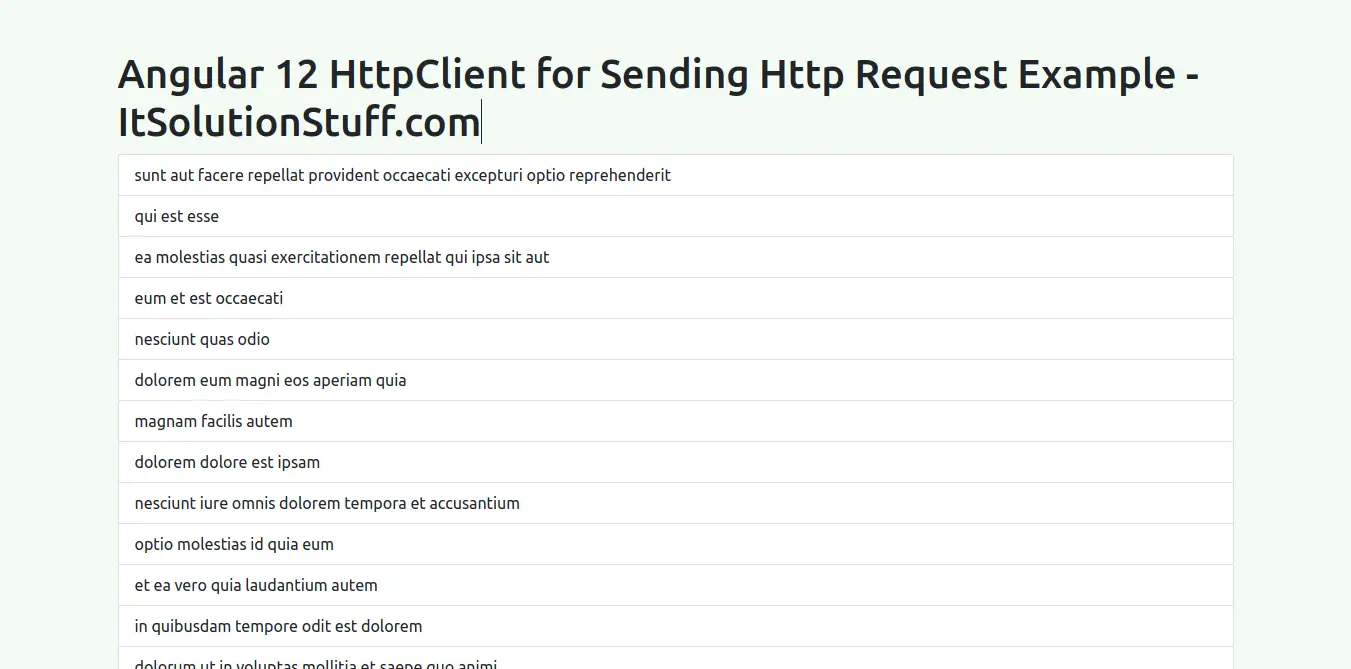
I hope it can help you...

