Import and Export CSV file in Laravel 5.8
import export excel or csv from database is a primary requirement for admin project. Here, i will give you very simple step by step tutorial of import csv or excel file and export csv or excel file using maatwebsite/excel version 3 in laravel 5.8 application.
We will simple create import data to csv, xls file and also we can import data to database using csv file in laravel 5.8 application.
In this example we will use maatwebsite/excel composer package for import and export task. maatwebsite/excel provide easy way to import and export using database model. maatwebsite/excel updated version 3 and they provide great way to import export data from database, so first follow few step to get example.
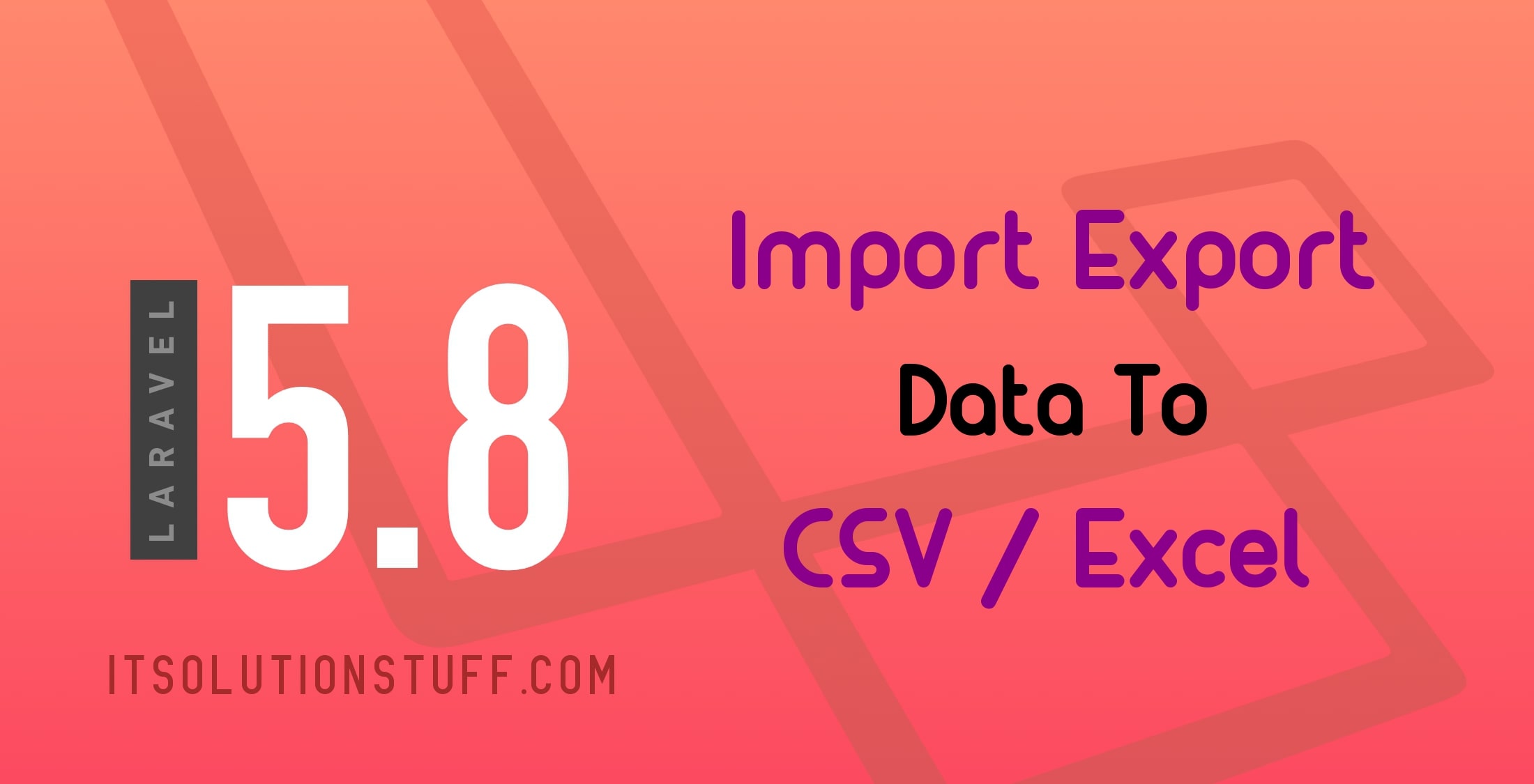
Step 1 : Install Laravel 5.8 Project
Here, we need install Laravel 5.8 application using bellow command, So open your terminal OR command prompt and run bellow command:
composer create-project --prefer-dist laravel/laravel blog
Step 2: Install Maatwebsite Package
In this step we need to install Maatwebsite package via the Composer package manager, so one your terminal and fire bellow command:
composer require maatwebsite/excel
Now open config/app.php file and add service provider and aliase.
config/app.php
'providers' => [
....
Maatwebsite\Excel\ExcelServiceProvider::class,
],
'aliases' => [
....
'Excel' => Maatwebsite\Excel\Facades\Excel::class,
],
Step 3: Create Dummy Records
In this step, we have to require "users" table with some dummy records, so we can simply import and export. So first you have to run default migration that provided by laravel using following command:
php artisan migrate
After that we need to run following command to generate dummy users:
php artisan tinker
factory(App\User::class, 20)->create();
Step 4: Add Routes
In this step, we need to create route of import export file. so open your "routes/web.php" file and add following route.
routes/web.php
Route::get('export', 'MyController@export')->name('export');
Route::get('importExportView', 'MyController@importExportView');
Route::post('import', 'MyController@import')->name('import');
Step 5: Create Import Class
In maatwebsite 3 version provide way to built import class and we have to use in controller. So it would be great way to create new Import class. So you have to run following command and change following code on that file:
php artisan make:import UsersImport --model=User
app/Imports/UsersImport.php
<?php
namespace App\Imports;
use App\User;
use Maatwebsite\Excel\Concerns\ToModel;
use Maatwebsite\Excel\Concerns\WithHeadingRow;
class UsersImport implements ToModel, WithHeadingRow
{
/**
* @param array $row
*
* @return \Illuminate\Database\Eloquent\Model|null
*/
public function model(array $row)
{
return new User([
'name' => $row['name'],
'email' => $row['email'],
'password' => \Hash::make($row['password']),
]);
}
}
You can download demo csv file from here: Demo CSV File.
Step 6: Create Export Class
maatwebsite 3 version provide way to built export class and we have to use in controller. So it would be great way to create new Export class. So you have to run following command and change following code on that file:
php artisan make:export UsersExport --model=User
app/Exports/UsersExport.php
<?php
namespace App\Exports;
use App\User;
use Maatwebsite\Excel\Concerns\FromCollection;
class UsersExport implements FromCollection
{
/**
* @return \Illuminate\Support\Collection
*/
public function collection()
{
return User::all();
}
}
Step 7: Create Controller
In this step, now we should create new controller as MyController in this path "app/Http/Controllers/MyController.php". this controller will manage all importExportView, export and import request and return response, so put bellow content in controller file:
app/Http/Controllers/MyController.php
<?php
namespace App\Http\Controllers;
use Illuminate\Http\Request;
use App\Exports\UsersExport;
use App\Imports\UsersImport;
use Maatwebsite\Excel\Facades\Excel;
class MyController extends Controller
{
/**
* @return \Illuminate\Support\Collection
*/
public function importExportView()
{
return view('import');
}
/**
* @return \Illuminate\Support\Collection
*/
public function export()
{
return Excel::download(new UsersExport, 'users.xlsx');
}
/**
* @return \Illuminate\Support\Collection
*/
public function import()
{
Excel::import(new UsersImport,request()->file('file'));
return back();
}
}
Step 8: Create Blade File
In Last step, let's create import.blade.php(resources/views/import.blade.php) for layout and we will write design code here and put following code:
resources/views/import.blade.php
<!DOCTYPE html>
<html>
<head>
<title>Laravel 5.8 Import Export Excel to database Example - ItSolutionStuff.com</title>
<link rel="stylesheet" href="https://cdnjs.cloudflare.com/ajax/libs/twitter-bootstrap/4.1.3/css/bootstrap.min.css" />
</head>
<body>
<div class="container">
<div class="card bg-light mt-3">
<div class="card-header">
Laravel 5.8 Import Export Excel to database Example - ItSolutionStuff.com
</div>
<div class="card-body">
<form action="{{ route('import') }}" method="POST" enctype="multipart/form-data">
@csrf
<input type="file" name="file" class="form-control">
<br>
<button class="btn btn-success">Import User Data</button>
<a class="btn btn-warning" href="{{ route('export') }}">Export User Data</a>
</form>
</div>
</div>
</div>
</body>
</html>
Now you can check on your laravel 5.8 application.
I hope it can help you...

