Angular 14 Bootstrap 5 Datepicker Example
Hi,
In this tutorial, you will learn angular 14 bootstrap datepicker. you will learn how to use bootstrap datepicker in angular 14. This post will give you simple example of angular 14 ng-bootstrap-datepicker. you can see bootstrap datepicker in angular 14. follow bellow step for how to add bootstrap datepicker in angular 14.
Ng Bootstrap is developed from bootstrap and they provide all bootstrap 3, bootstrap 4 and bootstrap 5 native Angular 14 directives like model, pagination, datepicker, buttons etc. Ng Bootstrap will help to easily use bootstrap ui.
In this example we will simply create one input field with datepicker, so you can use it in your angular 14 application. we will use the model step by step, so you can easily understand it.
Preview:
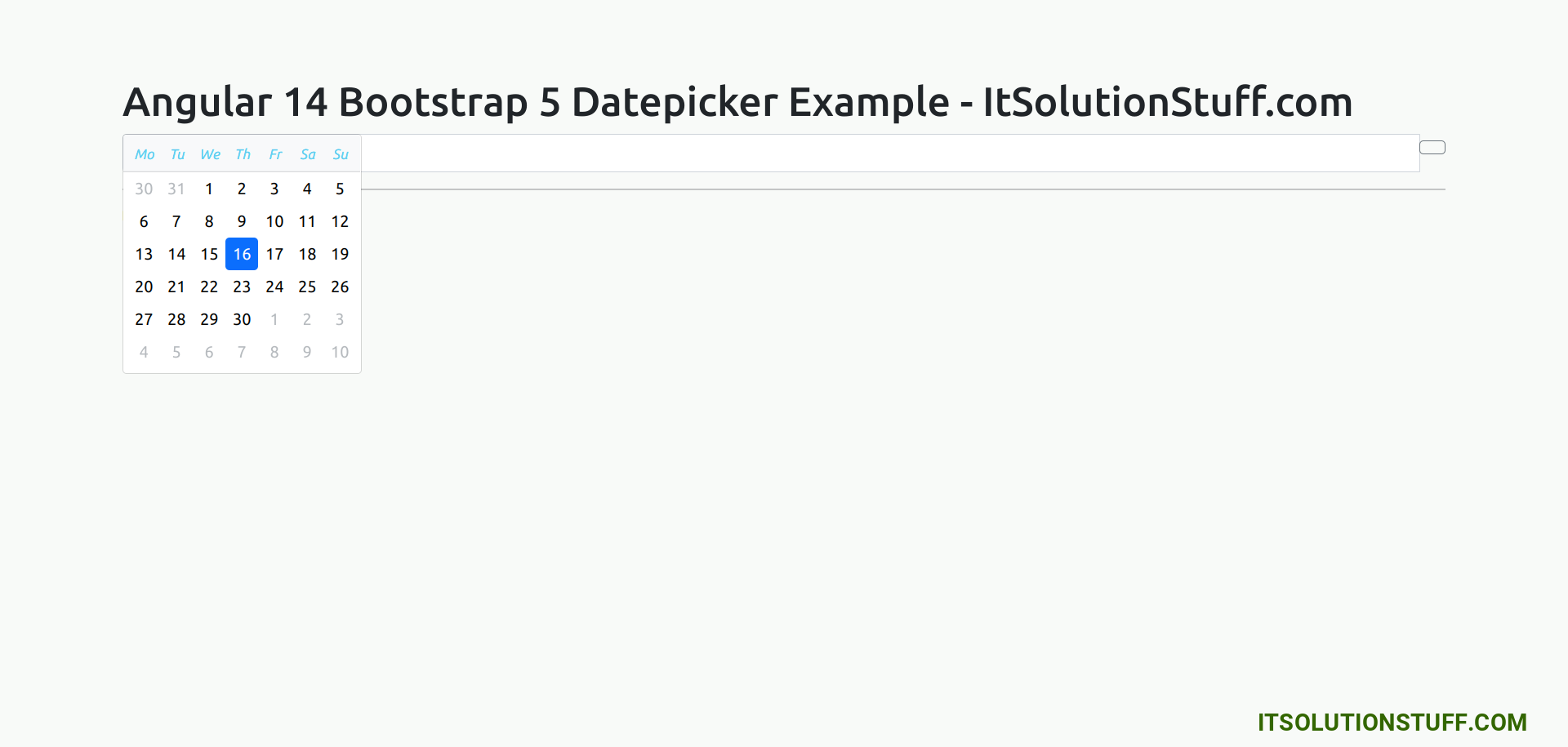
Step 1: Create New App
You can easily create your angular app using bellow command:
ng new my-new-app
Step 2: Install Bootstrap 5
In this step, we will install bootstrap core package. so we can use bootstrap css so let's install by following command:
npm install bootstrap --save
Now, we need to include bootstrap css like "node_modules/bootstrap/dist/css/bootstrap.min.css", so let's add it on angular.json file.
angular.json
.....
"styles": [
"node_modules/bootstrap/dist/css/bootstrap.min.css",
"src/styles.css"
],
.....
Step 3: Install Ng Bootstrap
In this step, we will install Ng Bootstrap package. so we can use bootstrap ui so let's install by following command:
npm install --save @ng-bootstrap/ng-bootstrap
Step 4: Import Module
In this step, we need to import NgbModule and FormsModule to app.module.ts file. so let's import it as like bellow:
src/app/app.module.ts
import { BrowserModule } from '@angular/platform-browser';
import { NgModule } from '@angular/core';
import { AppComponent } from './app.component';
import { NgbModule } from '@ng-bootstrap/ng-bootstrap';
import { FormsModule } from '@angular/forms';
@NgModule({
declarations: [
AppComponent
],
imports: [
BrowserModule,
NgbModule,
FormsModule
],
providers: [],
bootstrap: [AppComponent]
})
export class AppModule { }
Step 5: Updated View File
Now here, we will updated our html file. we will create simple bootstrap input fields for datepicker.
so let's put bellow code:
src/app/app.component.html
<h1>Angular 14 Bootstrap 5 Datepicker Example - ItSolutionStuff.com</h1>
<form class="form-inline">
<div class="form-group">
<div class="input-group">
<input class="form-control" placeholder="yyyy-mm-dd"
name="dp" [(ngModel)]="model" ngbDatepicker #d="ngbDatepicker">
<div class="input-group-append">
<button class="btn btn-outline-secondary calendar" (click)="d.toggle()" type="button"></button>
</div>
</div>
</div>
</form>
<hr/>
<pre>Model: {{ model | json }}</pre>
Step 4: Use Component ts File
Now we need to update our component.ts file here we will write code of bootstrap datepicker model, let's update as like bellow:
src/app/app.component.ts
import { Component } from '@angular/core';
@Component({
selector: 'app-root',
templateUrl: './app.component.html',
styleUrls: ['./app.component.css']
})
export class AppComponent {
title = 'appBootstrap';
model:any;
constructor() {}
}
Run Angular App:
All the required steps have been done, now you have to type the given below command and hit enter to run the Angular app:
ng serve
Now, Go to your web browser, type the given URL and view the app output:
http://localhost:4200
I hope it can help you...

