Laravel 12 Image Intervention Tutorial With Example
Learn, how to use the image intervention composer package for image resizing in the laravel 12 application.
Intervention Image is an open-source PHP image manipulation library. It provides an easier way to manipulate images. You can use the Intervention/Image library for PHP projects as well. You can do the following things with images using the Intervention Image Composer package. I will give only the most commonly used functions here.
- crop()
- blur()
- canvas()
- filter()
- fill()
- height()
- insert()
- width()
- make()
- reset()
- resize()
- save()
- text()
- rotate()
You should have the following two extensions enabled on your server.
- GD
- Imagick
In this example, we will install the Intervention/Image Composer package. Intervention/Image provides the `resize()` method to resize images. We will create a simple form with an input field. You can choose an image, and then you will see a preview of the original and thumbnail images.
So, let's follow the below steps to generate a thumbnail image in the Laravel application.

Step for How to Resize Image in Laravel 12?
- Step 1: Install Laravel 12
- Step 2: Install Intervention Image Package
- Step 3: Create Routes
- Step 4: Create Controller File
- Step 5: View File and Create Upload directory
- Run Laravel App
So, let's follow the below steps to generate a thumbnail image in the Laravel 12 application.
Step 1: Install Laravel 12
This step is not required; however, if you have not created the Laravel app, then you may go ahead and execute the below command:
composer create-project laravel/laravel example-appStep 2: Install Intervention Image Package
In the second step, we will install intervention/image-laravel for resizing images. This package allows us to generate thumbnail images for our project. So, first, fire the command below in your CMD or terminal:
composer require intervention/image-laravelStep 3: Create Routes
In this step, we will add routes and a controller file. So first, add the below route in your routes.php file.
routes/web.php
<?php
use Illuminate\Support\Facades\Route;
use App\Http\Controllers\ImageController;
Route::get('image-upload', [ImageController::class, 'index']);
Route::post('image-upload', [ImageController::class, 'store'])->name('image.store');
Step 4: Create Controller File
Now, it is required to create a new ImageController for image upload and resizing. So, first, run the command below:
php artisan make:controller ImageControllerAfter this command, you can find the ImageController.php file in your app/Http/Controllers directory. Open ImageController.php file and put below code in that file.
Make sure you have created "images" and "thumbnail" (inside the images folder) folder in the public folder.
app/Http/Controllers/ImageController.php
<?php
namespace App\Http\Controllers;
use Illuminate\Http\Request;
use Illuminate\View\View;
use Illuminate\Http\RedirectResponse;
use Intervention\Image\Laravel\Facades\Image;
use Illuminate\Support\Facades\File;
class ImageController extends Controller
{
/**
* Display a listing of the resource.
*
* @return \Illuminate\Http\Response
*/
public function index(): View
{
return view('imageUpload');
}
/**
* Display a listing of the resource.
*
* @return \Illuminate\Http\Response
*/
public function store(Request $request): RedirectResponse
{
$request->validate([
'image' => 'required|image|mimes:jpeg,png,jpg,gif,svg|max:2048',
]);
$image = Image::read($request->file('image'));
// Main Image Upload on Folder Code
$imageName = time().'-'.$request->file('image')->getClientOriginalName();
$destinationPath = public_path('images/');
// Create directories if they don't exist
if (!File::exists($destinationPath)) {
File::makeDirectory($destinationPath, 0755, true);
}
// Save image
$image->save($destinationPath.$imageName);
// Generate Thumbnail Image Upload on Folder Code
$destinationPathThumbnail = public_path('images/thumbnail/');
$image->resize(100,100);
// Create directories if they don't exist
if (!File::exists($destinationPathThumbnail)) {
File::makeDirectory($destinationPathThumbnail, 0755, true);
}
// Save image
$image->save($destinationPathThumbnail.$imageName);
/**
* Write Code for Image Upload Here,
*
* $upload = new Images();
* $upload->file = $imageName;
* $upload->save();
*/
return back()
->with('success','Image Upload successful')
->with('imageName',$imageName);
}
}
Step 5: View File and Create Upload directory
Okay, in this last step, we will create the imageUpload.blade.php file for the photo upload form and manage error messages and also success messages. So first, create the imageUpload.blade.php file and put the code below:
resources/views/imageUpload.blade.php
<!DOCTYPE>html>
<html>
<head>
<title>Laravel Image Intervention Example Tutorial - ItSolutionStuff.com</title>
<link>href="https://cdn.jsdelivr.net/npm/bootstrap@5.0.2/dist/css/bootstrap.min.css" rel="stylesheet" crossorigin="anonymous">
<link>rel="stylesheet" href="https://cdnjs.cloudflare.com/ajax/libs/font-awesome/6.5.1/css/all.min.css" />
</head>
<body>
<div>class="container">
<div>class="card mt-5">
<h3>class="card-header p-3"><i>class="fa fa-star"></i> Laravel Image Intervention Example Tutorial - ItSolutionStuff.com</h3>
<div>class="card-body">
@if (count($errors) > 0)
<div>class="alert alert-danger">
<strong>Whoops!</strong> There were some problems with your input.<br><br>
<ul>
@foreach ($errors->all() as $error)
<li>{{ $error }}</li>
@endforeach
</ul>
</div>
@endif
@session('success')
<div>class="alert alert-success" role="alert">
{{ $value }}
</div>
<div>class="row">
<div>class="col-md-4">
<strong>Original Image:</strong>
<br>>
<img>src="/images/{{ Session::get('imageName') }}" width="300px" />
</div>
<div>class="col-md-4">
<strong>Thumbnail Image:</strong>
<br>>
<img>src="/images/thumbnail/{{ Session::get('imageName') }}" />
</div>
</div>
@endsession
<form>action="{{ route('image.store') }}" method="POST" enctype="multipart/form-data">
@csrf
<div>class="mb-3">
<label>class="form-label" for="inputImage">Image:</label>
<input>
type="file"
name="image"
id="inputImage"
class="form-control @error('image') is-invalid @enderror">
@error('image')
<span>class="text-danger">{{ $message }}</span>
@enderror
</div>
<div>class="mb-3">
<button>type="submit" class="btn btn-success"><i>class="fa fa-save"></i> Upload</button>
</div>
</form>
</div>
</div>
</div>
</body>
</html>
Step 5: Run Laravel App:
All the required steps have been done, now you have to type the given below command and hit enter to run the Laravel app:
php artisan serveNow, Go to your web browser, type the given URL and view the app output:
http://localhost:8000/image-uploadOutput:
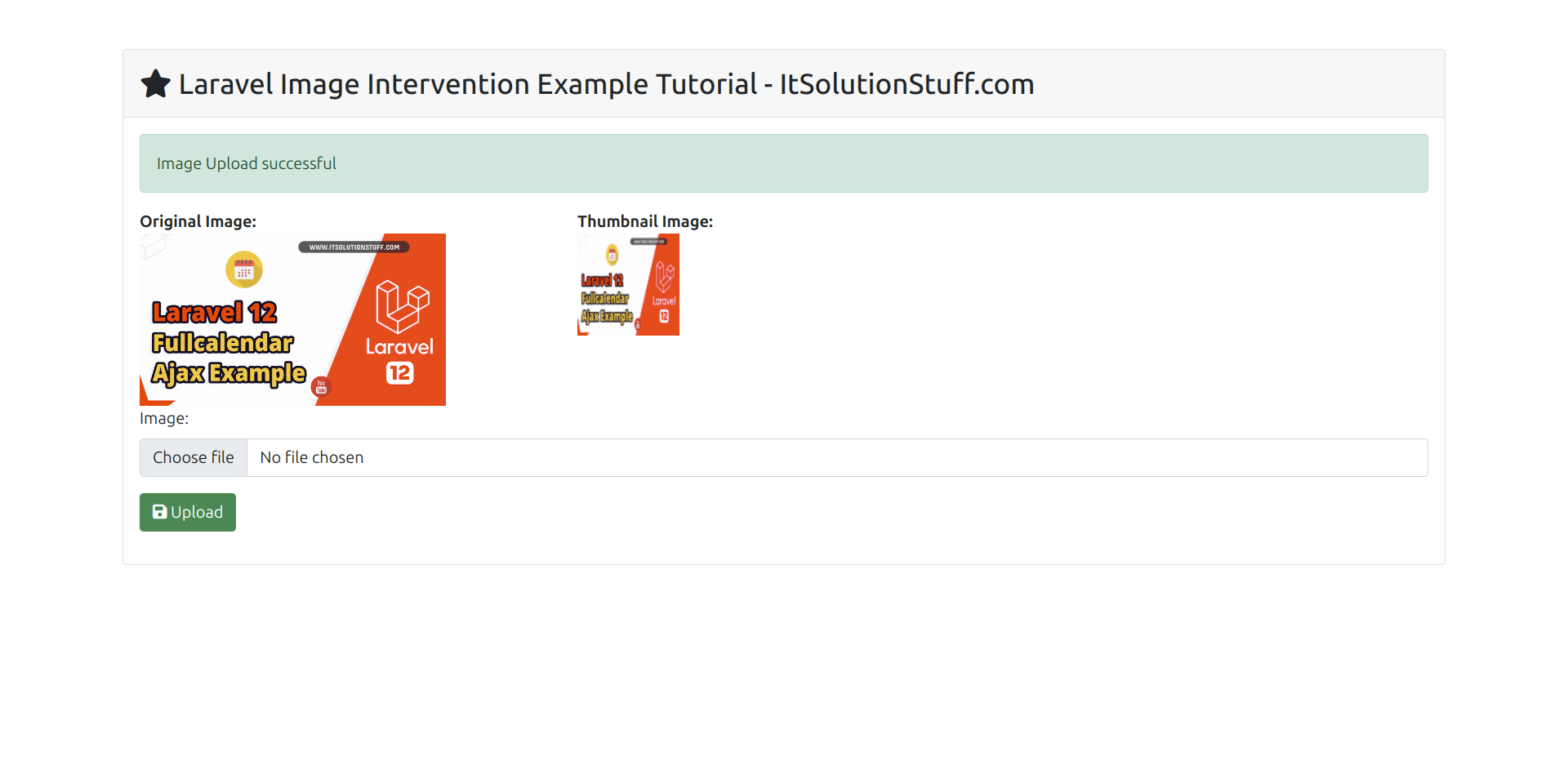
I hope it can help you...

